As the name suggests, the 4K Kodi Addon is the best 4K video quality addon to stream the latest movies and TV shows. The streaming addon has various subcategories, including 4K Movies Alphabetically, 4K Trakt, 4K Movies Genres, 4K Movies by Year, 4K Kids Movies, and 4K TV Shows.
In addition, it is easy to search the content using different filters like year-wise, genres-wise, and alphabetically. Furthermore, the 4K add-on works with premium services like All Debrid, Real Debrid, Linksnappy, Trakt, and, Premiumize. The add-on works great on Kodi installed on Windows, iOS, Mac, and Android.
Attention! Before You Move Ahead.
I strongly advise protecting your privacy while streaming free movies/TV shows, and sports on Firestick/Kodi using Apps/Builds/Addons. Using a VPN while streaming on Firestick/Kodi is a good practice.
Currently, your IP address 18.217.62.51 is visible to everyone.I have been using the most secured #1 ExpressVPN for years because it has military-grade encryption, enables buffering-free streaming, hides your IP address and location, and bypasses geo-restrictions and bandwidth throttling.
Click here to get 4 Months Free
Note:- Streaming copyrighted content without a license is illegal and may land you in legal trouble. VPNHacks.com does not encourage piracy in any way.
Installation Steps
Here, we will discuss the step-by-step installation procedure of the 4K Kodi addon, which is the following:
Enable Unknown Sources
Open the Kodi app and click on the “Settings” icon.
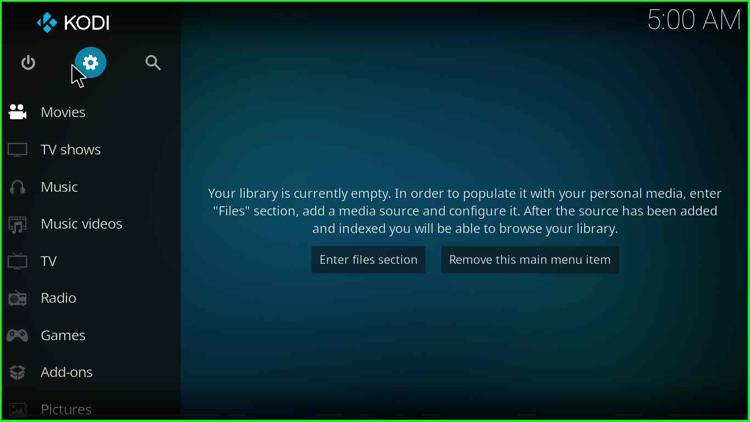
Choose the “System” option from the list of icons.
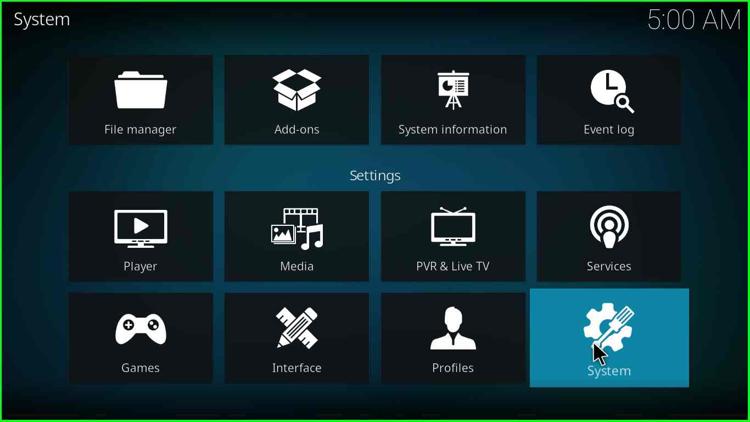
Now, select the “Add-ons” option from the left of the screen and enable the “Unknown sources” option.
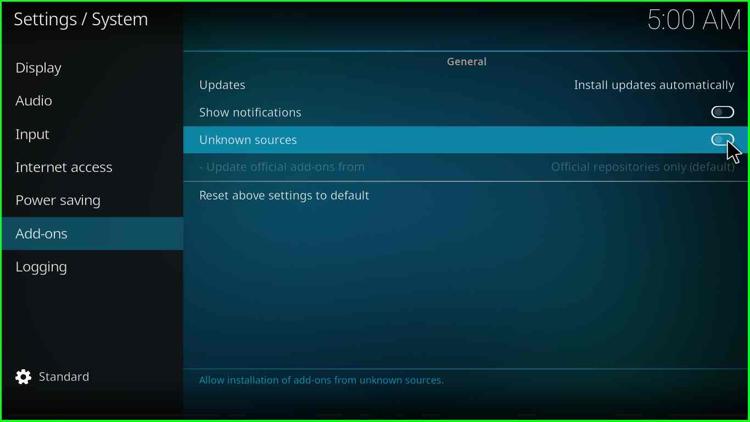
After that, a waning box will appear; click the “Yes” button.
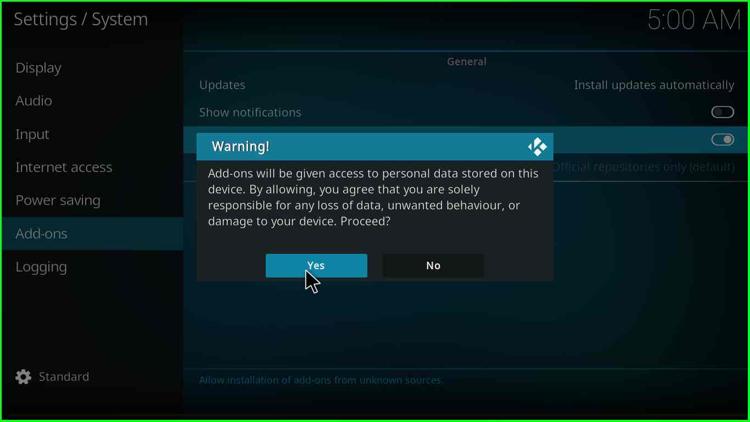
Add Media Source/Repository
Redirect to the screen and select the “File Manager” icon.
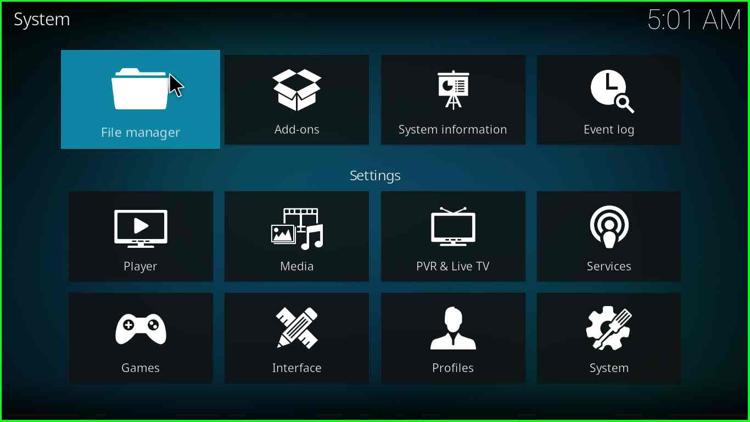
Select the “Add source” option from the left side of the page.
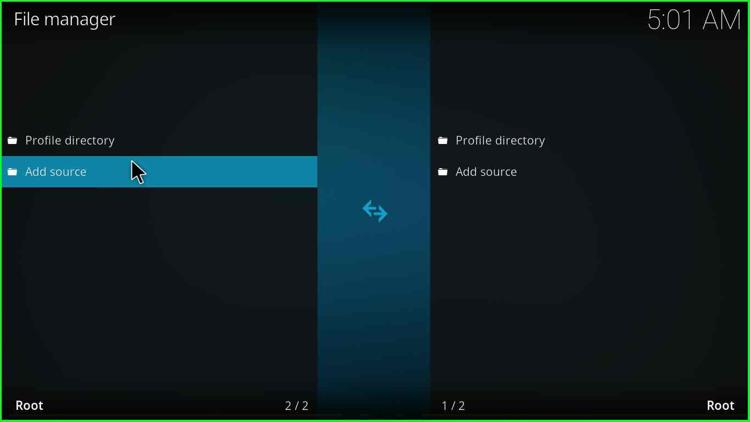
Double-click on the <None> option.
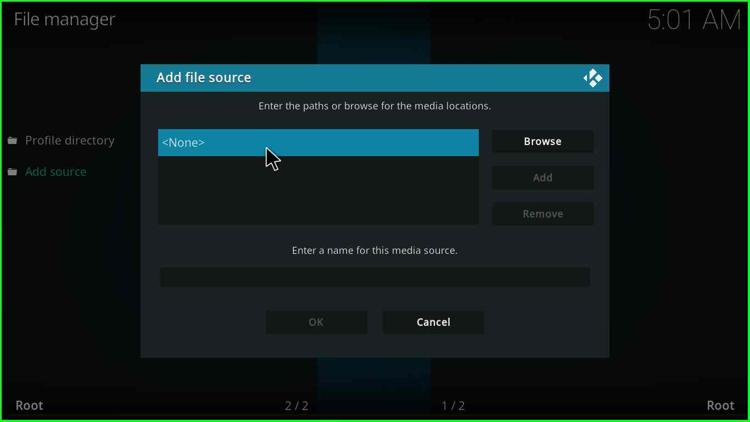
Type the http://narcacist.com/repo URL and hit the “OK” button.
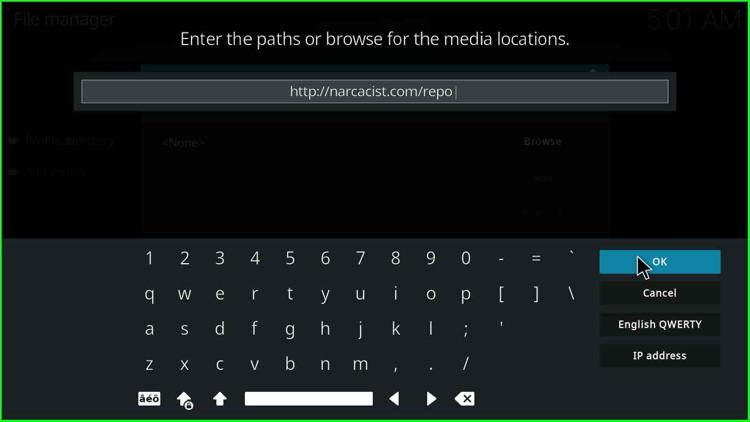
Give the appropriate name to the media source “narcacist”.
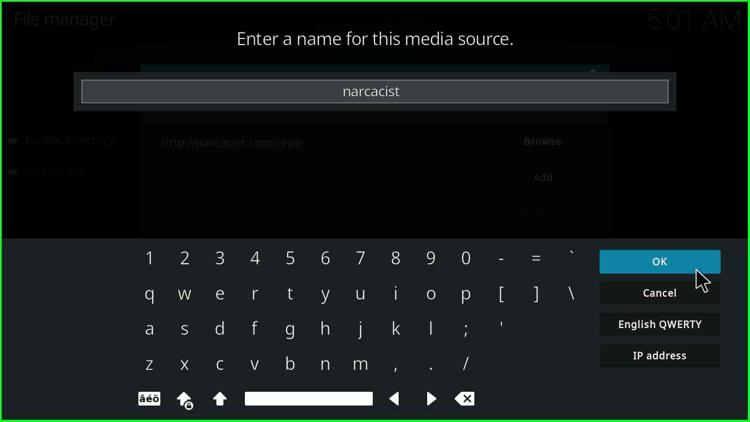
Click on the “OK” button.
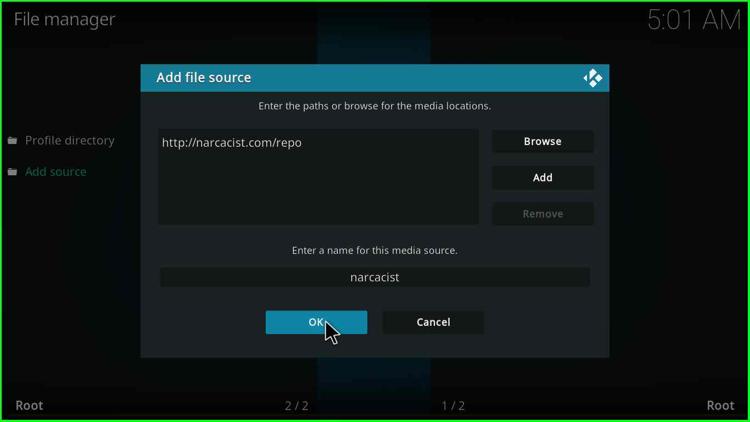
Install from Zip File
Redirect the “System” page and select the “Add-ons” tab.
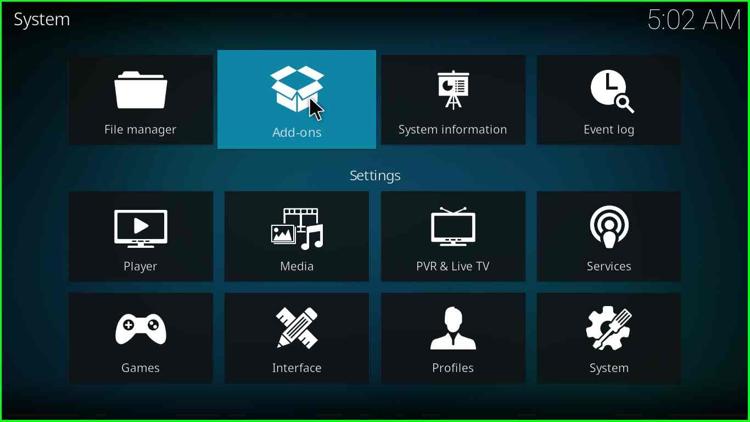
Now, click on the “Install from zip file” option.
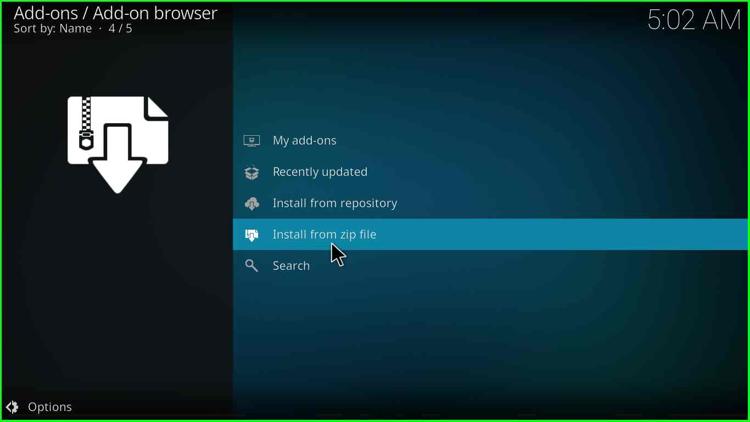
Tab the “Yes” button that appears on the warning message box.
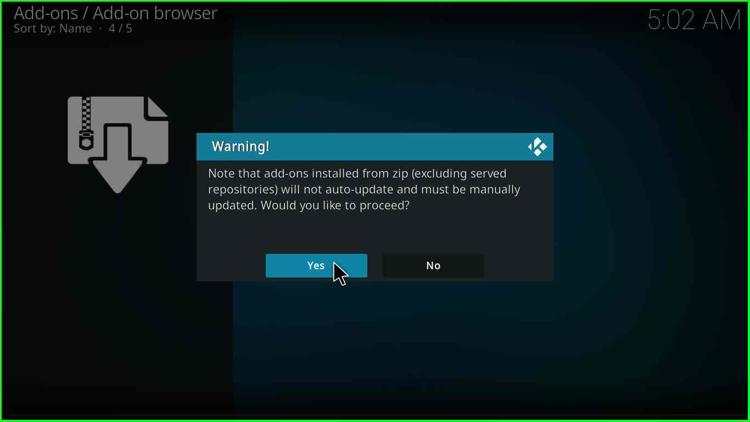
Choose the “narcacist” media source.
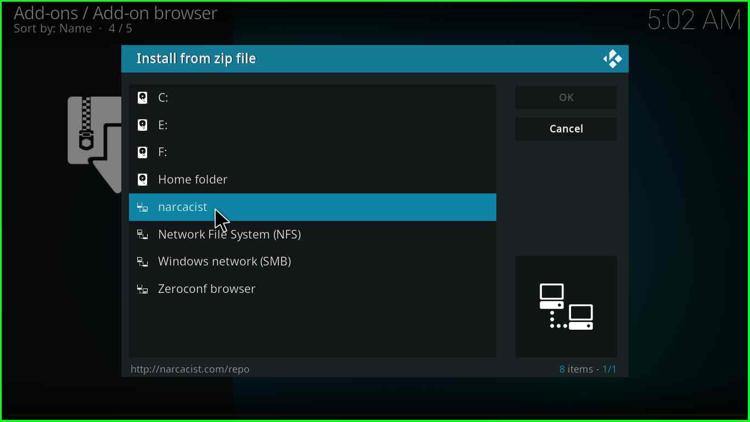
Click on the “repository.NarcacistWizard-1.1.6.zip” file.
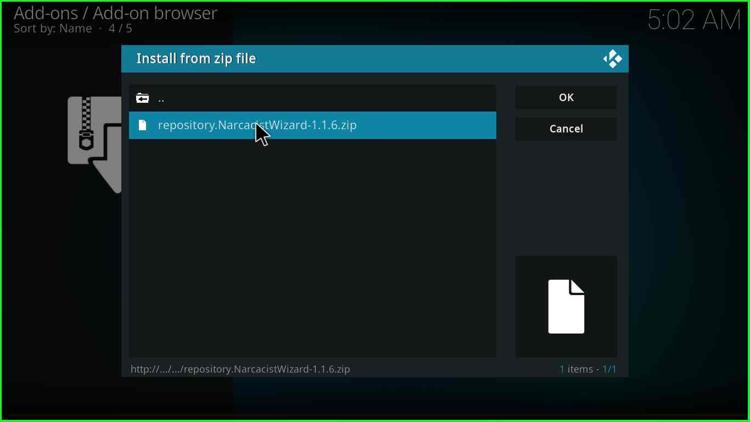
Wait until the successful repository installation message appears on the screen.
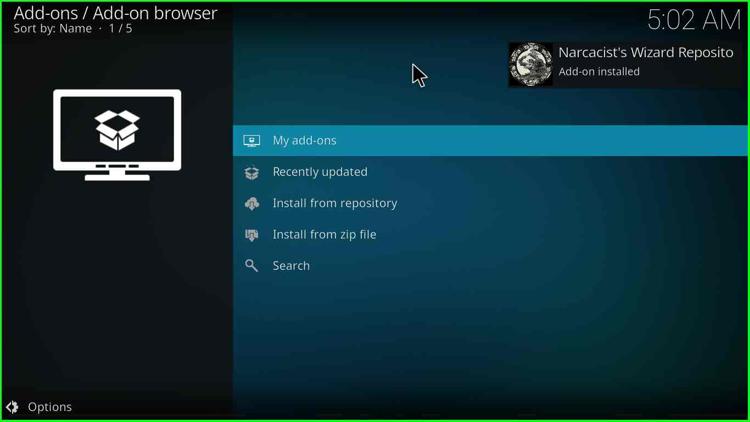
Install from Repository
Again go back to a page and click on the “Install from repository” option.
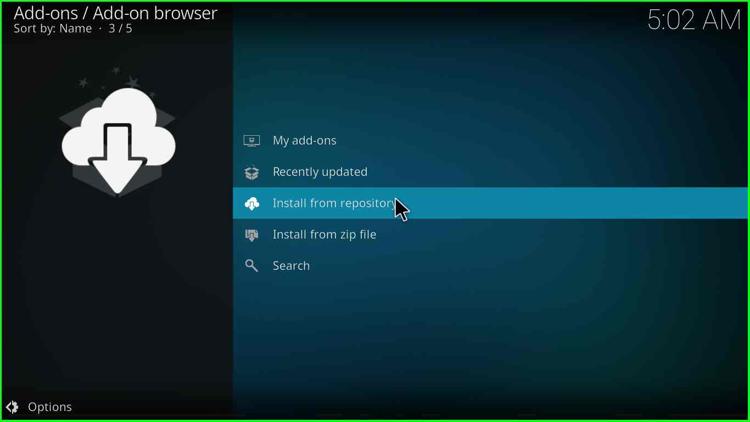
Choose the “Naracacist’s Wizard Repository” option from the screen.
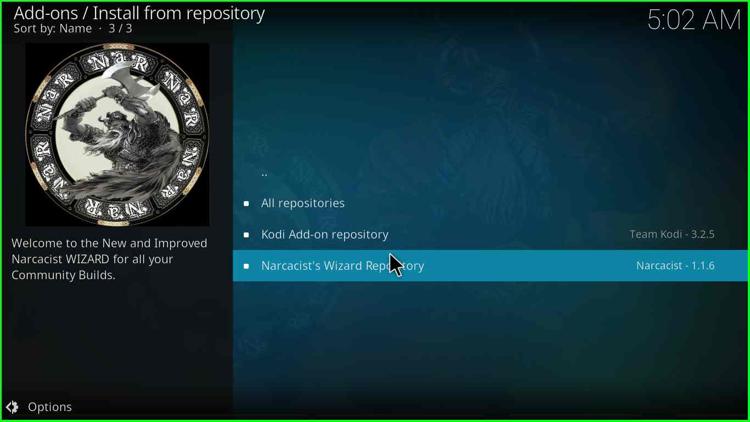
Select the “Video add-ons” option.
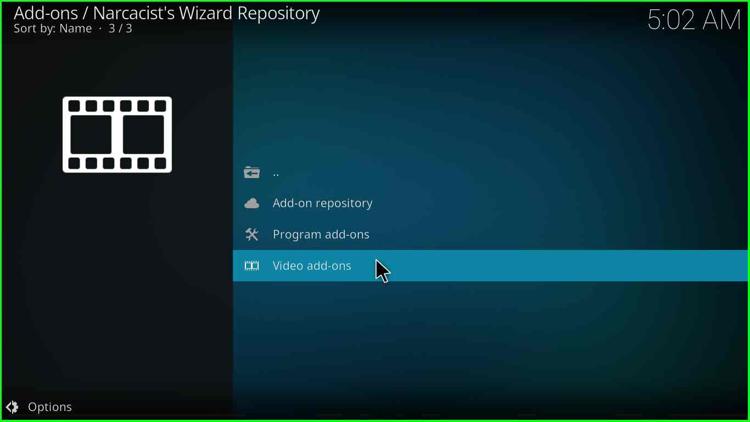
Install the 4K Kodi Addon
Choose the “4K” video addon shown on the screen.
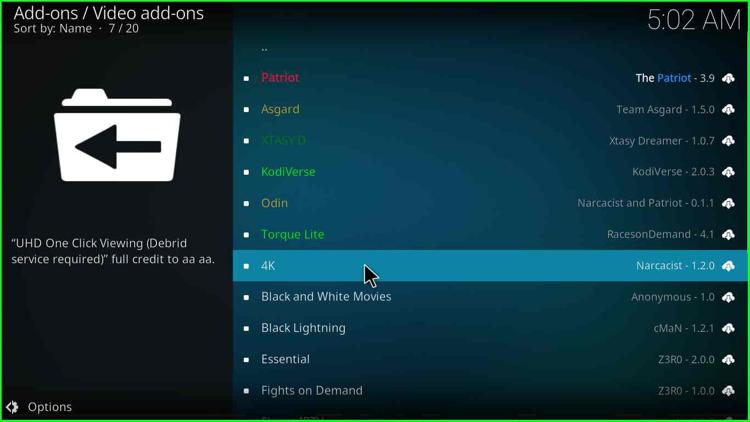
Press the “Install” button.
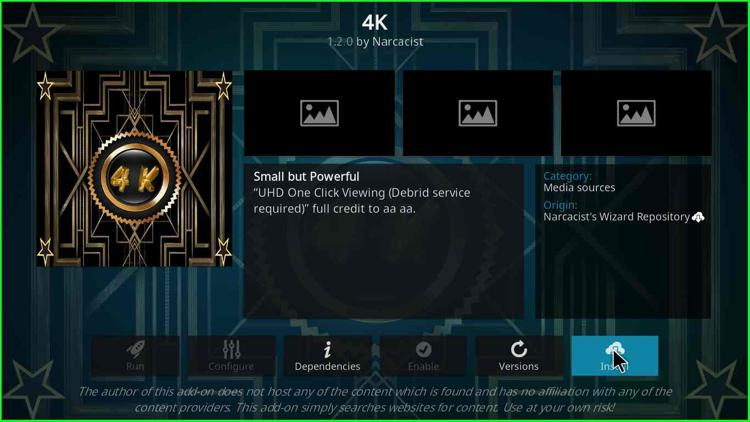
Click on the “OK” button that appears on the popup window.
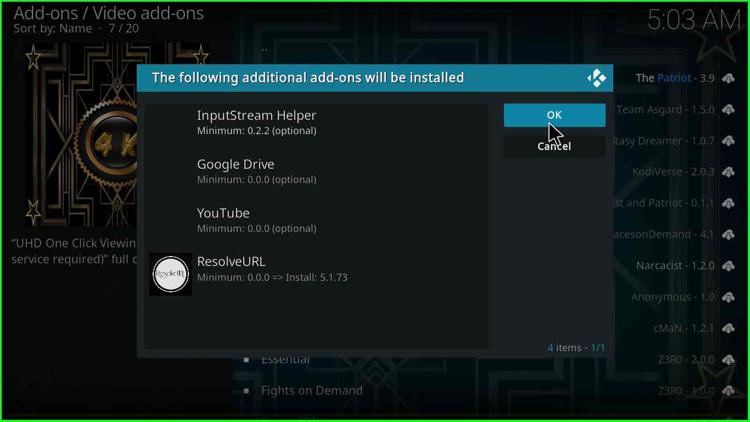
Wait until the “4K” video addon downloading process is complete.
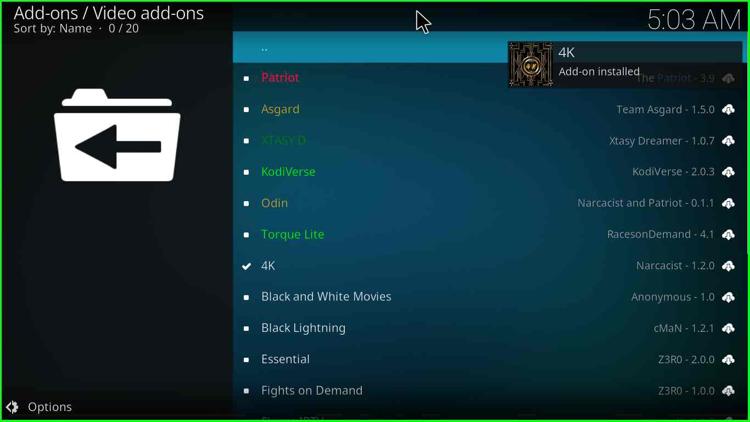
Go back to the screen and open the “4K” video addon.
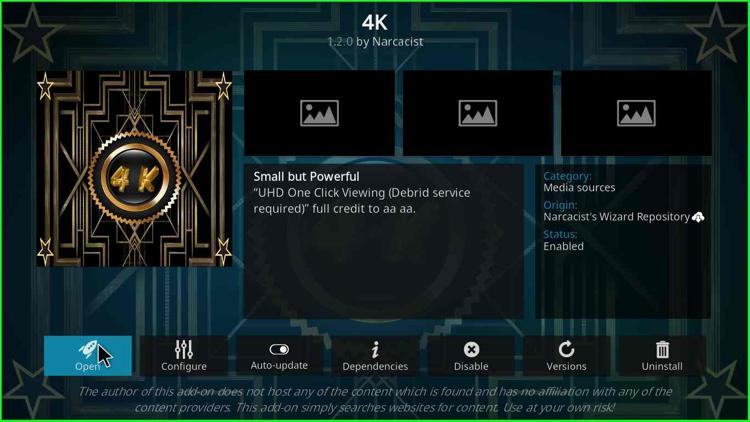
Now, enjoy the streaming on the “4K” addon without hassle.
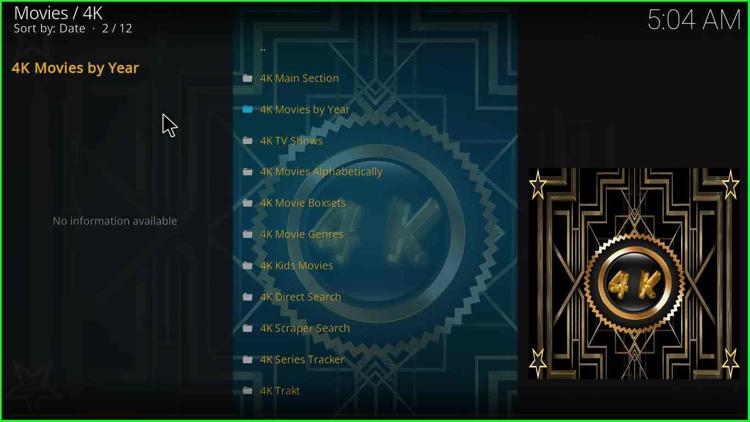
Note:- The 4K Kodi Addon installation steps are the same as above for Amazon Firestick, Fire Cube, Rasberry Pi, and Fire TV devices.
4K Kodi Addon Questions
Yes, the 4K video addon is free to stream various content genres, including Movies, TV Shows, Live Sports, and, Docs.
As the name implies, the 4K addon supports 4K video quality resolution.
The 4K Kodi addon allows you to stream many categories like TV Shows, 4K Movies, 4K Kids Movies, Live Movies, and Latest Movies.
You can safely install the 4K Kodi addon on the Firestick device.
Before you start streaming on Firestick Apps/Websites, I would like to warn you once again that we do not know from where these Apps, Websites, Kodi Repositories, Wizards, Builds, and Addons fetch the streams.
The content you stream on Firestick may be copyrighted and may land you in legal trouble even if you stream unintentionally. Most of all, ISPs, Government, and authorized companies may monitor your online activities like streaming copyrighted movies, videos, TV shows, live shows, animes, etc.
To stay protected, and to get an exceptional streaming experience, I suggest you use ExpressVPN which is the fastest, most secure, and military-grade encryption VPN for Firestick. In addition, ExpressVPN hides your original IP address, encrypts your internet connection, and bypasses bandwidth throttling and geo-restrictions.
I have been using ExpressVPN for a couple of years and I can say that ExpressVPN is the best VPN for Firestick Apps in all aspects for all devices because the VPN unlocks geo-restricted streams and enhances my streaming experience.
Disclaimer: VPNHacks.com does not support or encourage piracy and copyright infringements in any form. You should abide by the rules and regulations in your country. We just want to protect you because sometimes you may end up streaming copyrighted content unintentionally.
Limited Time Offer: Get 4 Months Free
Taking an ExpressVPN Subscription is simple.
- First, subscribe to ExpressVPN by clicking here.
ExpressVPN comes with a 30-day money-back guarantee. You can get a full refund if you are unsatisfied (I do not think you will be) with ExpressVPN, and they do not ask for any reason.
- Once you subscribe to ExpressVPN, download the ExpressVPN app and open it. Enter your e-mail and password and click the “Log In” button.
- Once you are signed in, select the VPN Server location that you want to connect to and click on the connect option.
- After that, you will see that your IP address has been changed. This way, you can protect your privacy and have an exceptional streaming experience.
