Aspire is a popular Kodi Build that belongs to the Doomzday wizard with lots of streaming content categories like Music, Sports, Movies, Live TV, and TV Shows.
Also, Aspire Build offers high-definition video quality, including 720px and 1080px resolution. In addition, you can apply different filters to search the streaming content like the year, genres, decade, new movies, popular IMDb user list, movies most, and my movies.
Aspire Kodi Build can leverage premium services like Real-Debrid, All Debrid, Linksnappy, and Premiumize. Other popular Builds like Grindhouse, Diggz Xenon, Luxray, Hardnox, Smokin, and Doomzday Builds are giving a tough fight to Aspire Build.
Some of its best-working add-ons and Builds are The Oath, Fen, Ghost, Revolution, Magic Dragon, Chains, Schwifty, Homelander, Odin, Asgard, and The EndZone.
The Aspire Build works on almost all streaming devices, including Android TV, Fire TV, Chromecast, Android Boxes, Amazon Firestick, and iOS.
Here, we will discuss the steps to install Aspire Kodi Build on your device with proper screenshots. So, let’s start.
Installation Steps
Launch the Kodi on your device and point the cursor to the “Settings” icon.
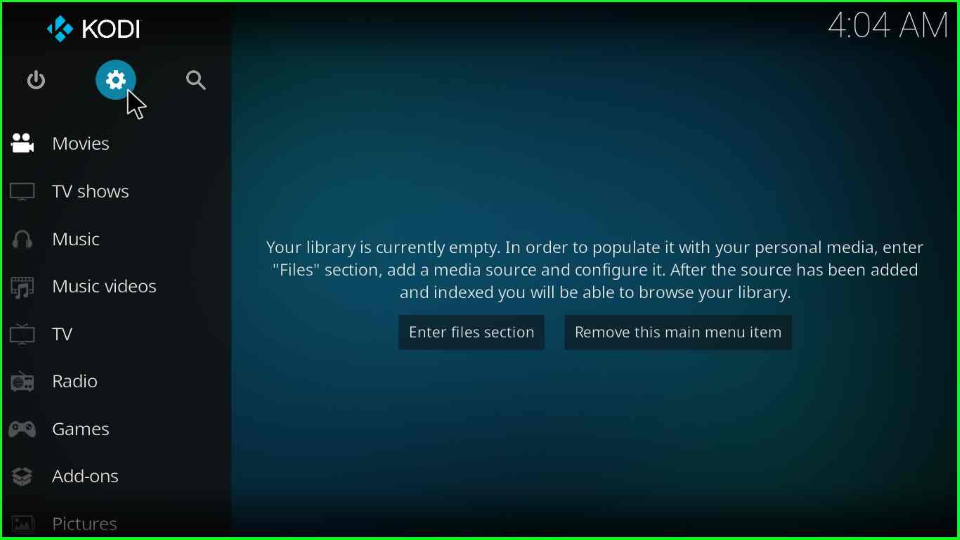
Here, you will find the “System” tab; click on it.
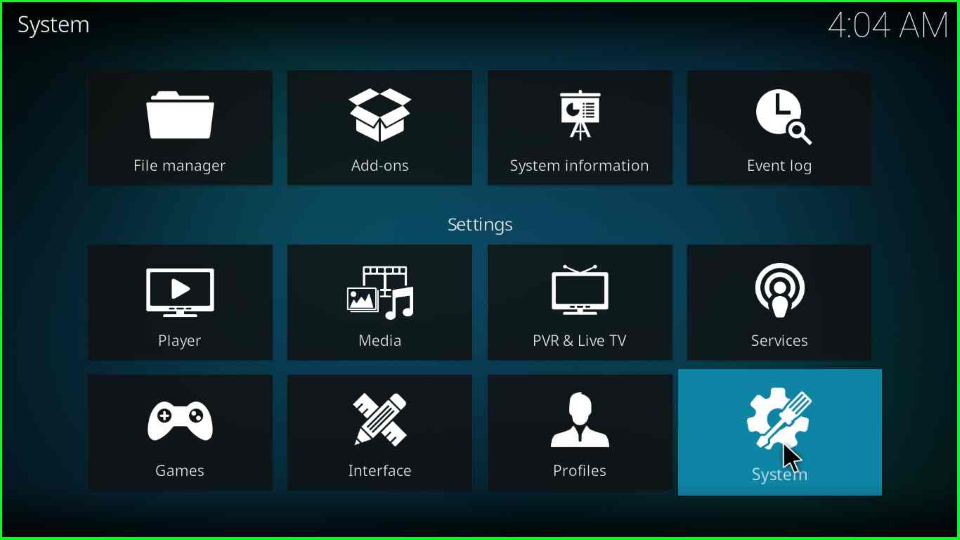
Scroll down to the “Add-ons” tab and turn on the “Unknown sources” option.
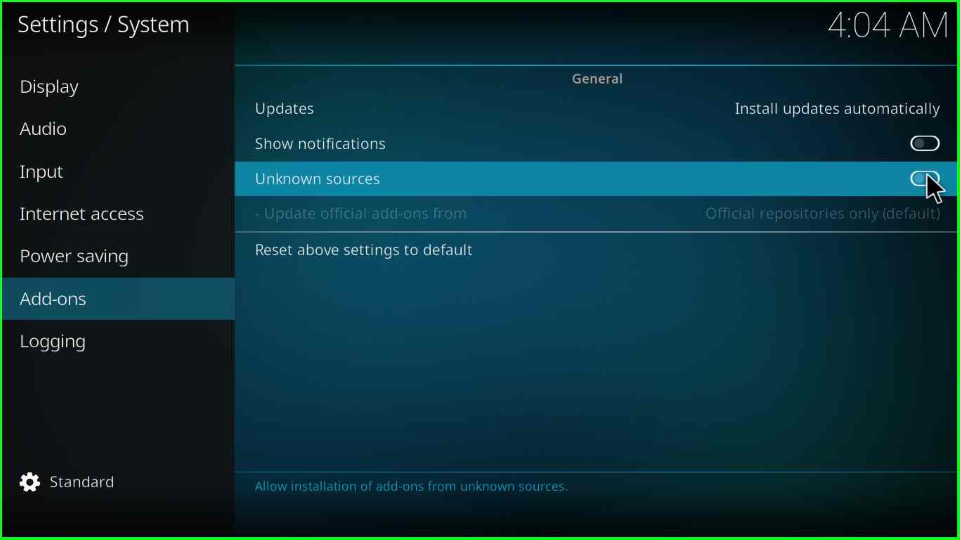
Press “Yes” to access Unknown sources in your Kodi application.
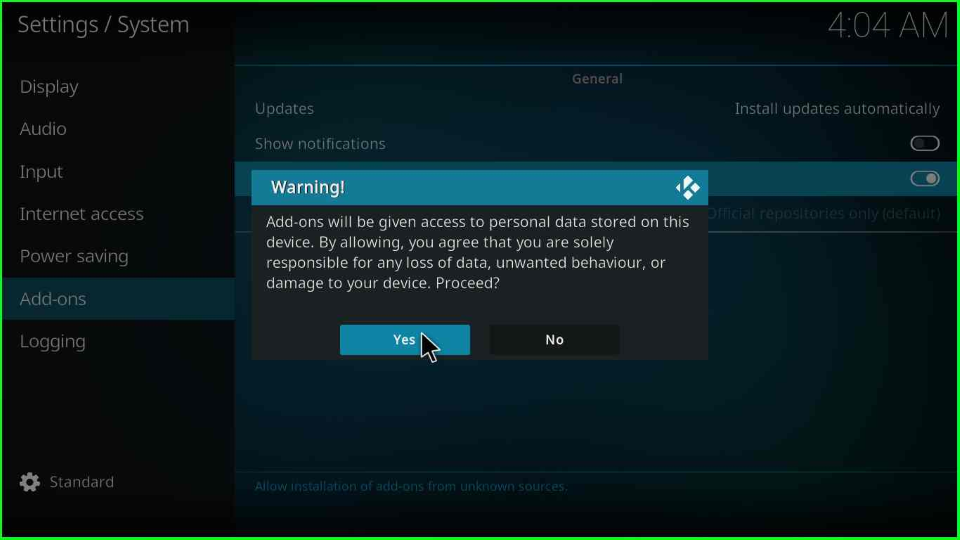
Add Media Source/ Repository
Go to the previous screen and select the “File Manager” option.
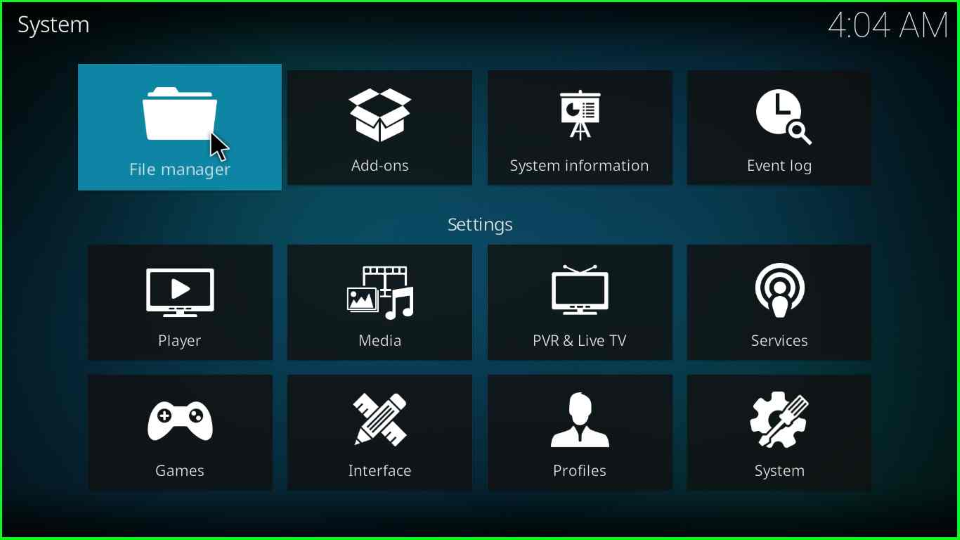
Below the screen, double-tap on the “Add source” option.
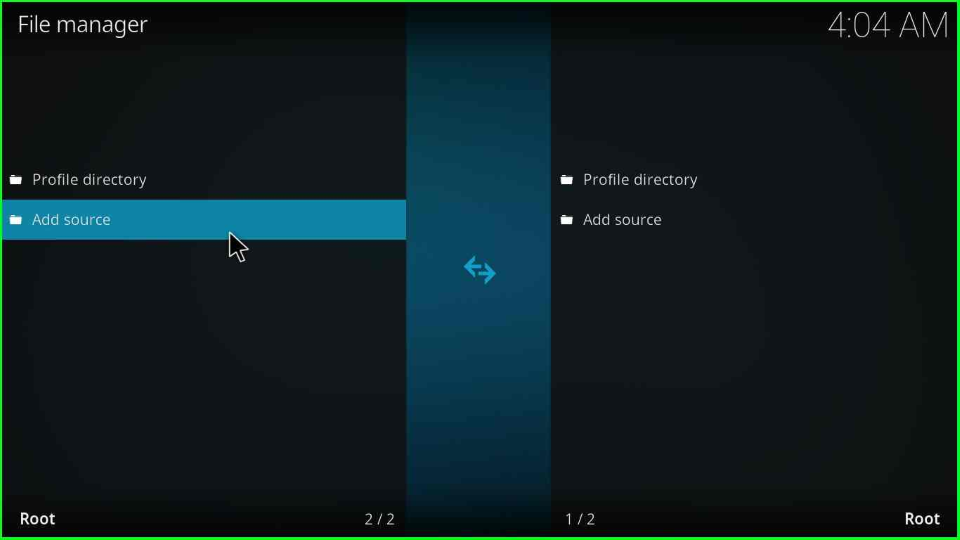
Select the <None> tab that appears in the popup box.
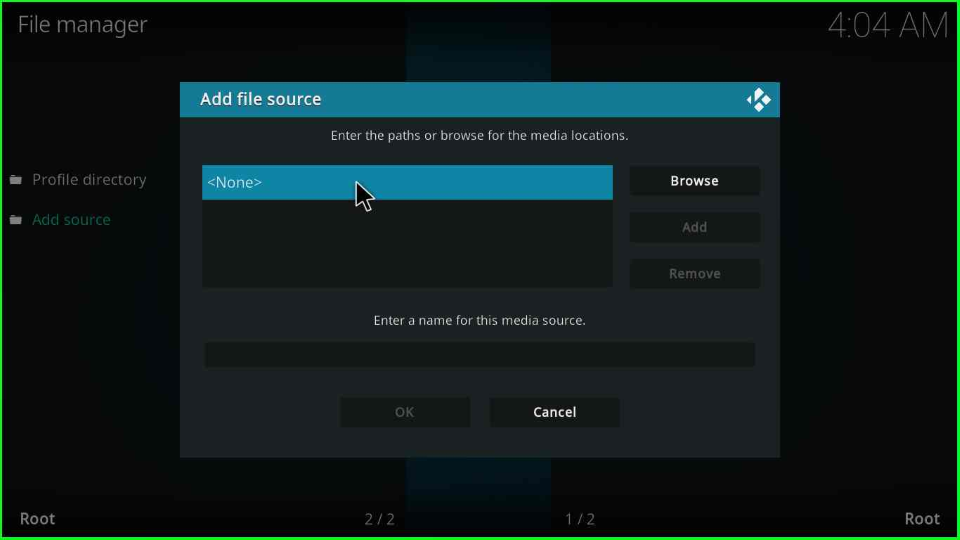
Write the source URL for Aspire Kodi Build as “https://doomzdayteam.github.io/doomzday/” and select “OK”.
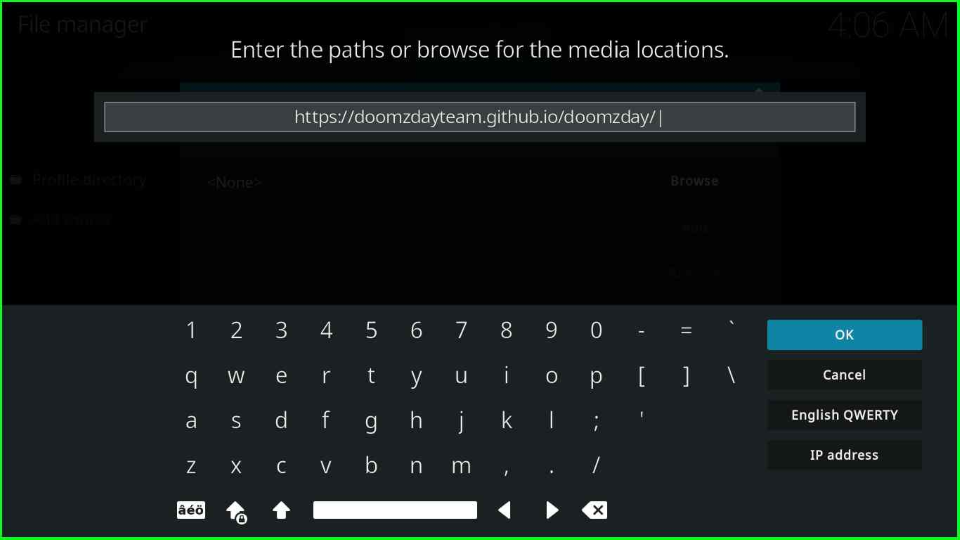
Enter the media source name as “doomzday” and hit “OK” again.

Check the URL and source name properly and click the “OK” button.
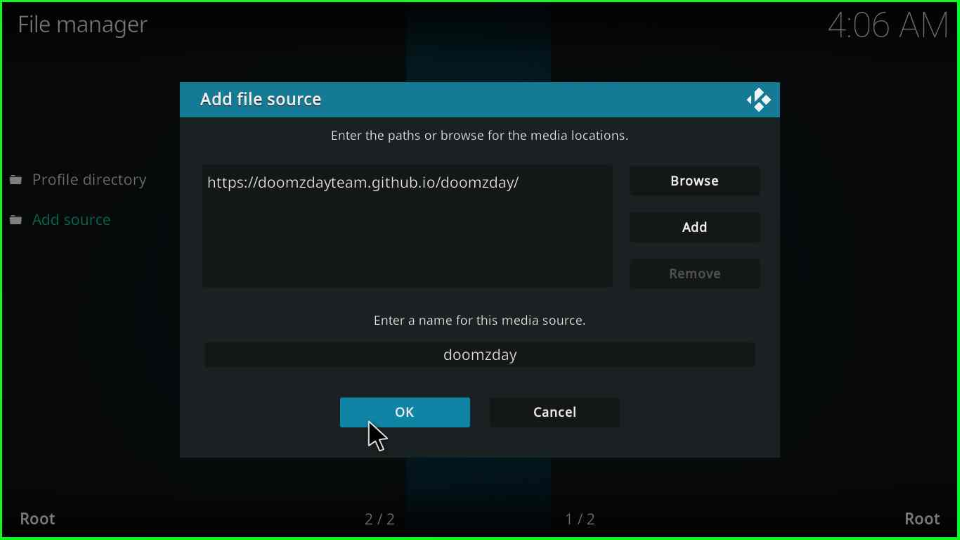
Install from Zip File
Go to the System icon and choose the “Add-ons” option.
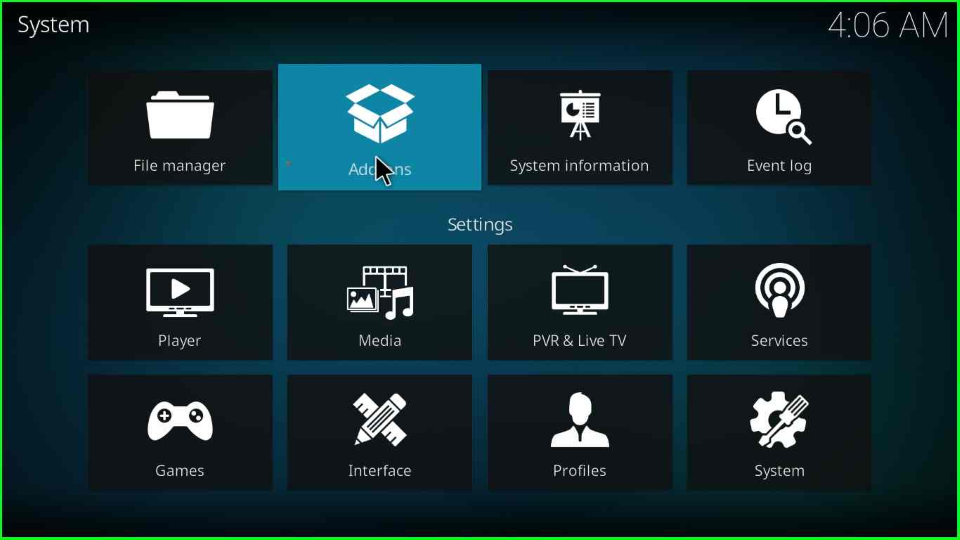
Select the “Install from zip file” option.
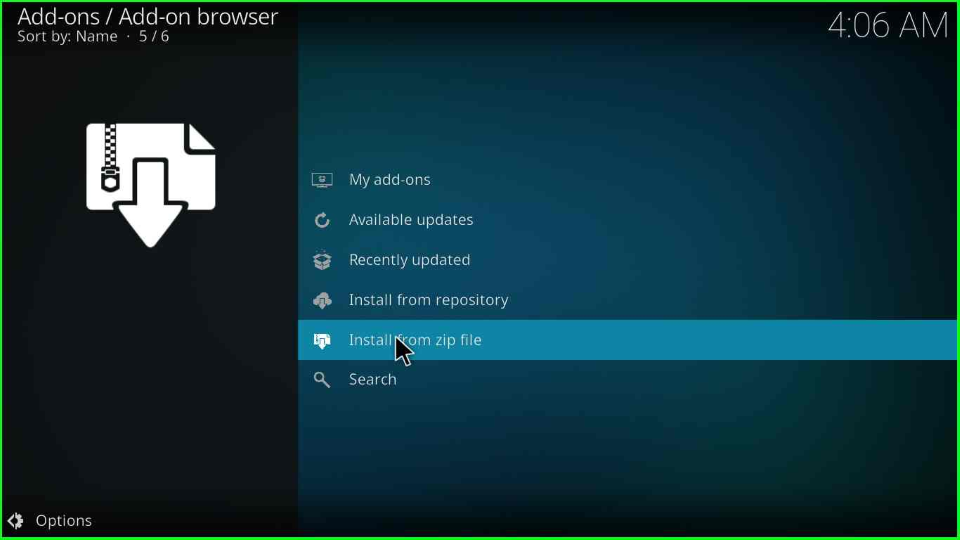
Click the “Yes” button shown on the warning message box.
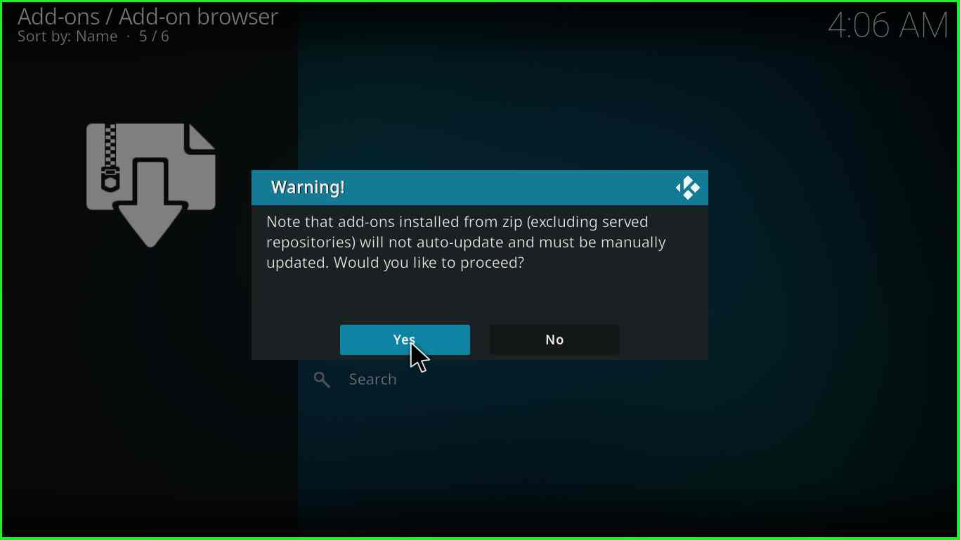
From the list of all media sources and folders, choose the “doomzday” source.
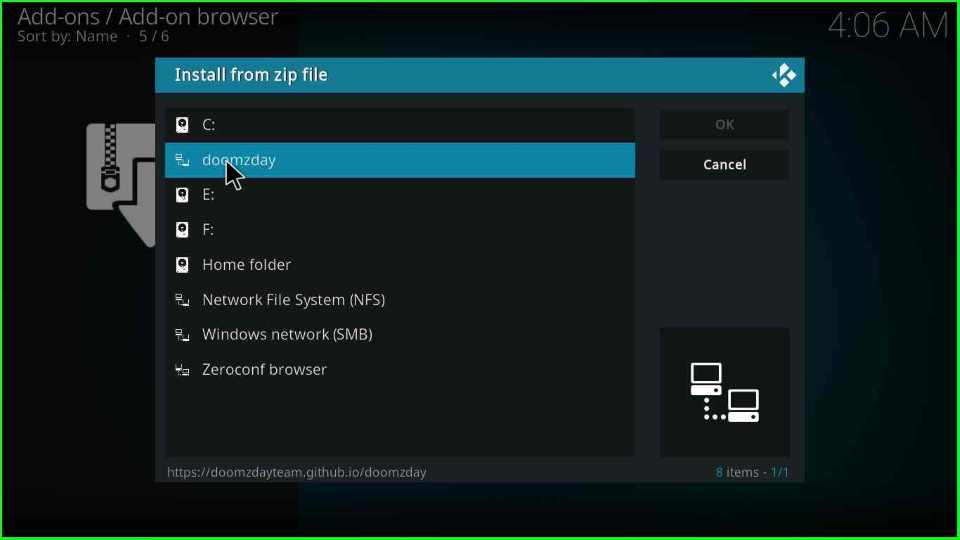
Select the repository.doomzday-x.x.x.zip file (here, x.x.x denotes the zip file version).
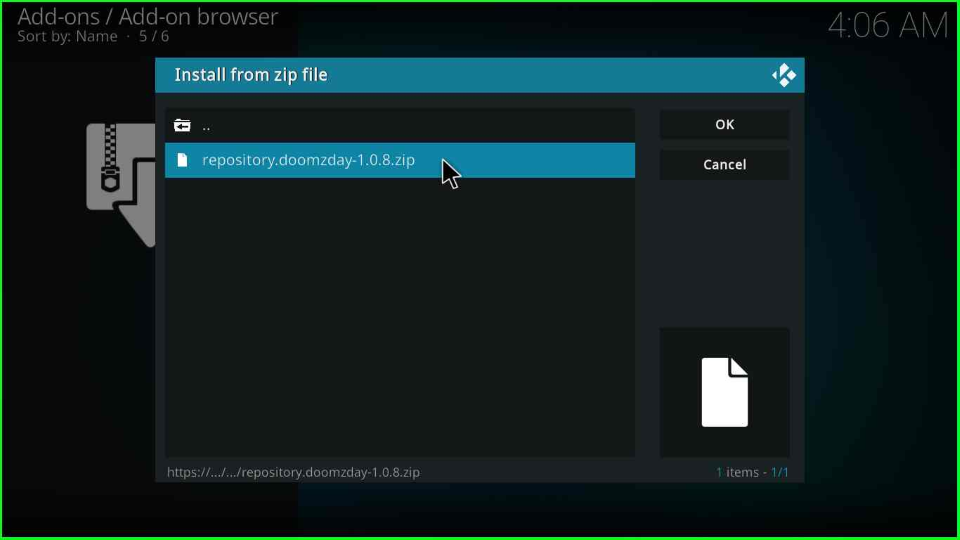
Your Doomzday repository starts downloading and, after some time, displays a Doomzday Repo successful installation message.
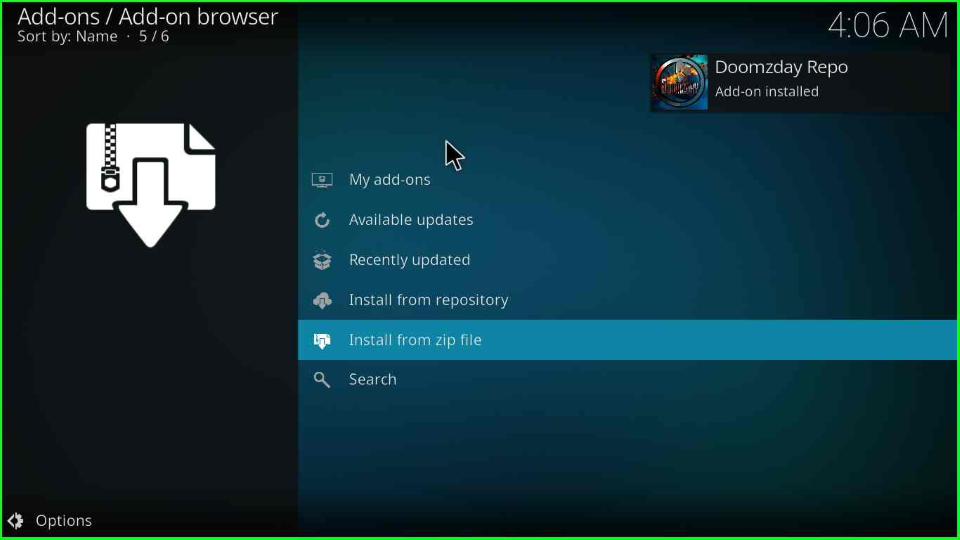
Install from Repository
In the next step, click on the “Install from repository” option.
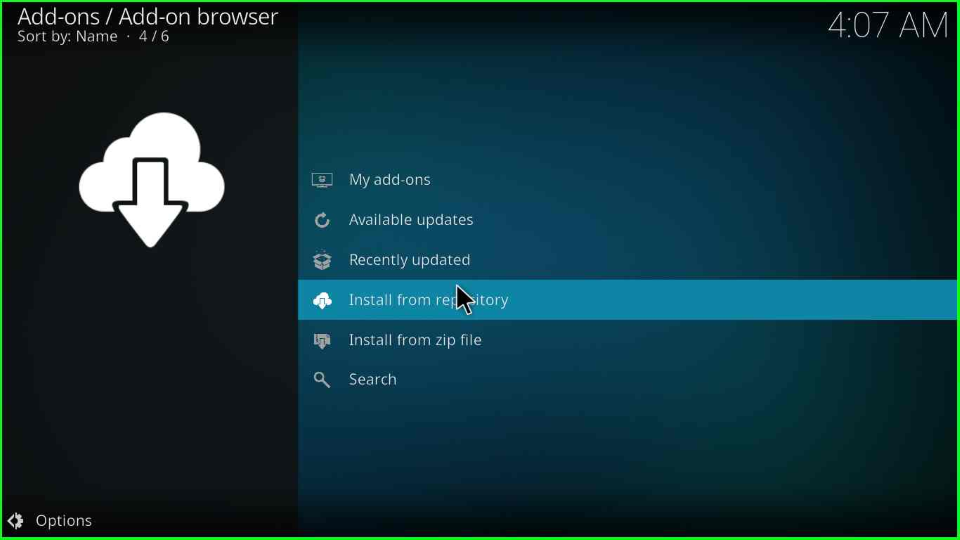
Choose the second option, “Doomzday Repo”.
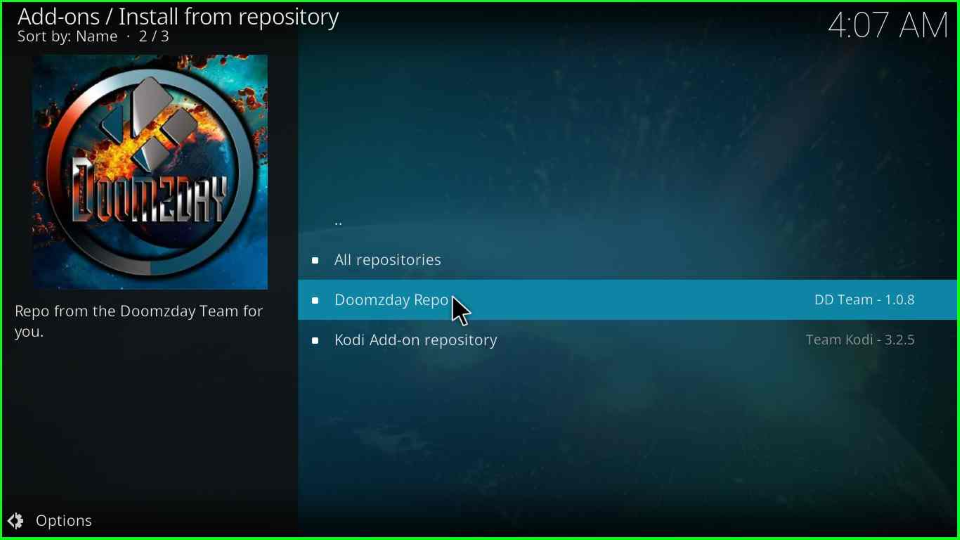
Install Doomzday Wizard
Click on the “Program add-ons” tab from the screen.
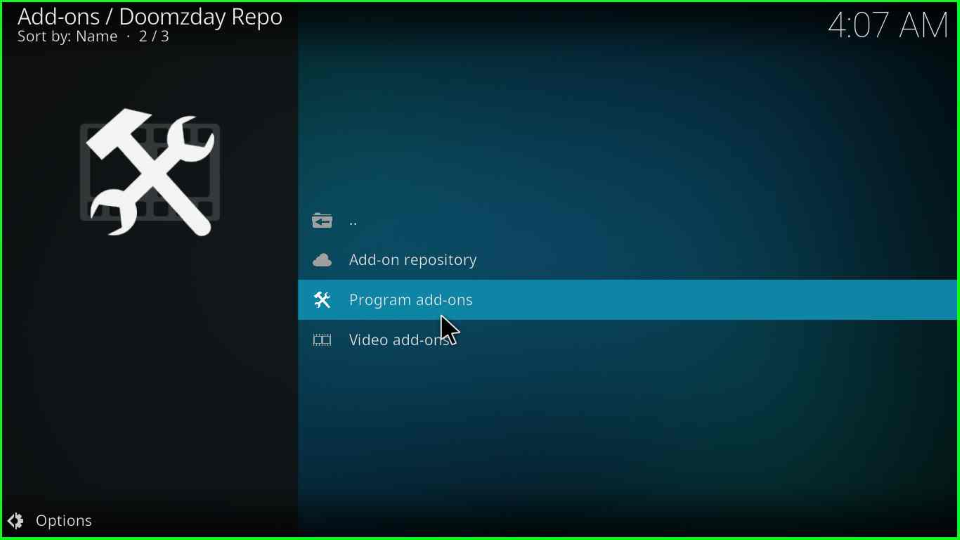
Inside it, select the “Doomzday Wizard” option.
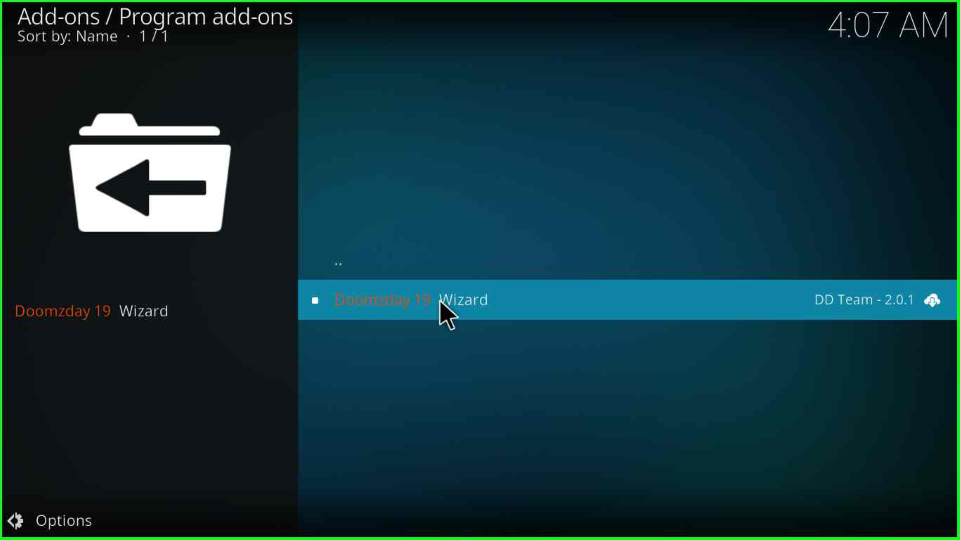
Press the “Install” icon from the right side of the window.
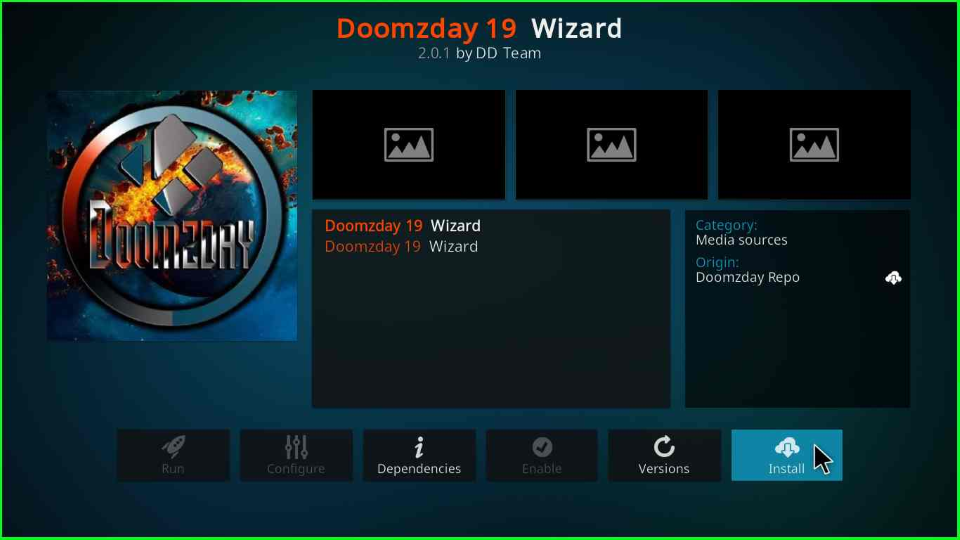
Hit the “OK” button shown on the popup box.
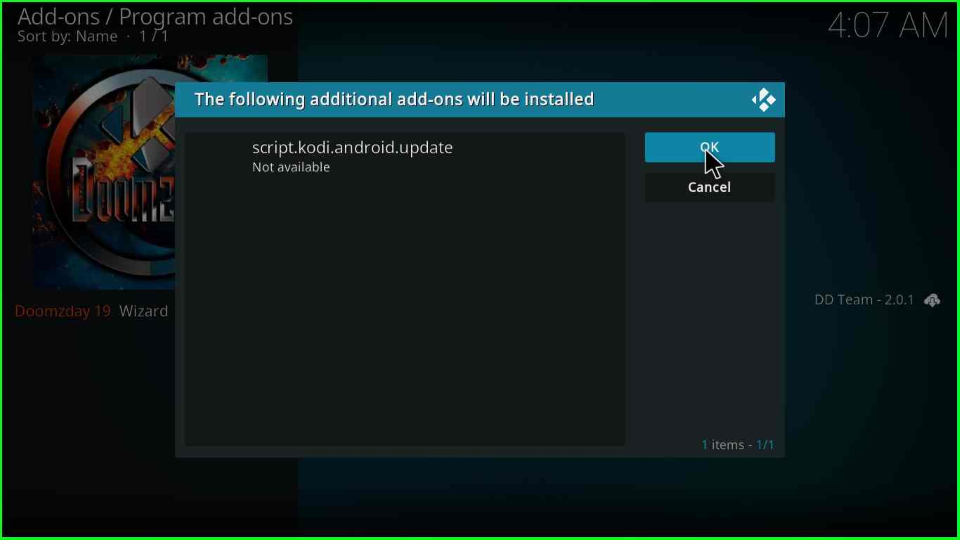
Wait until the successful Doomzday Wizard installation notification appears on the page.
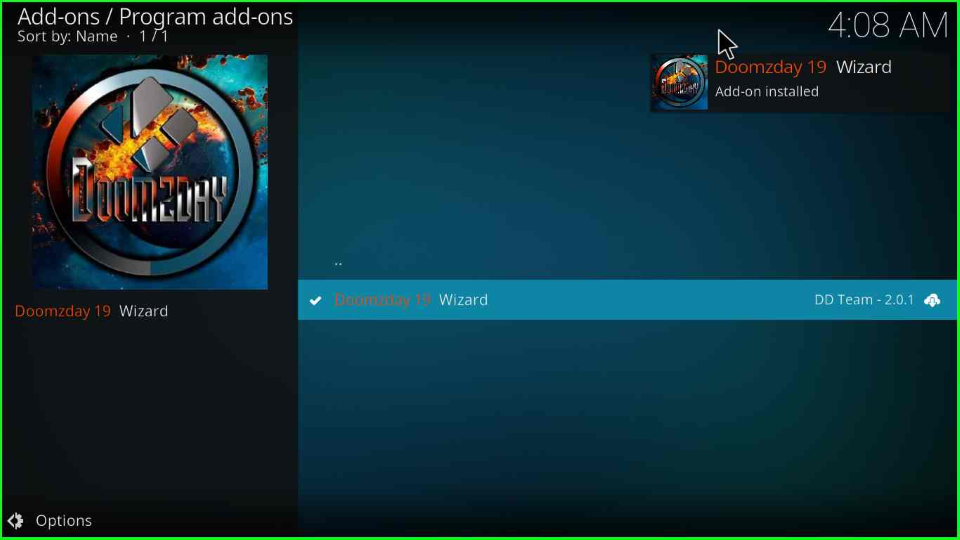
After that, a popup box will appear where you must press the “Continue” button.
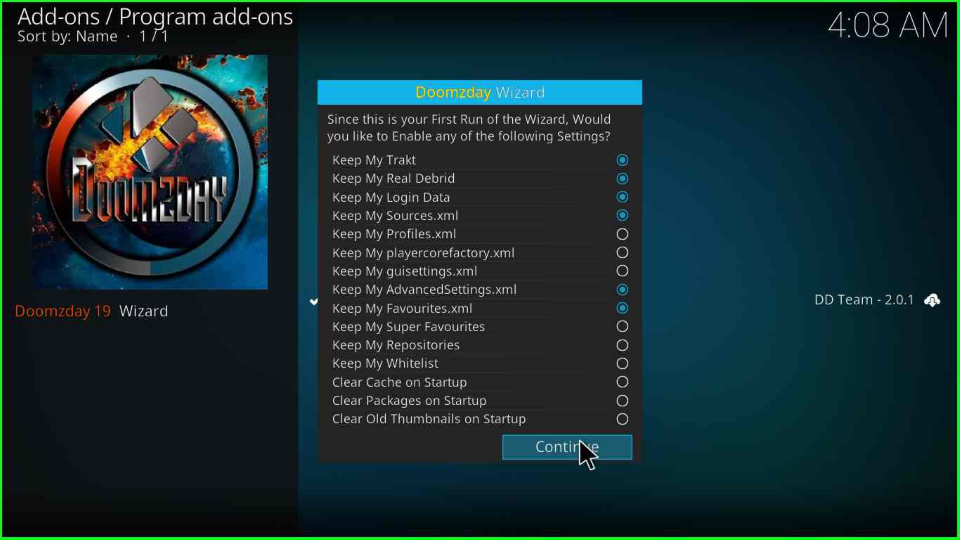
Again, a popup window will appear; tap on the “Dismiss” button.
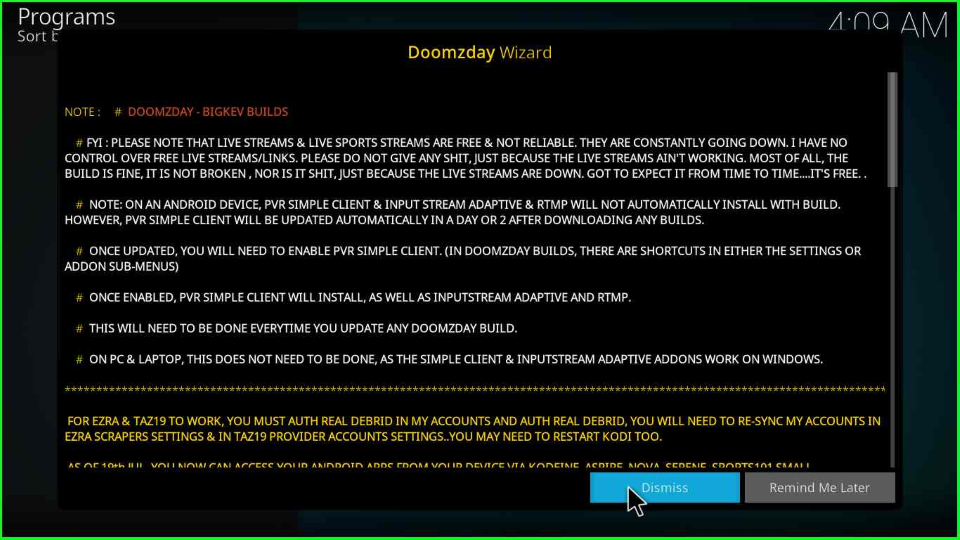
Install Aspire Kodi Build
Go to the Kodi Home page and open the recently downloaded “Doomzday Wizard”.
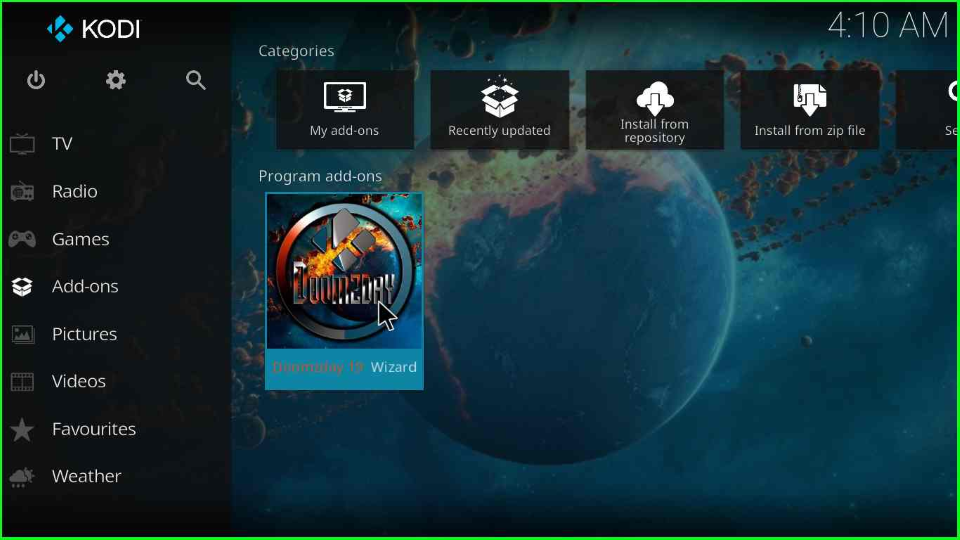
Choose the “(Doomzday Wizard) Builds” option and press enter.
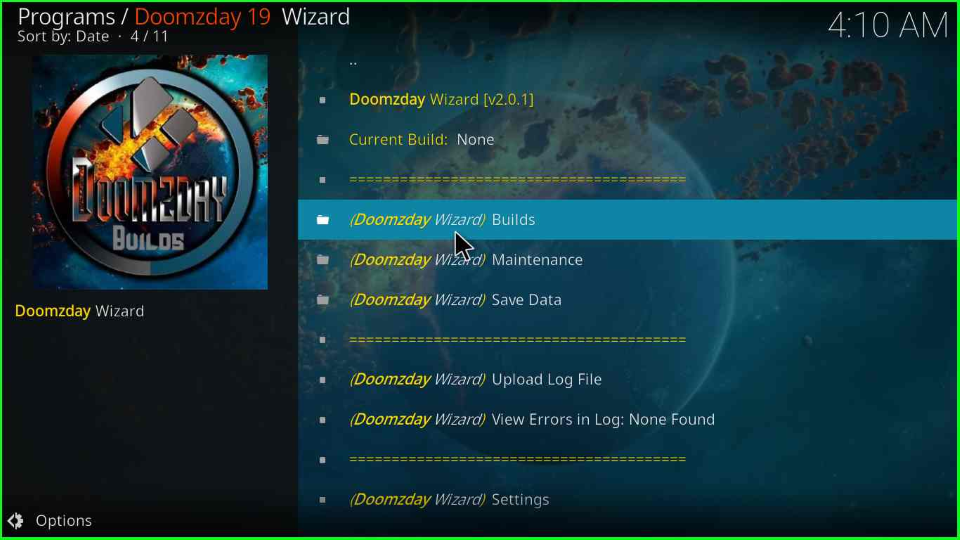
Here, you will see the list of all Builds that belong to the Doomzday repository; click on the “[x.x] Doomzday- Aspire Build”.
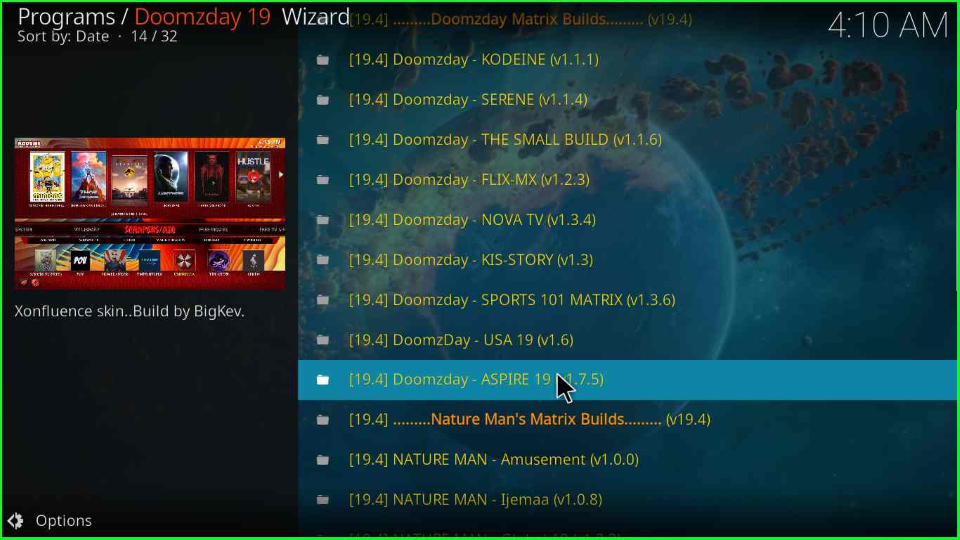
Tap on the “(Doomzday Wizard) Install” option shown on the screen.
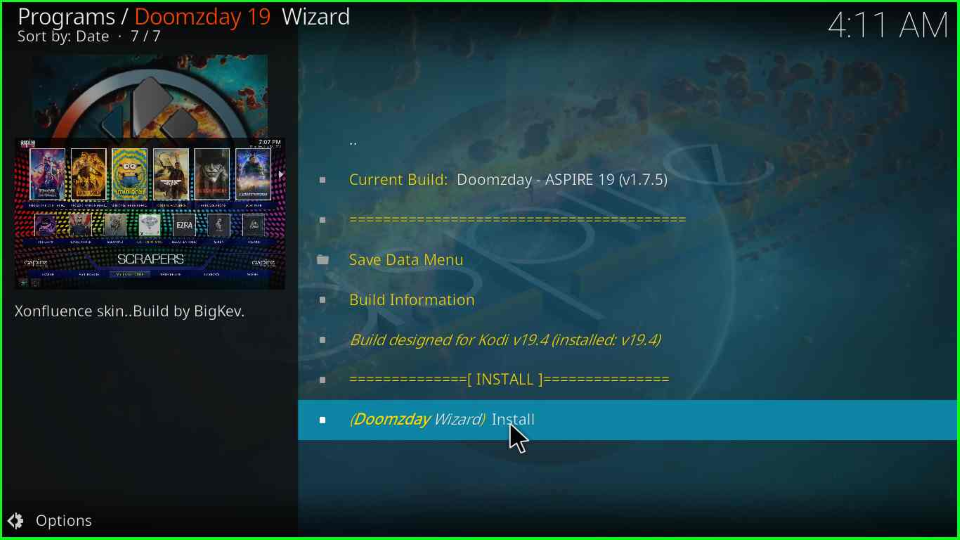
A warning box will appear; click the “Yes, Install” button.
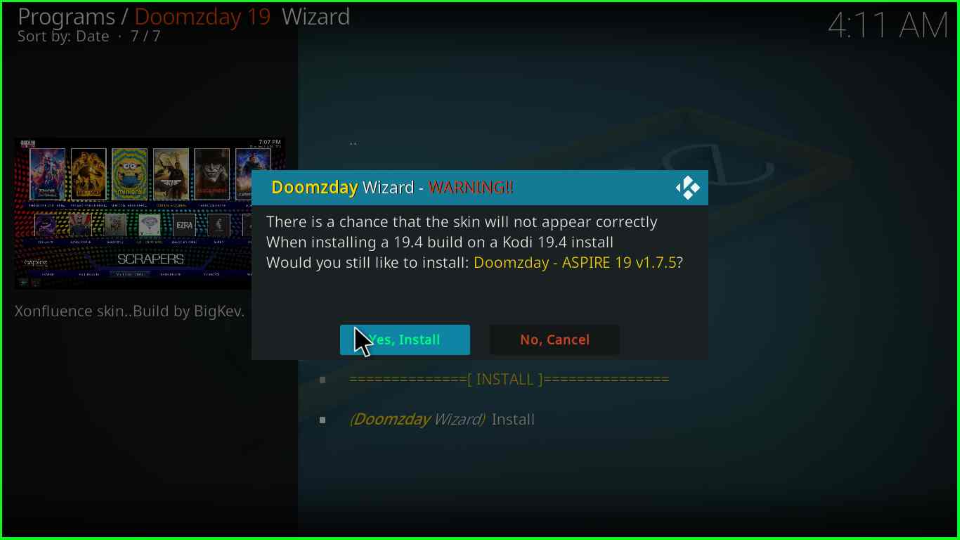
Again, a popup box will appear with the message “Do you wish to erase all data before installing,” where you have to select the “Fresh install” option.
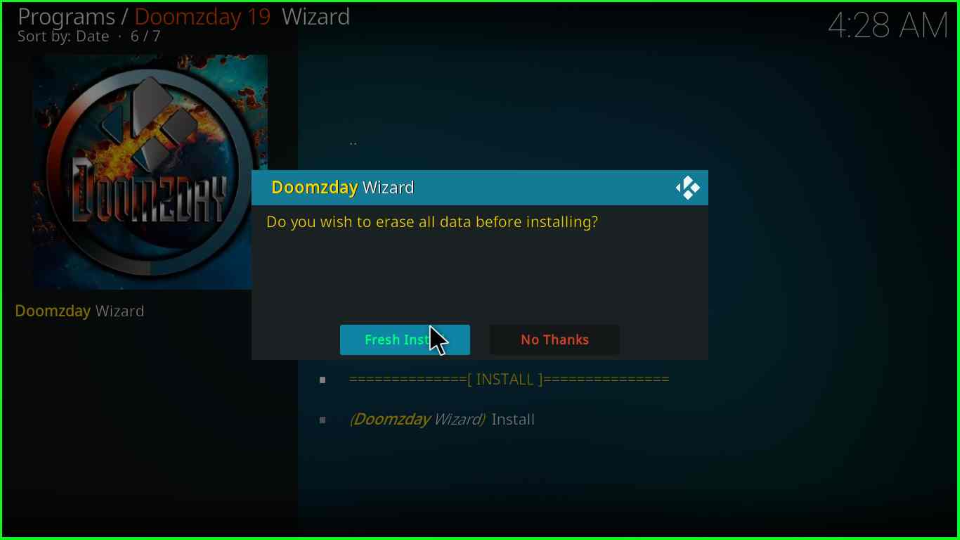
After downloading the Build, it will show a popup box to close the Kodi; click the “OK” button.
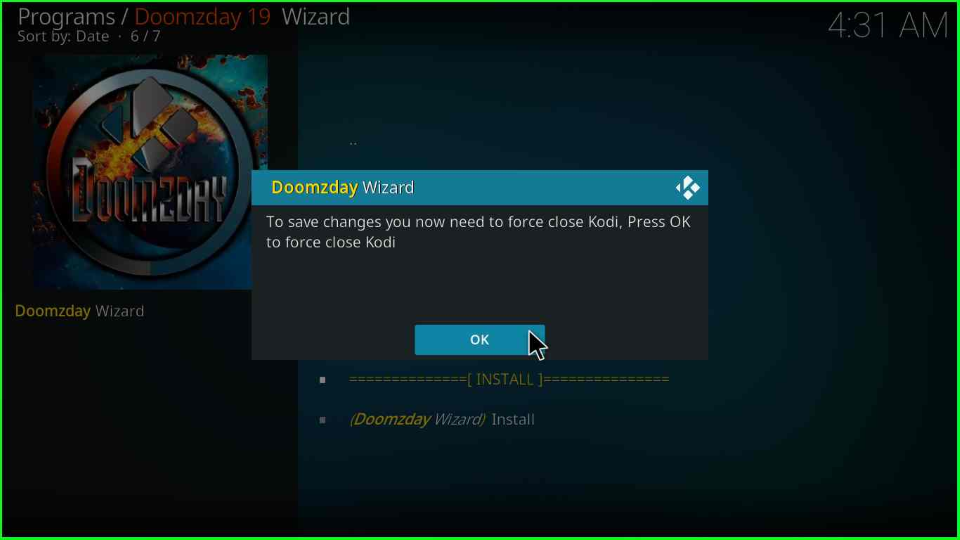
The Kodi application will close. Re-launch the Kodi on your device and start streaming on Aspire Kodi Build.
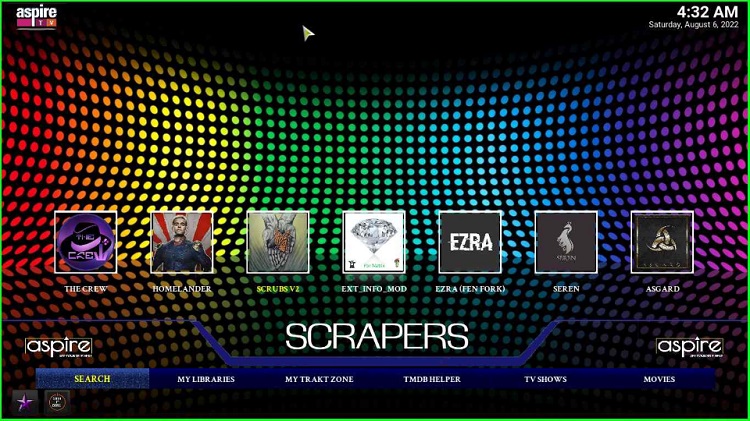
Aspire Kodi Build Questions
Aspire Build is a streaming platform that provides different content genres to users, including Sports, Movies, TV Shows, Documentaries, Live TV, and Kid Shows.
You do not need to pay anything to install Aspire Build on Kodi.
Yes, you can install Aspire on any device, viz. Android, Firestick, Raspberry Pi, and iOS devices.
Aspire Kodi Build size is around 352MB.
Installing the Aspire Build on any device is safe. However, using a VPN for more security and privacy is always advisable.
The main features of Aspire Kodi Build are:
Simple Interface
Resume option to Play Stopped Videos
Well Organized Content
Attractive Layout
Franks, Decades, Green Monster, Iconic, CrewNique, and Misfit Mods Lite are a few alternatives to Aspire Build.
Doomzday Wizard has a lot of attractive Builds like Smokin, Endura, Max, USA, Fabulous, Nova, Sports, etc.
Aspire contains various menu sections, including TV Room, All-Stars, Sports, TV Guide, Movie Hub, Add-ons, Music, Weather, Net Free, Kids, System, and Wizard.
Wrap Up
After reading the article, we hope you understand the installation process of Aspire Build, from adding a source to installing the Aspire Build. Your suggestions or error messages are welcome in the comment section below.

Simply amazing!!!!!!!!