Catch-up TV & More Kodi addon is a versatile addon that offers a wide range of videos including 720px, 360px, and 1080px. The addon is available on Catch-up TV & More’s Repository. Theoath, Dejavu, TheCrew, Rising Tides, and Kingpin add-ons are the best alternatives for Catch-Up TV & more.
It is an international add-on accessible in more than 15 countries, including the USA, the UK, and Canada. In addition, you can stream the latest episodes soon after the off-air over the network on the Catch-up TV & More add-on.
Also, it works well on Windows, Smart TV, iOS, Mac, Google Chromecast, and other Kodi-compatible devices. The good news is that users don’t need to create an account while using Catch-up TV & More. You can integrate Real Debrid, AllDebrid, Linksnappy, and Premiumize on Kodi for streaming HD videos.
It is noteworthy that installation steps for the Catch-up TV & More add-on are the same for Firestick, Android, and iOS devices.
Installation Steps
Go to the Kodi Home Screen and put the cursor on the “Settings” icon.
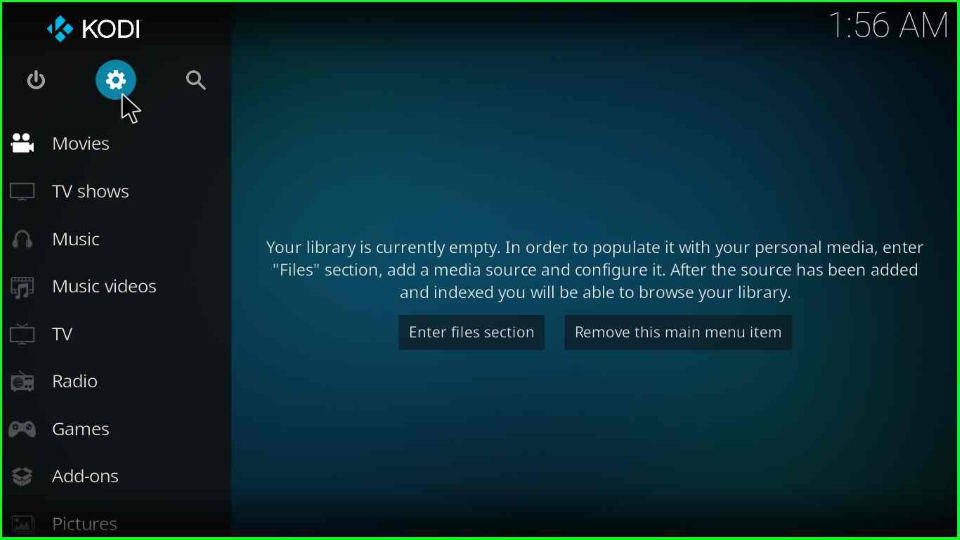
It will show many icons; tap on the “System” icon.
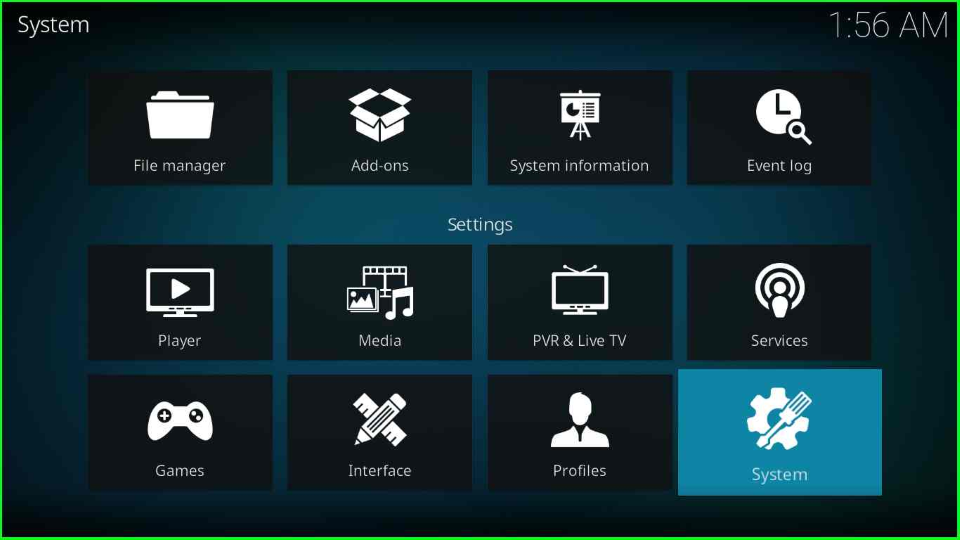
On the right side of the window, select the Add-ons option and enable the “Unknown sources”.
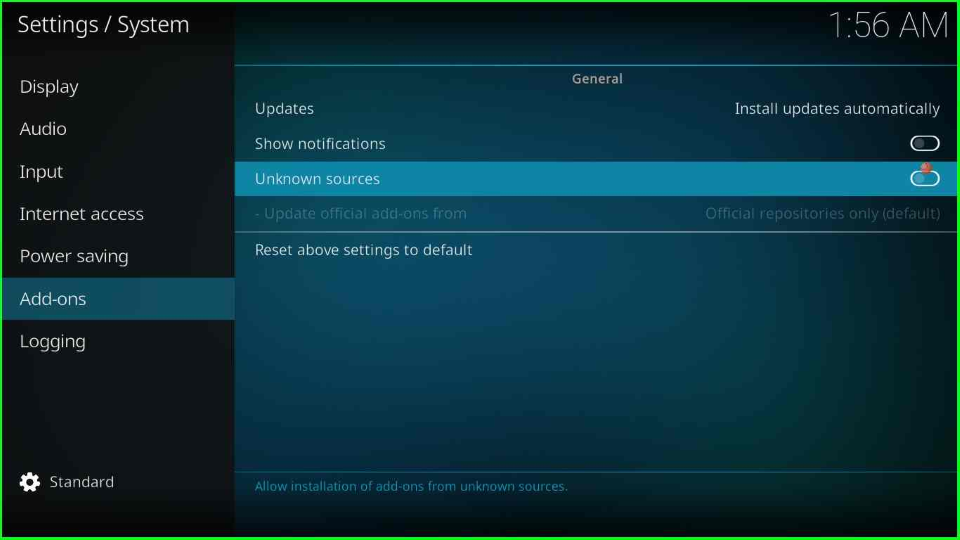
Here, a warning window will open that says do you want to allow unknown sources on your device? At that time, click on the “Yes”.
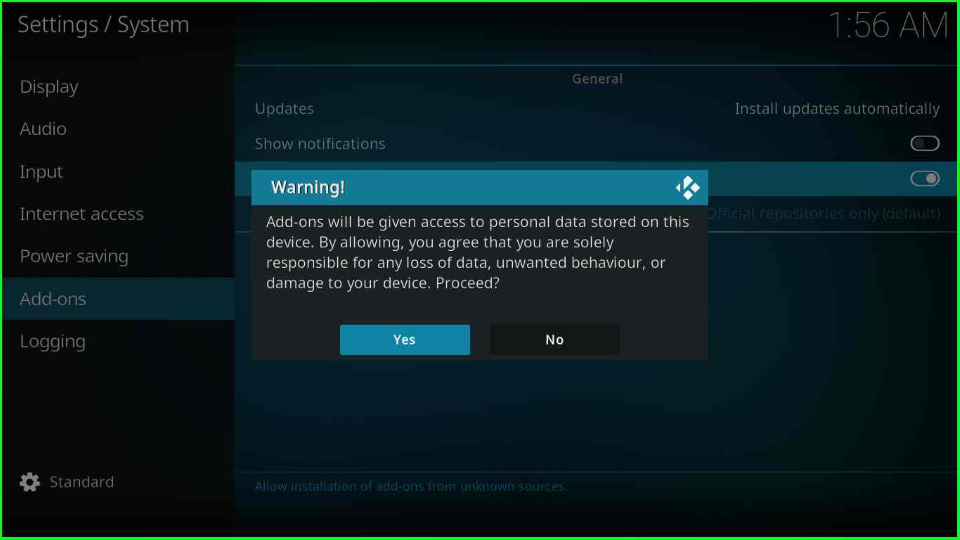
Add Media Source/ Repository
Go back to the screen and move the pointer towards the “File Manager” icon.
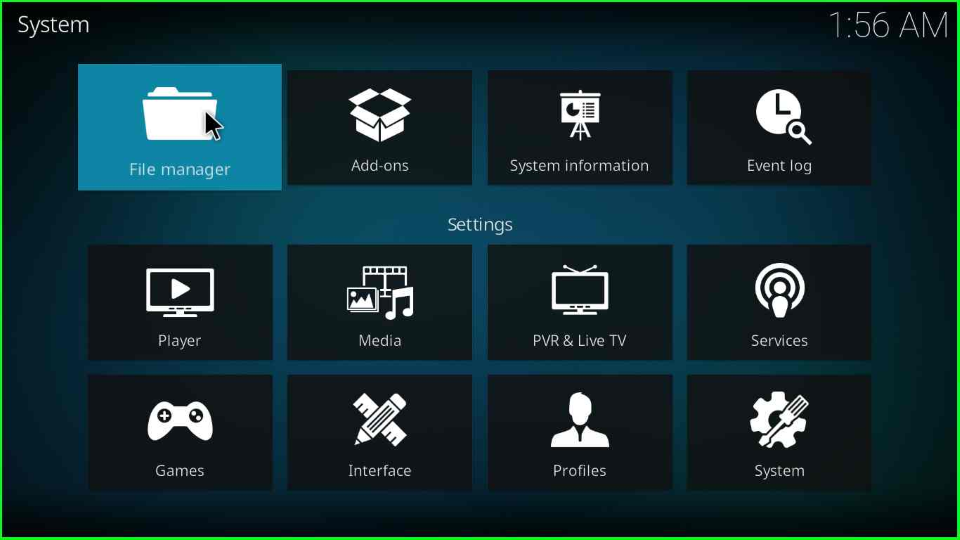
Tap on the “Add source” option to add a new source.
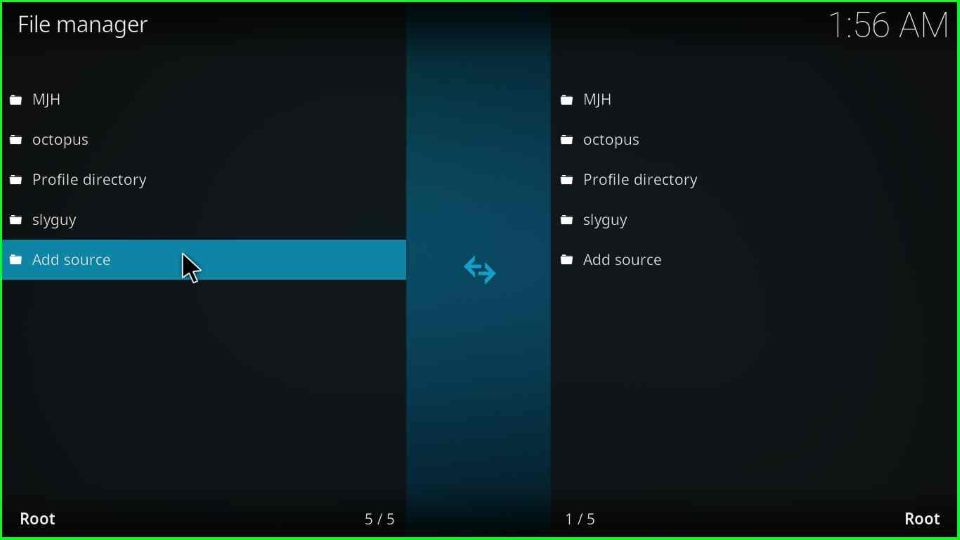
Select “<None>” which appears in the Add source window.
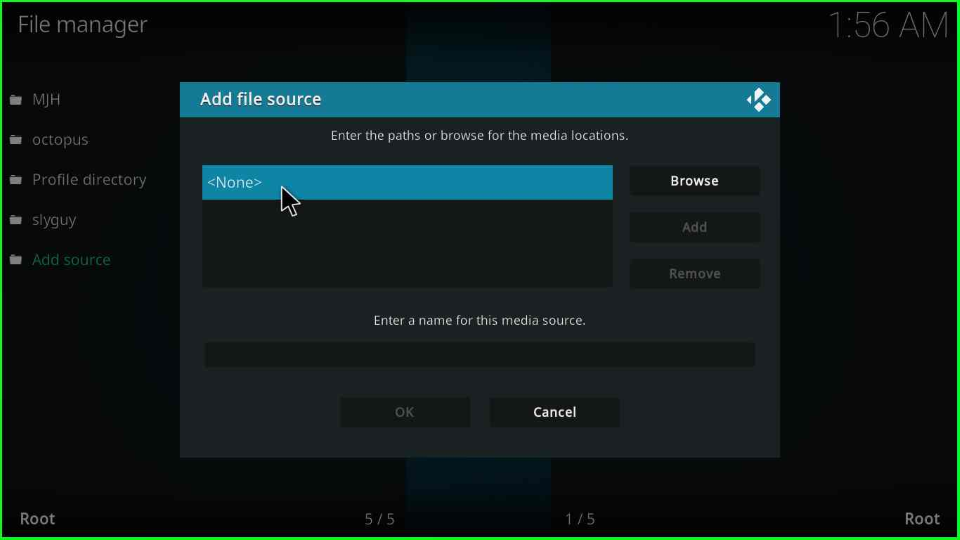
On the page, you have to enter the media source URL “https://catch-up-tv-and-more.github.io/repo/”. Press “OK”.
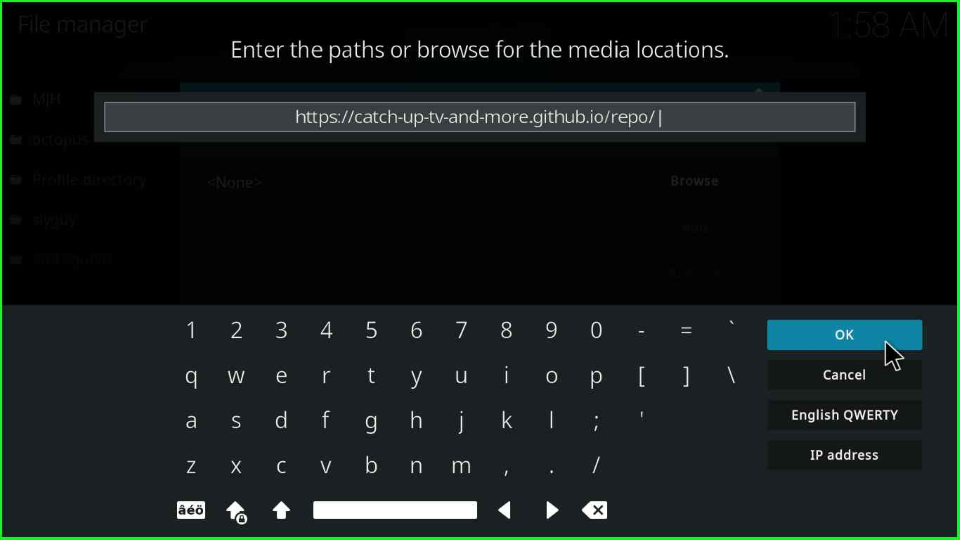
Scroll down the pointer on the Media Source label.
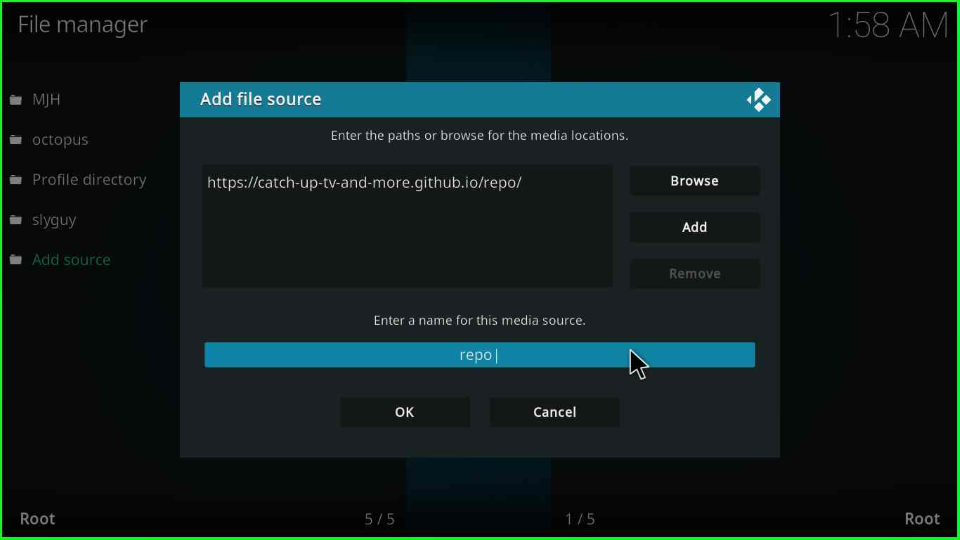
Give the new name to the media source as “catch up tv” and hit OK.
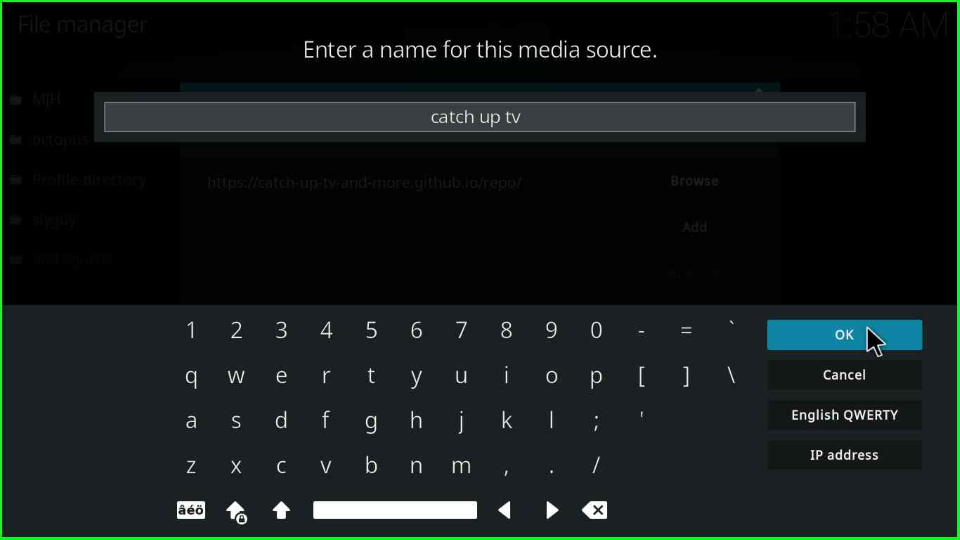
After entering the URL and media source, analyze all the details and select the “OK” button.
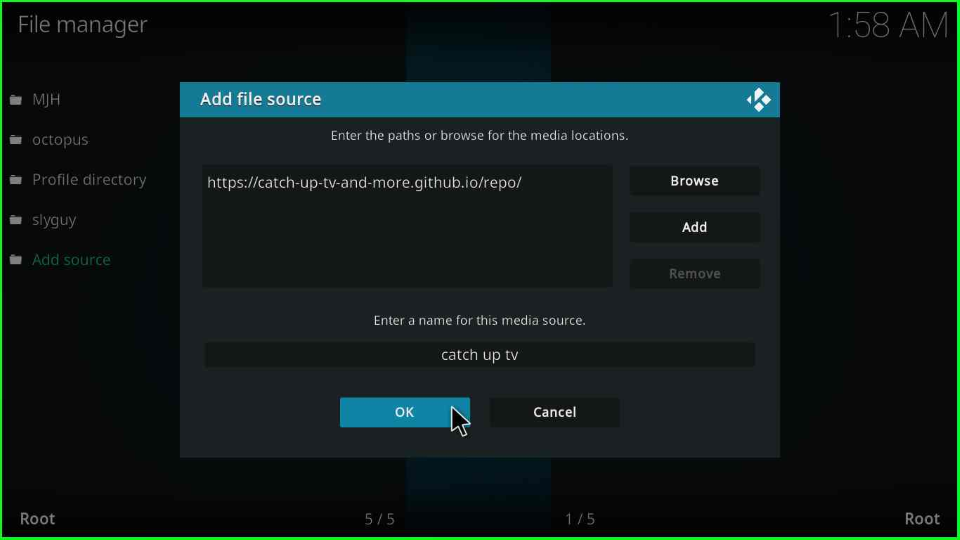
Install from the Zip File
Again, navigate to the Kodi System page and choose the Second icon, “Add-ons”.

The page will display the list of options; select “Install from zip file”.
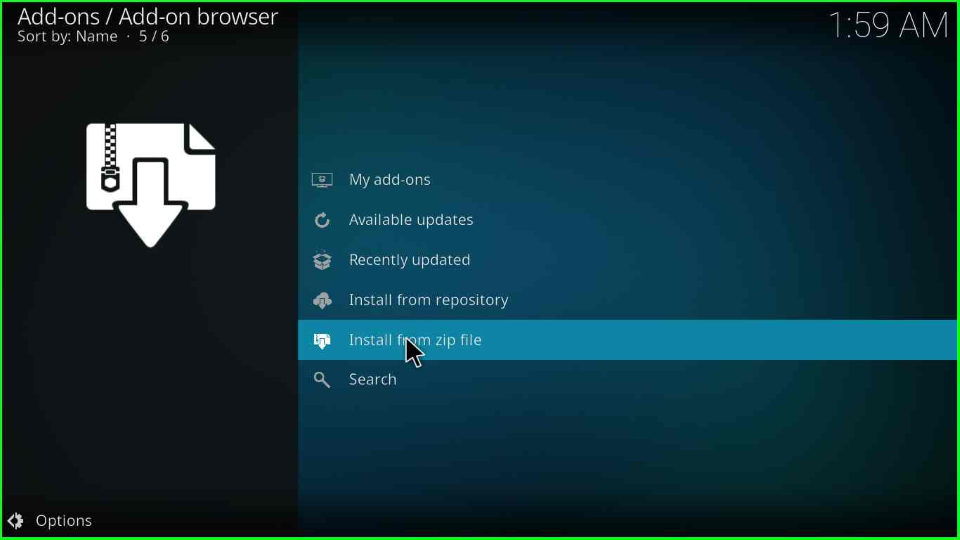
Select the “Yes” tab shown on the warning box.
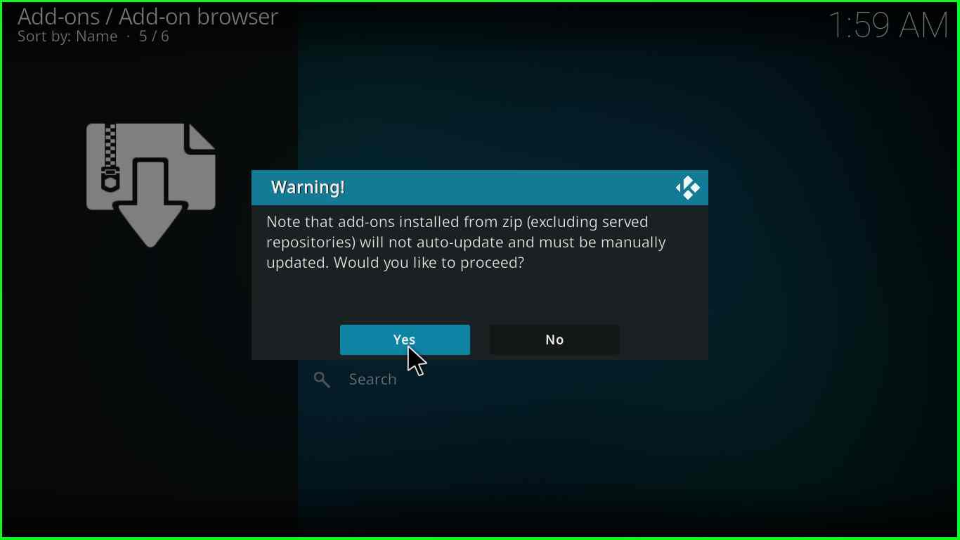
Choose the “catch-up tv” folder.
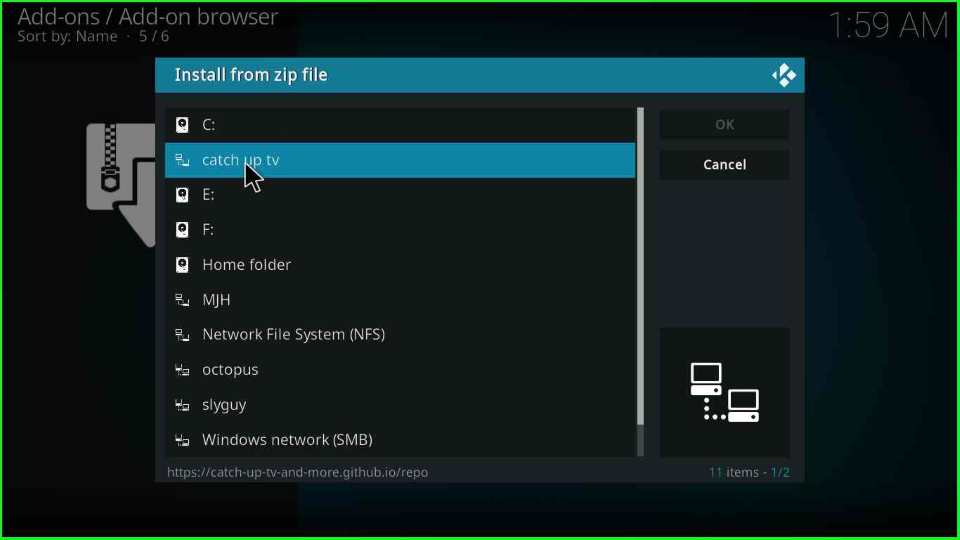
Inside it, select the “Stable_channel” option.
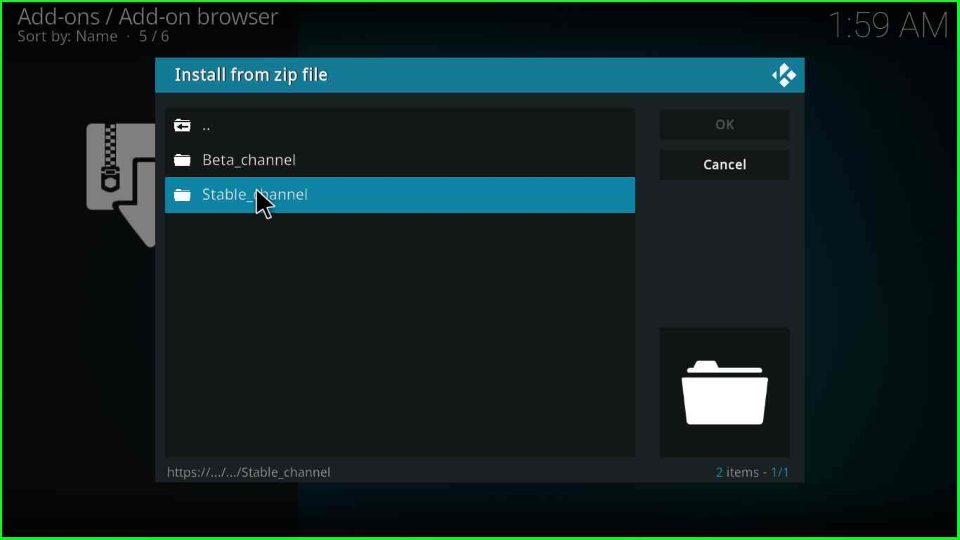
You will see the “repository.catchupvandmore.stable-x.x.x.zip” file; tap on it.
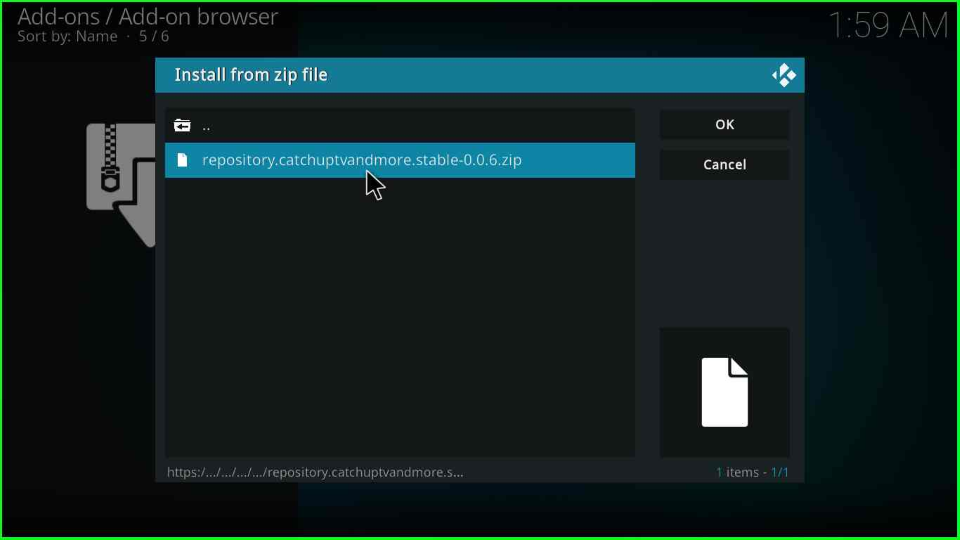
The “Catch-up TV & More repository” starts installing on your device; wait for some time.
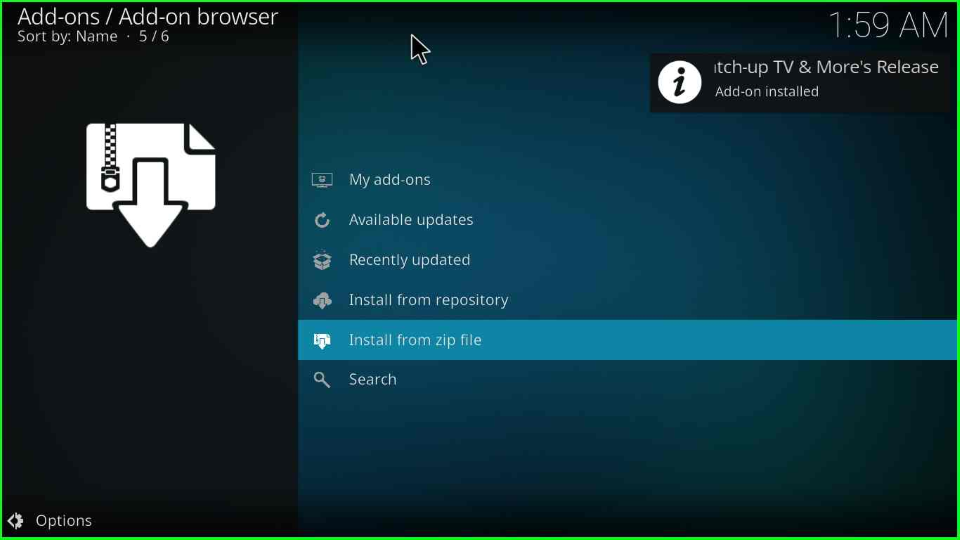
Install from Repository
After installing the repository, select the “Install from repository” option just after the install from the zip file option.
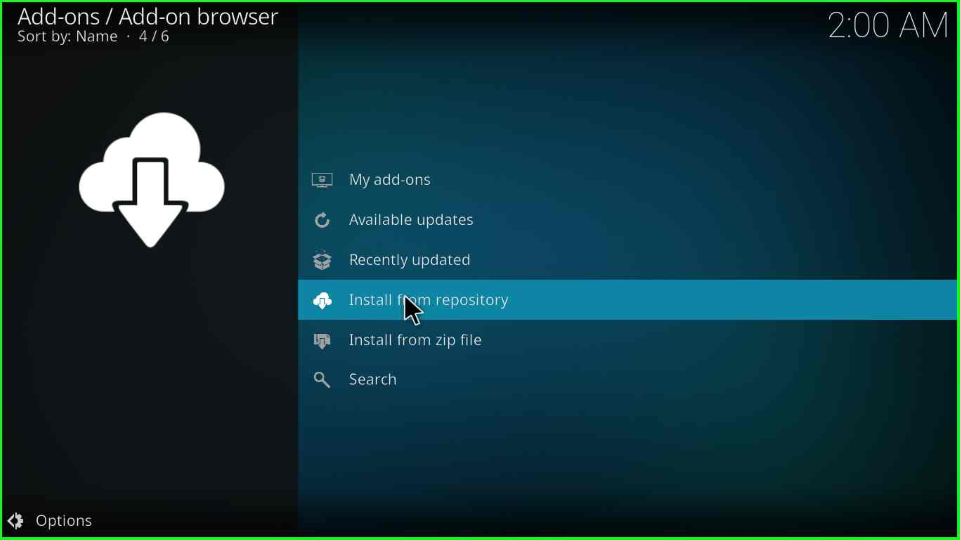
Choose the “Catch-up TV & More’s Release repository”.
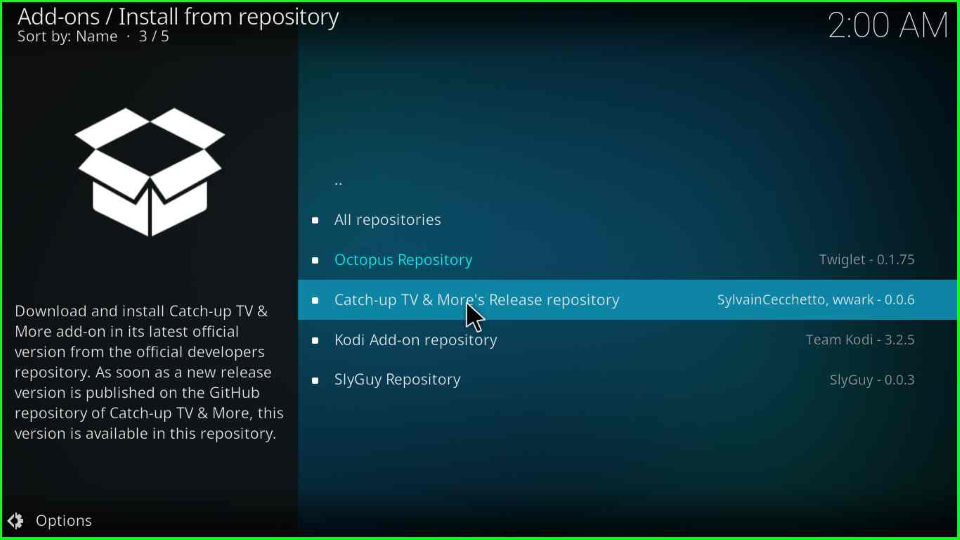
Afterward, go to the repository screen, where you have to select the “Video add-ons”.
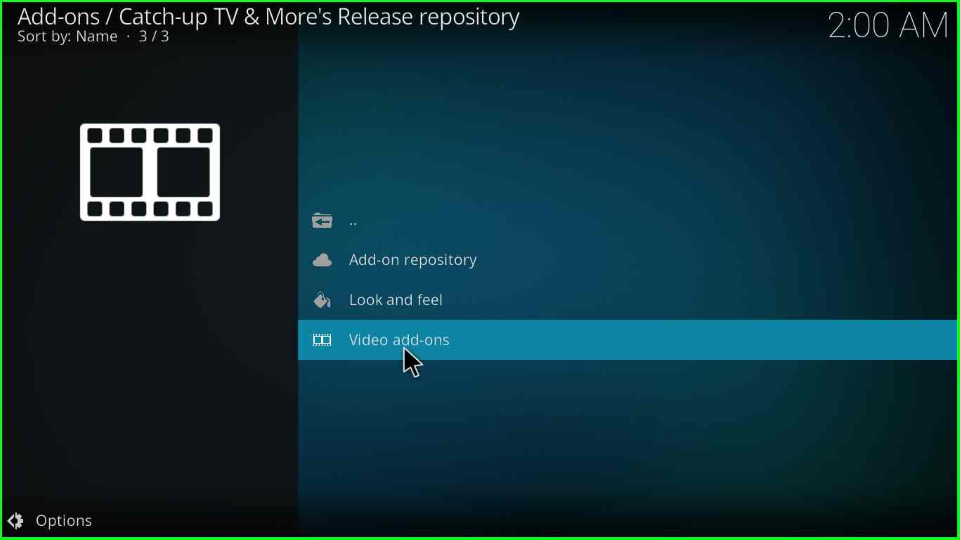
Next, click on “Catch-up TV & More”.
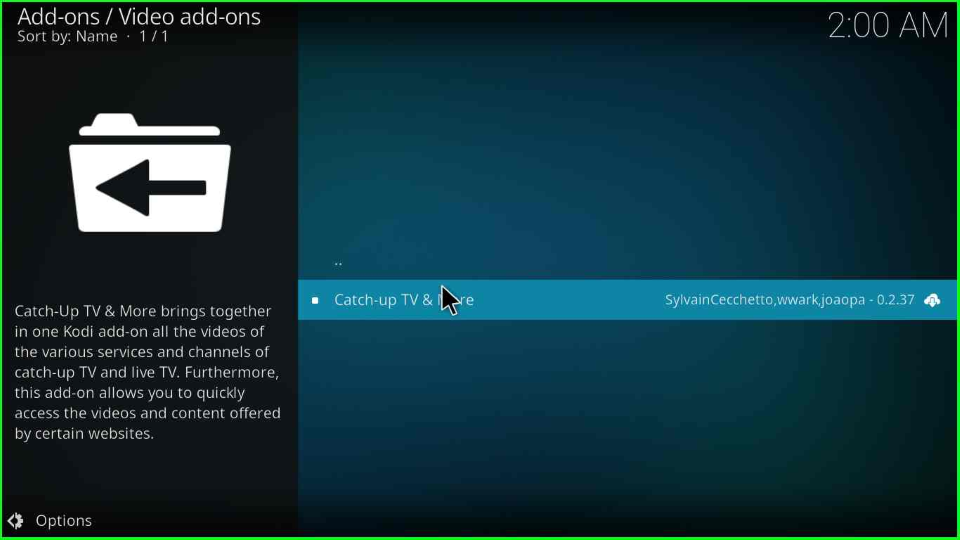
Press the “Install”.
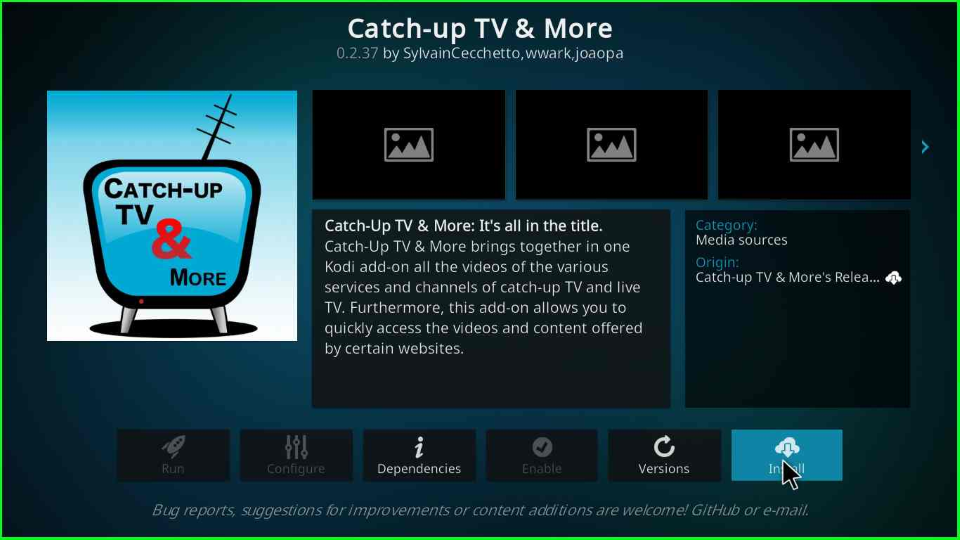
A popup window will appear; hit the “OK” button.

Wait for the installation message “Catch-up TV & More Add-on Installed” on the screen.
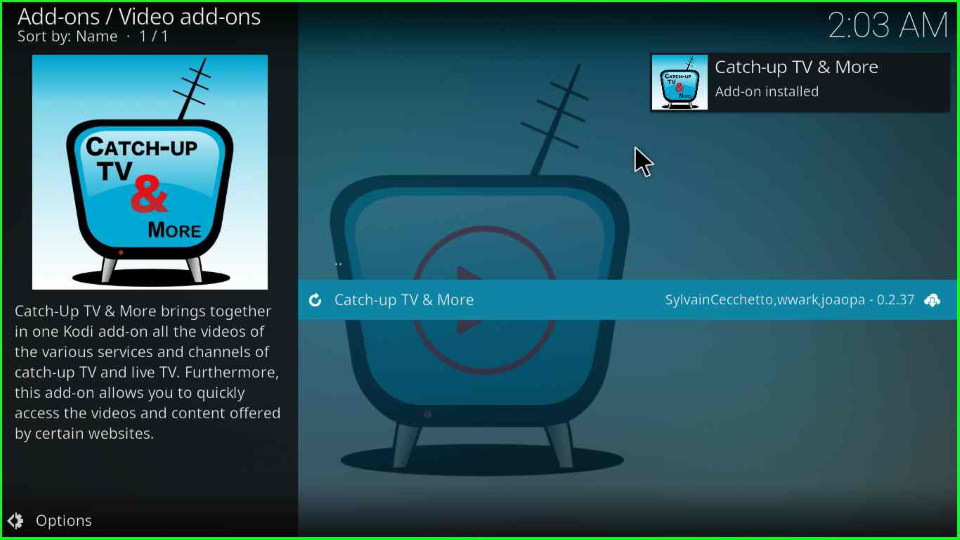
After installation, open Catch-up TV & More on your device and stream the content of your choice.
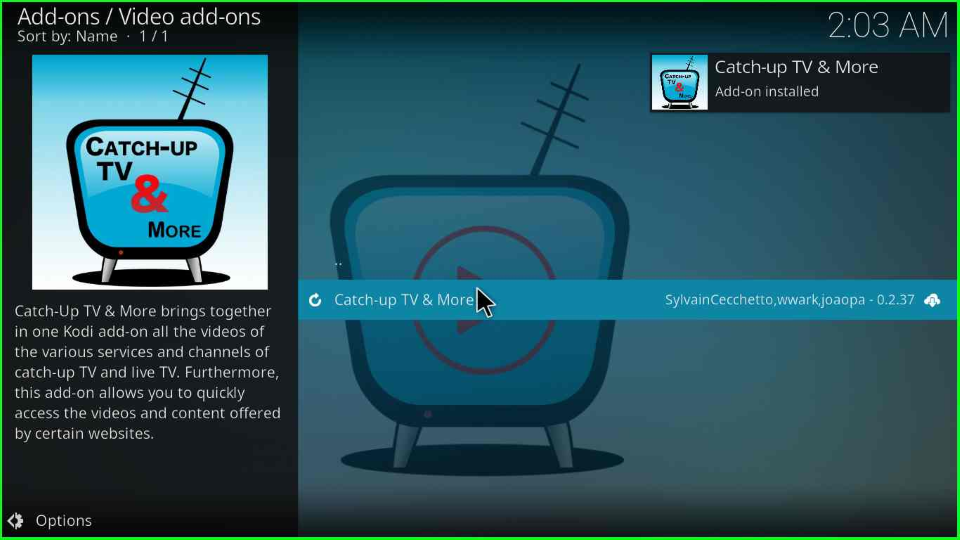
Catch-up TV & More Kodi Addon Questions
Catch-up TV & More offers a variety of on-demand content genres, including Kids, News, Documentaries, Web Shows, Sports, Live TV Shows, and Movies.
If you get failed to Install dependency error on your device while installing any addon and Build, then follow the points mentioned below:
Erase the Kodi Cache Files
Delete Kodi Maintenance Data
Restore the Kodi Software
Manually Install the Dependencies
Wrapping up
After reading the Catch-up TV & More Kodi Addon installation post, we hope that you like the article. If Yes, kindly share it more with your friends, family, and relatives. If not, ask a question we will reach out to you soon with answers.
