In this article, we will learn how to install the TVMob app on Firestick devices including, FireTV, Firestick Lite, Fire TV Cube, FireStick 4K Max, etc.
TVMob is a streaming application that provides access to live TV channels, on-demand content, and sports events. It offers a wide range of channels from different countries, including sports, news, entertainment, and more.
TVMob is primarily designed for Android devices, including smartphones, tablets, and Android-based TV devices like the Firestick. However, it may not be available through official app stores like Google Play, but you can easily download it through a third-party app like Downloader.
To install the TVMob app on your Firestick, you need to follow these general steps:
Note: Before installing the TVMob app on Firestick make sure that your VPN is connected to the UK/USA.
Enable Installation from Unknown Sources
On the Firestick device, go to the home screen.
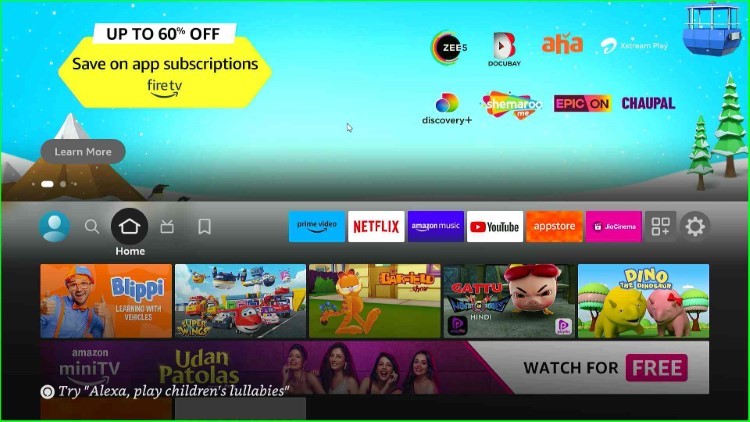
navigate to “Settings.”
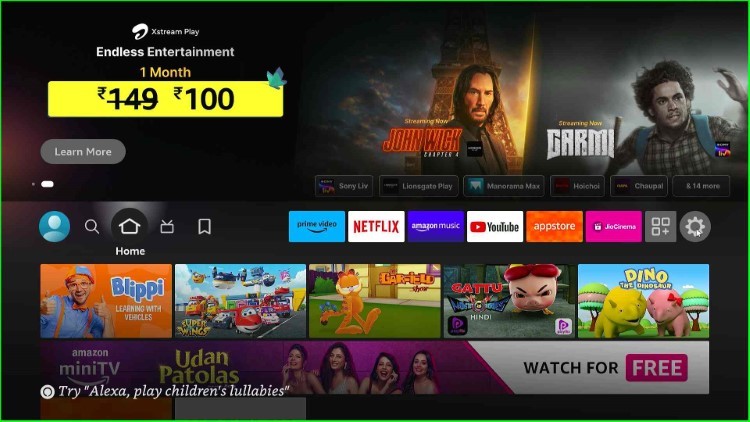
Select “My Fire TV” from the available tabs.
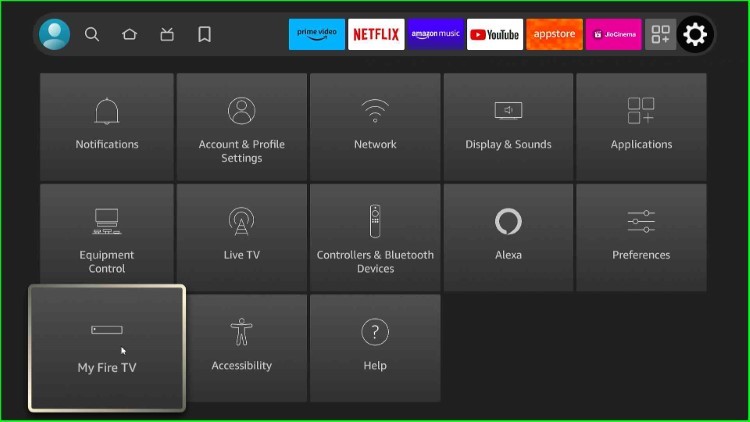
Choose the “About” option.
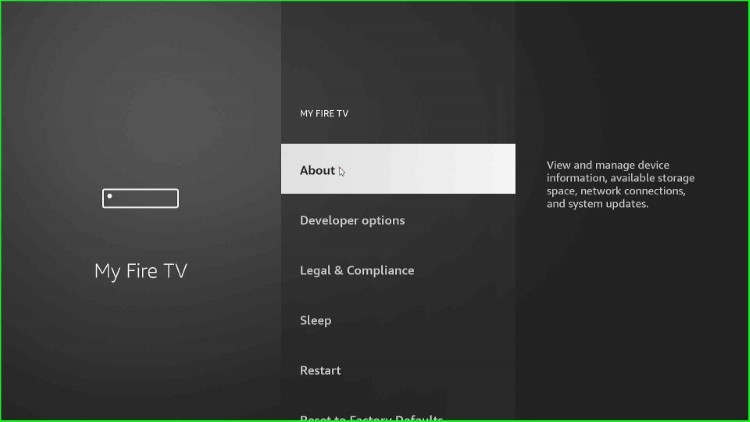
Now, click on the Fire TV Stick Lite option and press it seven times until the “No need, you are already a developer” notification appears.
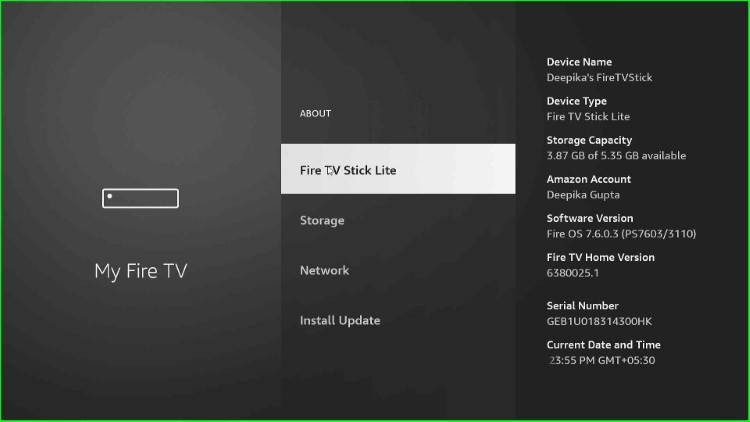
Go back to the screen and choose “Developer options.”
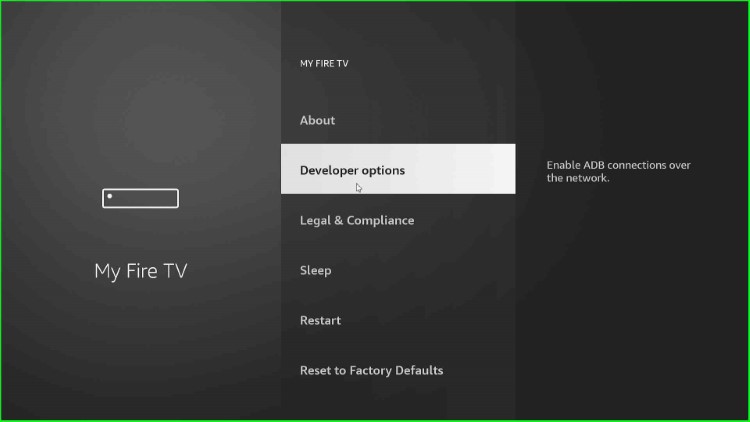
Enable the “Install unknown apps” option.
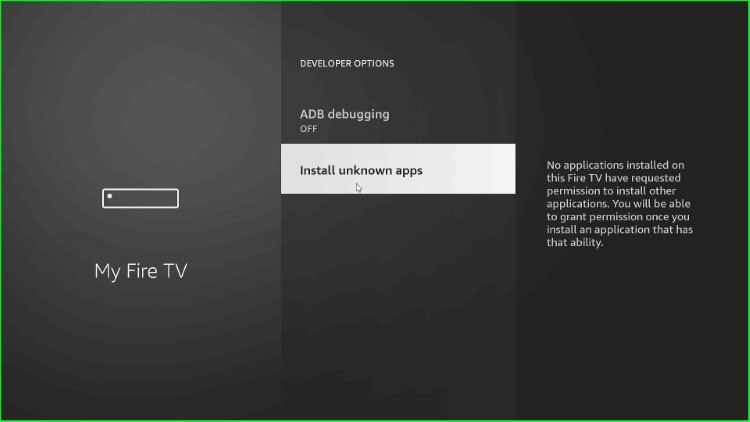
Click “OK” to allow it.
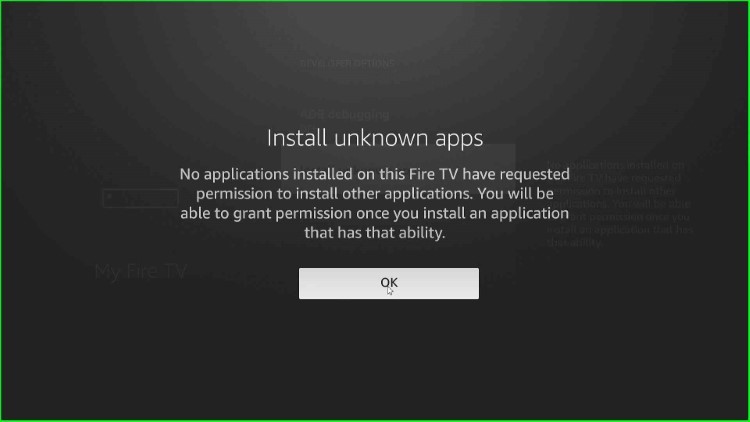
Install the Downloader App
Go to the Firestick home screen and tap on the “Search” icon from the top-left corner.
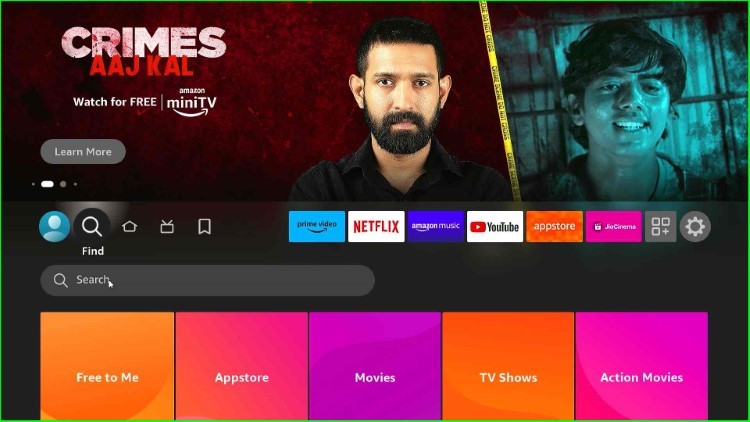
Search for “Downloader” using the on-screen keyboard.
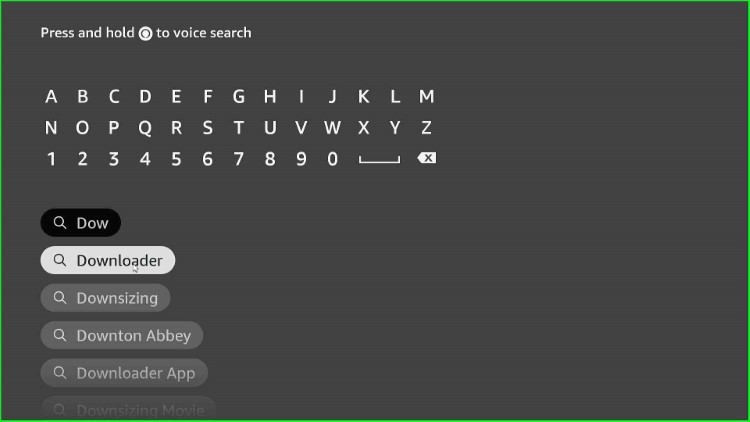
Select the “Downloader” app from the search results.
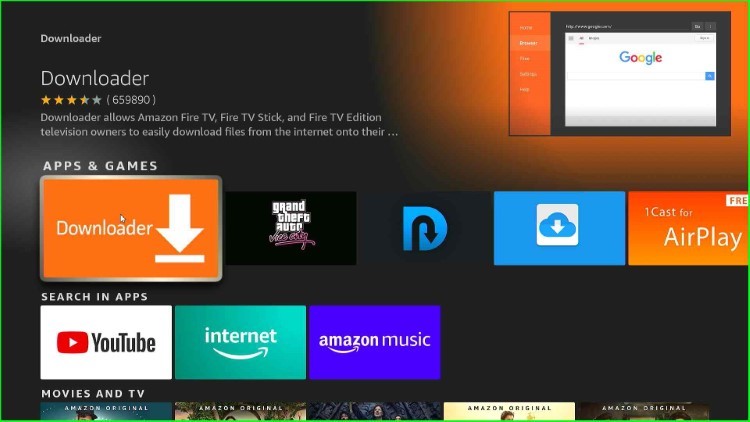
Click on the “Download” option shown here.

Wait for the installation of the Downloader app.
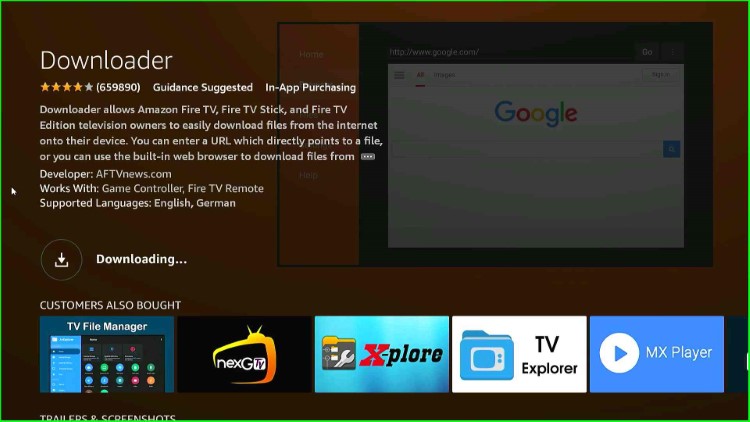
Download and Install the TVMob App
After successfully installing, open the Downloader app on your Firestick.
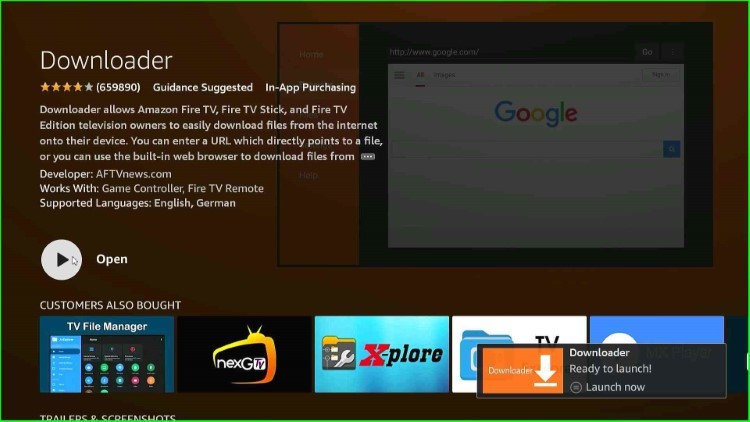
Choose the “Allow” option to access photos, media, and files from the device.
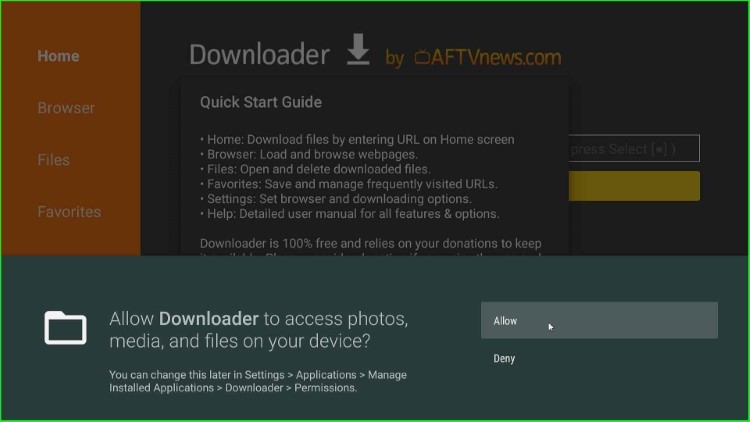
Now, click “OK” and go ahead.
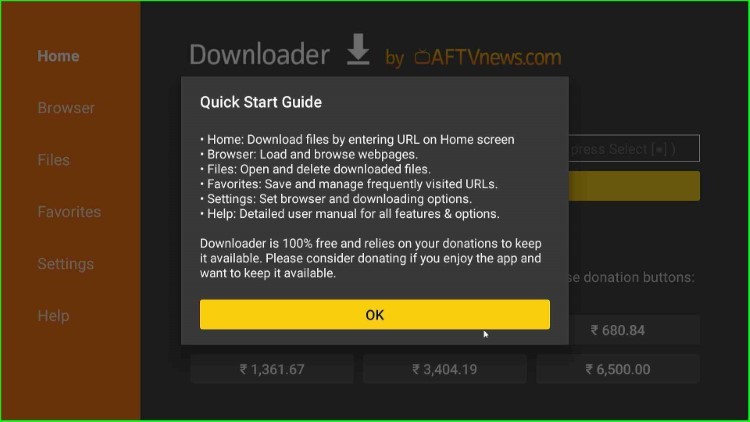
In the Downloader app, select the URL field.
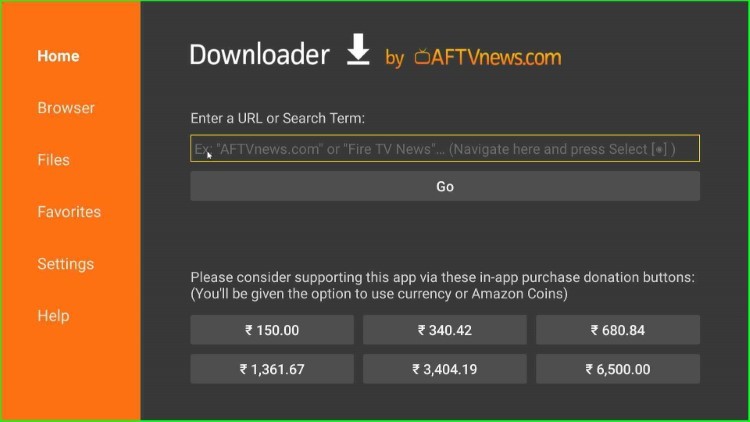
Enter the URL tinyurl.com/tvmb-787 for downloading the TVMob App.
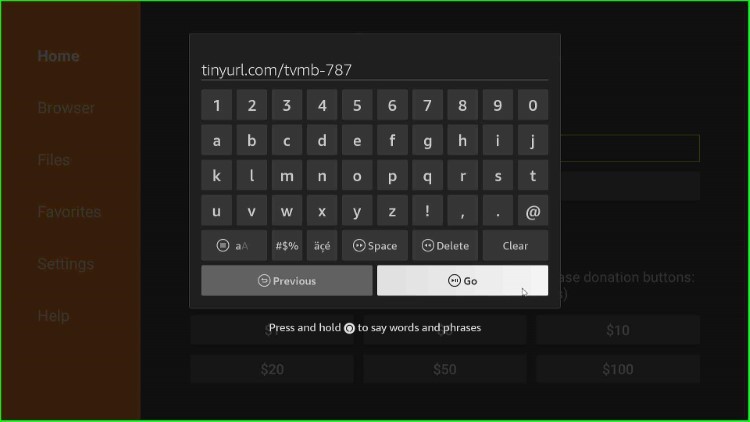
After entering the URL, select “Go” to start the download.
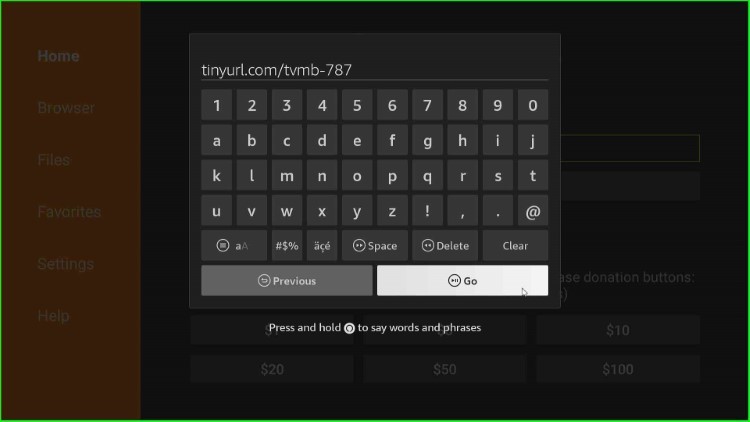
The App file starts downloading; wait for its completion.
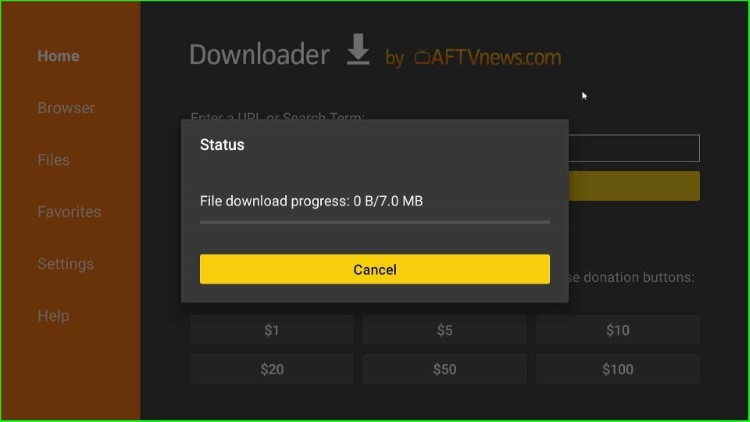
Once the download is complete, the installation prompt will appear. Select “Install” to proceed.
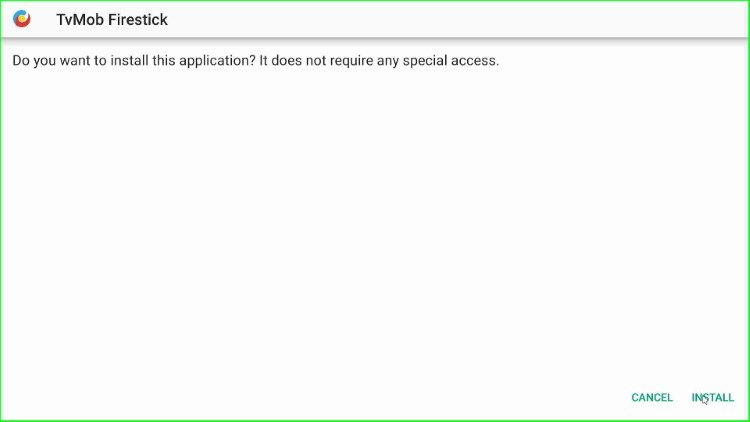
Wait for the installation to finish.
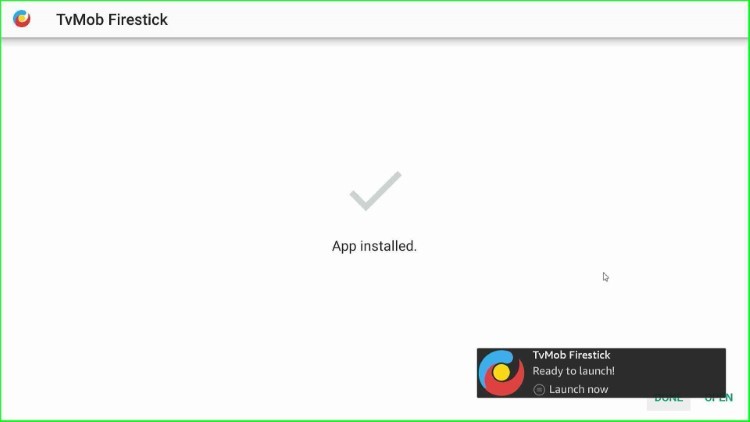
Select “Done” to complete the installation.
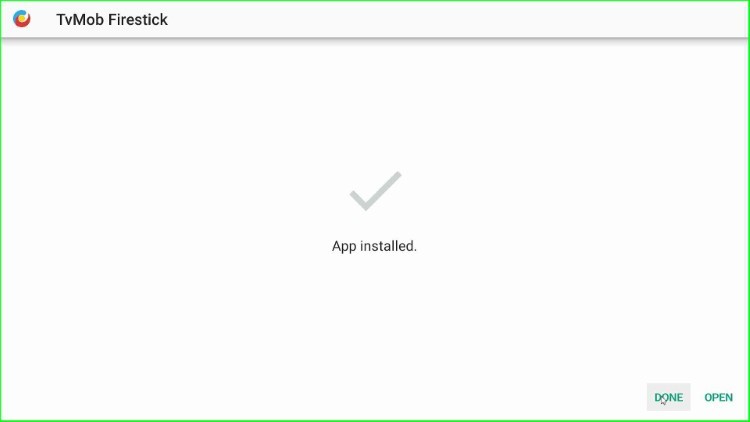
Click “Delete” to appear on the prompt screen.
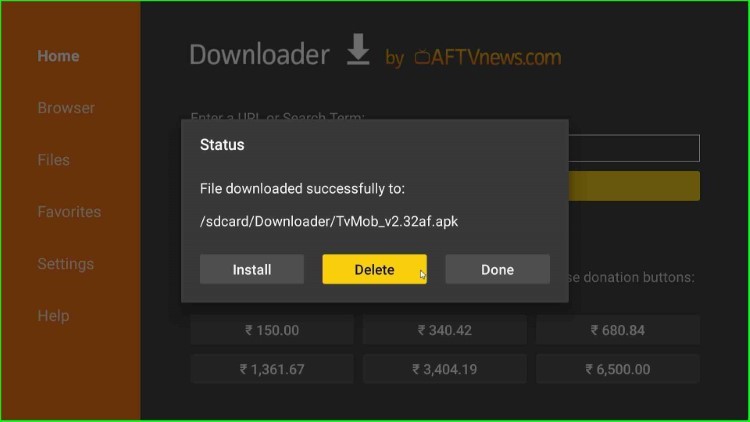
Again, confirm “Delete” to close it.
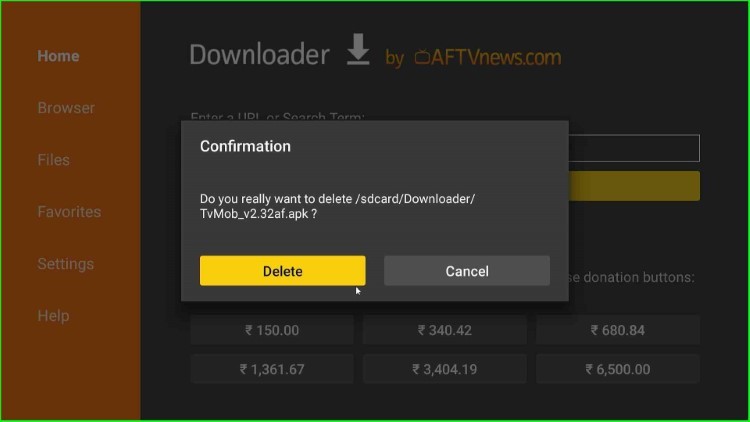
Clean Up and Launch the TVMob App
Go to the Firestick home page. Scroll down to the bottom of the list to find TVMob. You can also move it to the top row for easy access.
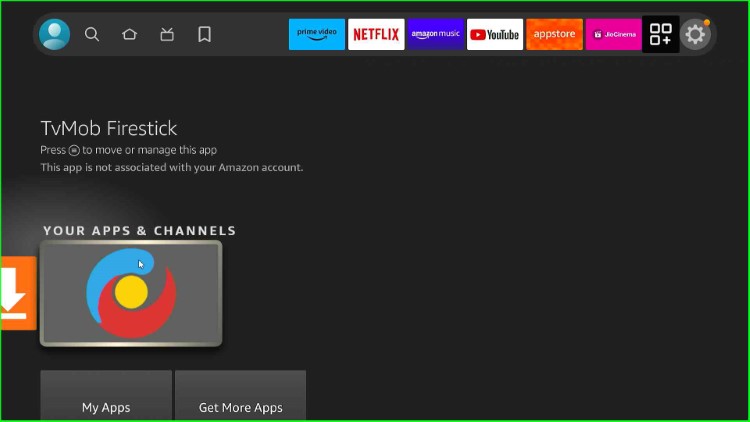
Select “TVMob” to launch the application.
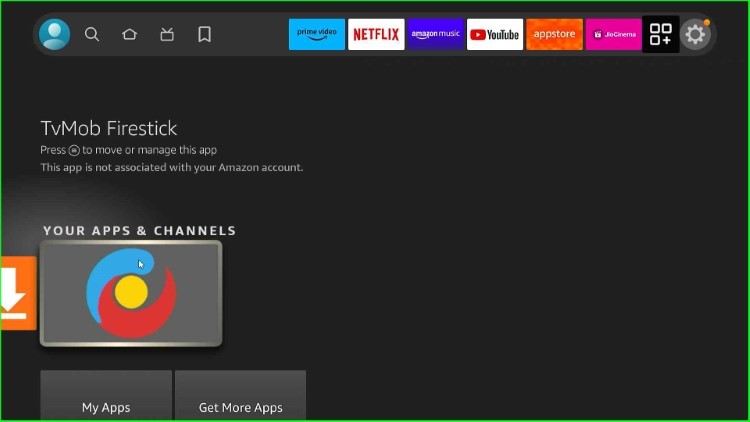
Click “OK” to close the prompt that appears.
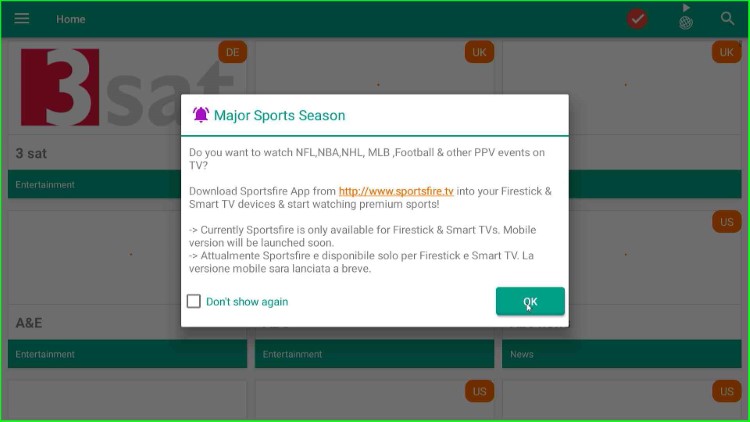
Now, you are on the TVMob dashboard with lots of streaming options.
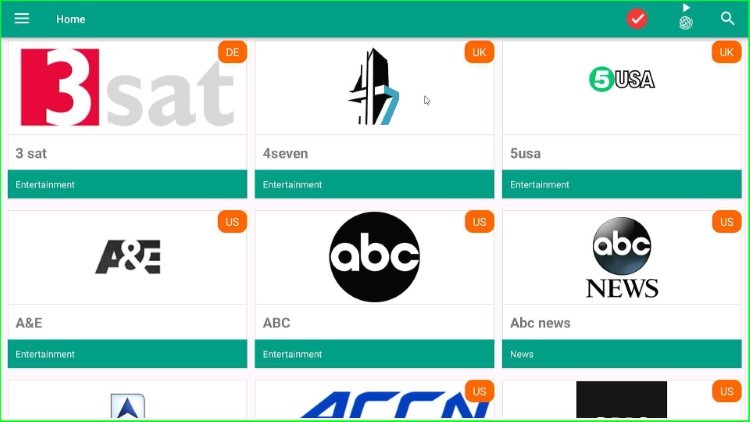
Final Words
This article discussed all the necessary steps to install the TVMob App on a Firestick device. So, install the app on your device by following the above steps and share your experience. Also, ask us freely if you are stuck anywhere.

Whatbisnthe official website for TVMOB? Every single trash website only wants to link to their downloaded apk.
I bought a new firestick and i followed each step in your article and it downloads but will not update. How can i fix this?
Status. Error: forbidden
Tvmob firestick install