In this post, we will tell you how to install the Purely Wrestling addon on Kodi. You can safely install the addon on most streaming devices, including Android TV boxes, iOS, Firestick (4K, Max, Lite), Mac, Android smartphones, and PC.
Purely Wrestling is the Kodi sports addon that provides everything about wrestling matches. Using it, you can enjoy live wrestling, watch replays, and see big archives of older content.
Here, you can find different sections, including Pay Per Views, Summer Slam, Documentaries, Wrestle-Mania, Royal Rumble, Classics, Network Collections, Archives, etc.
Attention! Before You Move Ahead.
I strongly advise protecting your privacy while streaming free movies/TV shows, and sports on Firestick/Kodi using Apps/Builds/Addons. Using a VPN while streaming on Firestick/Kodi is a good practice.
Currently, your IP address 18.191.239.206 is visible to everyone.I have been using the most secured #1 ExpressVPN for years because it has military-grade encryption, enables buffering-free streaming, hides your IP address and location, and bypasses geo-restrictions and bandwidth throttling.
Click here to get 4 Months Free
Note:- Streaming copyrighted content without a license is illegal and may land you in legal trouble. VPNHacks.com does not encourage piracy in any way.
However, the addon is available on many third-party repositories; here we will install it using the Crew Wizard repository.
Installation Steps
Enable Unknown Sources
Open your Kodi app and tap on the Settings key.
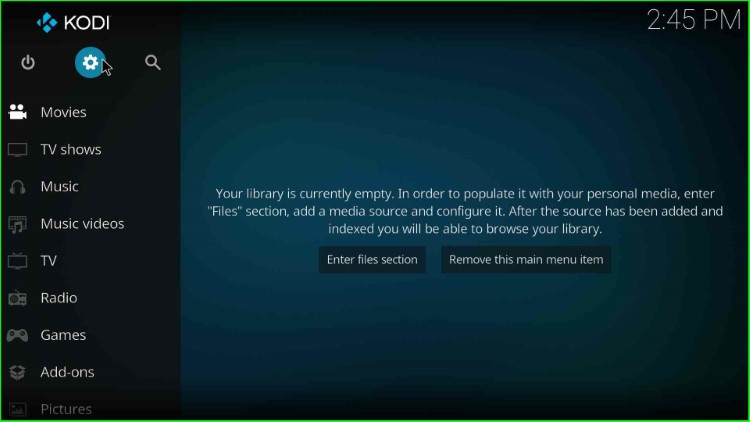
Here, click on the System tab.
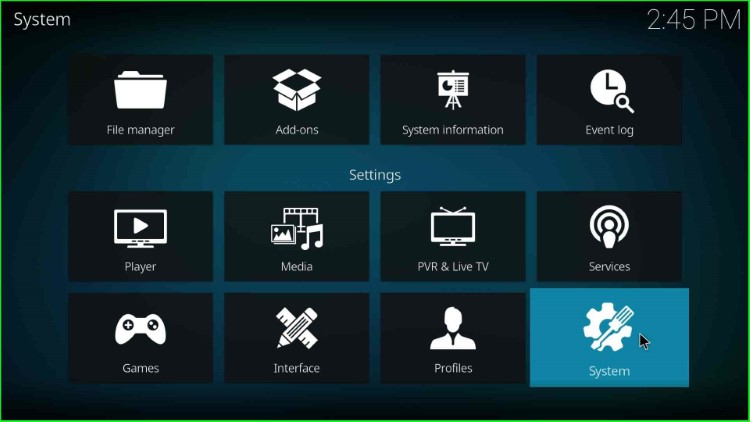
Find the Addons option and slide on the Unknown Sources button.
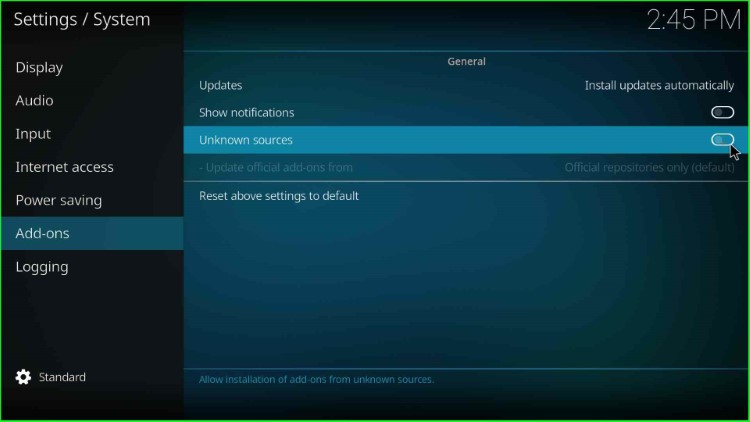
Click Yes to agree with the warning sign.
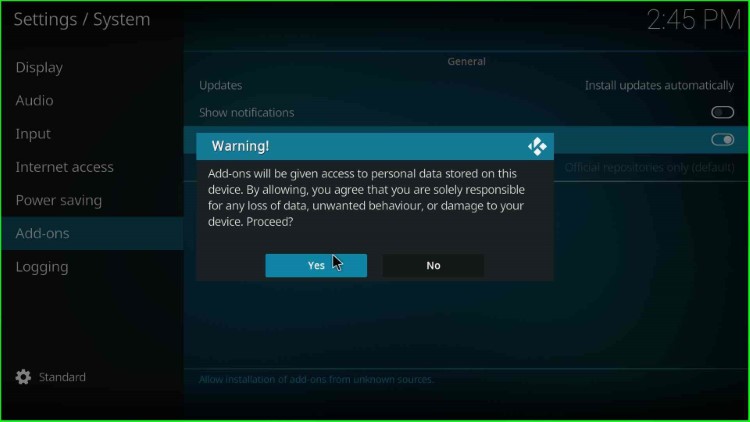
Add Media Source and Repository
Go back to the Settings window and hit File Manager.
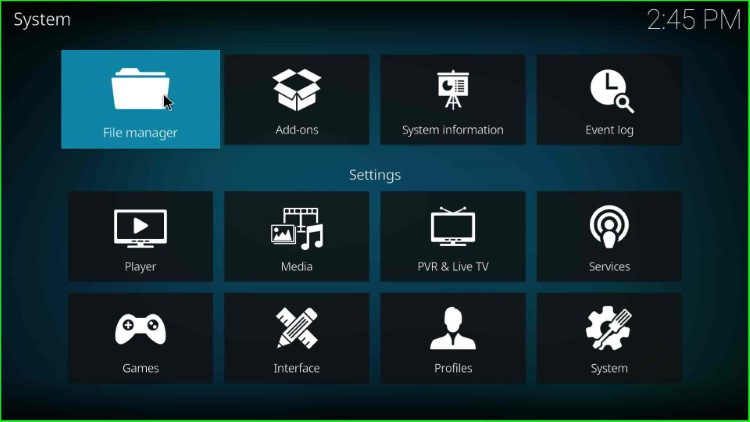
Here, you can see the Add source tab; click on it.
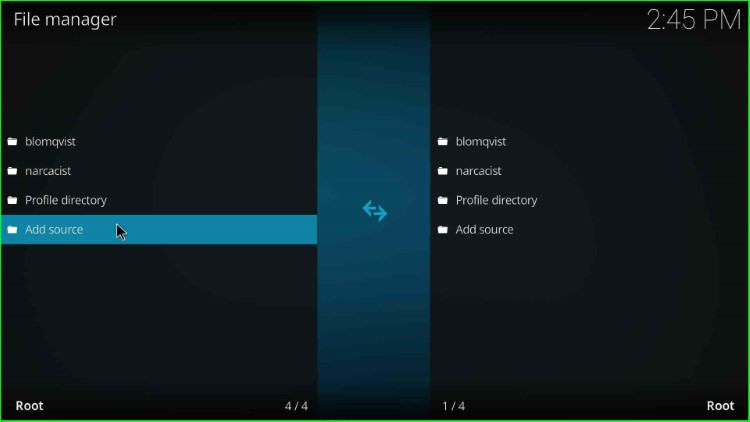
Select <None> to add the path for the repository URL.
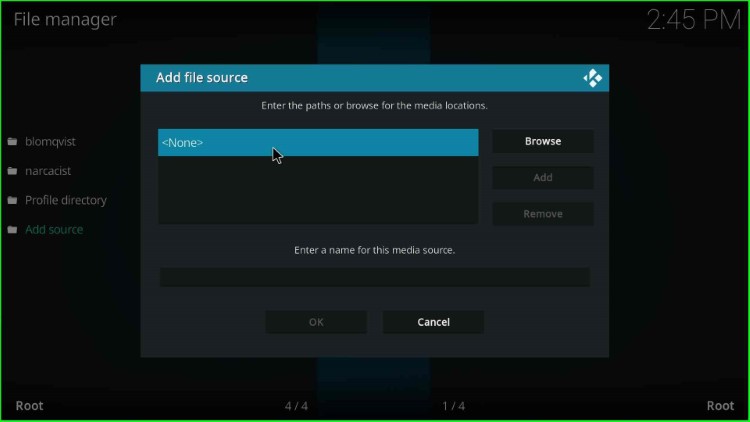
Enter the URL path using a keyboard as https://team-crew.github.io and hit the OK button.
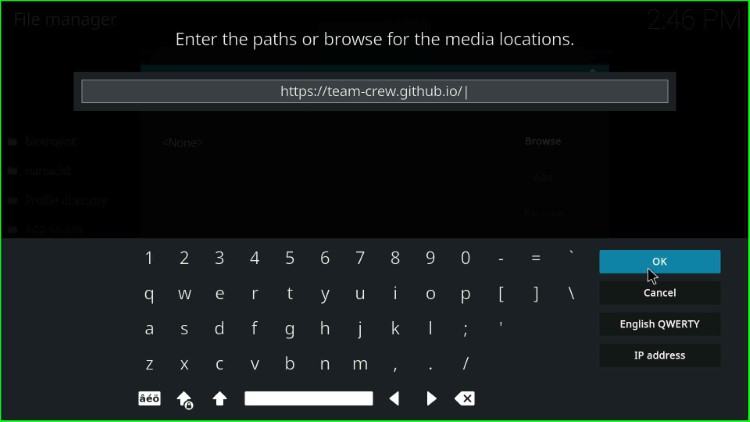
Go to the below section and enter a name for the media source.
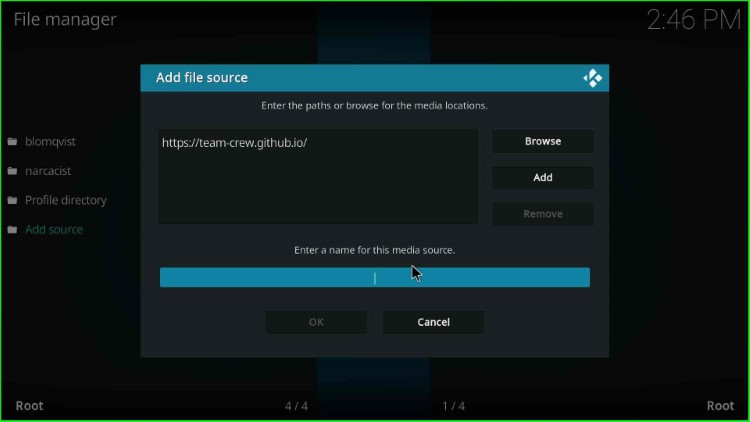
Give any of the source names for the repository, like Crew, and press the OK key.
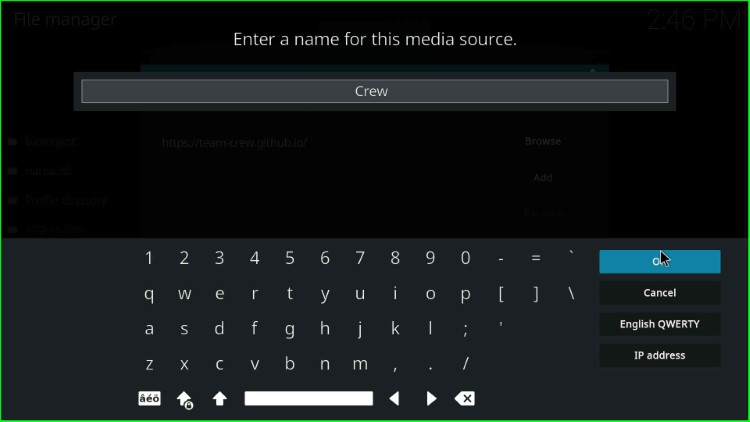
Check the entries again and click on the OK button.
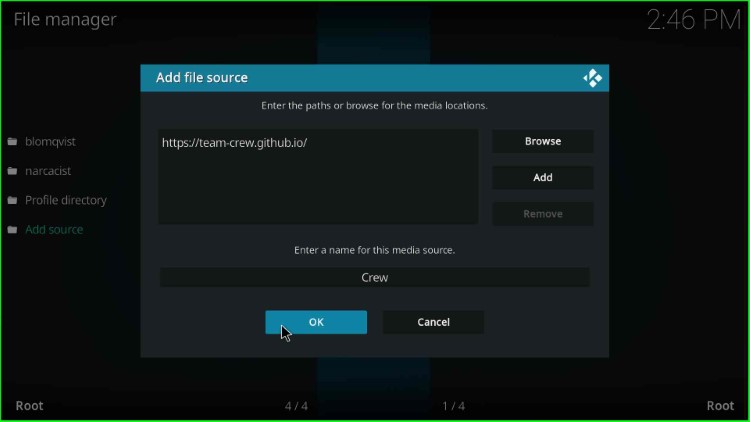
On the File Manager screen, you can look for the media source file Crew.
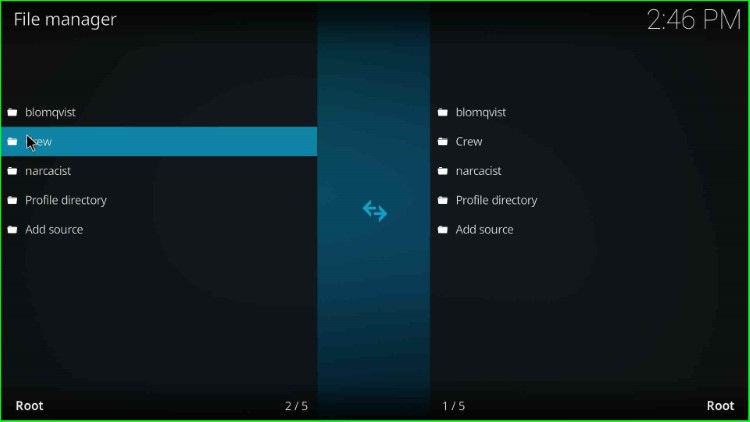
Install from Zip File
Navigate to the previous Kodi Settings page and select the Add-ons icon.
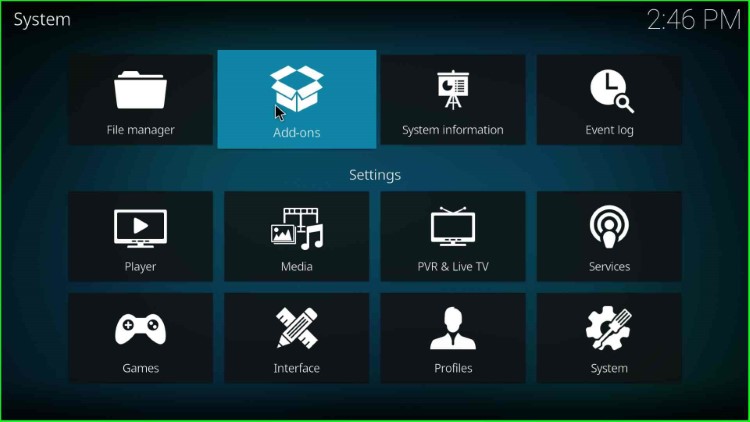
Next, tap on the Install from zip file.
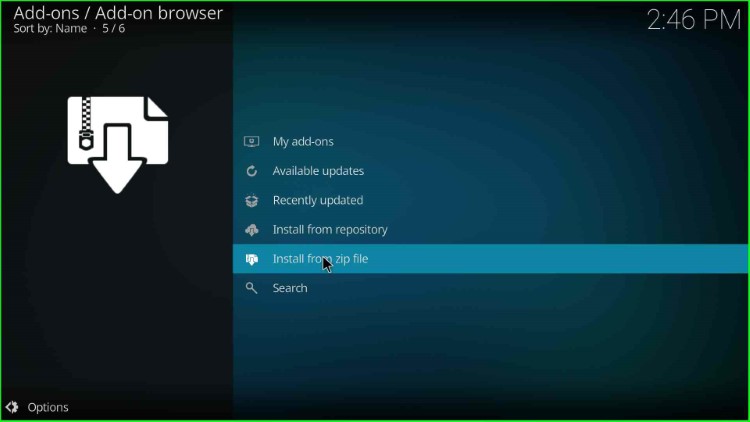
Choose the source crew.
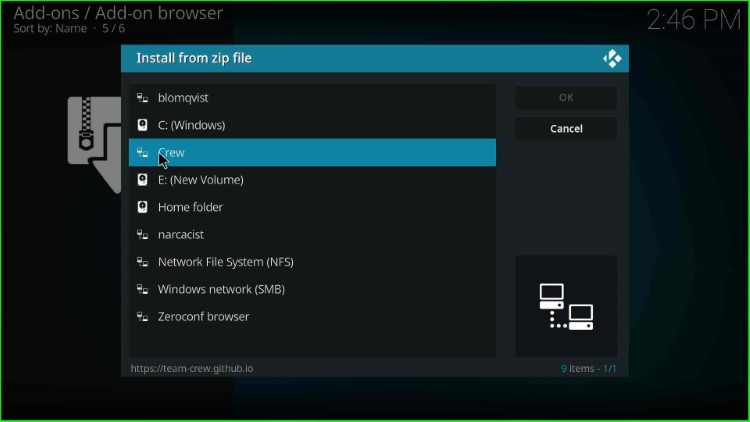
Select the repository.thecrew.zip file.
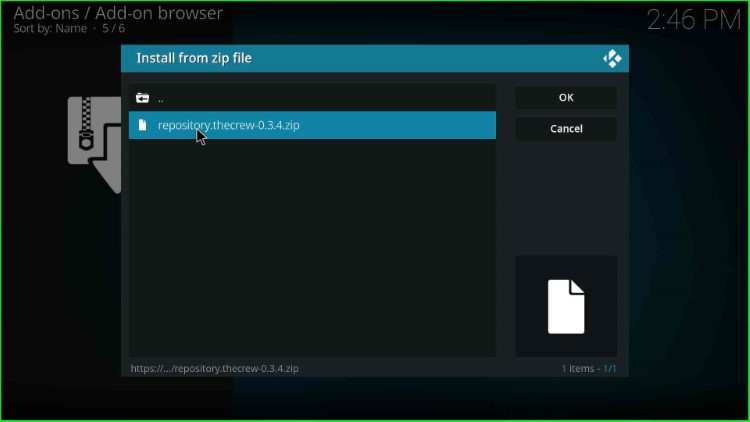
Wait until the Crew Repo Addon installed successfully on the page.
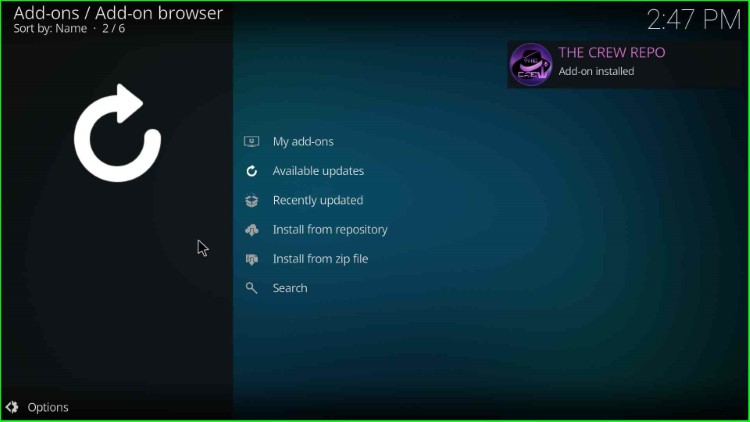
Install from Repository
Move ahead and choose the next option Install from Repository.
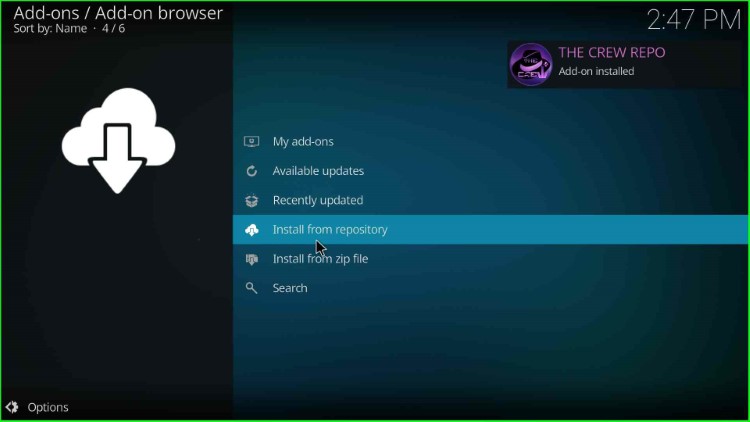
Here, the page shows a list of different repositories from which, select the Crew Repo.
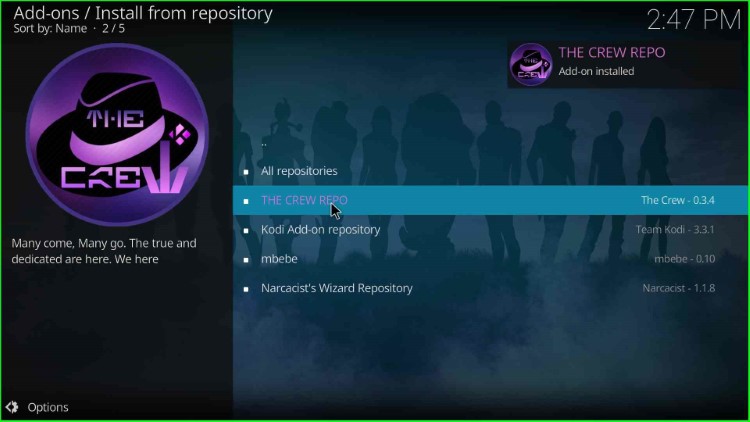
Install Purely Wrestling Addon
Now, open Video add-ons.
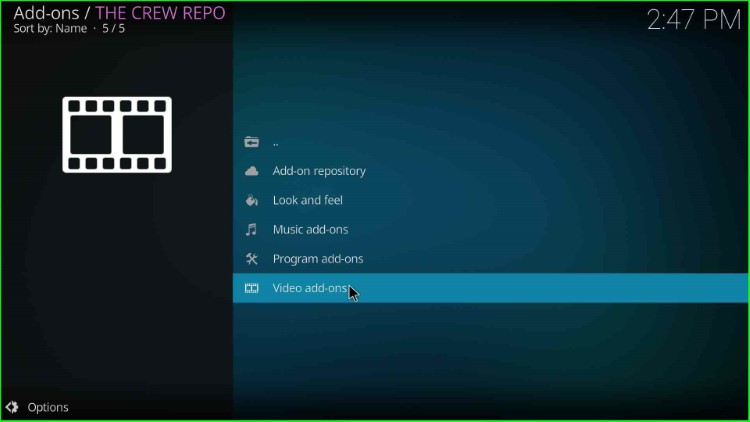
Choose the Purely Wrestling addon from the available addons.
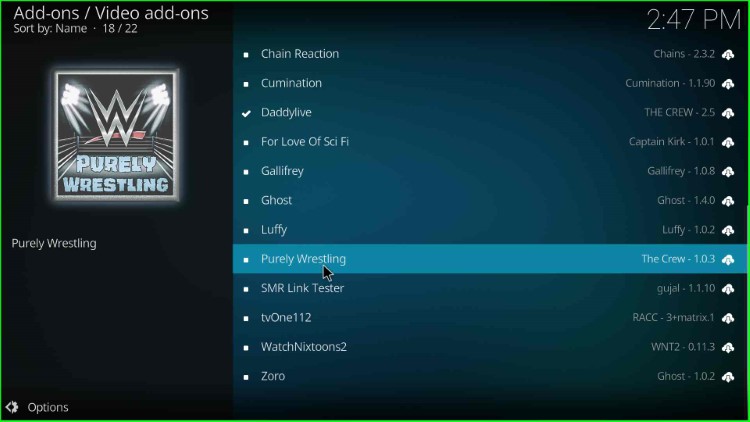
Click on the Install button to install the Purely Wrestling addon on your Firestick.
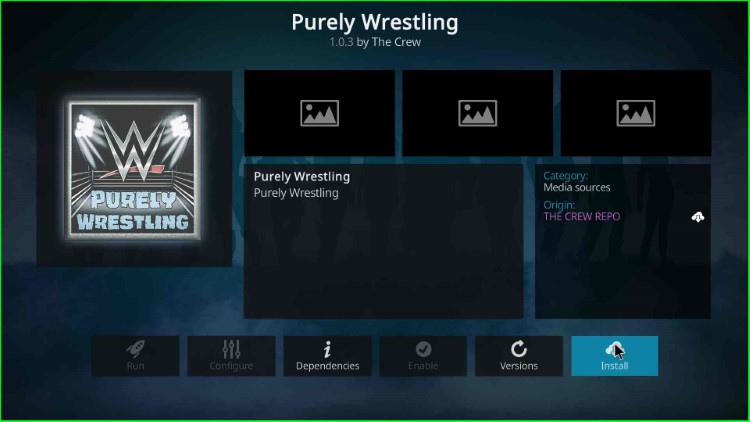
Click OK appears on the prompt screen.

Wait for the installation process of the Purely Wrestling addon.
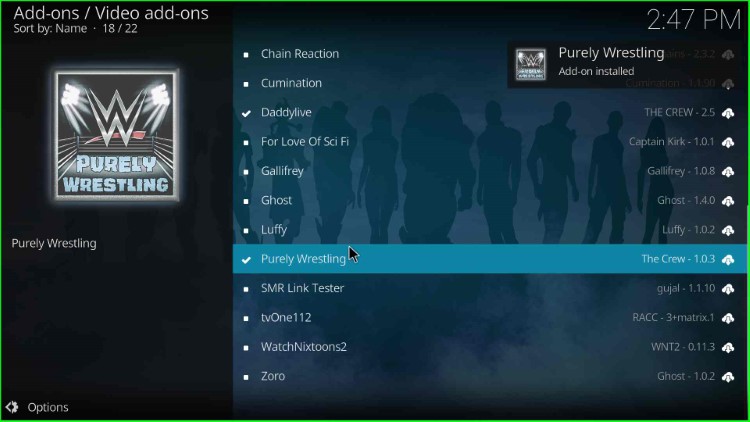
Launch Purely Wrestling Addon
After installation, open the Purely Wrestling addon.
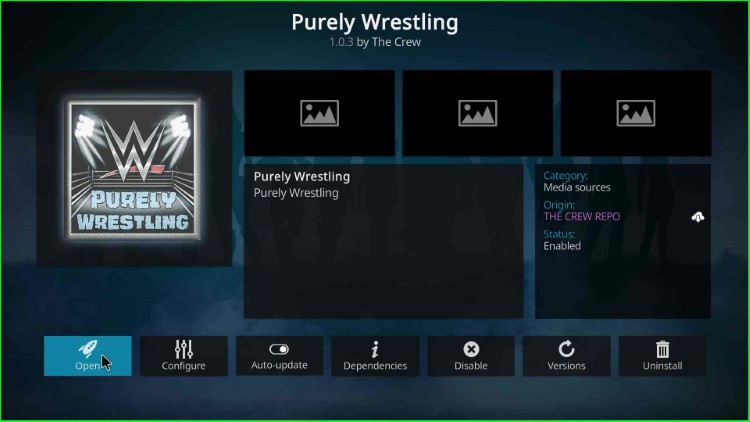
The Purely Wrestling addon screen appears with lots of streaming sections.
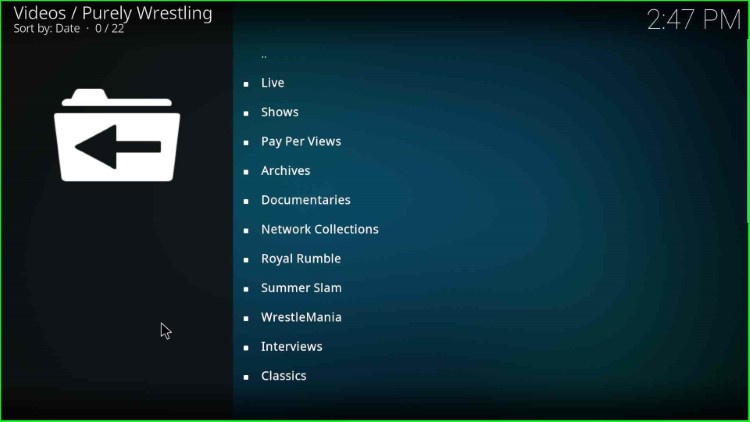
Final Words
Overall, Purely Wrestling is the best addon to watch live wrestling sports matches. Using these steps, you can easily install it on Kodi Windows as well as other supported devices. So, try the above installation process and share your experience.
Before you start streaming on Firestick Apps/Websites, I would like to warn you once again that we do not know from where these Apps, Websites, Kodi Repositories, Wizards, Builds, and Addons fetch the streams.
The content you stream on Firestick may be copyrighted and may land you in legal trouble even if you stream unintentionally. Most of all, ISPs, Government, and authorized companies may monitor your online activities like streaming copyrighted movies, videos, TV shows, live shows, animes, etc.
To stay protected, and to get an exceptional streaming experience, I suggest you use ExpressVPN which is the fastest, most secure, and military-grade encryption VPN for Firestick. In addition, ExpressVPN hides your original IP address, encrypts your internet connection, and bypasses bandwidth throttling and geo-restrictions.
I have been using ExpressVPN for a couple of years and I can say that ExpressVPN is the best VPN for Firestick Apps in all aspects for all devices because the VPN unlocks geo-restricted streams and enhances my streaming experience.
Disclaimer: VPNHacks.com does not support or encourage piracy and copyright infringements in any form. You should abide by the rules and regulations in your country. We just want to protect you because sometimes you may end up streaming copyrighted content unintentionally.
Limited Time Offer: Get 4 Months Free
Taking an ExpressVPN Subscription is simple.
- First, subscribe to ExpressVPN by clicking here.
ExpressVPN comes with a 30-day money-back guarantee. You can get a full refund if you are unsatisfied (I do not think you will be) with ExpressVPN, and they do not ask for any reason.
- Once you subscribe to ExpressVPN, download the ExpressVPN app and open it. Enter your e-mail and password and click the “Log In” button.
- Once you are signed in, select the VPN Server location that you want to connect to and click on the connect option.
- After that, you will see that your IP address has been changed. This way, you can protect your privacy and have an exceptional streaming experience.
