In this article, we will discuss the steps to install the PBS Live addon on Kodi. You can also apply the same steps for other devices like Chromecast, Android, Firestick, iOS, Apple TV, Nvidia Shield, etc.
PBS (Public Broadcasting Service) is a popular video add-on that provides different live-streaming options for PBS stations across the US. On its home page, you can find various sections, i.e., Stations, Search, Settings, and States.
Additionally, some of the available categories of the addon are arts, news, music, kids shows, history, and, foods. Moreover, you can download the add-on quickly from the SlyGuy Repository.
Installation Steps
Enable Unknown Sources
Open Kodi from the Start menu and select the Settings icon.
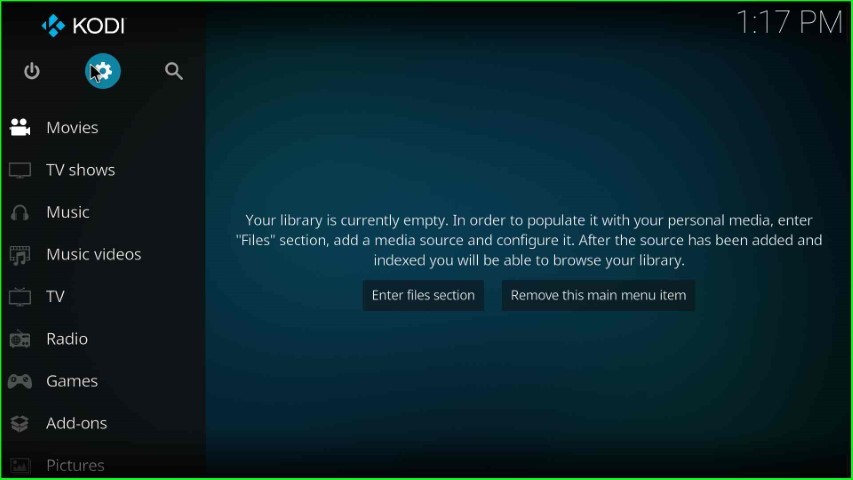
Here, you can look for various icons to navigate, click on the System icon, and go ahead.
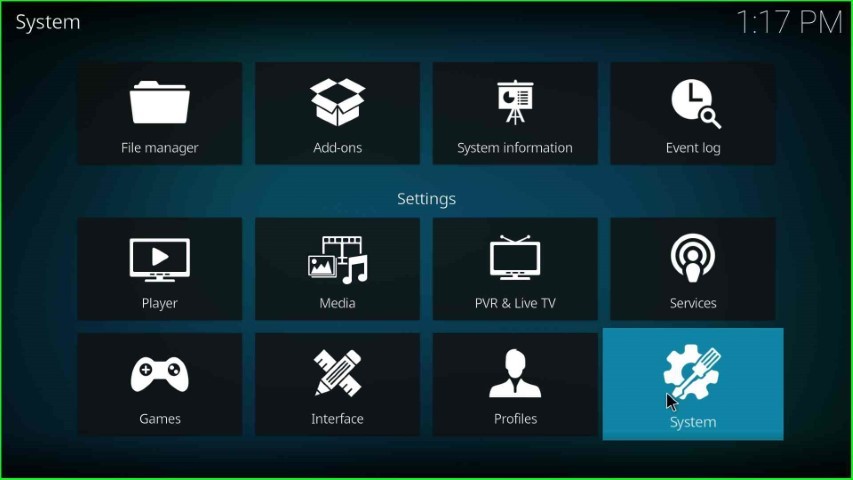
Now, tap on the Add-ons option and enable the Unknown sources key.
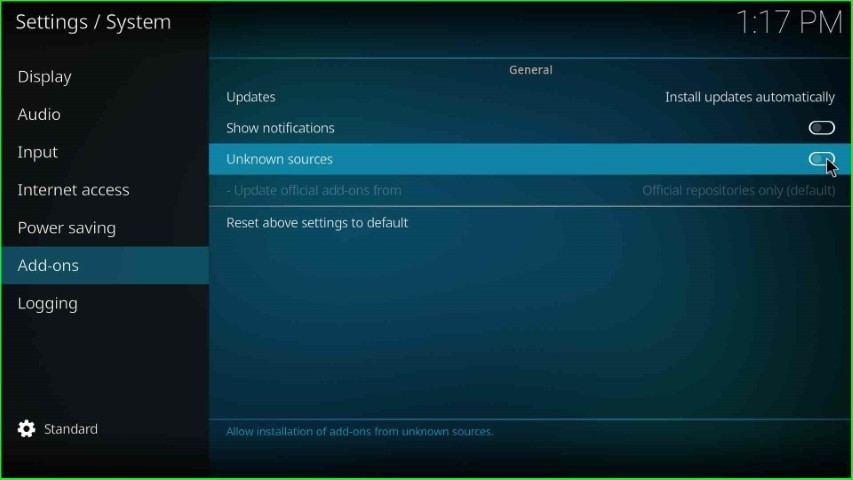
After that, hit the Yes tab, which appears in the warning sign.
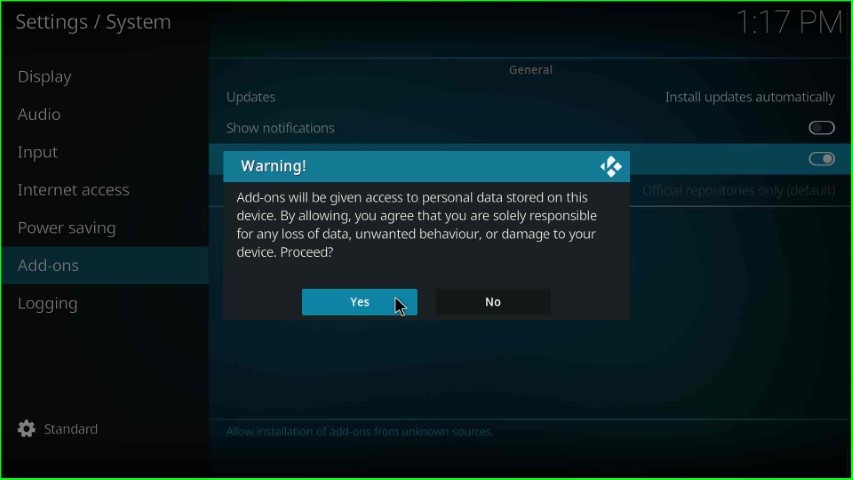
Add Media Source and Repository URL
Return to the previous Settings screen and select the File manager option.
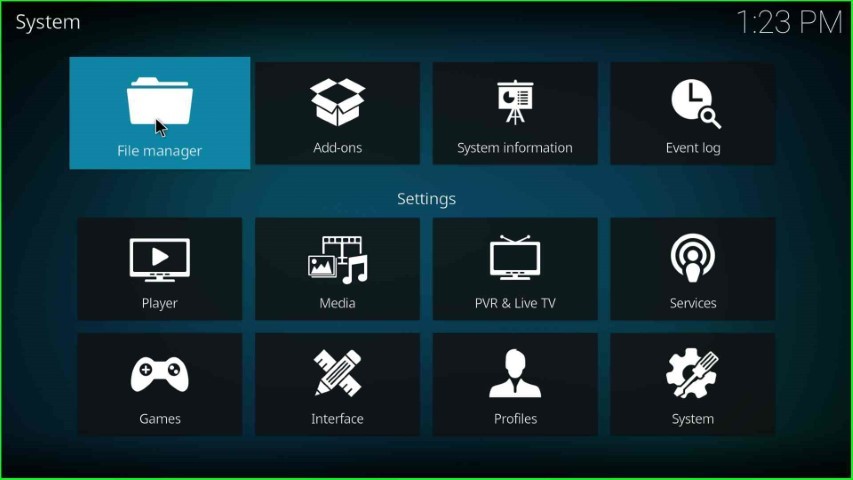
Here, select the Add source tab to add a new media source for the PBS Live addon.
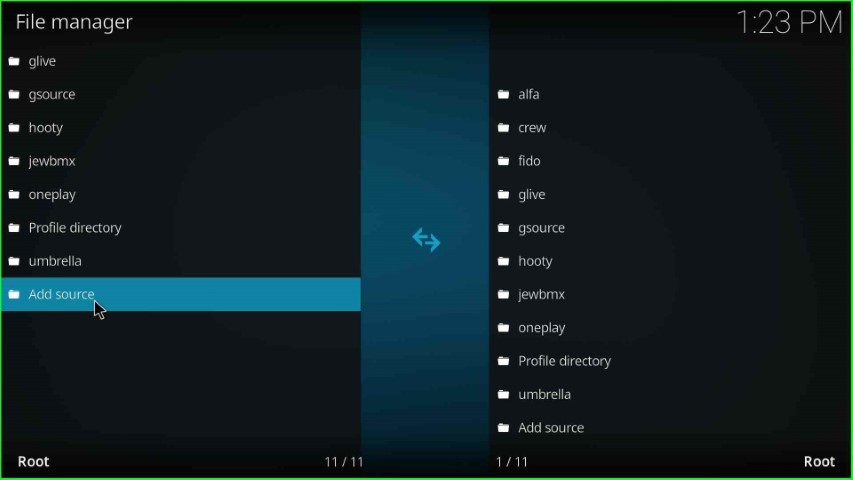
Click on the <None> highlighted text.
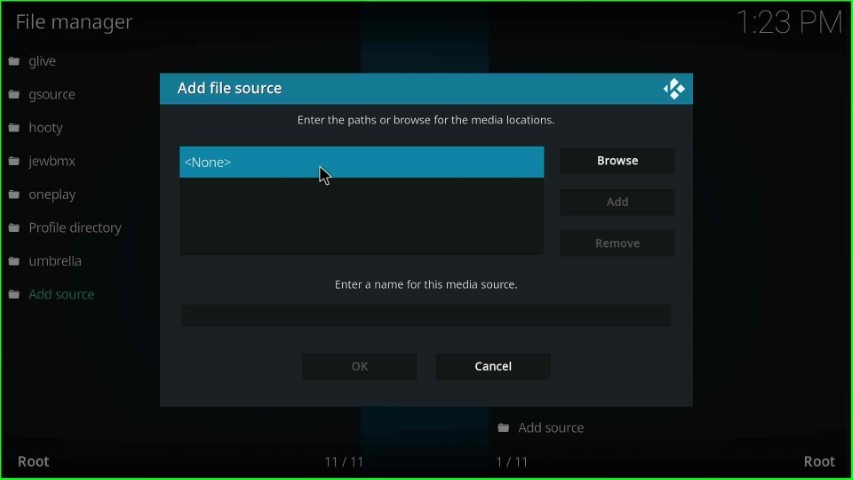
This page redirects you to the Enter Media Path page.

Enter the path for the media location as http://k.slyguy.xyz and hit the OK key.
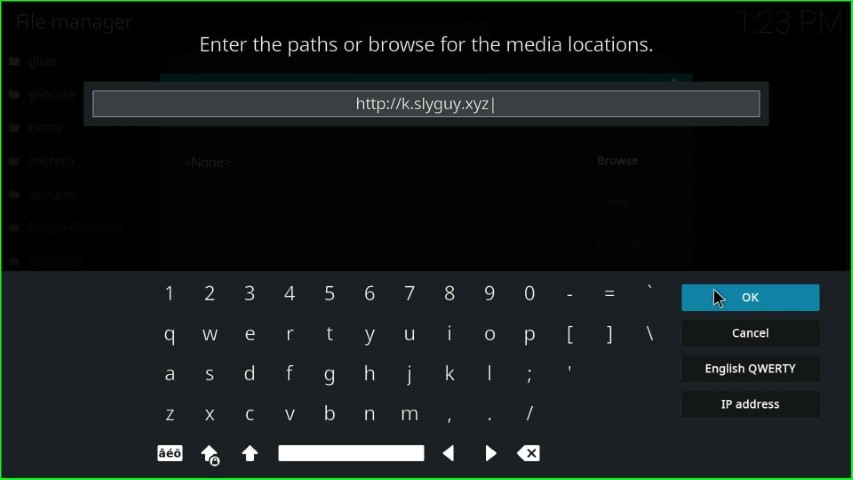
Put the cursor on the media source name text box and press enter.
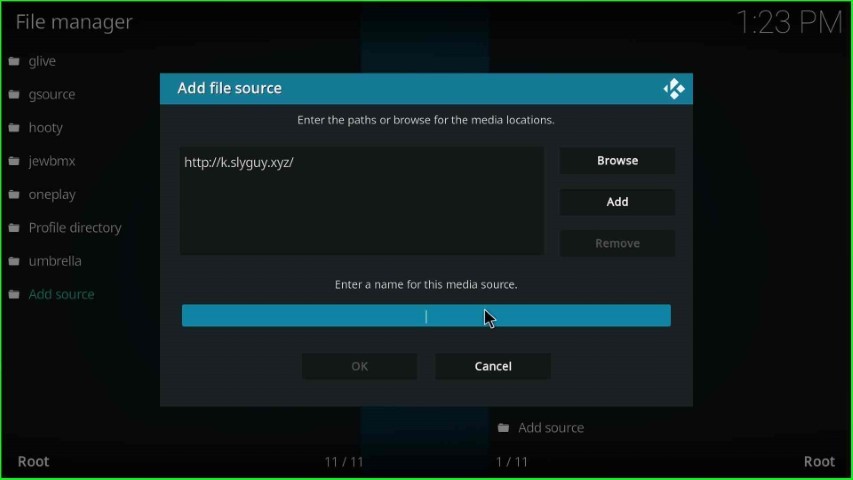
Type the media source name as Slyguy and press the OK key.

Check the media path and source name you entered, and click on the OK toggle.
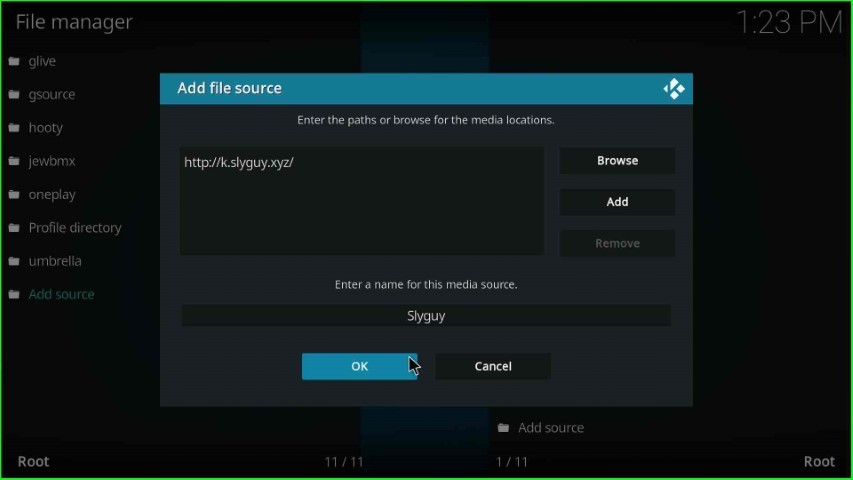
On the File Manager screen, the Slyguy source was added successfully.
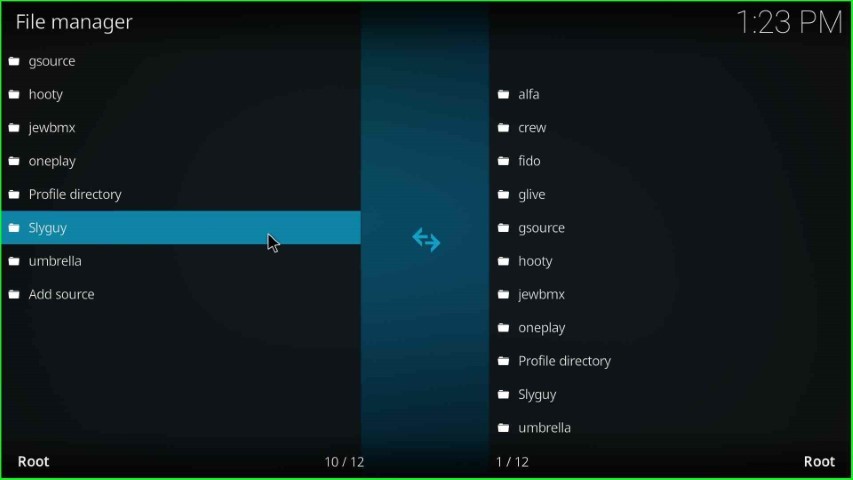
Install from Zip File
In the next step, go back to the System Settings and hit the Add-ons option.
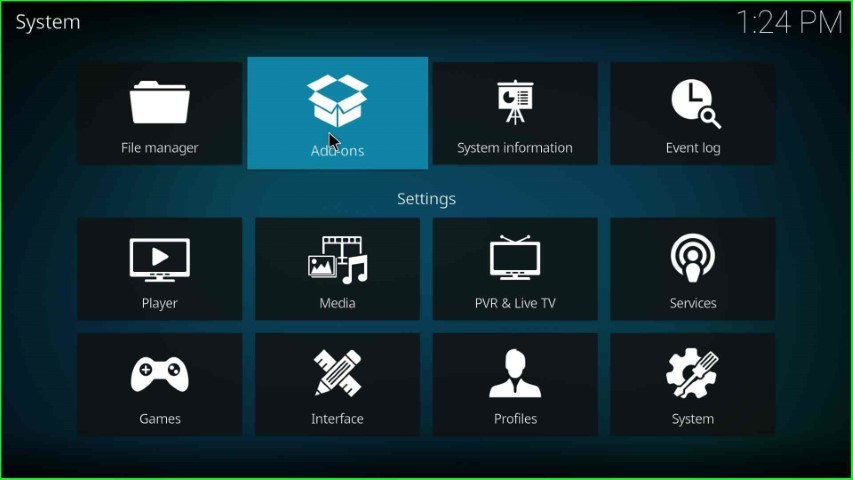
Select Install from zip file tab.
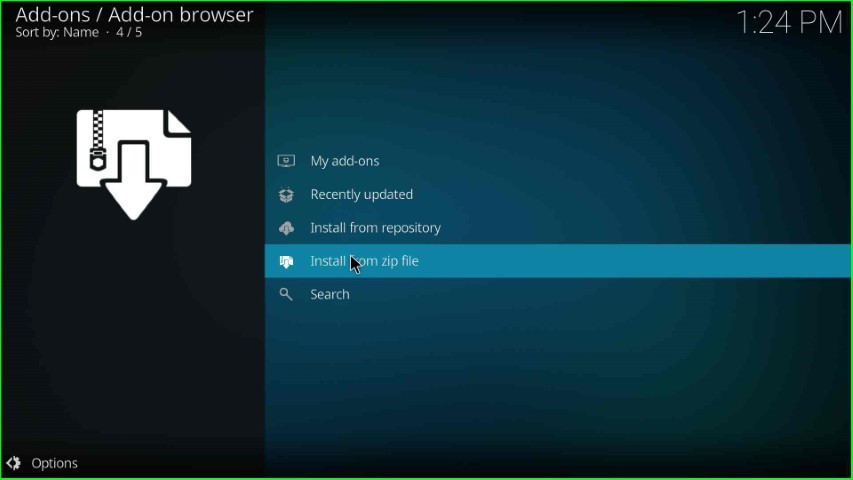
Choose a Slyguy media source from the list of options.
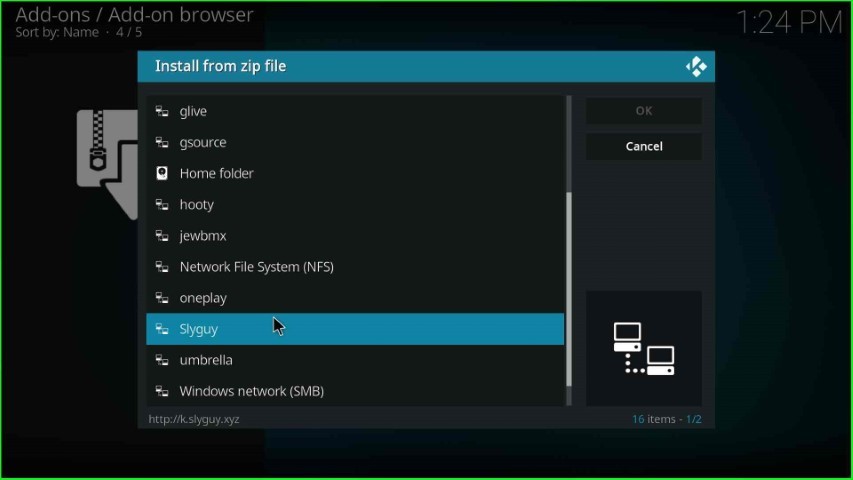
Click on the repository.slyguy.zip file.
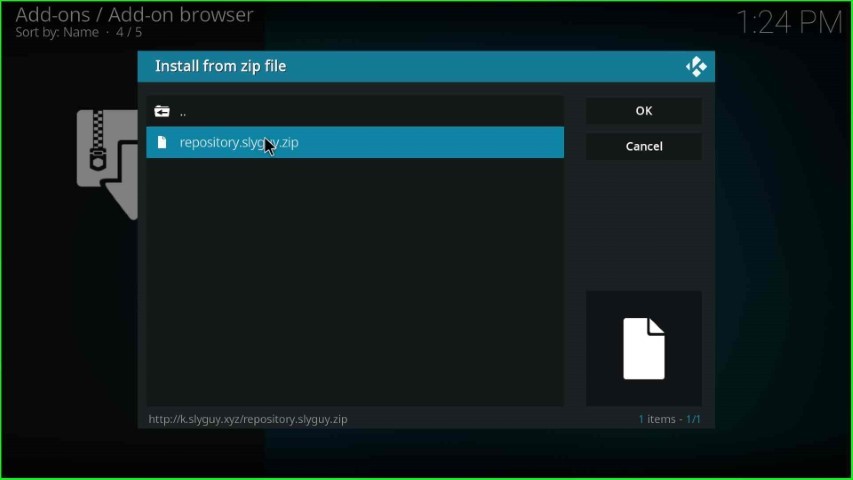
Wait for the installation of the SlyGuy Repository Add-on on the screen.
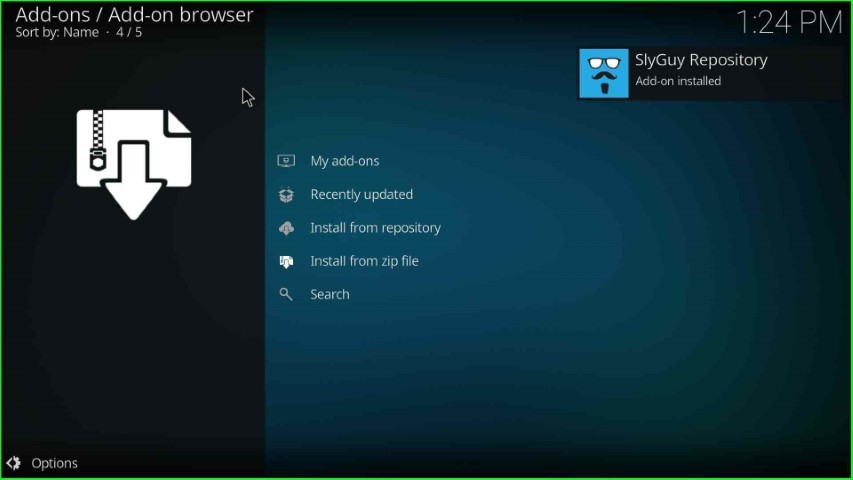
Install from Repository
Thereafter, select the Install from the repository tab.
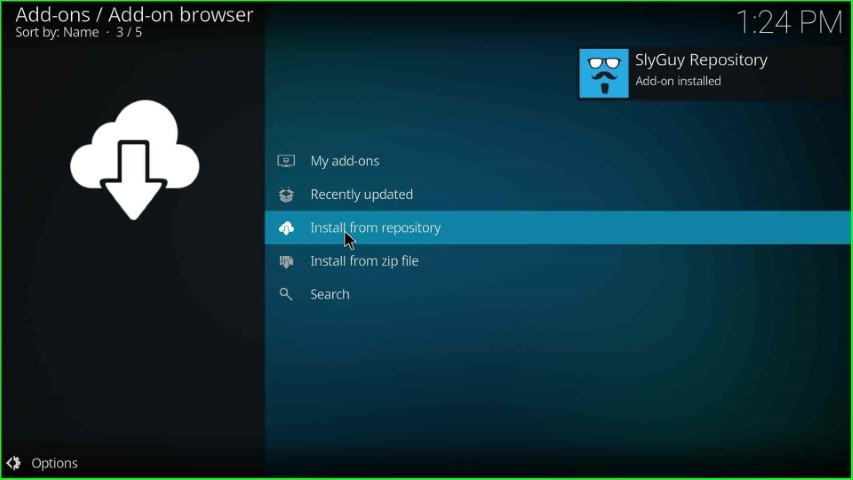
Here, choose SlyGuy Repository from the available repositories.
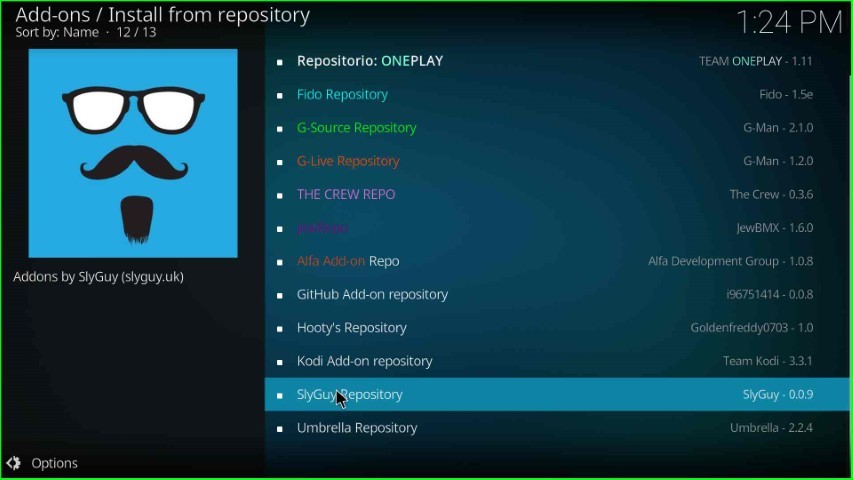
Install PBS Live Addon
Now, open Video add-ons.
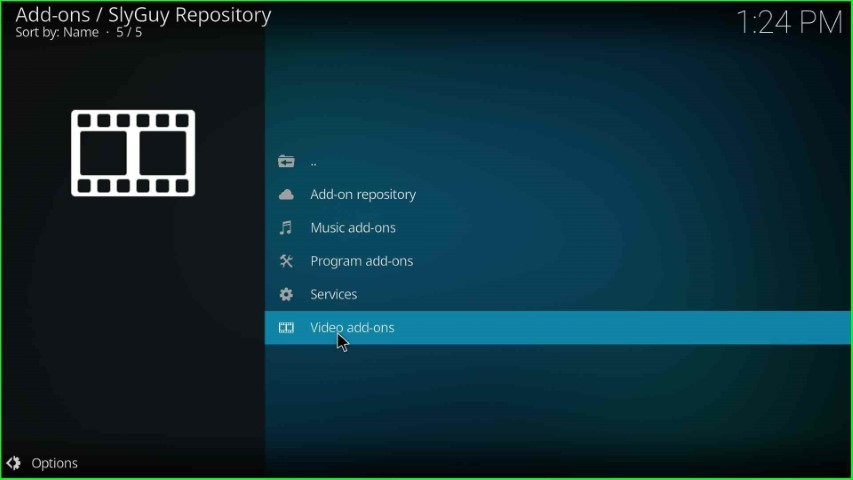
Select the PBS Live addon as shown on the page.
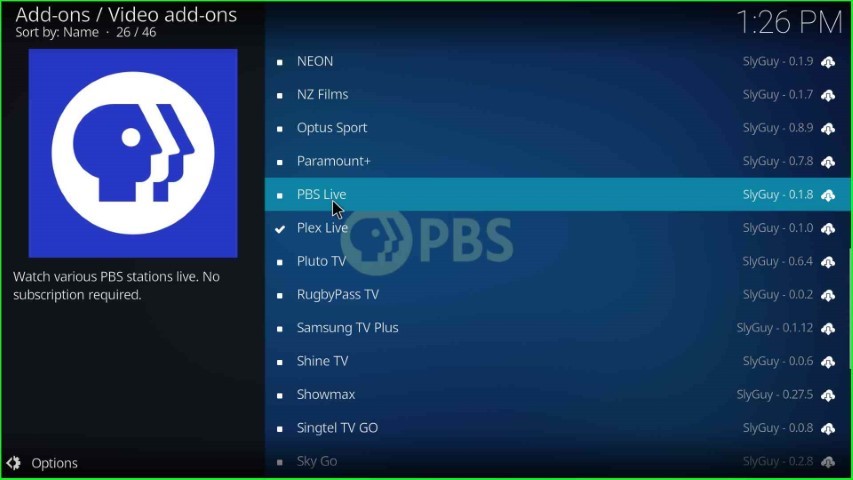
Press the Install key.
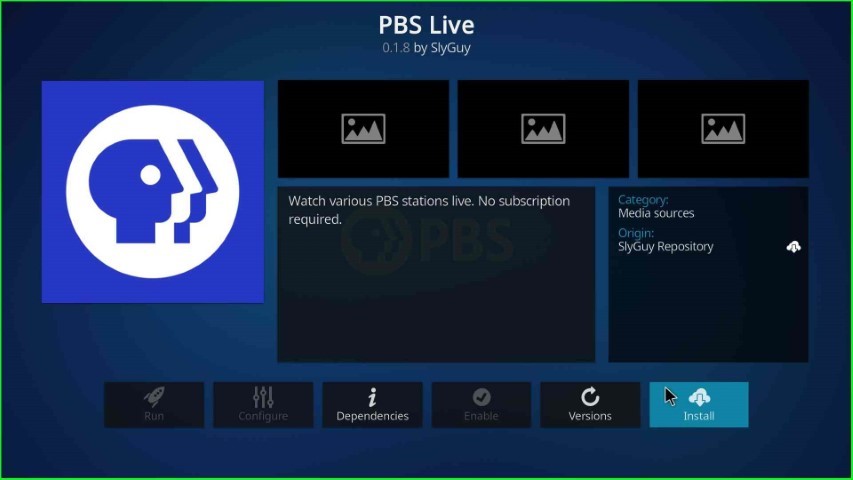
Wait until the PBS Live Add-on installed message appears on the Video add-ons page.
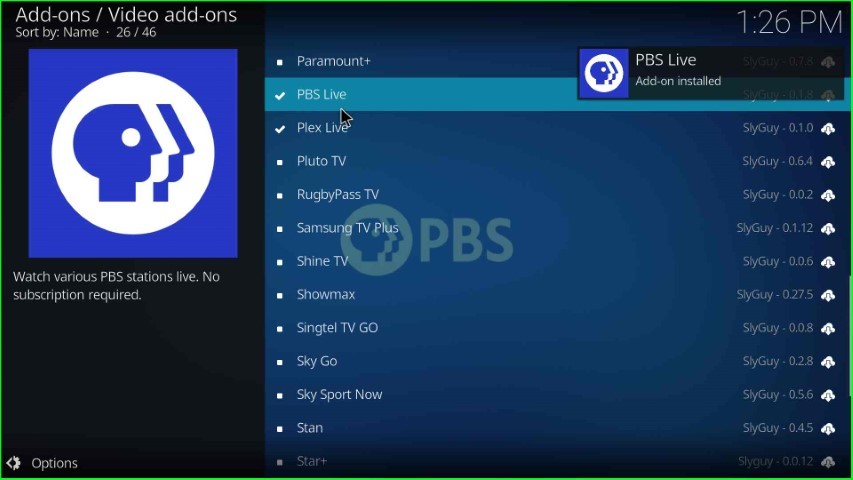
Launch PBS Live Addon
After installation, Open the PBS Live addon.
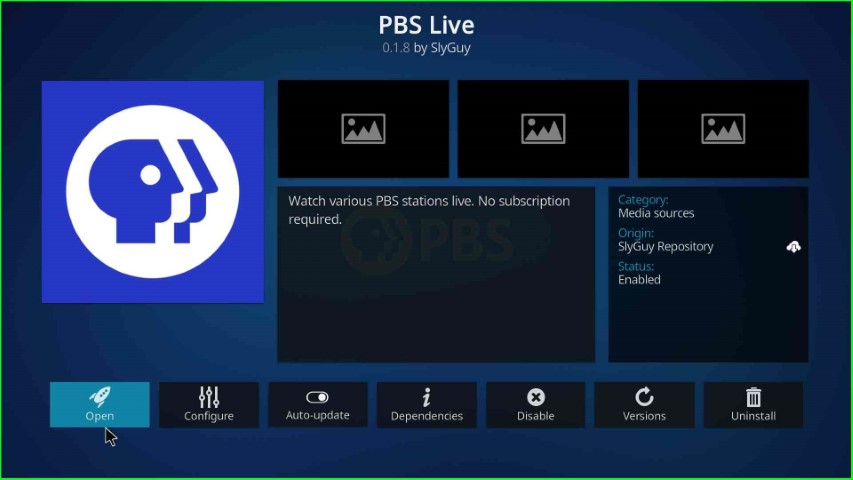
Click on the OK button and move further.
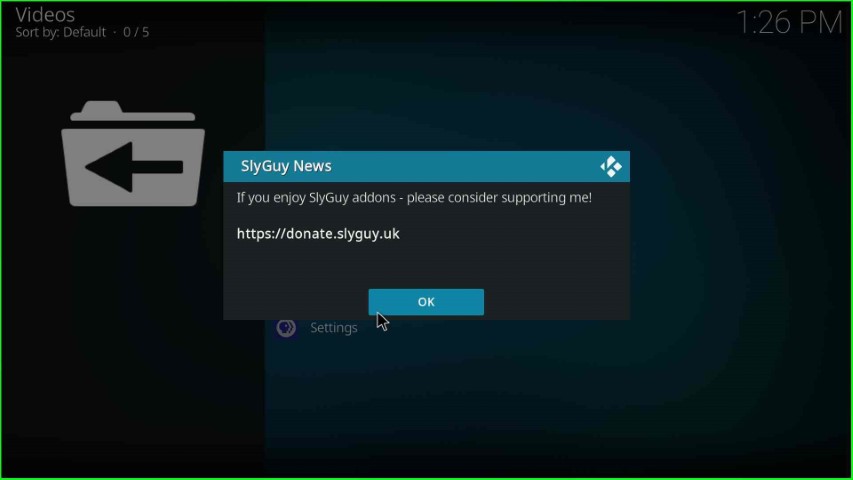
The PBS Live add-on screen appears in different sections.
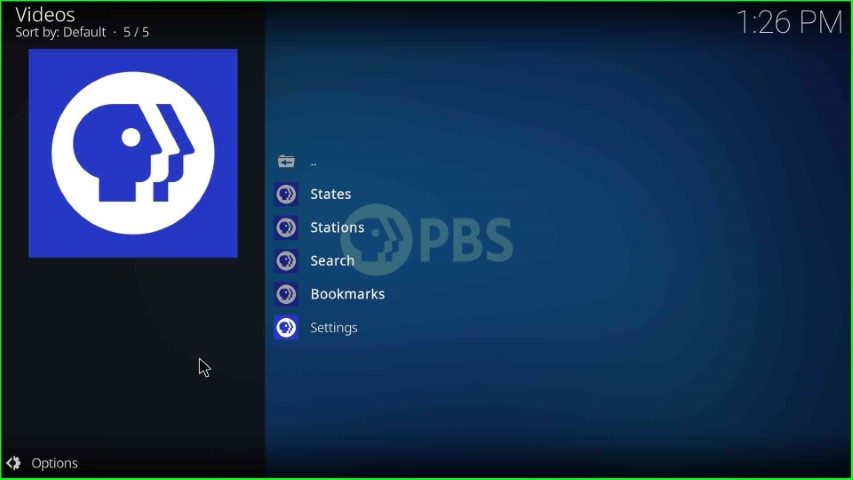
Final Words
After following the steps, you can successfully install PBS Live on Kodi as well as other Kodi-supported devices. So, perform the steps with the help of screenshots one by one, and write your reviews in the comment section.
