In this post, we have listed the steps to install the GoGoAnime Kodi addon on Google Chromecast, Nvidia Shield, Raspberry Pi, Android TV Box, Firestick Lite, and 4K.
The GoGoAnime addon is the best Kodi addon available on the Cywteow repository. It includes lots of sections to navigate, like recent releases, recently viewed, year-by-year season, popular ongoing updates, view by genre, search, new season, popular anime, etc. The addon has a user-friendly interface and an attractive layout.
Installation Steps
Enable Unknown Sources
Launch the Kodi screen and select the Settings tab.
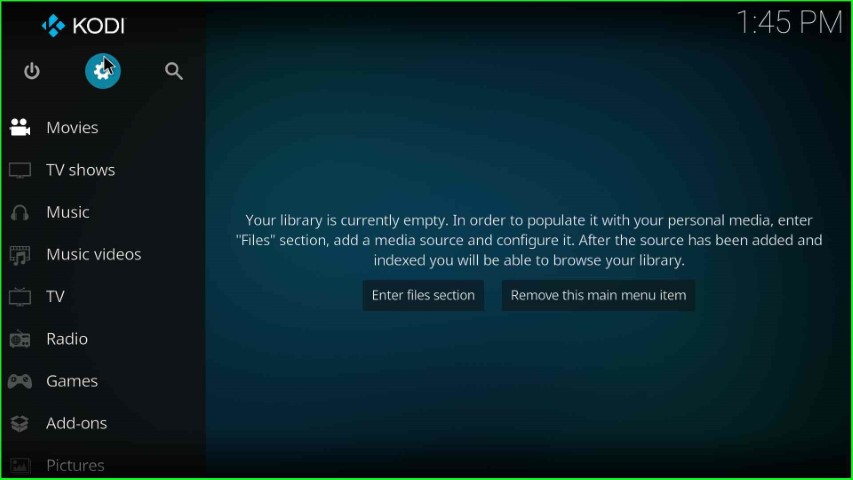
Here, select the last icon, System, as shown on the page.
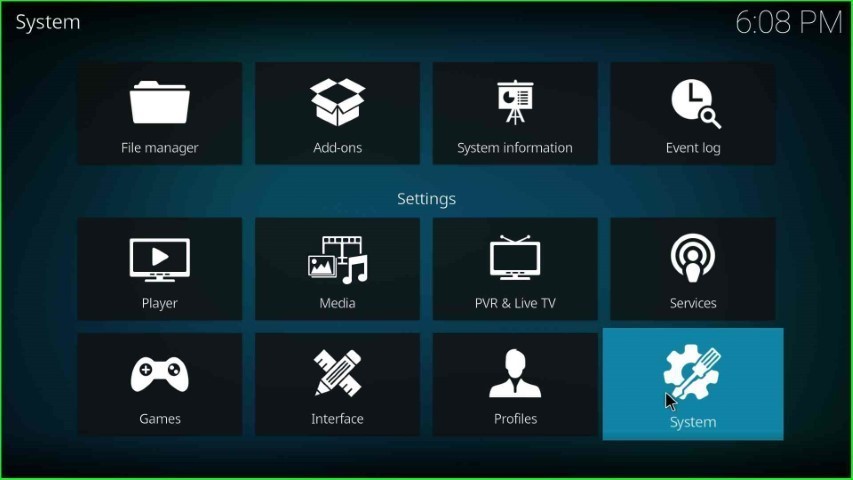
Here, put the cursor on the left side of the Add-ons tab.
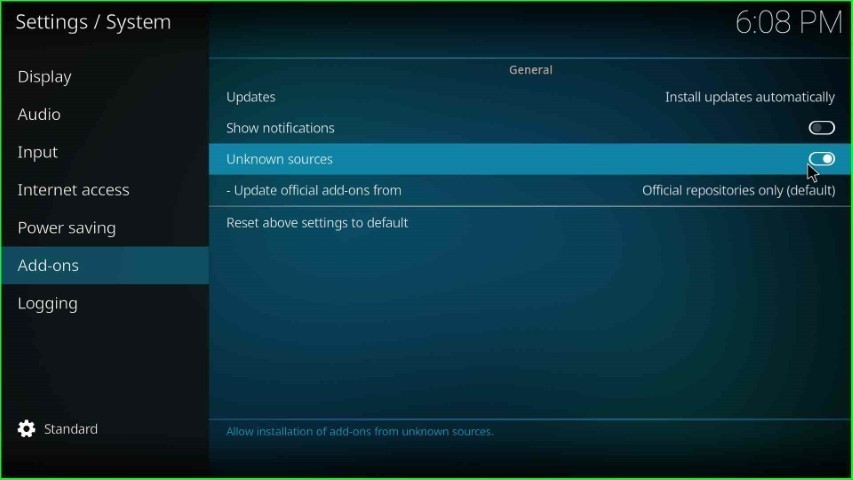
Now, turn on the Unknown sources key.
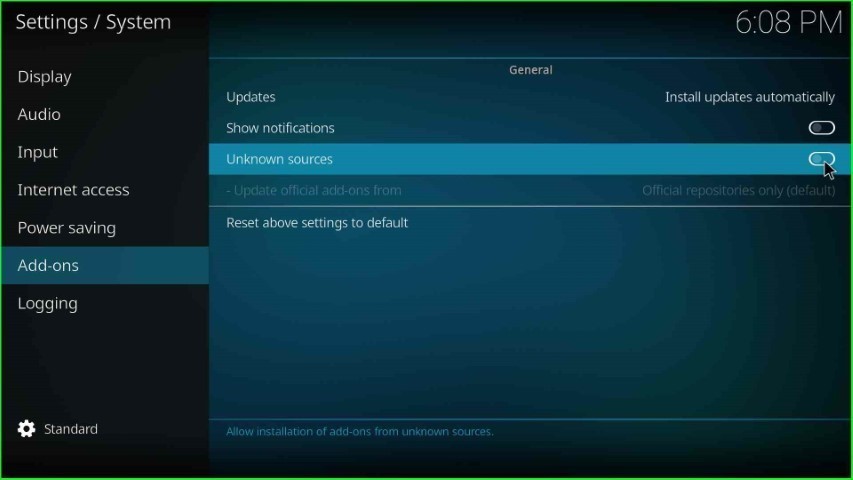
Press Yes to agree with the warning message.
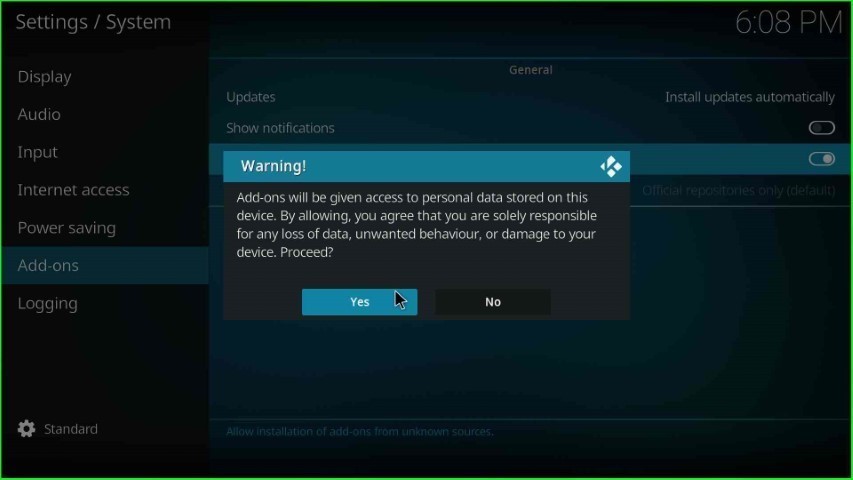
Add Media Source and Repository URL
Go back and choose the File manager tab from the top of the System page.
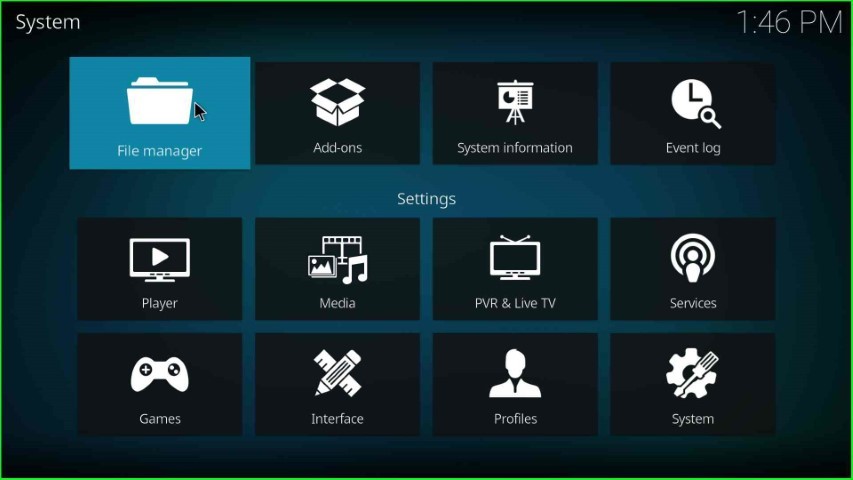
Click on the Add source tab to add a new source for the addon repository.
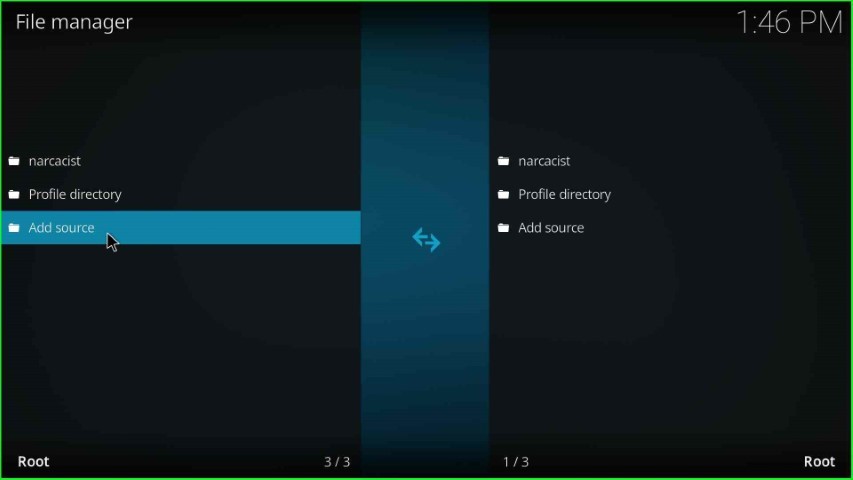
Hit the <None> tab to enter the new path for the media location.
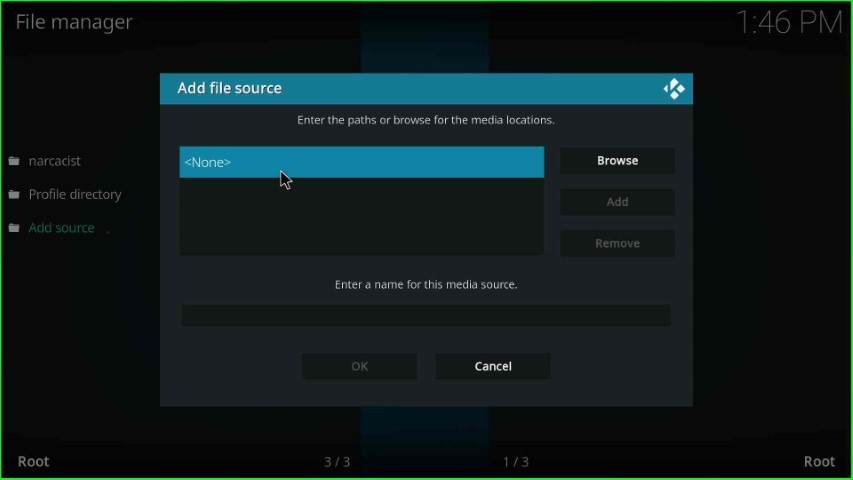
Enter a new path for the media location here.
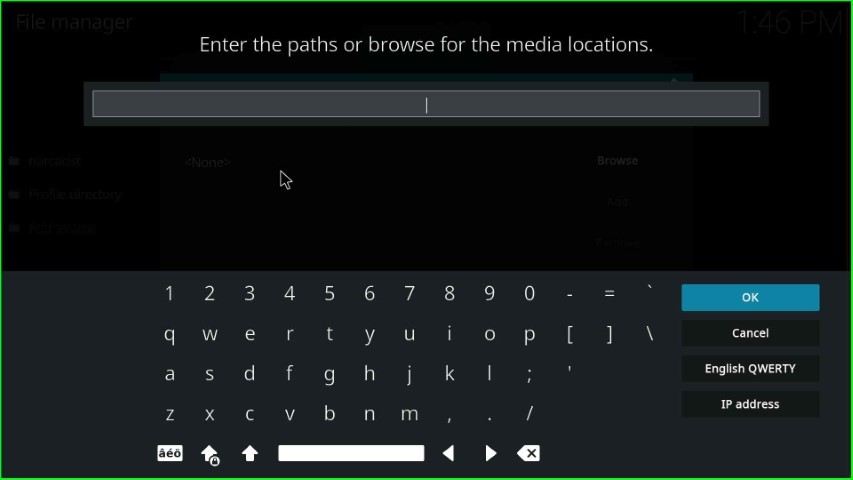
Write the media path here as https://cywteow.github.io/repo/, and click on the OK sign.
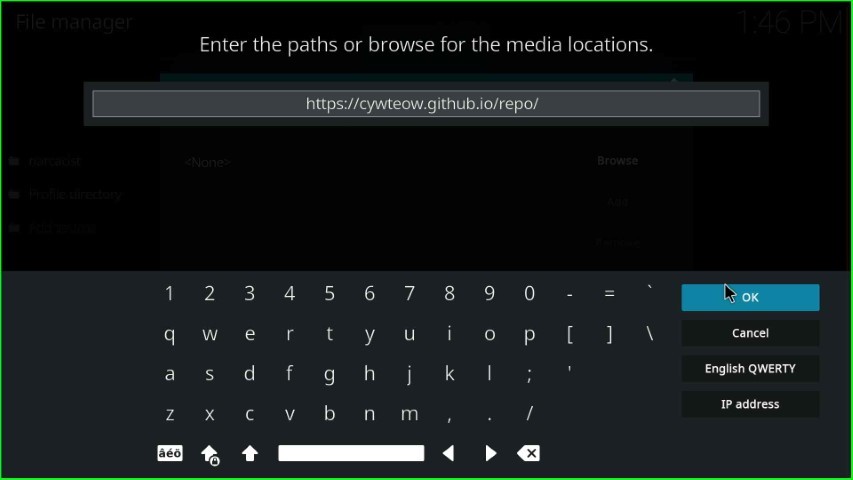
Click on the below media source text box to change the existing name for the source.
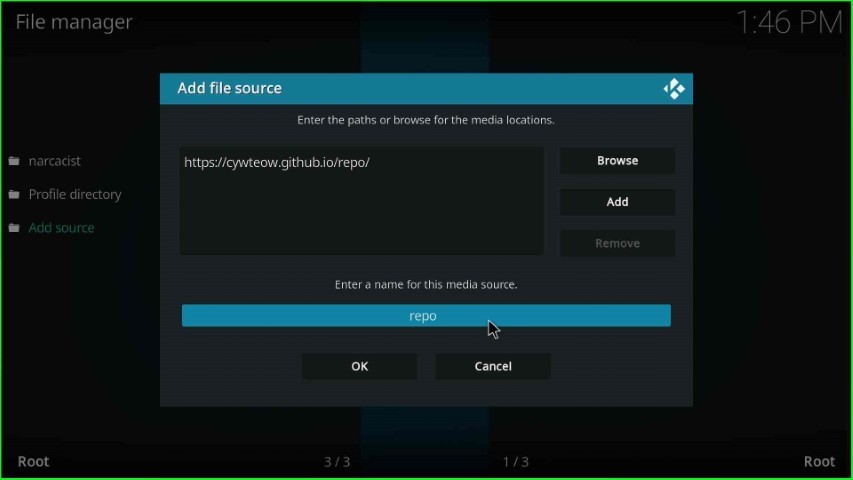
Now, write the new name for the media source: gogoanime, and hit the OK toggle.

Thereafter, check all the details and press the OK button to save.
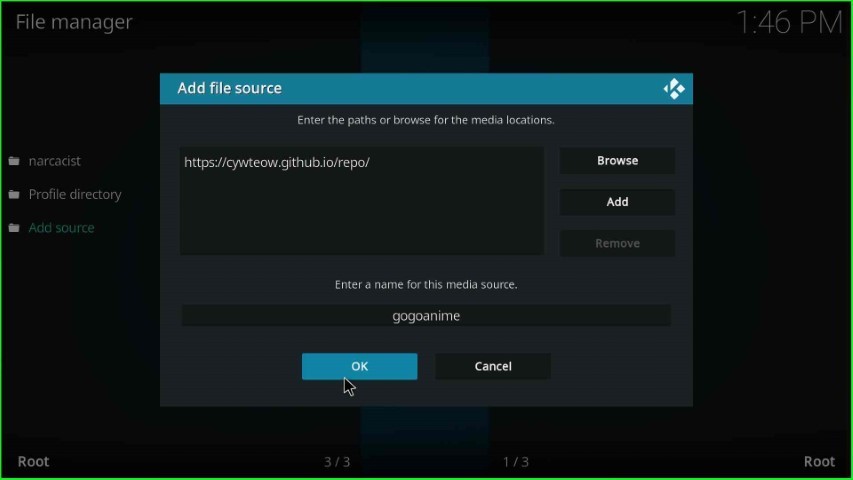
gogoanime source added on the File manager screen.

Install from Zip File
Press the ESC key to return to the System Settings, and now hit the Add-ons key.

Select the Install from zip file option from here.

Choose the gogoanime source.
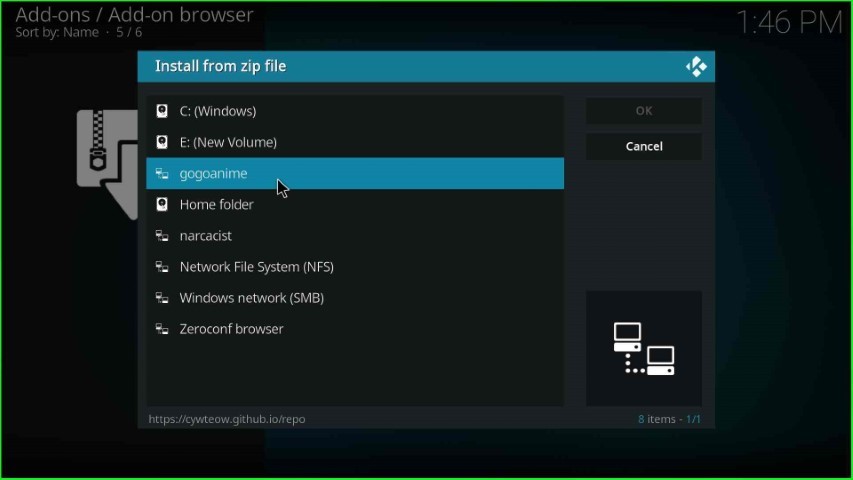
Click on the repository.cyteow-x.x.x.zip file.

Wait for the message Cywteow Add-on installed on the screen.
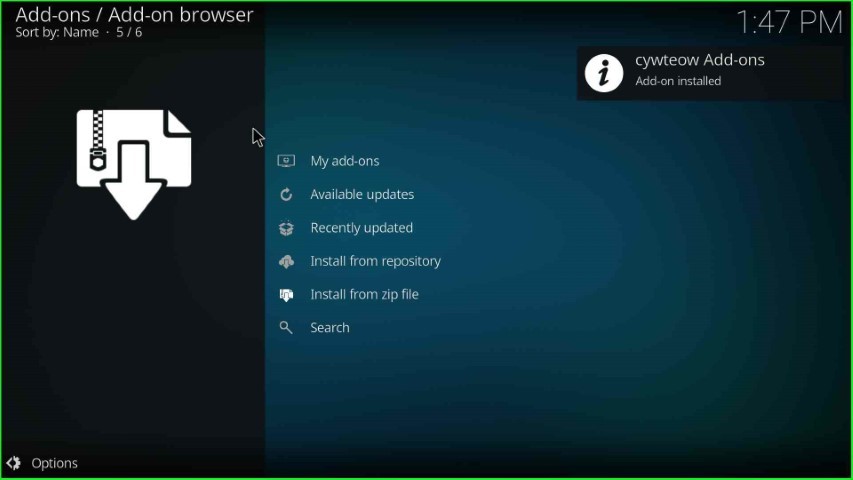
Now, select the Install from repository option.
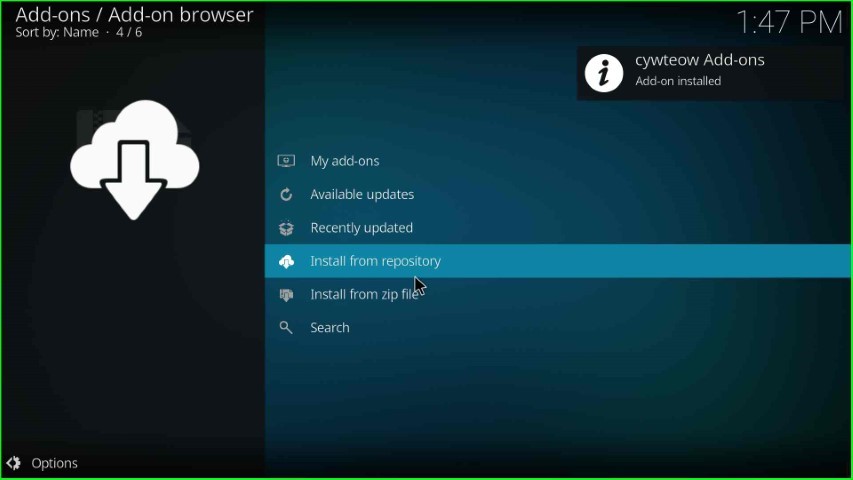
Tap on the Video add-ons option.
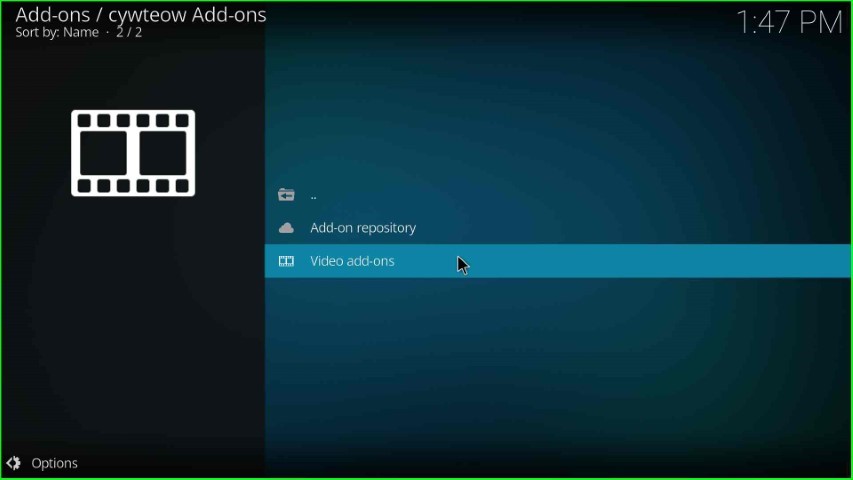
Now, select the GoGoAnime addon.
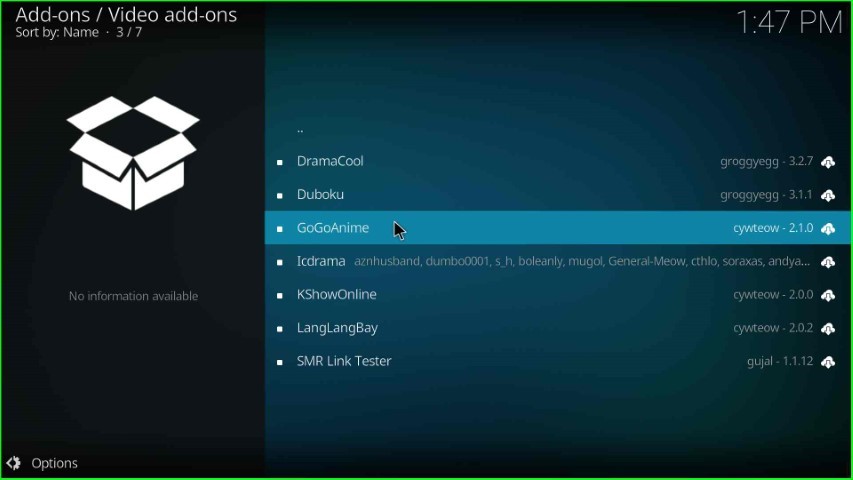
Press the Install key.
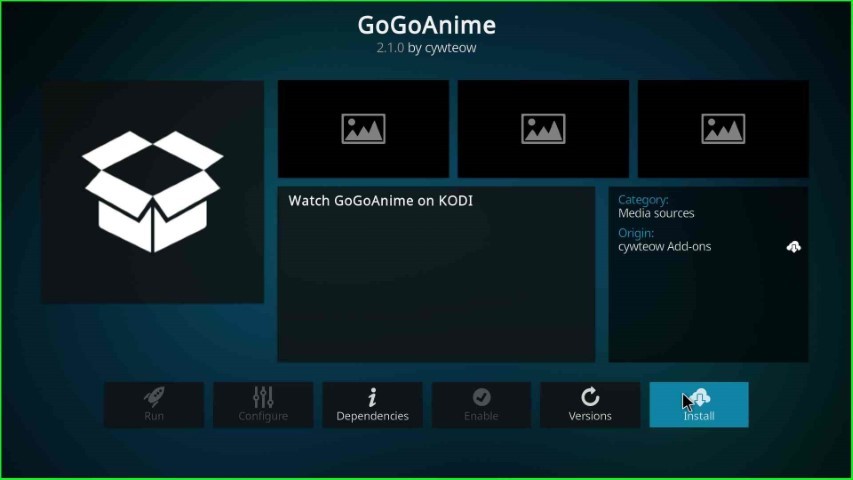
Hit the OK button.

Wait for the notification that the GoGoAnime Add-on installed on the screen.
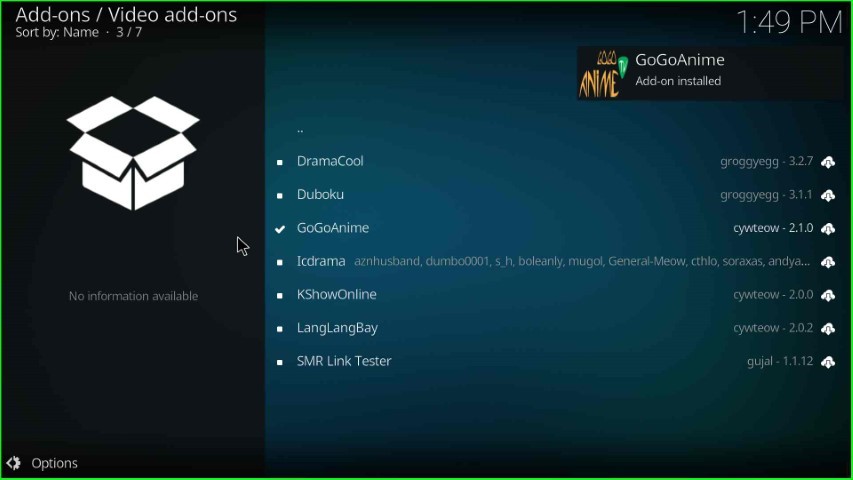
After installation, choose the GoGoAnime add-on.
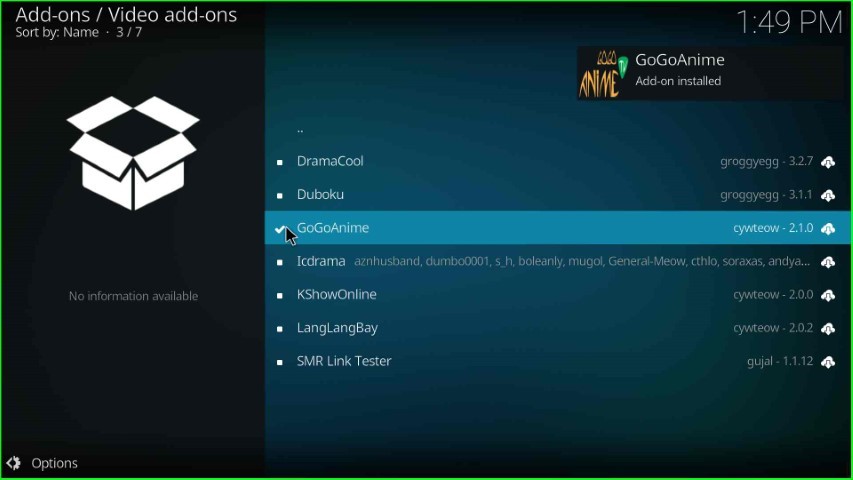
Click on the Open button.

The GoGoAnime addon dashboard appears with different navigation sections.
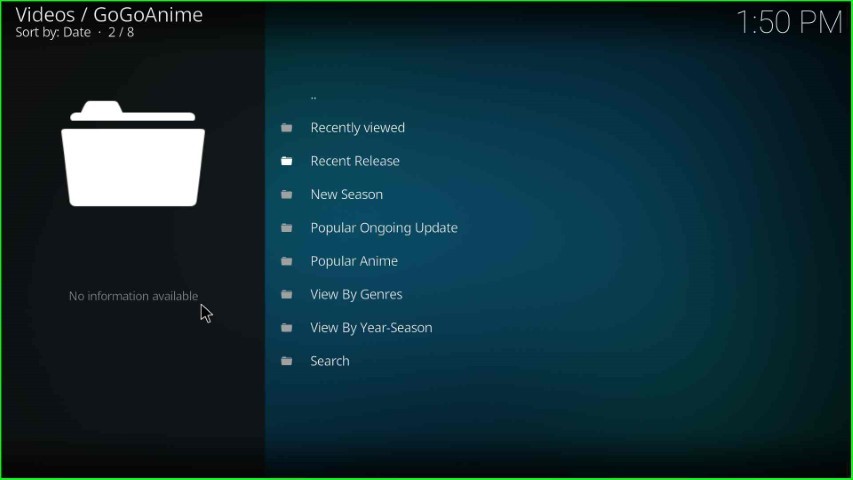
Final Words
I hope that with this post, you have learned the steps to install the GoGoAnime addon on Kodi. So, try the above installation steps on your device, and ask us freely for any doubts related to the post in the comment section.
