This post will let you know how to install the Halcyon addon on Kodi. This installation process also supports other platforms like Samsung TV, Google Chromecast, MacOS, Apple TV, Raspberry Pi, Android TV Box, Mecool Boxes, Firestick Lite, 4K Max, and Nvidia Shield.
Halcyon is a powerful Kodi addon from the cMaN’s Wizard repository. Here, you can stream a variety of movies, TV shows, documentaries, video jukeboxes, comedy shows, live webcams, Debrid movies, British cinema, etc.
In addition, the addon also provides Real Debrid integration for a high-quality streaming experience. Furthermore, some of the best alternatives to CMaN’s Wizard repository are Chains Reaction, Black Lightning, BL Sports, Torque Lite, and Quicksilver.
Installation Steps
Enable Unknown Sources
Launch the Kodi main screen and choose the middle sign, Settings.
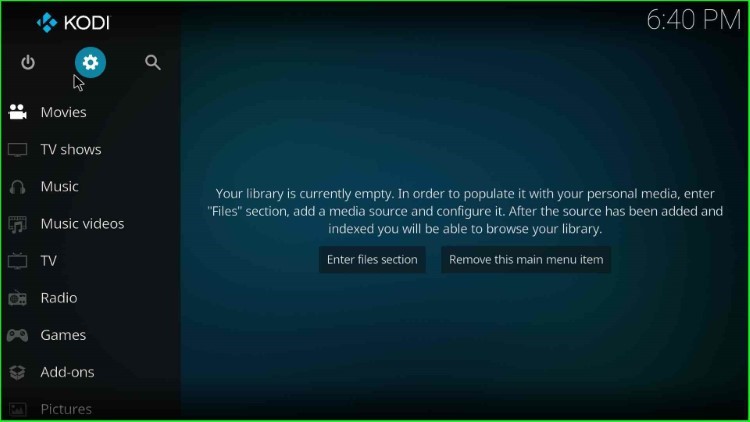
Now, go to the last corner tab, System, from the list of tabs.
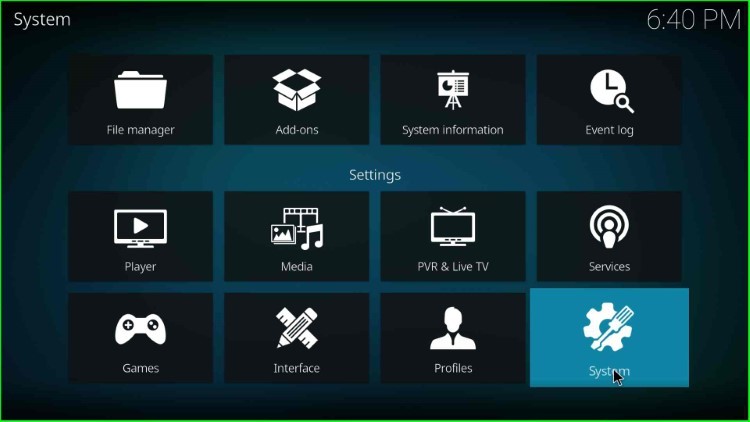
Here, you can see the Add-ons tab; just click on it.
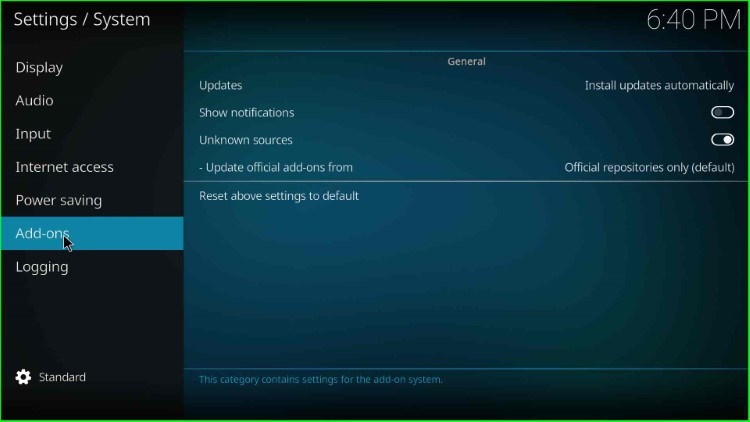
Thereafter, turn on the left side button to enable the Unknown sources.
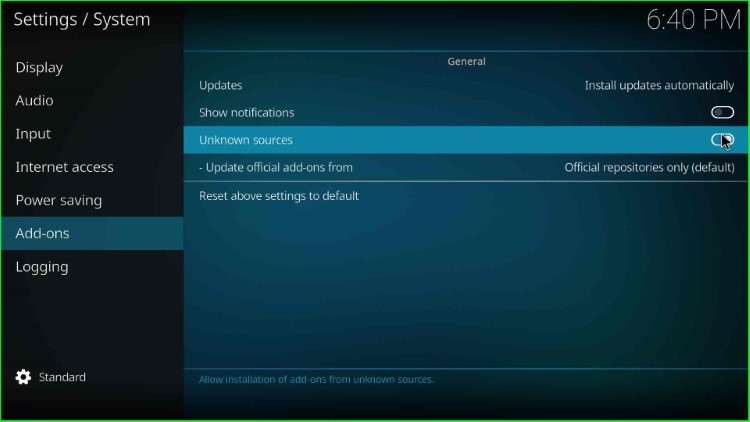
Press Yes to agree with the warning message.
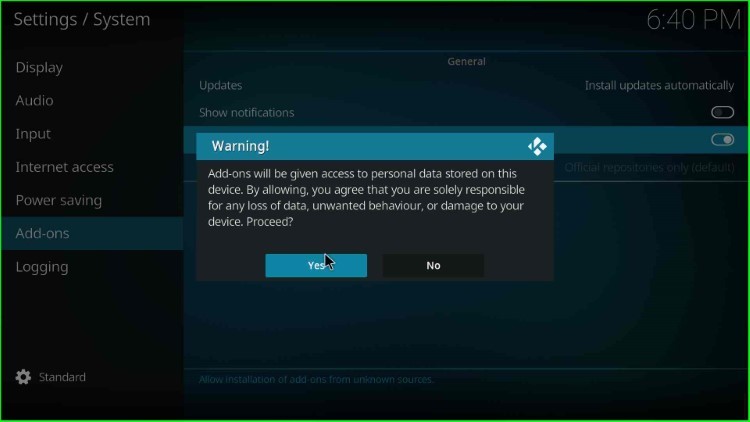
Add Media Source and Repository URL
Return to the Kodi Settings window, and here put the cursor on the File manager tab.
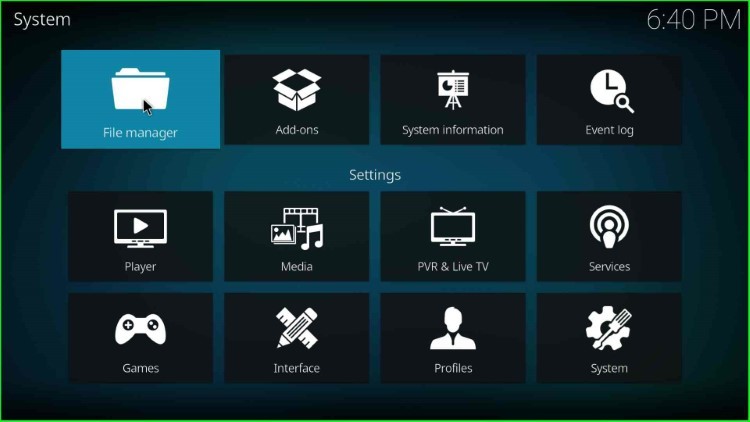
In this step, go ahead with the Add source tab.
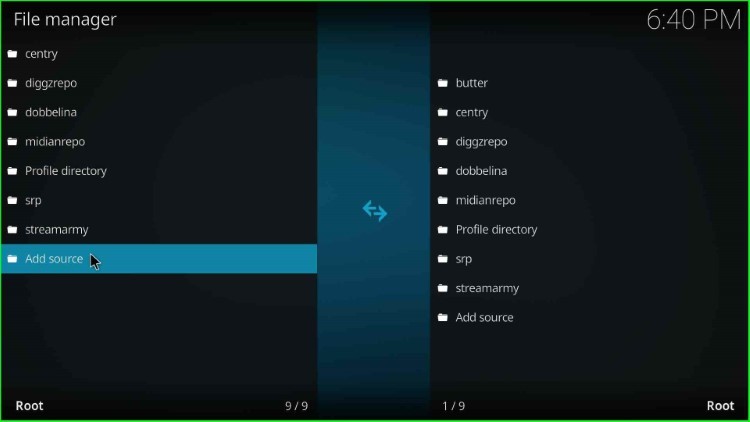
It displays the Add file source window, where you just tap on the <None> label text to enter the media path.
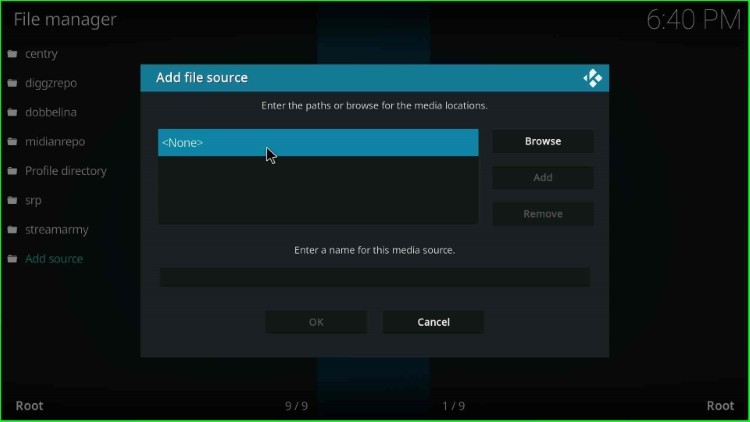
Write the path for the media location here.
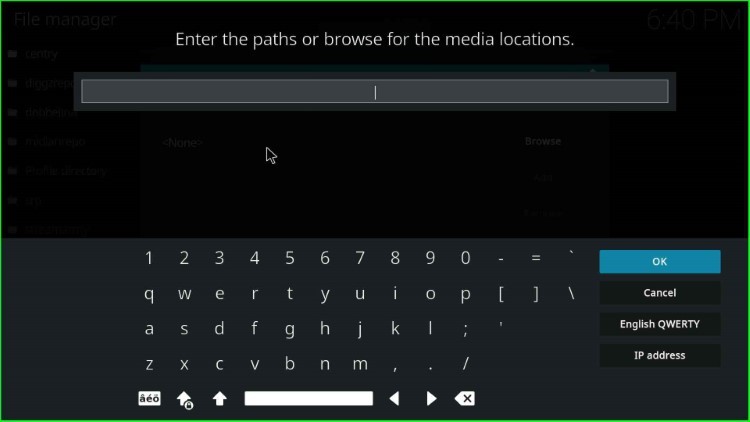
Enter the path URL as http://cmanbuilds.com/repo/ and select the OK key.
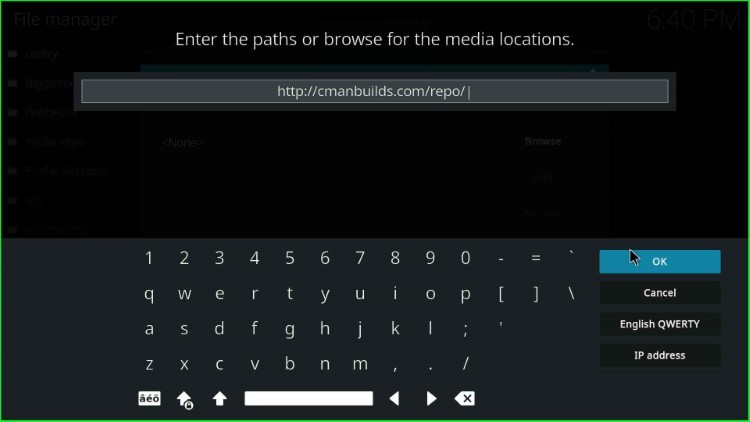
Scroll down and put the cursor in the media source text box to change the source name.
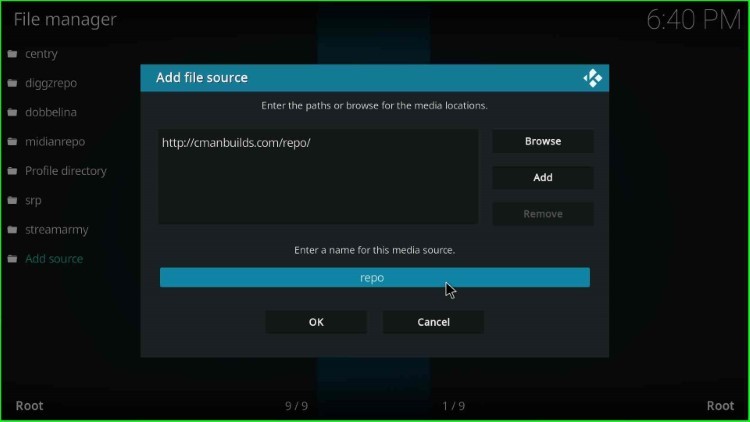
Here, change the source name from repo to cman and hit the OK button.
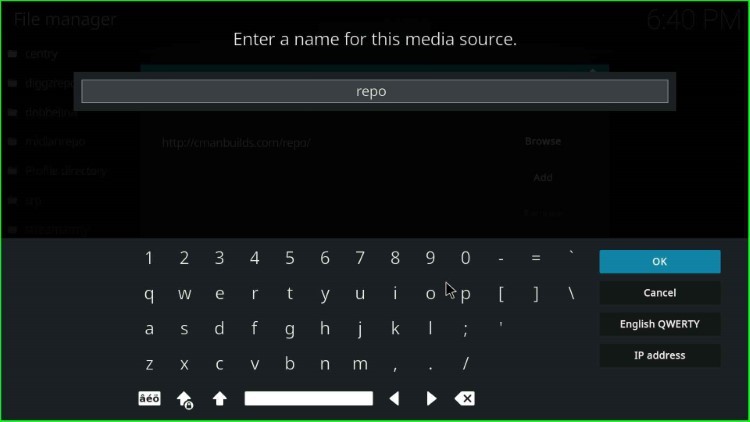
Check both the details, like the repository URL and source name, carefully, and click OK to submit.
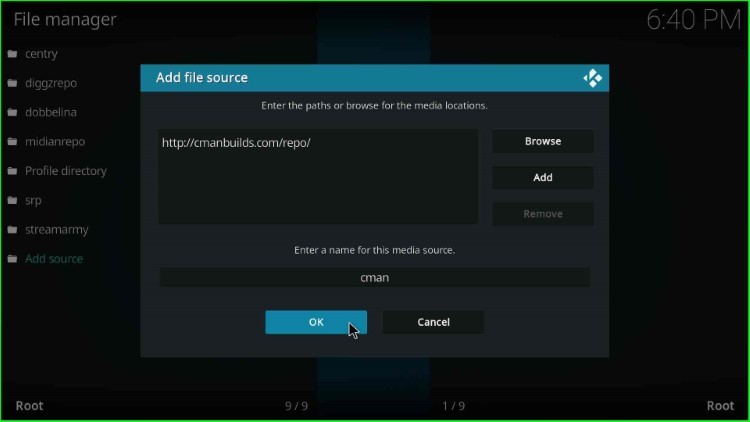
You can see the recently added cman source on the File manager screen.
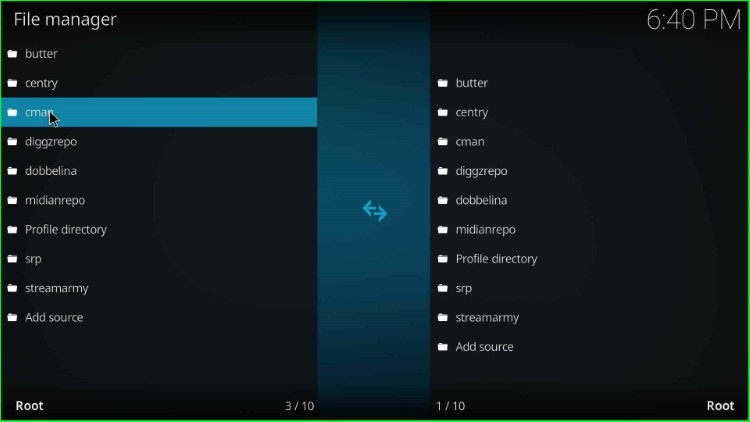
Install from Zip File
Again, press the ESC to return to the System page and click on the next icon, Add-ons.
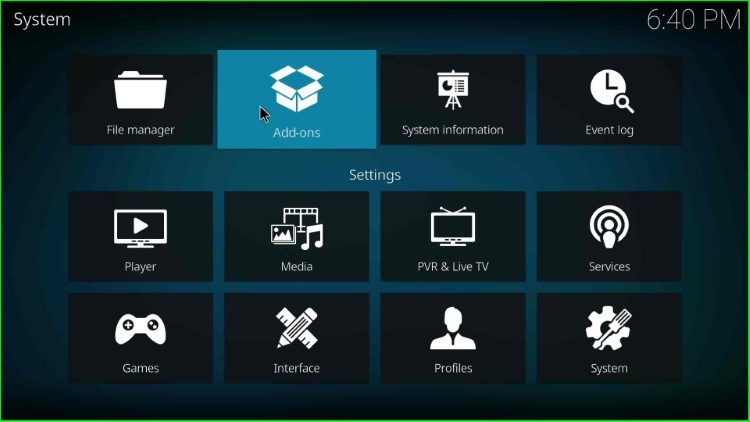
Select Install from zip file tab.
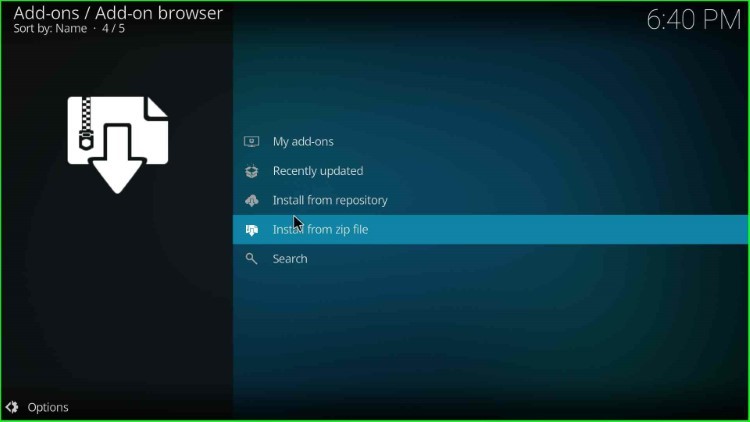
Choose the cman media source.
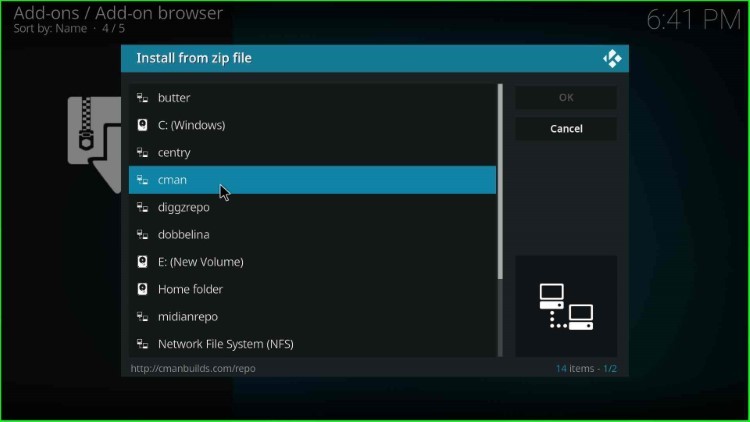
Now, click on the repository.cMaNWizard-x.x.zip file and hit the enter key.
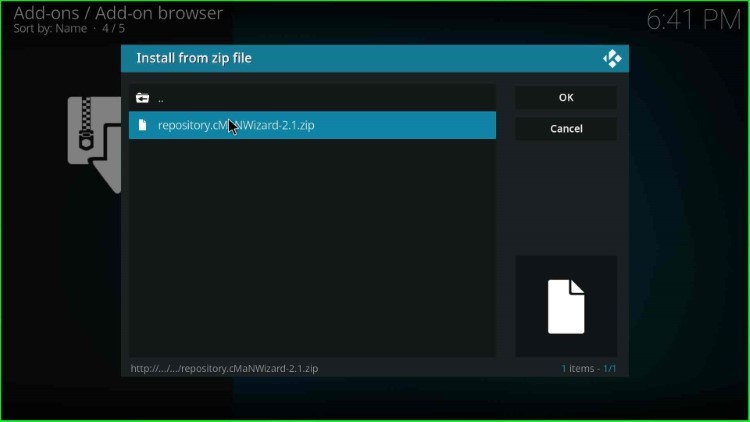
Wait for the message that cMaN’s Wizard Repository Add-on installed on the screen.
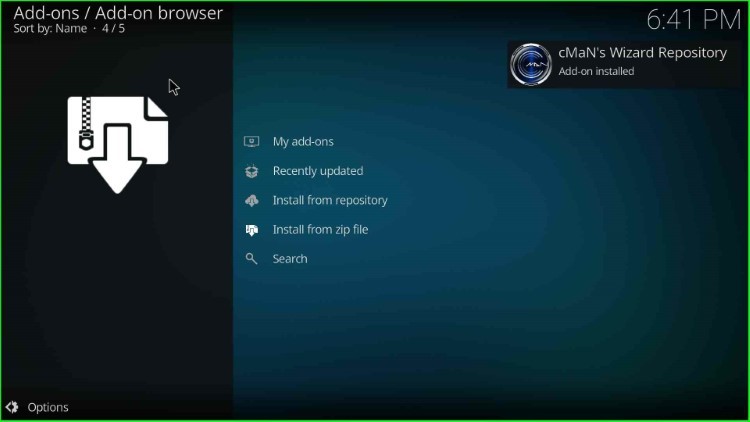
Install from Repository
Now, choose the Install from repository option.
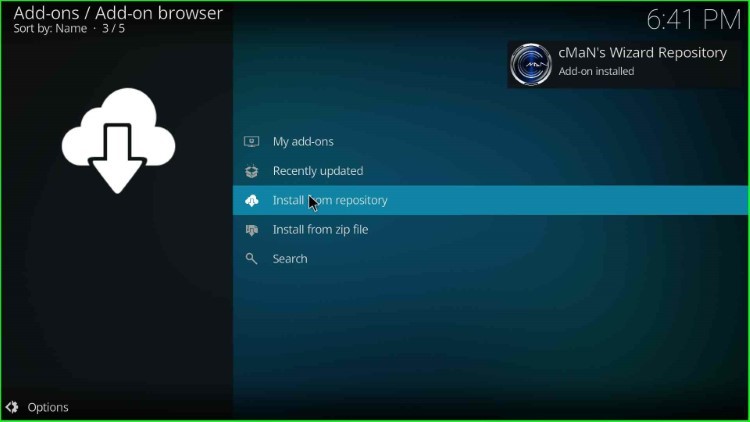
Tap on the cMaN’s Wizard Repsitory.
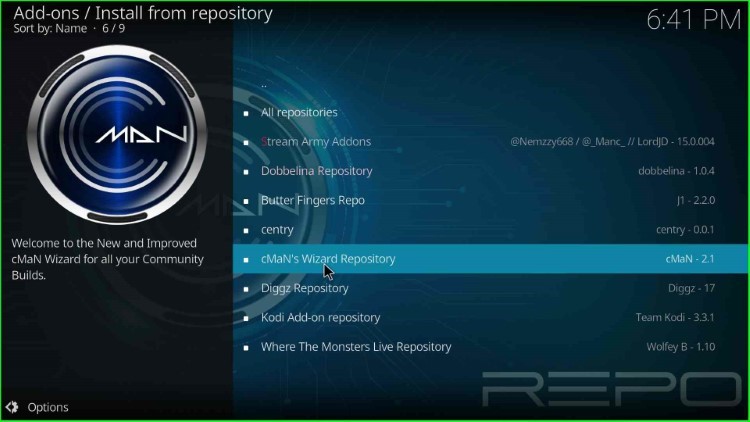
Install Halcyon Addon
Next, click on the Video add-ons option.
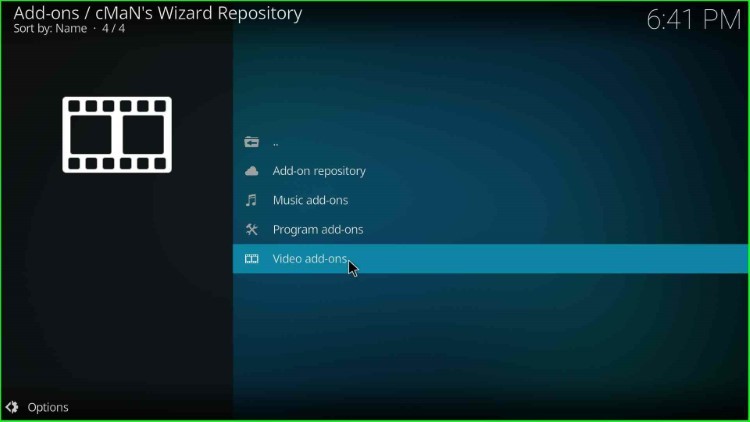
Choose the Halcyon addon from the list of addons.
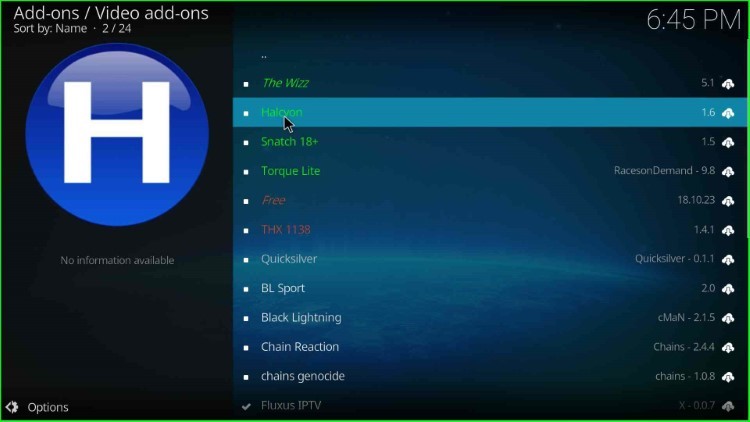
Press the Install button.
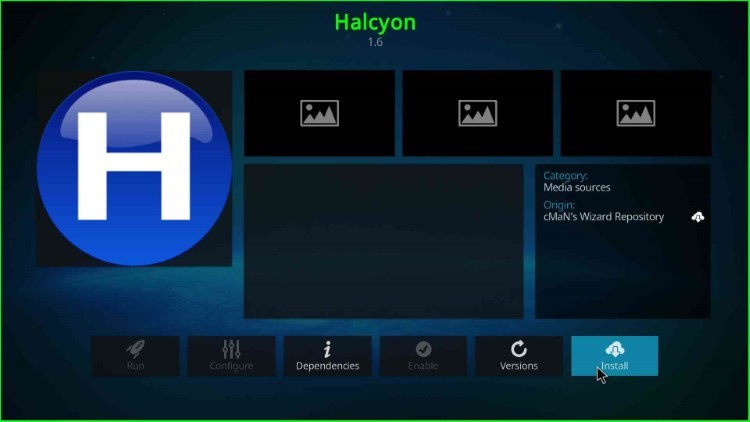
Click on the OK key available in the popup window.
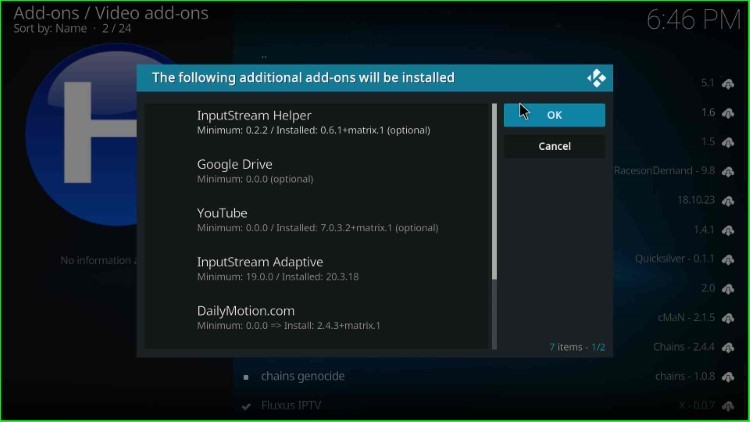
Wait for a few seconds until you see the message Halcyon Add-on installed on the screen.
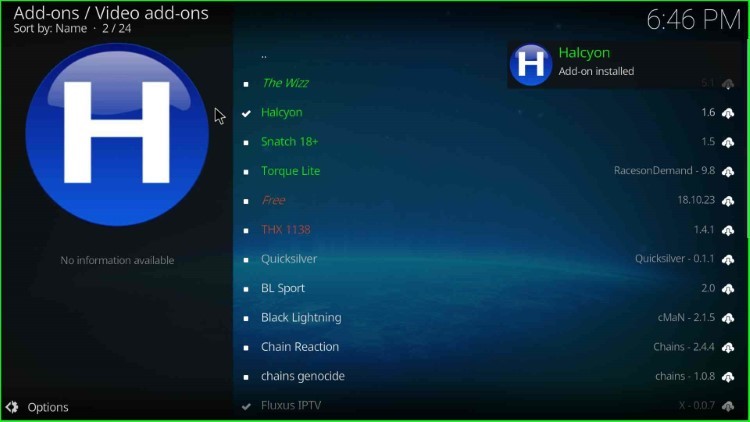
How to Use Halcyon Addon
Follow the way to use the Halcyon addon on Kodi as given below:
After installing the addon, tap on the Halcyon addon.
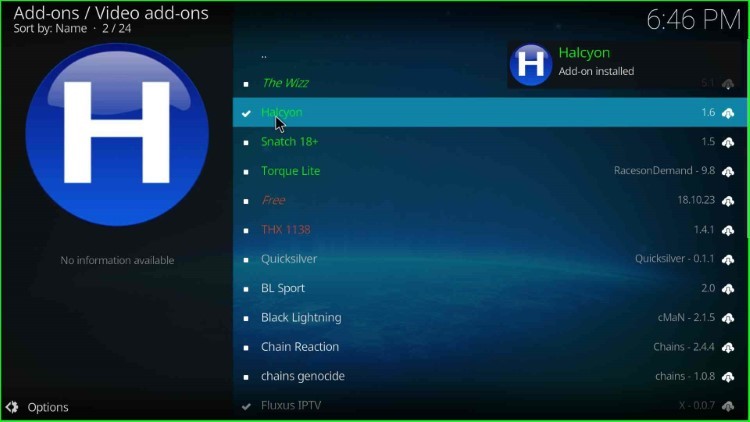
Hit the Open sign.
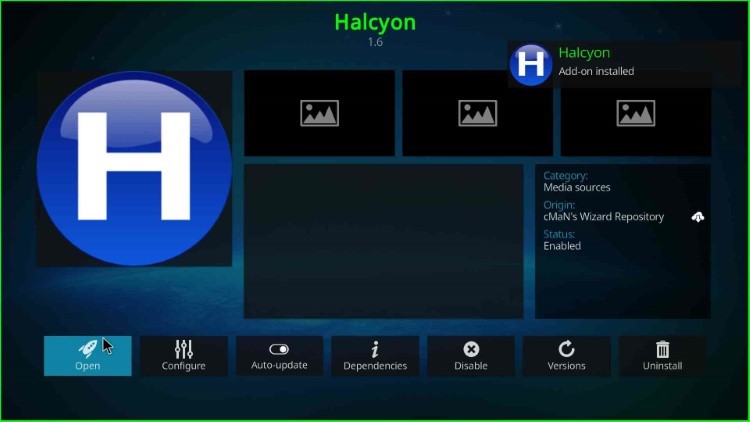
Halcyon dashboard screens appear with different streaming categories. Here, choose Free Movies.
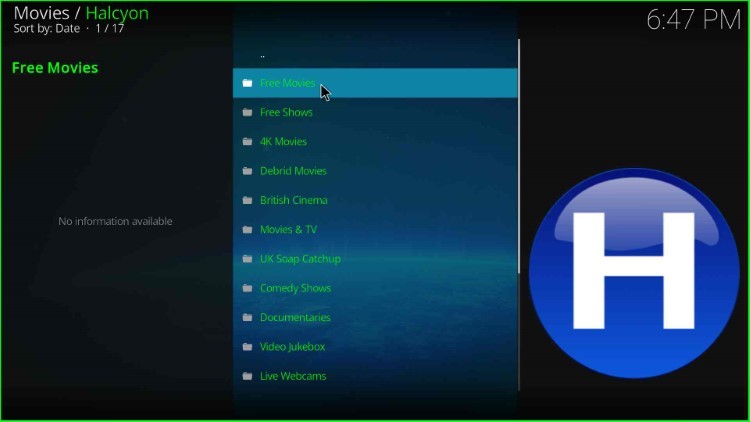
Halcyon add-on contains a large list of free movies. Choose your desired movie and enjoy it.
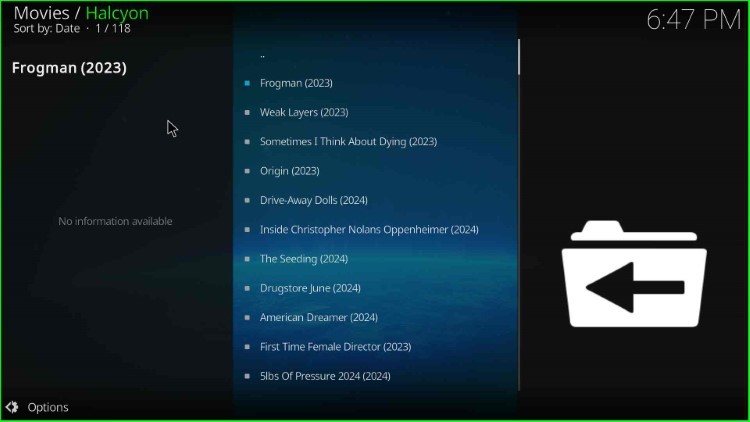
Final Words
After reading the post, I hope you know the process for installing Halcyon Build on Kodi. Here, all the steps are practically tested first and then made available for you. Also, we added screenshots here that will help you more. Apart from that, if you have any queries, just ask in the comment section below.
