The guide listed here tells you how to install HDTV Ultimate apk on Firestick, Fire TV, Firestick 4K, Lite, Fire TV Cube, etc.
HDTV Ultimate is the best streaming platform that offers more than 100 live TV channels in various countries like the UK, Canada, USA, France, Bangladesh, Italy, India, etc. Here, you can find different streaming categories like sports, news, entertainment, etc.
Also, the app contains in-built video players, i.e., MX Player and VLC Media Player, to stream high-quality content. Let’s know the step-by-step process to install the HDTV Ultimate apk on Firestick.
Install Downloader App
To install the HDTV Ultimate app on your Firestick, first, you have to download the third-party app downloader and install it through the downloader code on your device.
Launch the Firestick screen and click on the Find tab.
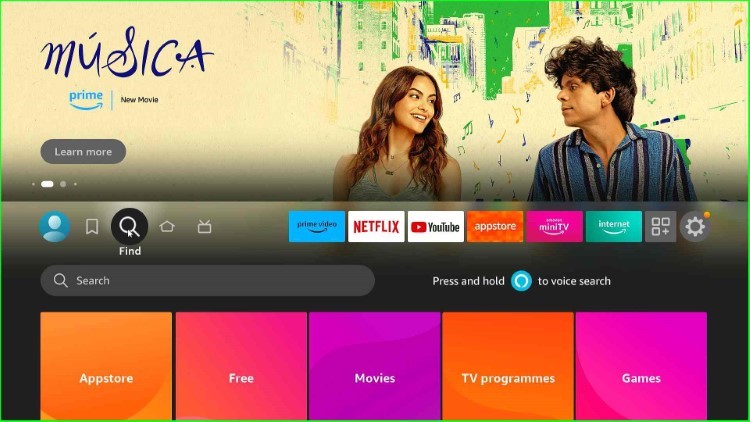
Click on the white-highlighted Search tab.
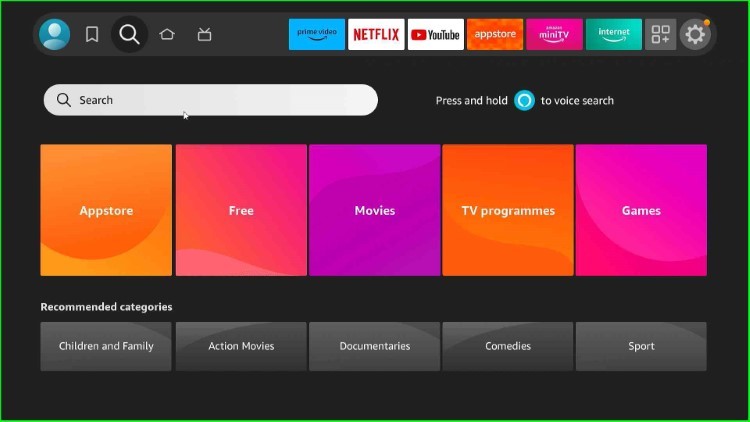
Select Downloader text from the below results.

Choose the Downloader app available inside the Apps and Games section.
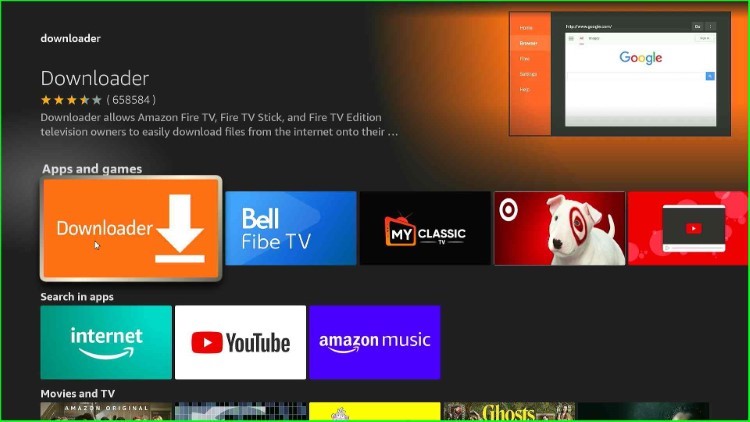
Click on the Download icon and wait for the downloading process to begin.
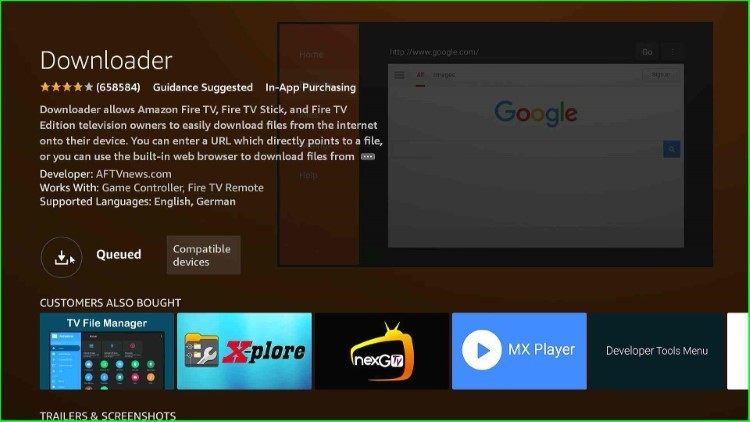
The downloading process starts; wait for some time.
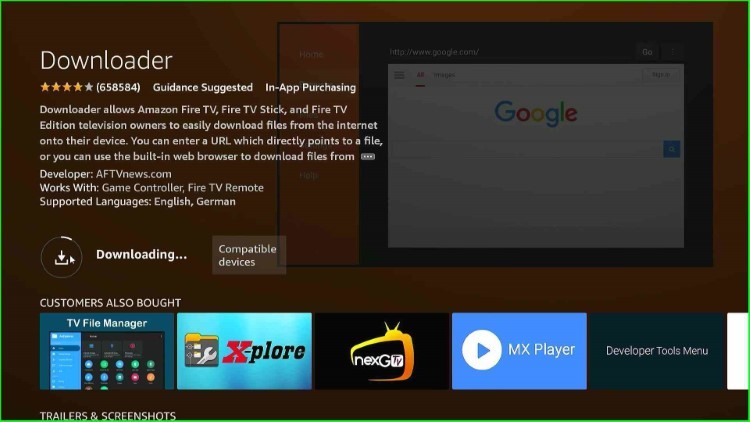
After downloading, it automatically starts installing again wait for a few seconds.
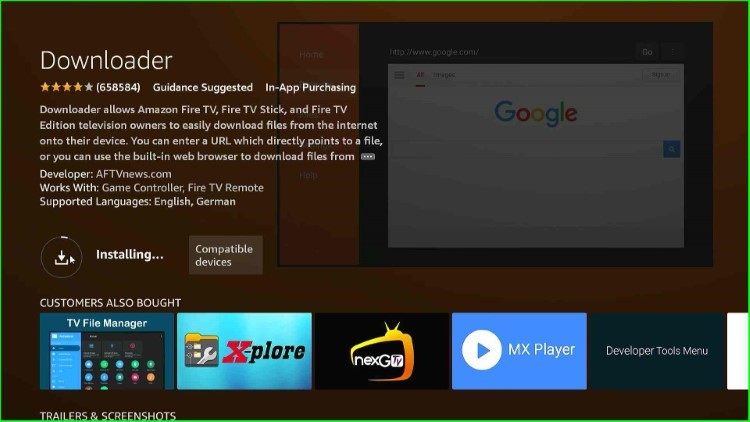
Here, the Downloader app is ready to use.
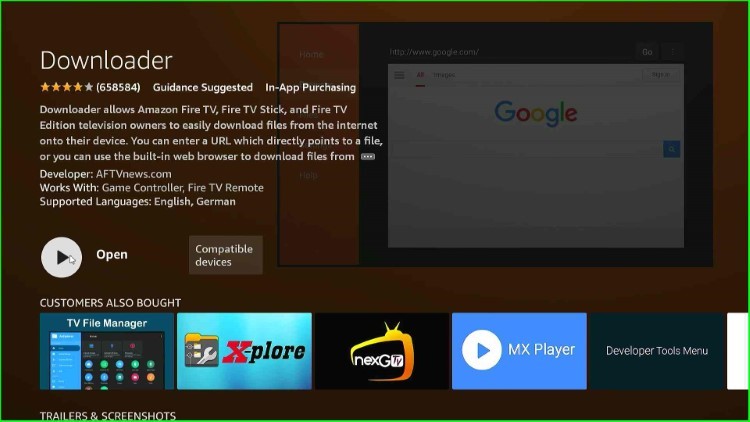
Turn on the Downloader App
Go back to the Firestick home screen and hit the Settings icon.
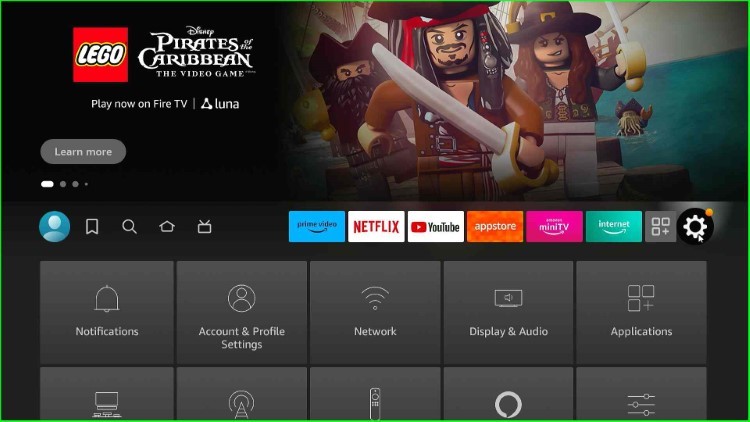
Tap on the last third option, My Fire TV.
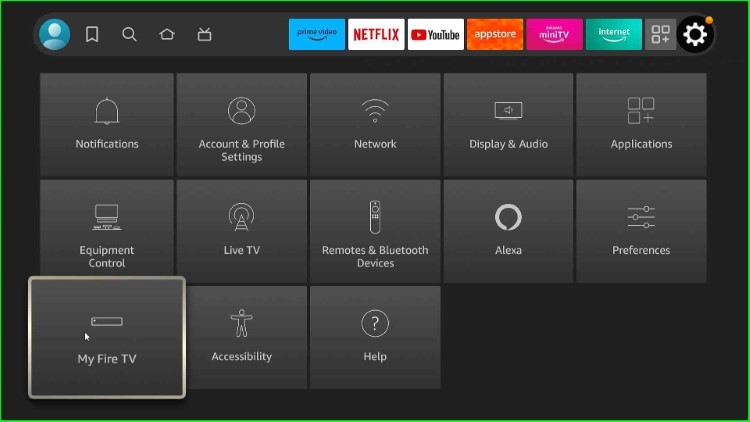
Now, select the Developer options.
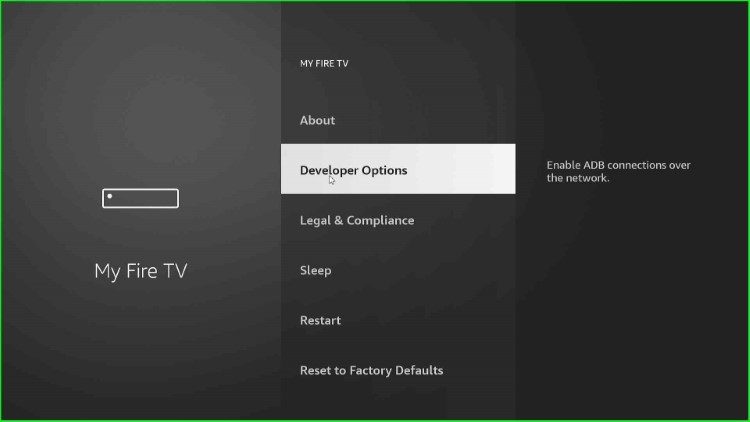
After that, hit the option, Install unknown apps.
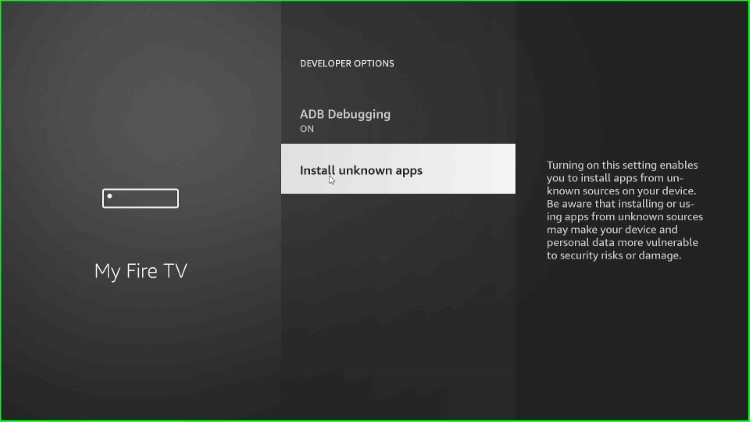
Inside it, turn on the Downloader app mode.
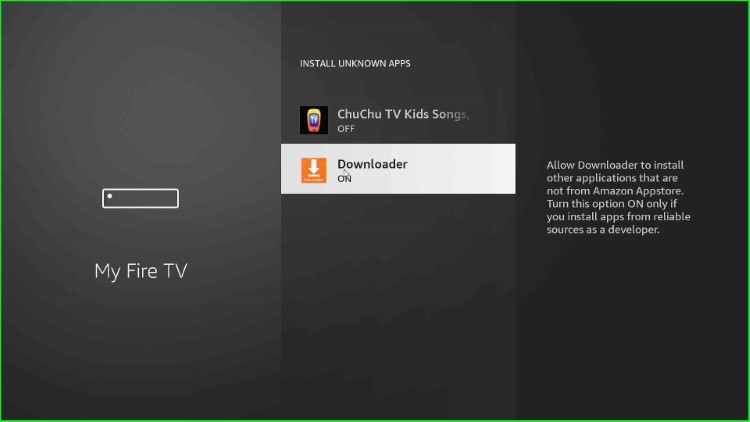
Download and Install HDTV Ultimate App
Again, return to the Firestick page, and click on the Applications tab.
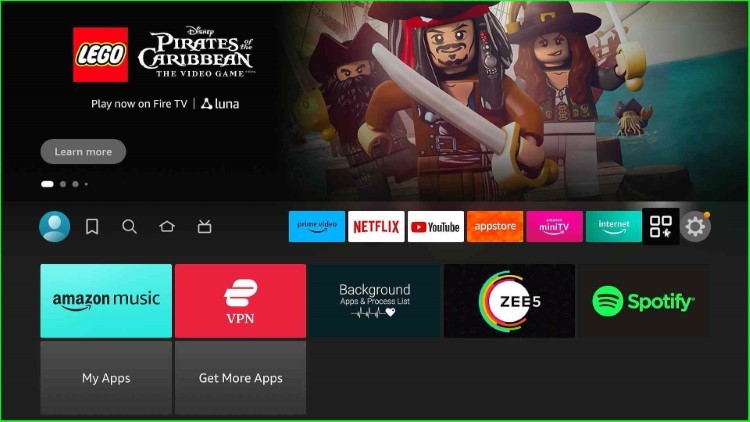
Find the Downloader app from the list of apps.
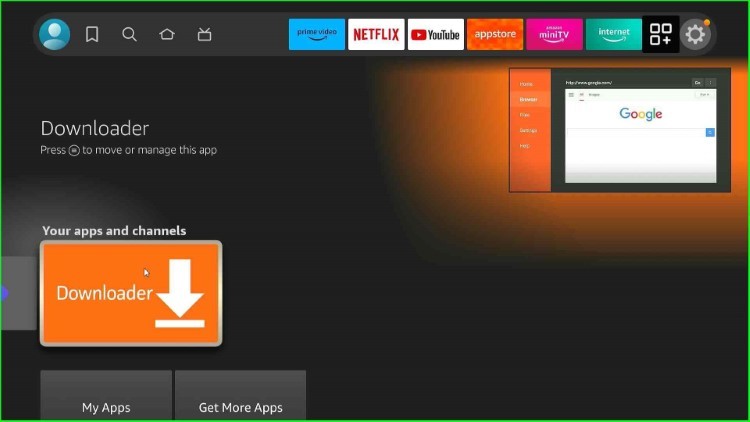
Tap on the Allow option.
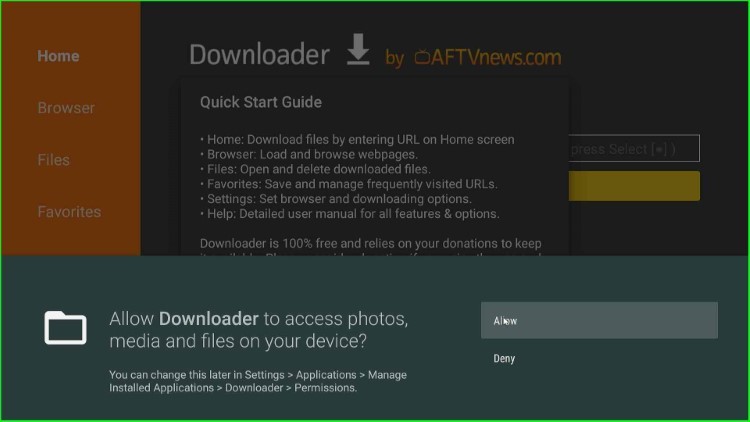
The page shows a popup window; here, click OK to start the Downloader screen.
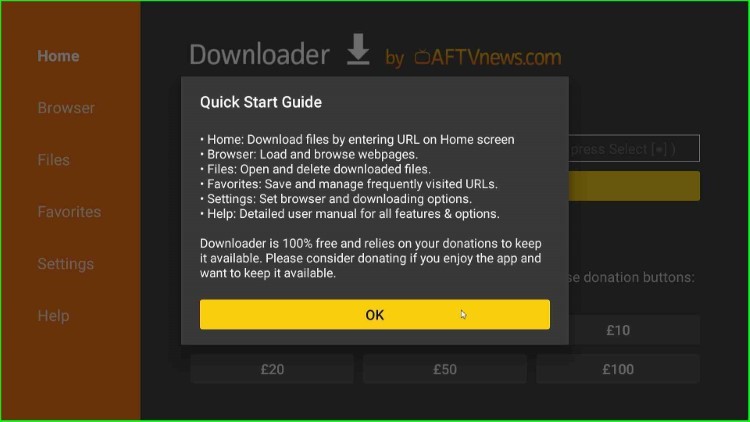
The Downloader Home screen appears; here, tap on the Enter a URL or Search Term section.
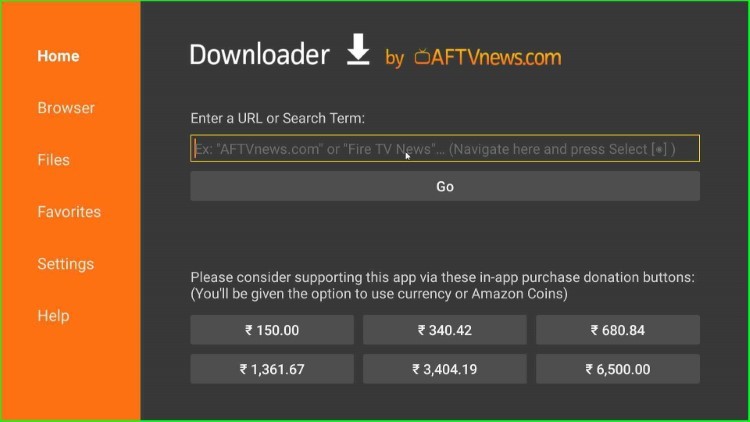
Type the downloader code here as 643269.
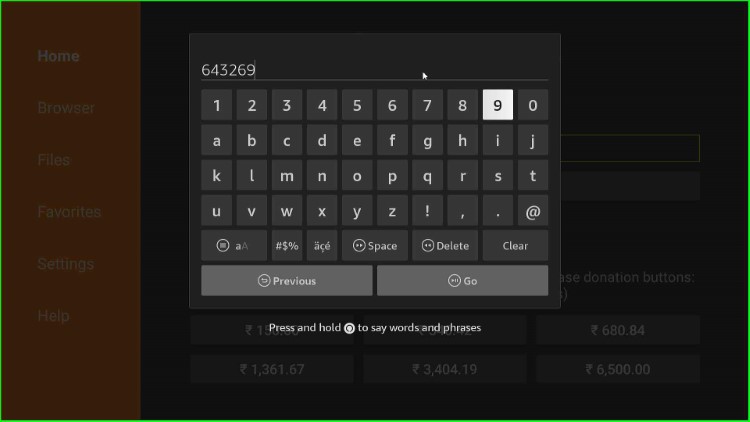
After entering, hit the Go button.
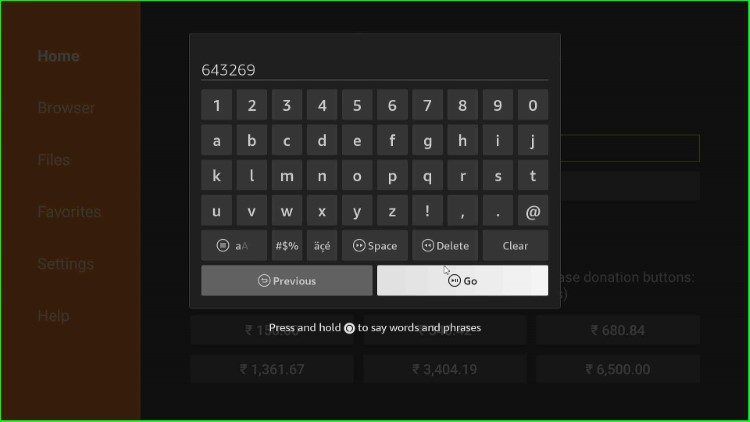
Wait until it displays the official HDTV Ultimate screen.
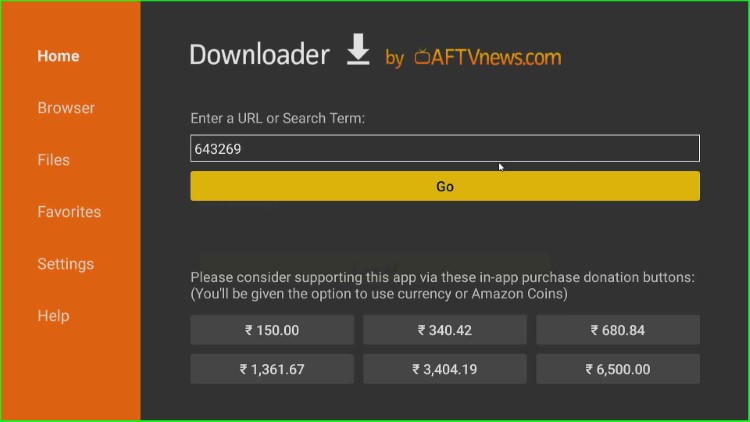
It opens the HDTV Ultimate apk file downloading page.
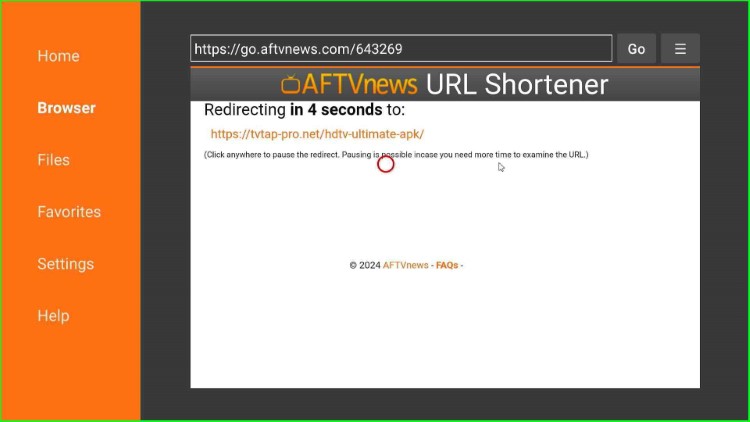
Click on the HDTV Ultimate APK file.
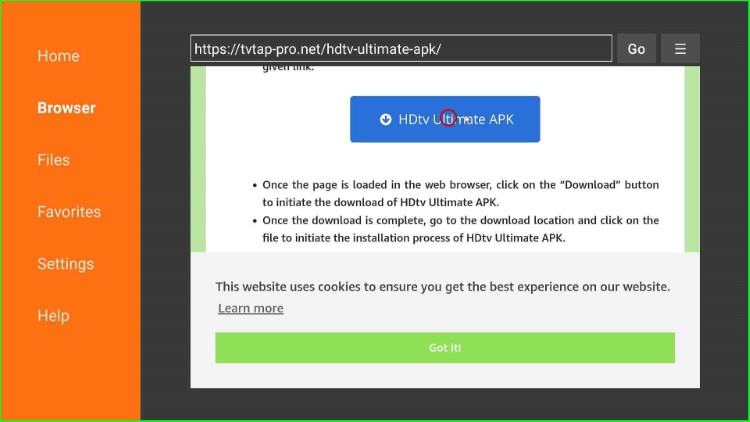
Wait until it connects to the APK file-downloading process.
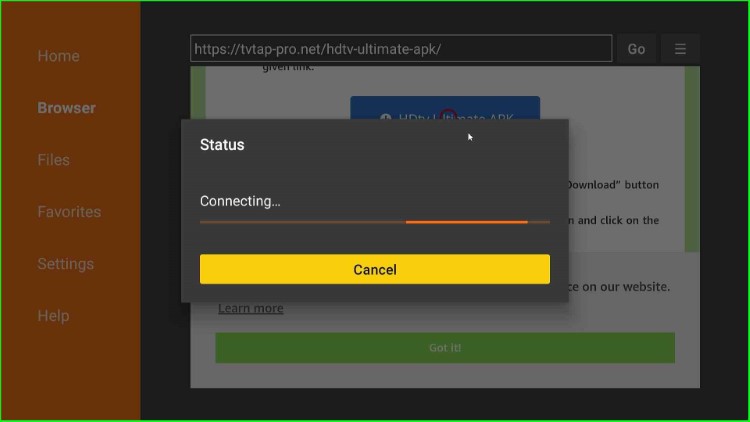
HDTV Ultimate APK file downloading is in process; wait for its completion.
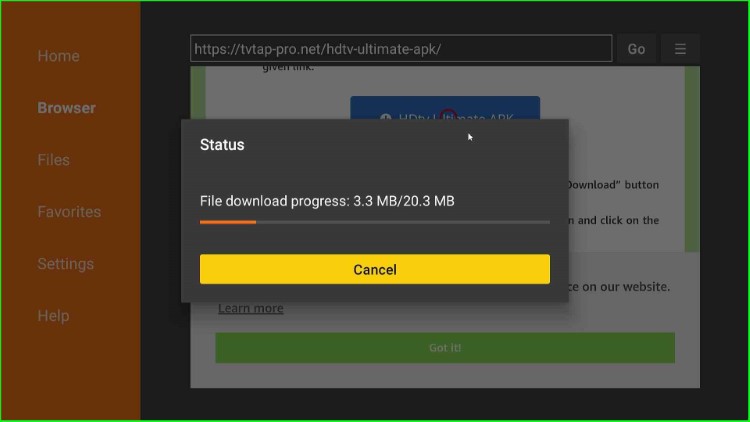
Click on the Install button to install the app.
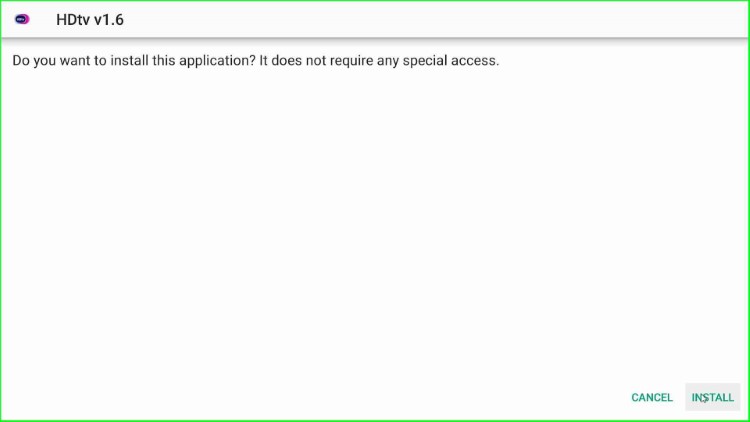
HDTV Ultimate begins the installation process.
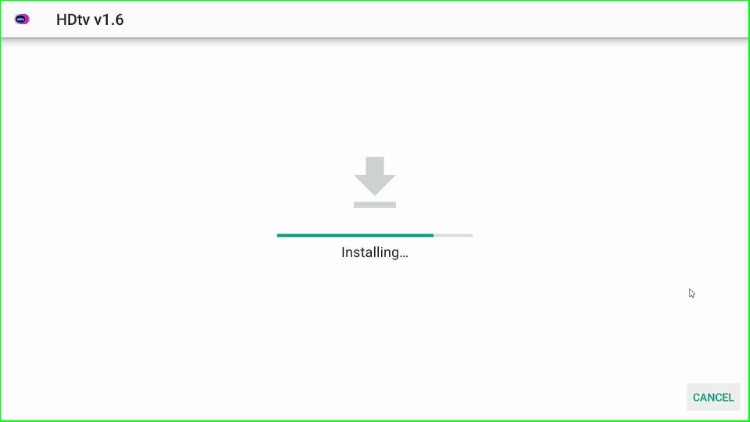
Wait for the notification; HDTV Ultimate is ready to launch on the page.
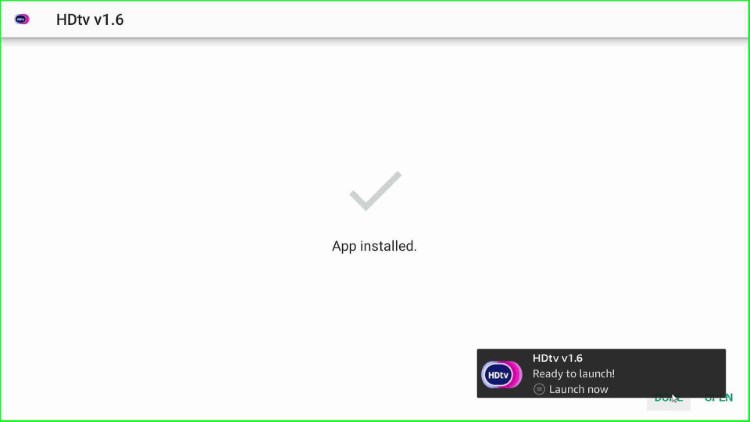
Press the Done key.
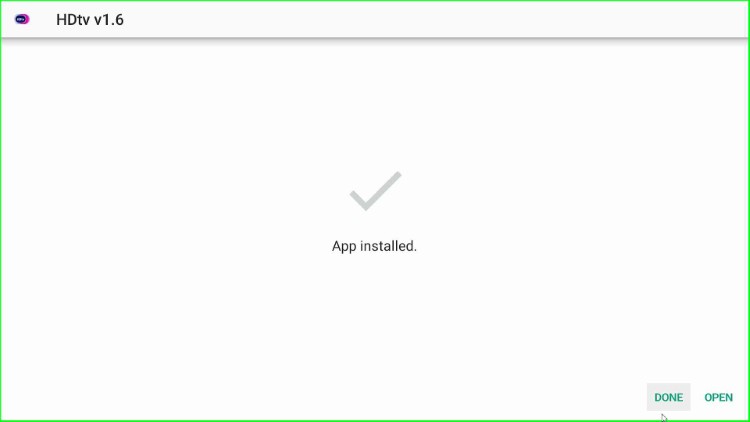
After successfully installing the apk file, choose the Delete button to remove the apk file from the SD card.
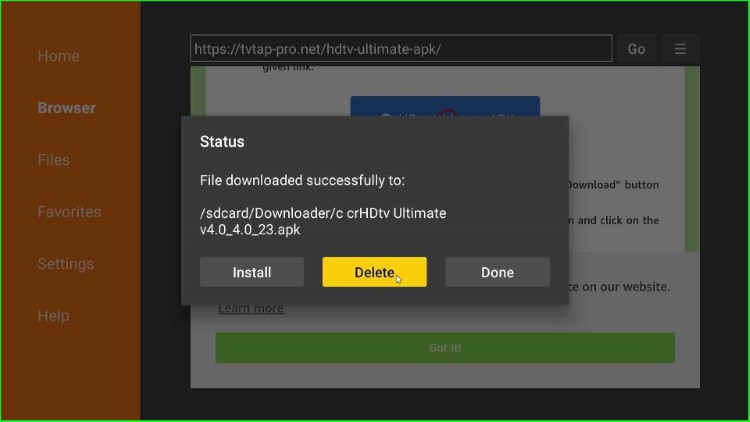
Again, hit the Delete button to permanently delete it.
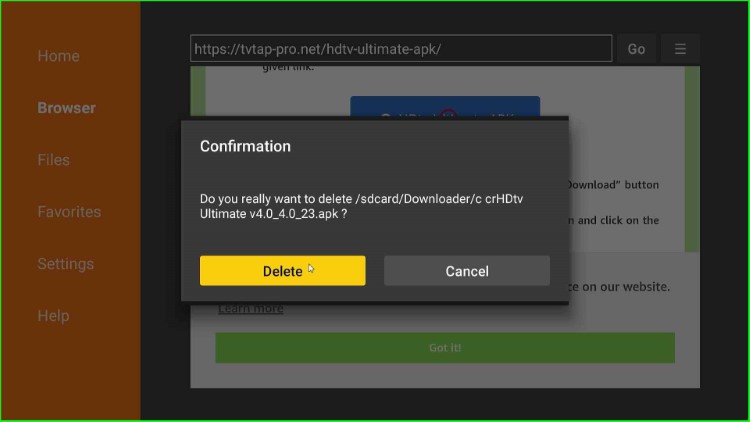
Launch HDTV Ultimate App
Press the ESC key to return to the Firestick page, and click on the Applications sign.
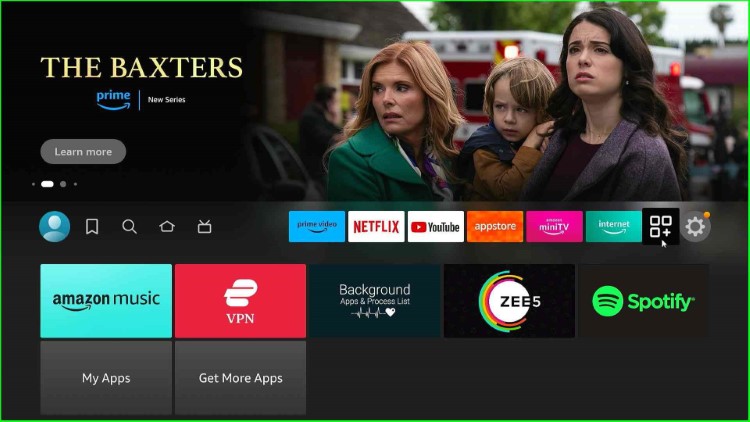
Inside, the apps and channels section, you can find the recently installed HDTV Ultimate app.
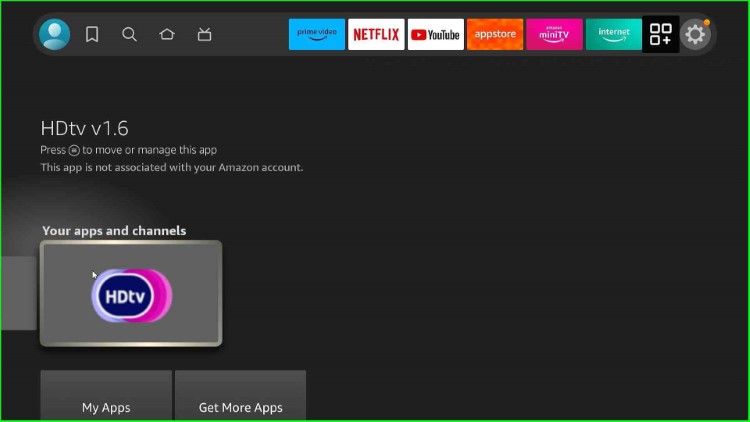
The app starts loading. Wait for the home page.
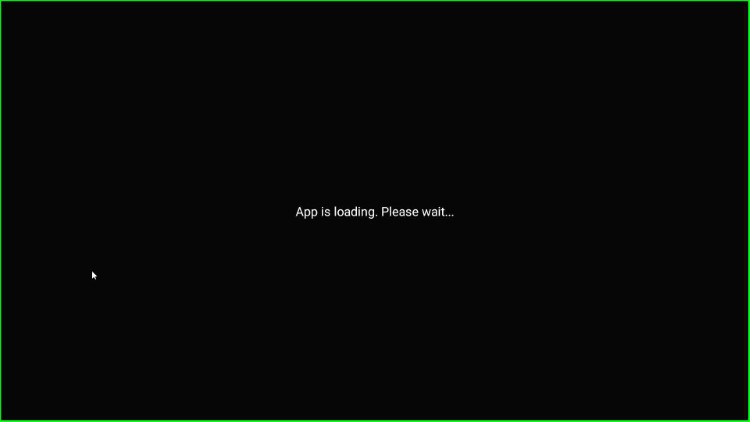
Here, you need to select Device Mode from Mobile Mode and TV Mode. Tap on the Mobile Mode.
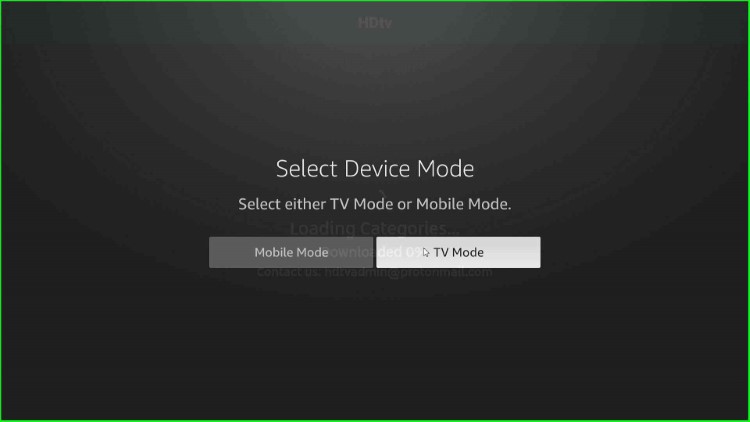
HDTV Ultimate loads the categories. Wait for its completion.
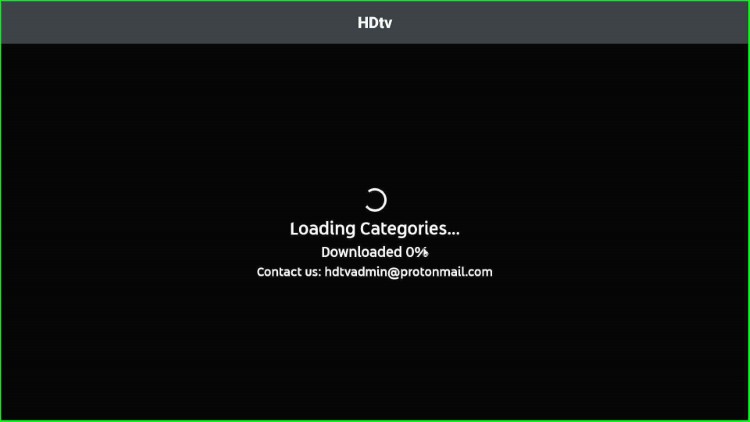
Now, select the From Website option.
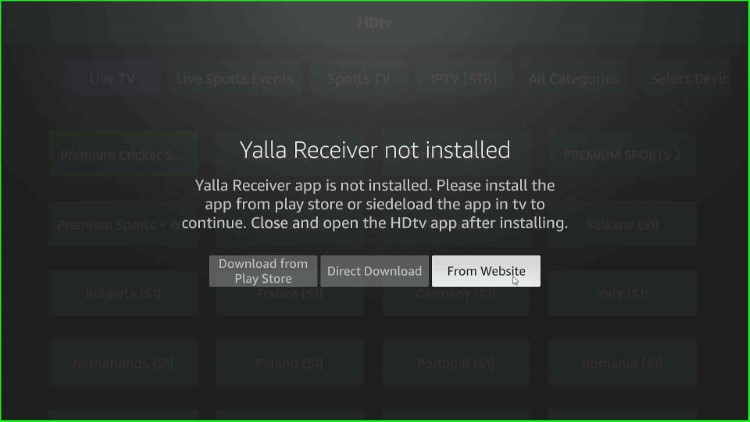
Wait for the HDTV Ultimate home screen.
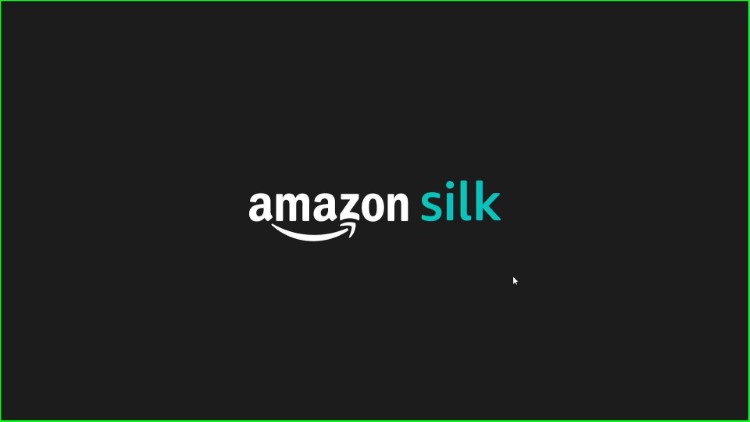
HDTV Ultimate home page appears with different sections like Live TV, Live Sports Events, Sports TV, IPTV (STB), All Categories, Select Device, etc.
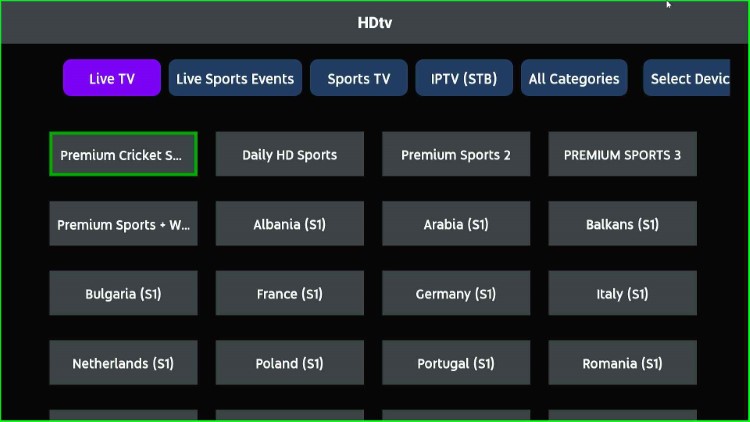
Wrapping Up
I hope this guide will help you install the HDTV Ultimate apk on Firestick. So, install the app on your Firestick version, and if you want to know anything related to the guide, just drop your comment in the section box. Moreover, follow the site to stay updated on similar guides.
