In this guide, we will learn how to install Grindhouse Kodi builds on Firestick 4K Max, Lite, Android Box, Kodi Box, Raspberry Pi, Nvidia Shield Pro, or any Kodi-supported device.
Also, we have installed the Blue Lite Kodi build to give you more clarity. Grindhouse builds are simply great and have the best Kodi addons and builds.
Besides, Grindhouse offers many streaming options like Videos, TV Shows, Movies, Games, and more. Once you install the build, I am sure you will start loving it.
Grindhouse has a huge collection of top Kodi builds wrapped in it. Most of the Grindhouse builds work with Kodi Matrix and Leia. Moreover, Grindhouse builds have a user-friendly interface and an easy navigation process.
Attention! Before You Move Ahead.
I strongly advise protecting your privacy while streaming free movies/TV shows, and sports on Firestick/Kodi using Apps/Builds/Addons. Using a VPN while streaming on Firestick/Kodi is a good practice.
Currently, your IP address 3.144.181.40 is visible to everyone.I have been using the most secured #1 ExpressVPN for years because it has military-grade encryption, enables buffering-free streaming, hides your IP address and location, and bypasses geo-restrictions and bandwidth throttling.
Click here to get 4 Months Free
Note:- Streaming copyrighted content without a license is illegal and may land you in legal trouble. VPNHacks.com does not encourage piracy in any way.
Installation of Grindhouse Kodi Build
Let us start the installation of the Grindhouse builds without any delay.
1. Open Kodi settings by clicking on the gear icon.
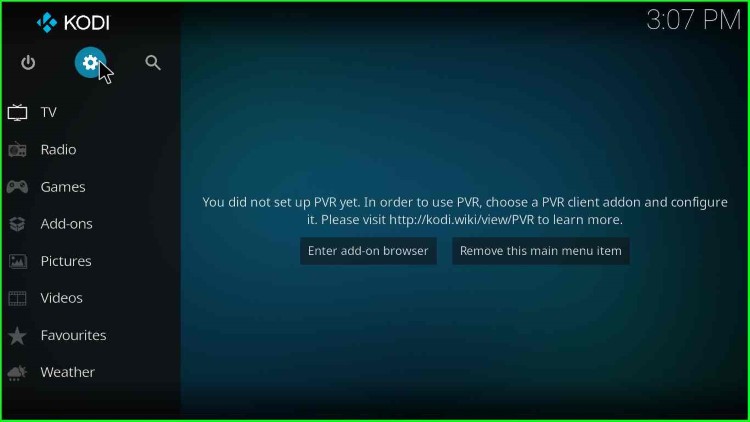
2. After that, click on System.
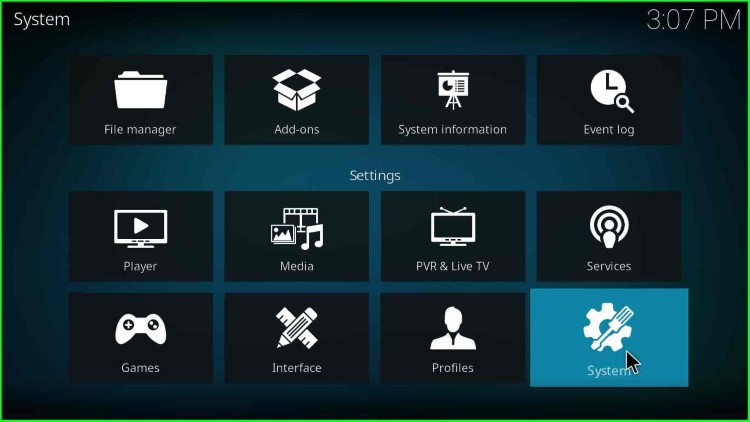
3. On the left pane, choose the option Add-ons.

4. Click on the radio button mentioned against Unknown sources.
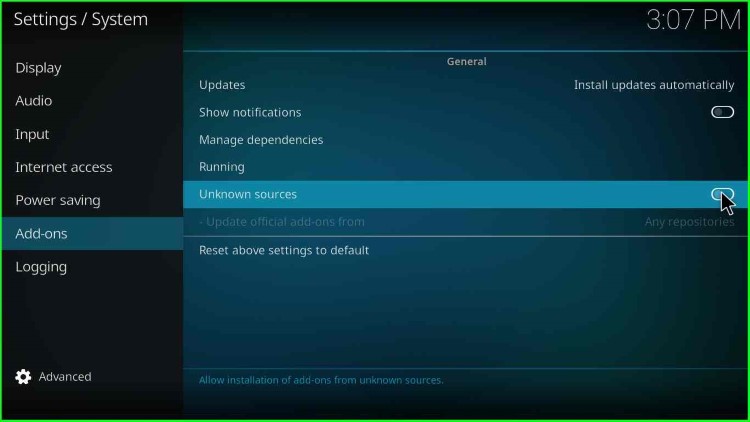
5. Once you click the radio button, a warning popup appears.
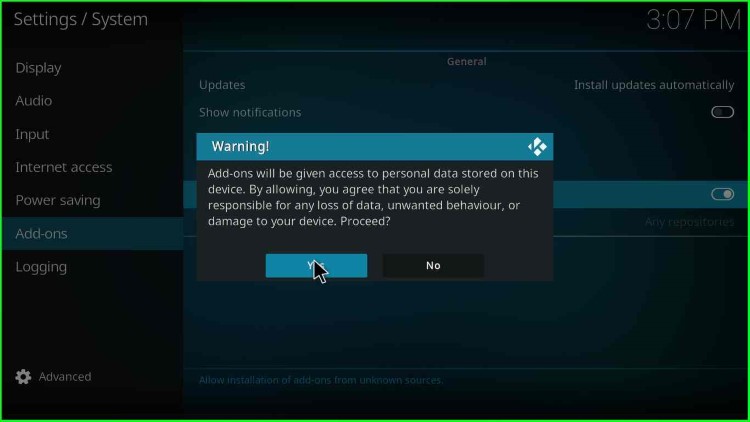
6. Click on the Yes button.
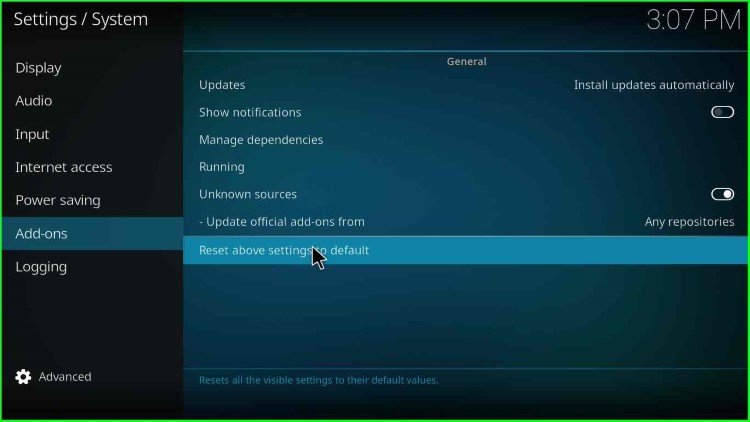
7. Click on File Manager to continue the Grindhouse Kodi build installation.
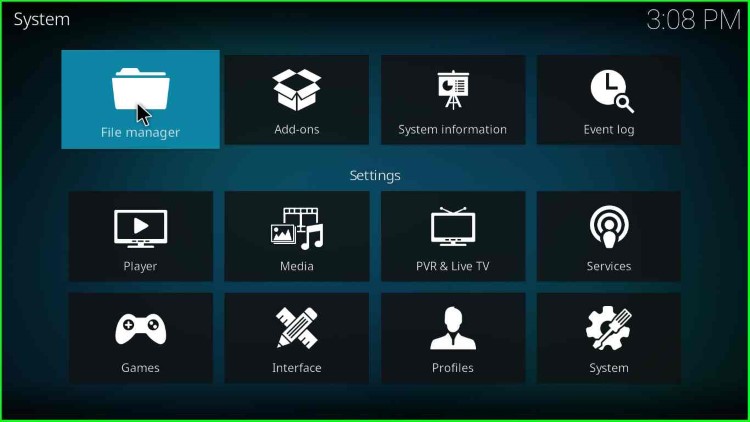
Add Grindhouse Installation Source
8. Then click on the Add source menu.
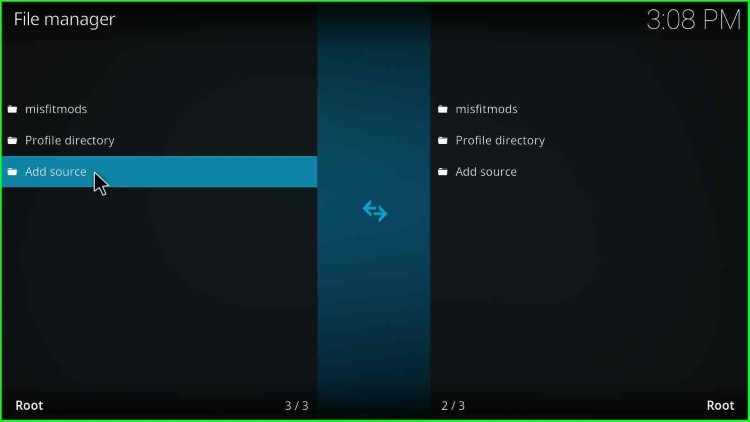
9. Hover over to the <None> option and click on it.
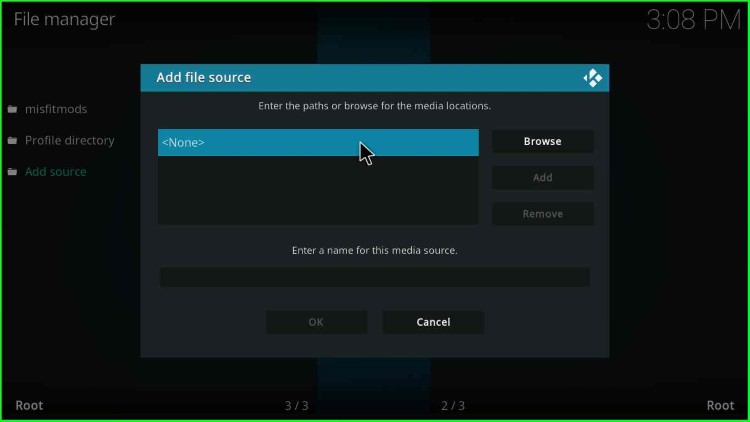
10. A text box appears, asking to enter the paths or browse for the media locations.
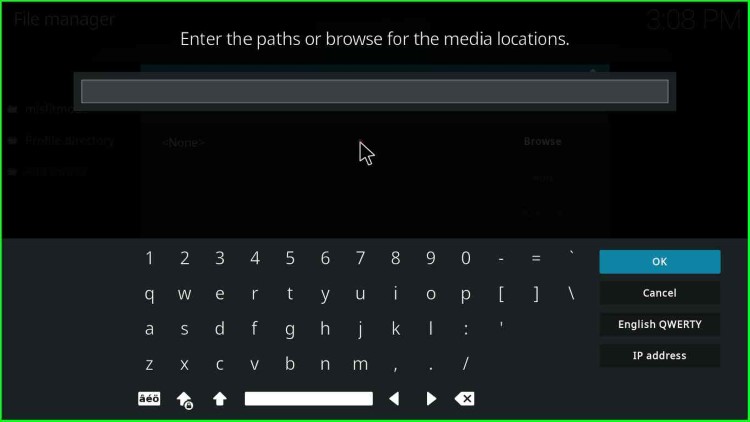
11. Enter the path as http://grindhousekodi.us/repo/ (Earlier it was .tk).
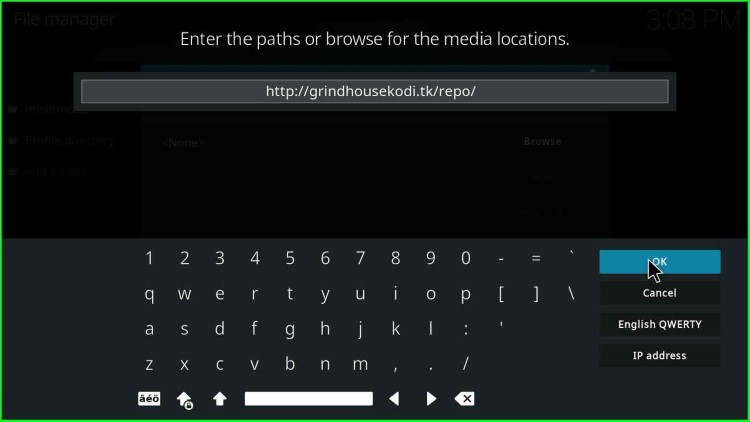
12. The media source text field default has a value repo.
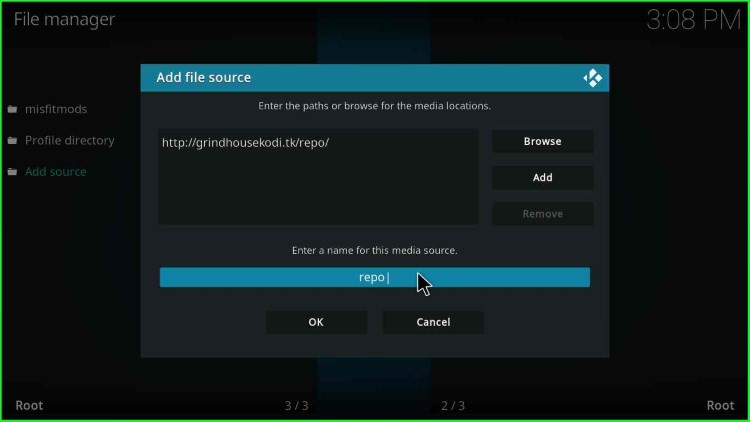
13. Delete the media source name and enter the new name as grindhouse for easy recognition.
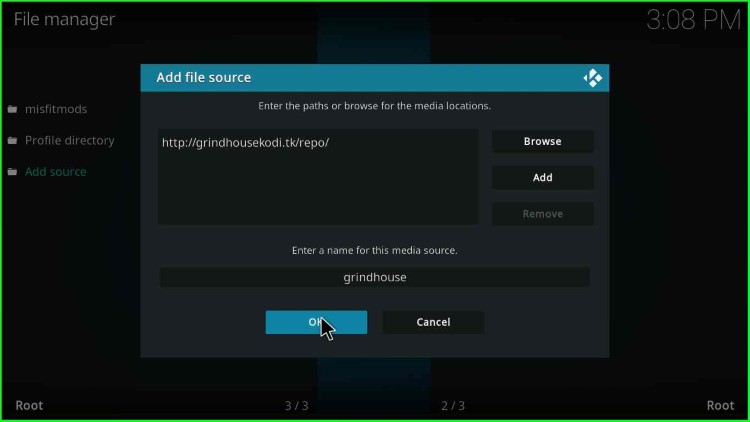
14. After entering the grindhouse media source name, click OK.
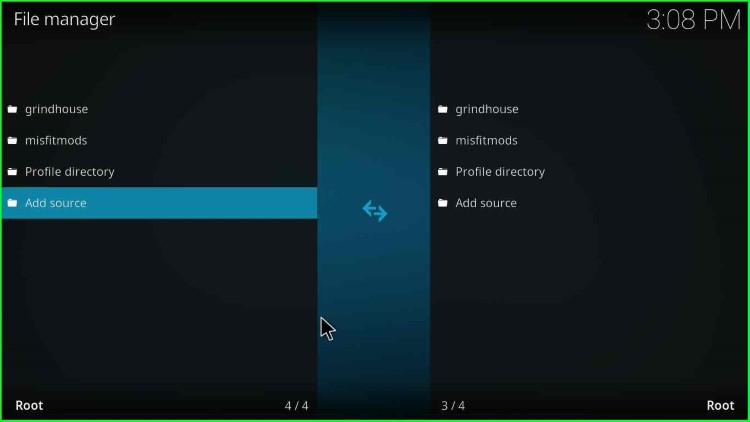
15. After that, click on the Add-ons icon under the System option.
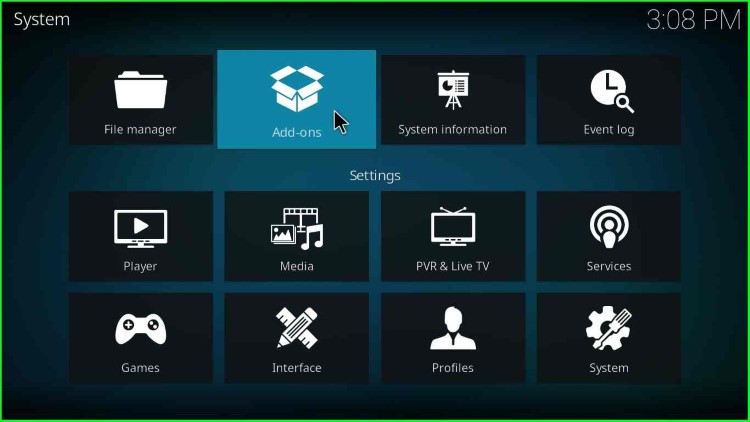
Install Grindhouse From Repository
16. Then select the option “Install from zip file“.
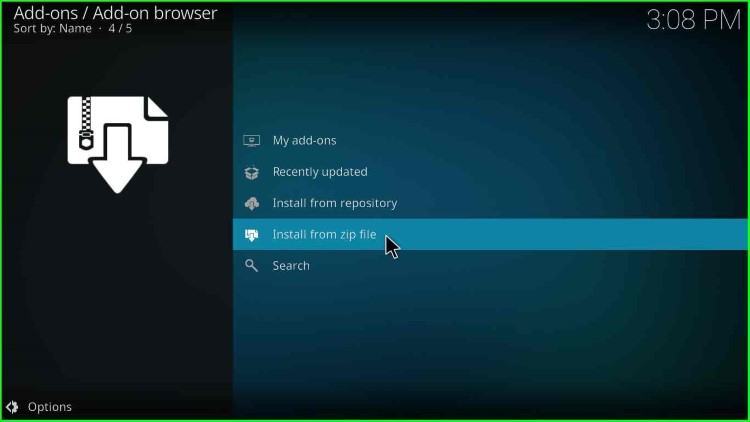
17. A warning popup appears with a grindhouse zip warning. The warning states that you must manually update the grindhouse zip once any update is released. Click Yes.
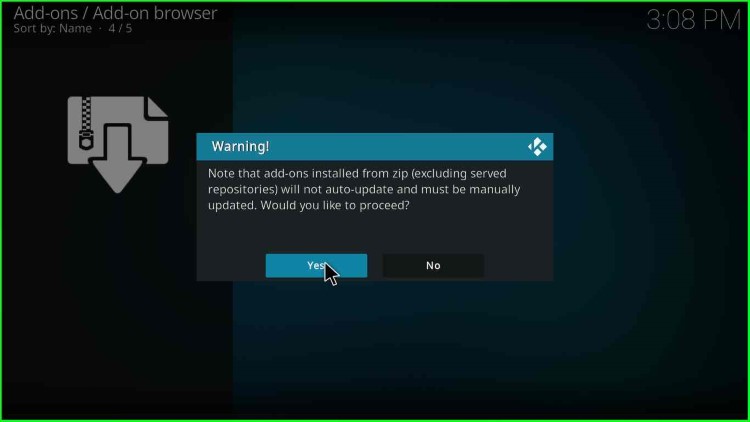
18. Now, select Grindhouse from the list; this is the same name we defined earlier—Double-click on Grindhouse.
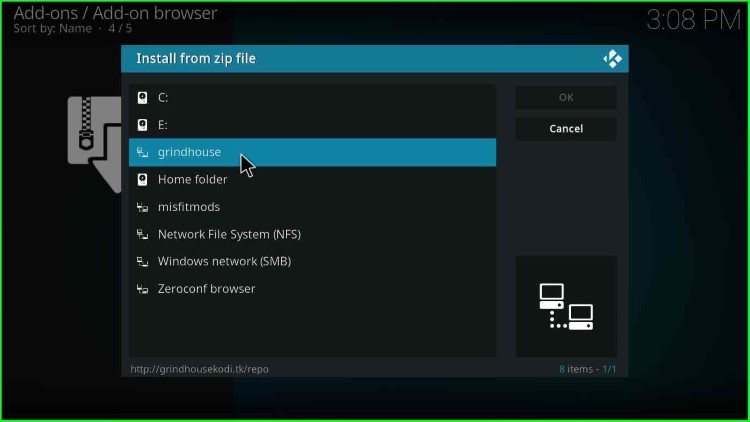
19. You will find a zip file as repository.grindhousekodi-x.x.zip, either double-click on it or select and click the OK button.
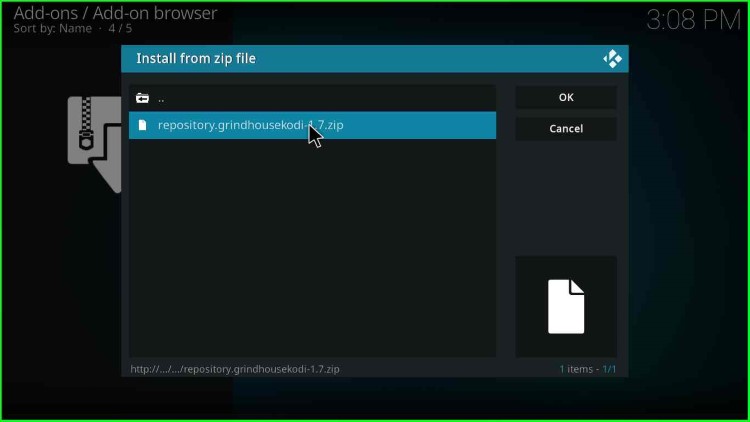
20. Wait for some time, and you will get a message “Grindhouse Repository Add-on installed” in the top-right corner.
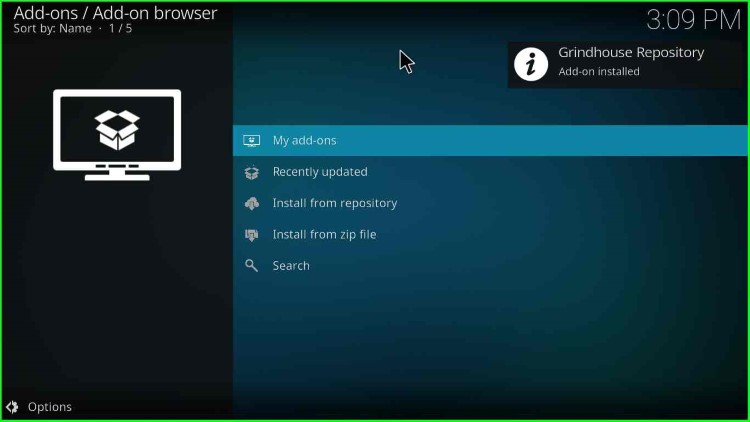
21. Click Install from the repository to move toward the grindhouse installation.
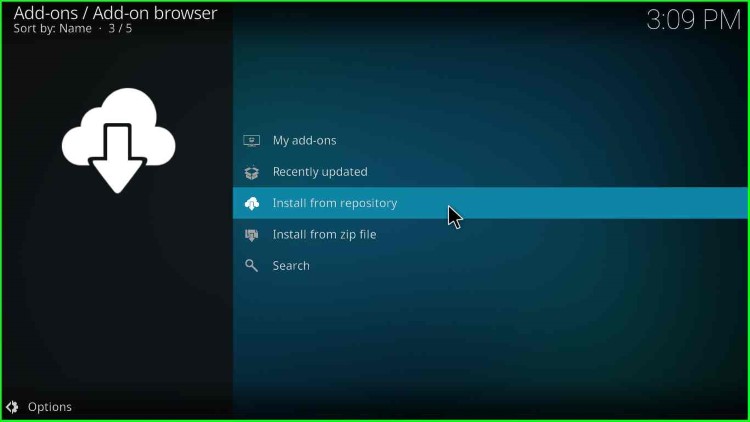
22. You will find the Groundhouse Repository option; click on it.
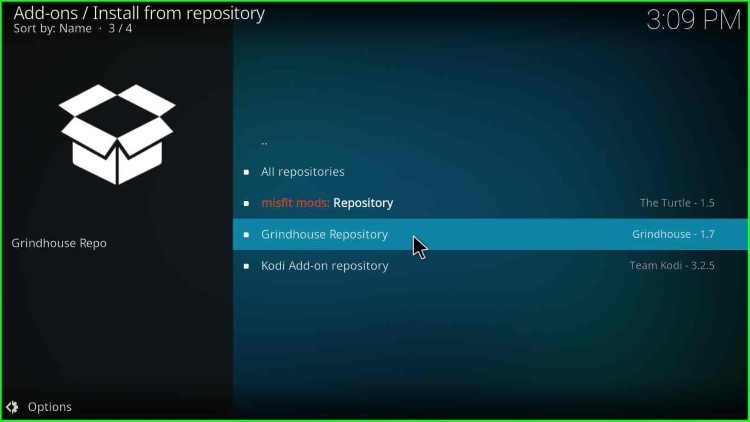
23. This may take some time, so wait.
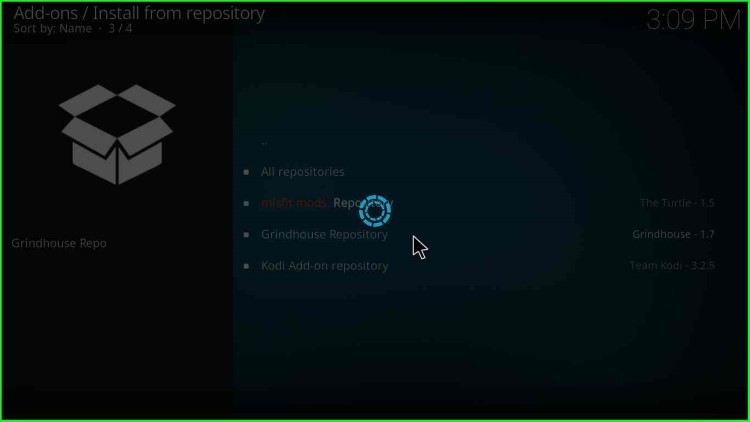
24. Click on the Program add-ons option.
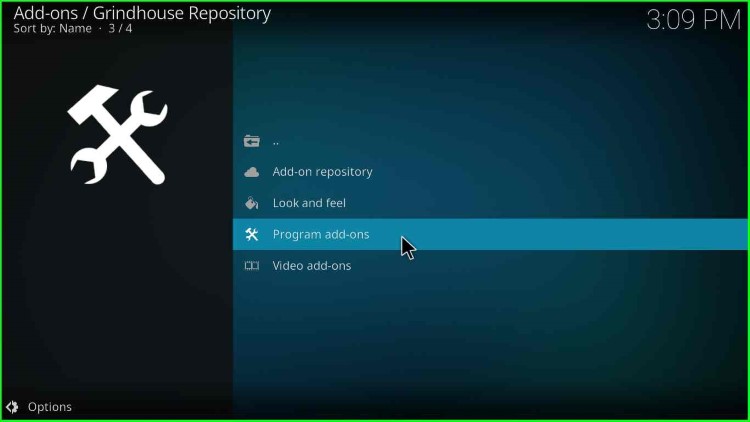
25. Then, click on MF’in Grindhouse 19 Wizard.
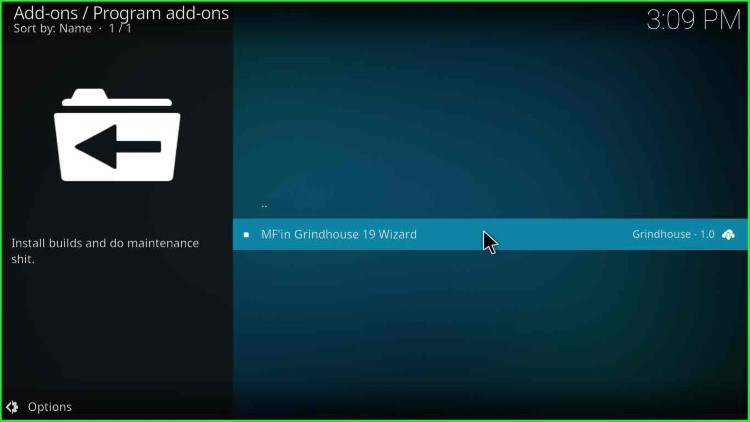
26. An MF’in Grindhouse 19 Wizard window opens; click on the Install button on the bottom right.
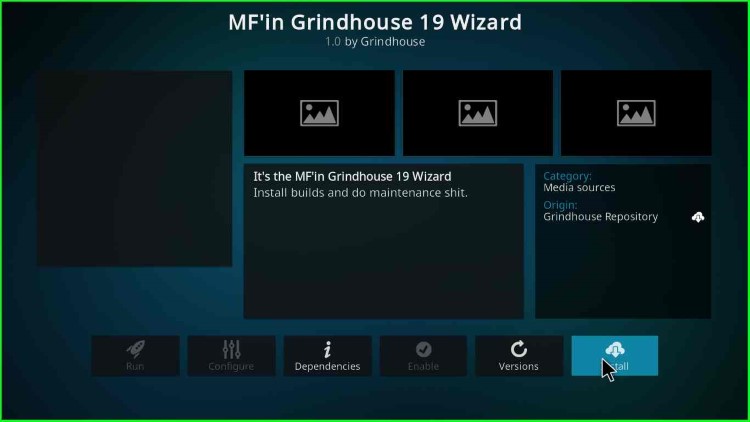
27. Click OK on the additional add-ons popup.
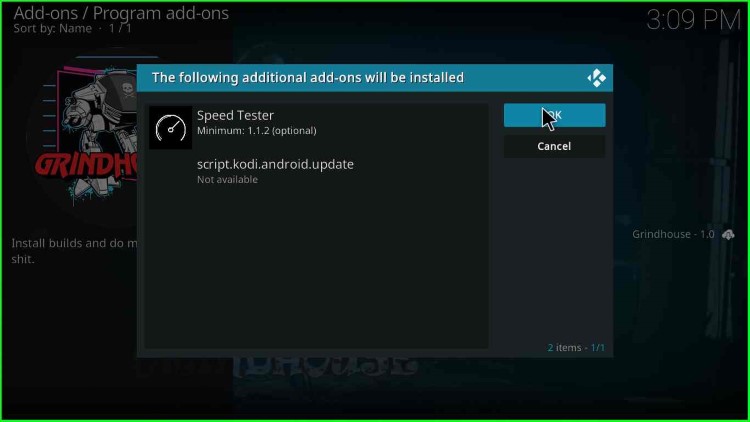
28. After some time, a message appears in the top-right corner: “MF’in Grindhouse 19 Wizard Add-on installed“.
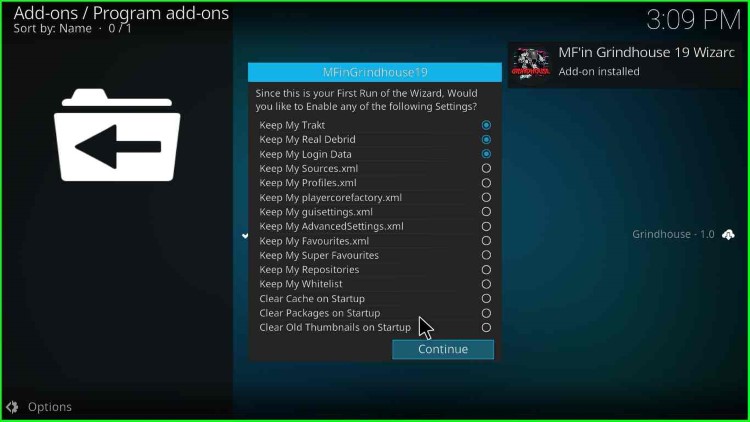
29. Click on Continue.
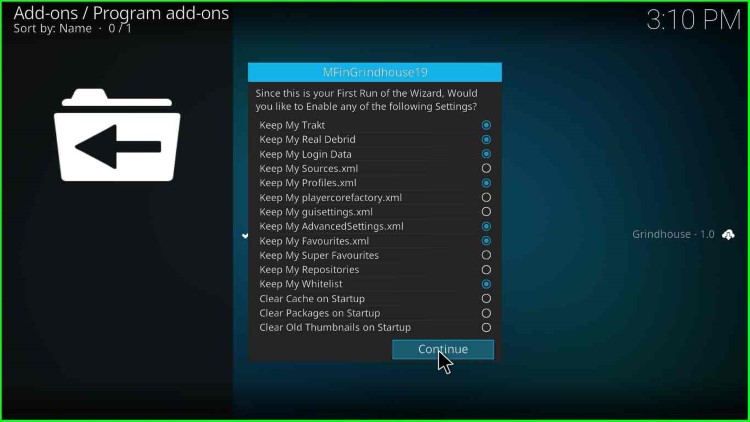
30. After that, click on Build Menu.
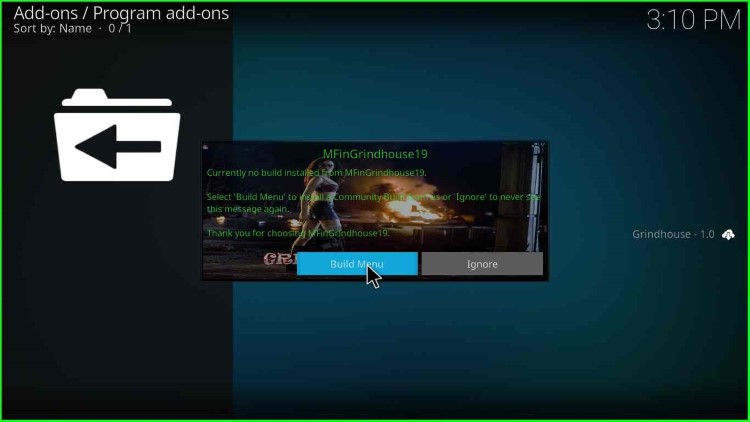
31. You will find many matrix builds to choose from and install from the list.
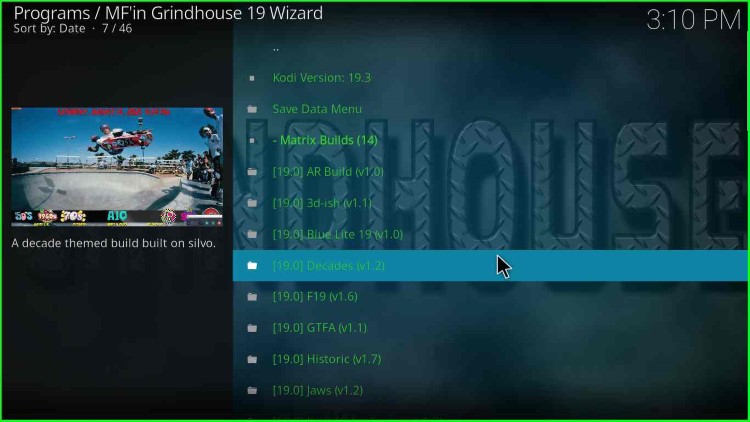
32. Here, you have a list of Kodi Leia Builds to install. So we have installed the Grindhouse Kodi build. You may choose and install any build from the list. Now, we have taken an example to install the Blue Lite build.
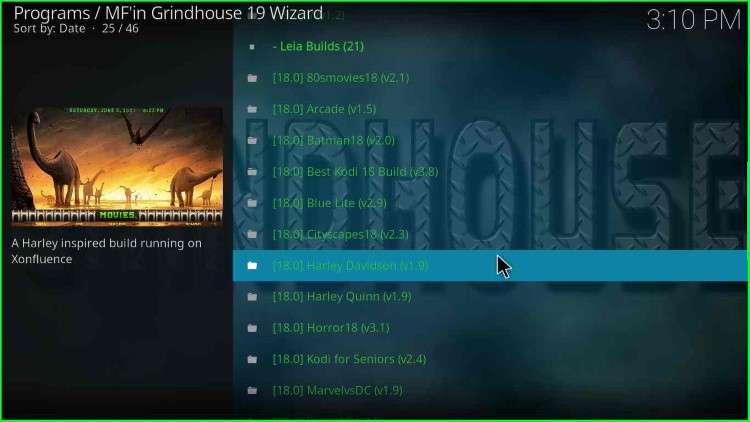
33. Go to the Kodi home screen and click “Add-ons“.
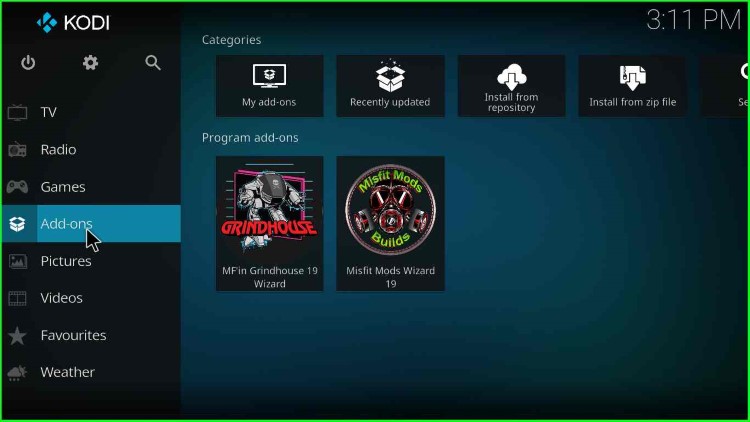
34. On the right side, you will find “MF’in Grindhouse 19 Wizard“.
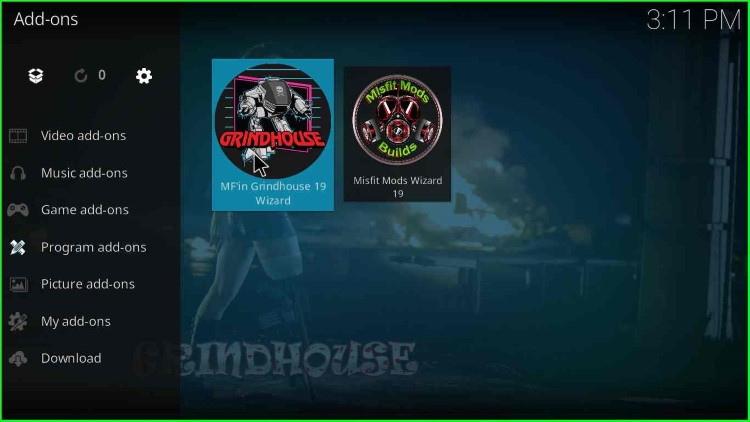
35. Click on GrindhouseWizard Builds.
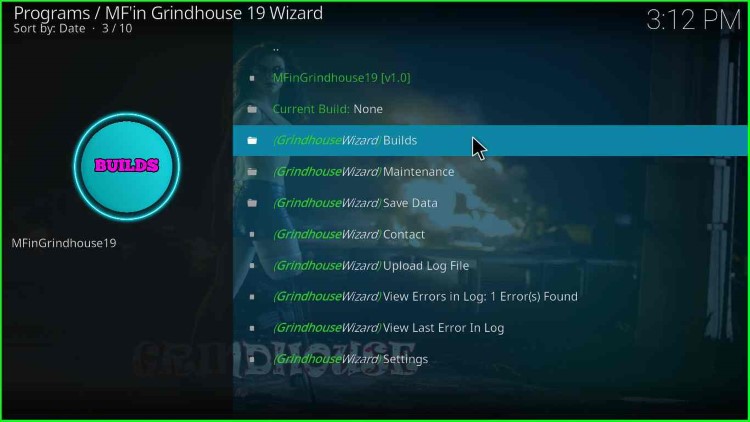
36. Now, from the Matrix Builds option, select Blue Lite 19(vX.X). In my case, it is version 1.0.
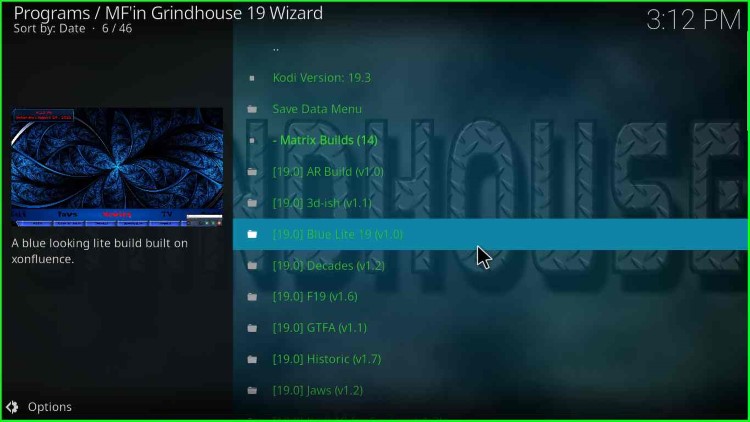
37. after that, click on GrindhouseWizard Install.
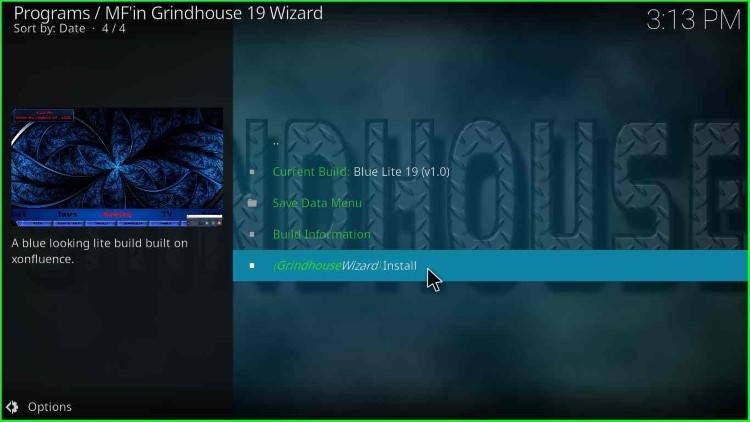
38. A message states, “Would you like to Download and Install: Blue LIte 19v1.0?“. Click on “Yes, Install“.
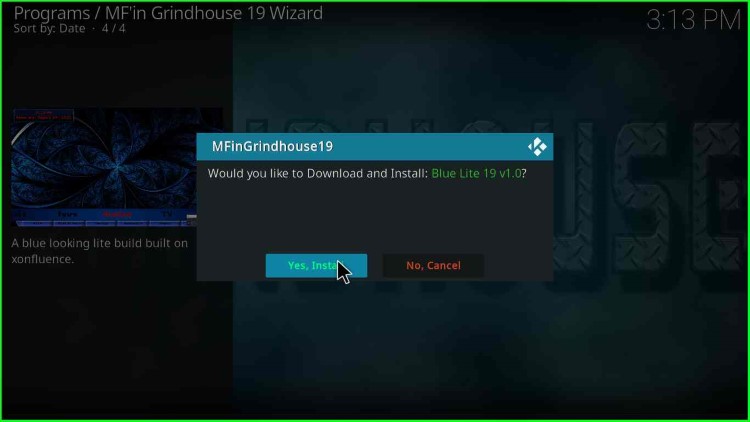
39. BlueLite installation starts.
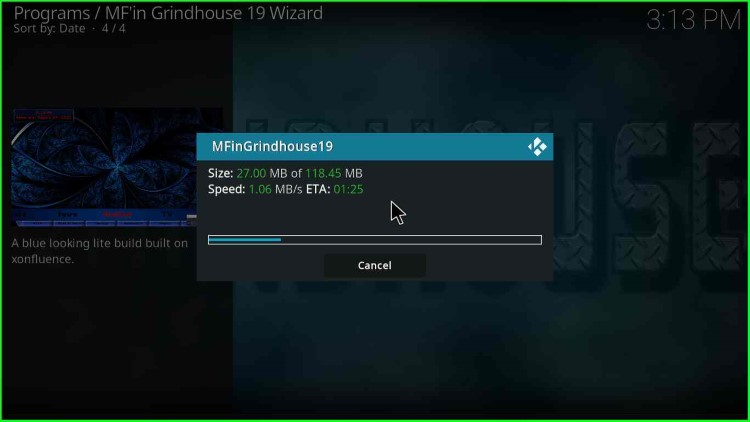
40. Wait till installation is complete.
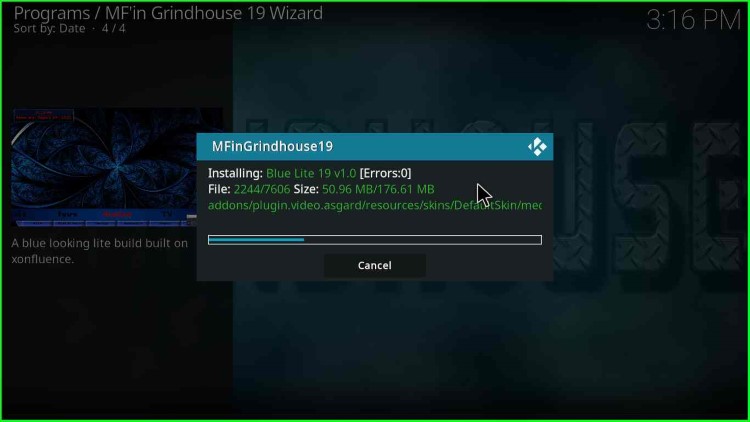
41. A message appears “MFinGrindhouse19 omc.org successfully force checked“.
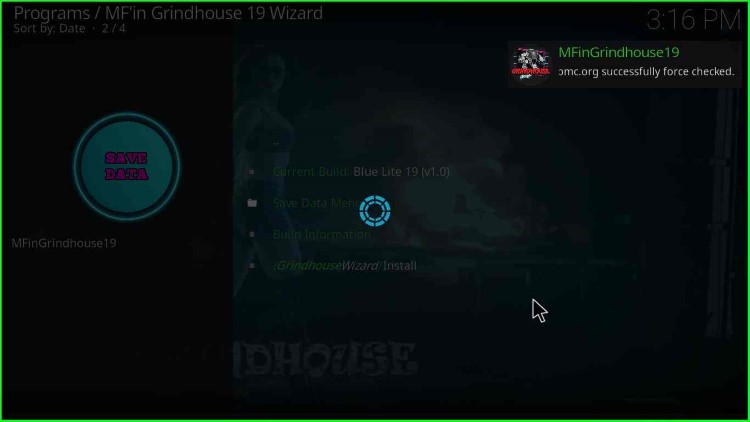
42. Again, a message appears: “To save changes, you now need to force close Kodi; Press OK to force close Kodi.” Click OK. After that, launch Kodi.
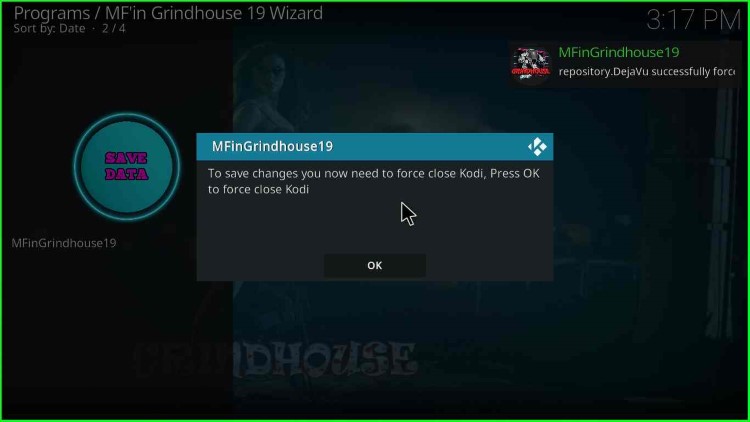
That’s all, you have installed Grindhouse, and then Blue Lite Build on Kodi. Enjoy the streaming.
Before you start streaming on Firestick Apps/Websites, I would like to warn you once again that we do not know from where these Apps, Websites, Kodi Repositories, Wizards, Builds, and Addons fetch the streams.
The content you stream on Firestick may be copyrighted and may land you in legal trouble even if you stream unintentionally. Most of all, ISPs, Government, and authorized companies may monitor your online activities like streaming copyrighted movies, videos, TV shows, live shows, animes, etc.
To stay protected, and to get an exceptional streaming experience, I suggest you use ExpressVPN which is the fastest, most secure, and military-grade encryption VPN for Firestick. In addition, ExpressVPN hides your original IP address, encrypts your internet connection, and bypasses bandwidth throttling and geo-restrictions.
I have been using ExpressVPN for a couple of years and I can say that ExpressVPN is the best VPN for Firestick Apps in all aspects for all devices because the VPN unlocks geo-restricted streams and enhances my streaming experience.
Disclaimer: VPNHacks.com does not support or encourage piracy and copyright infringements in any form. You should abide by the rules and regulations in your country. We just want to protect you because sometimes you may end up streaming copyrighted content unintentionally.
Limited Time Offer: Get 4 Months Free
Taking an ExpressVPN Subscription is simple.
- First, subscribe to ExpressVPN by clicking here.
ExpressVPN comes with a 30-day money-back guarantee. You can get a full refund if you are unsatisfied (I do not think you will be) with ExpressVPN, and they do not ask for any reason.
- Once you subscribe to ExpressVPN, download the ExpressVPN app and open it. Enter your e-mail and password and click the “Log In” button.
- Once you are signed in, select the VPN Server location that you want to connect to and click on the connect option.
- After that, you will see that your IP address has been changed. This way, you can protect your privacy and have an exceptional streaming experience.
