Within the post, we will provide information about the Absolution addon on Kodi. These installation steps can be followed on Nvidia Shield, Android TV Box, Roku, Amazon Firestick, Google Chromecast, Mecool Boxes, Samsung TV, etc.
Absolution is the latest Kodi addon that can be easily found on the well-known Crew repository. In addition, the home page of the Absolution addon contains different navigating sections, i.e., Movies, Trakt Movies, Most Featured, TV Shows, Trakt Shows, TV Networks, Search, Authorize Trakt, Tools, and One Shot Links.
Although the add-on provides various free streaming links, for a better quality experience, it is viable to use the Real Debrid service.
Installation Steps
Enable Unknown Sources
Go to the Kodi home page and tap on the Settings sign.
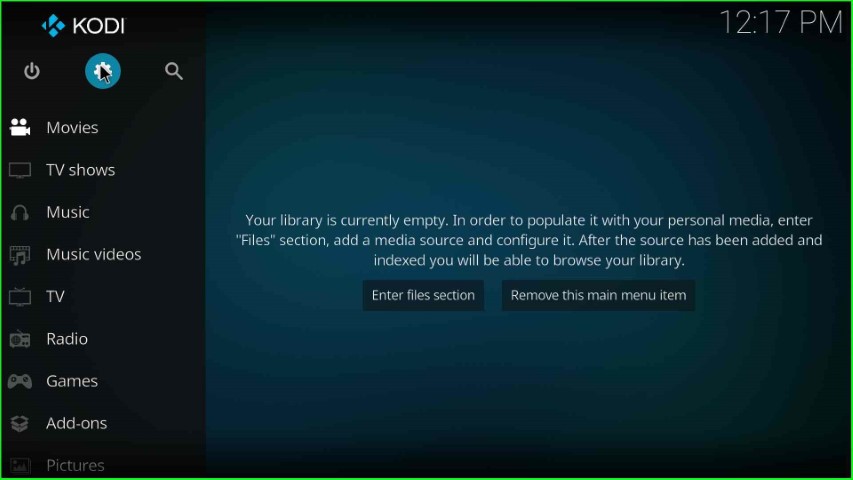
Here, you can see the System tab; click on it.
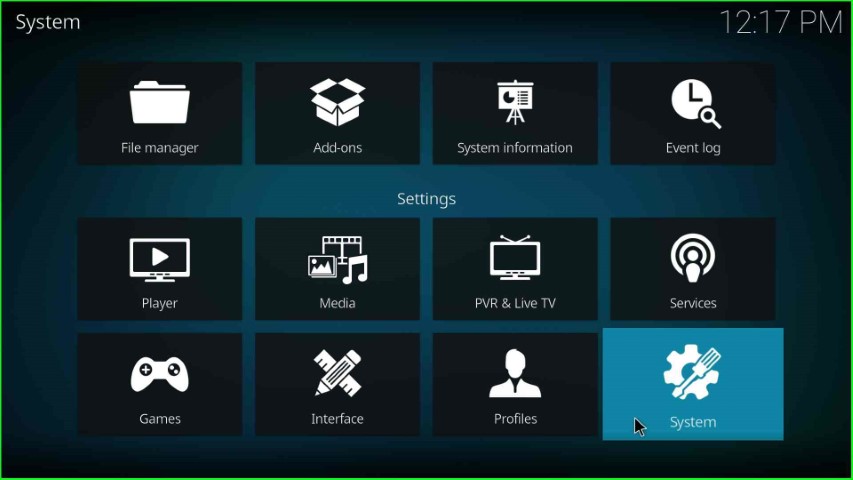
Select the Add-ons option from the list of menus and enable the unknown sources key.
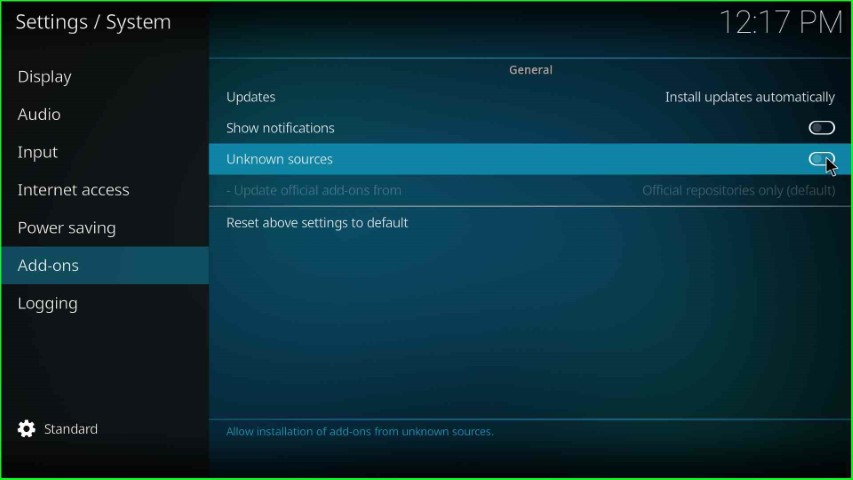
Now, hit the Yes tab, which shows in the warning box.
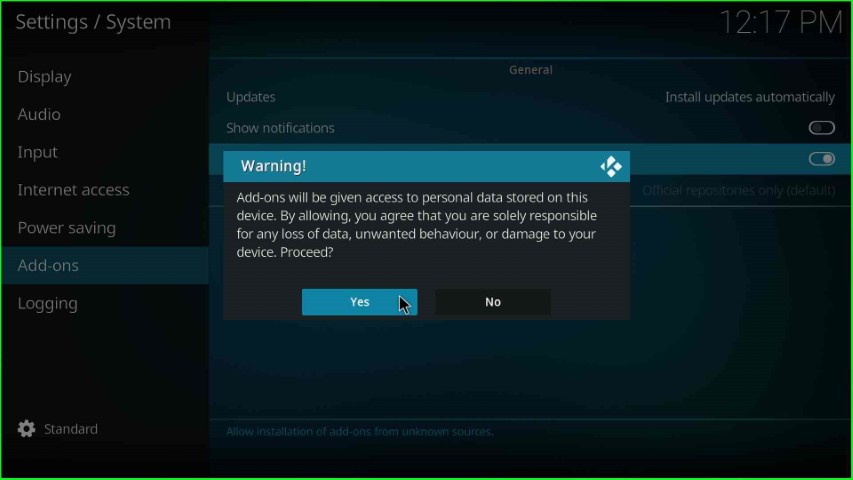
Add Media Source and Repository URL
Return to the previous System page and choose the File manager key.
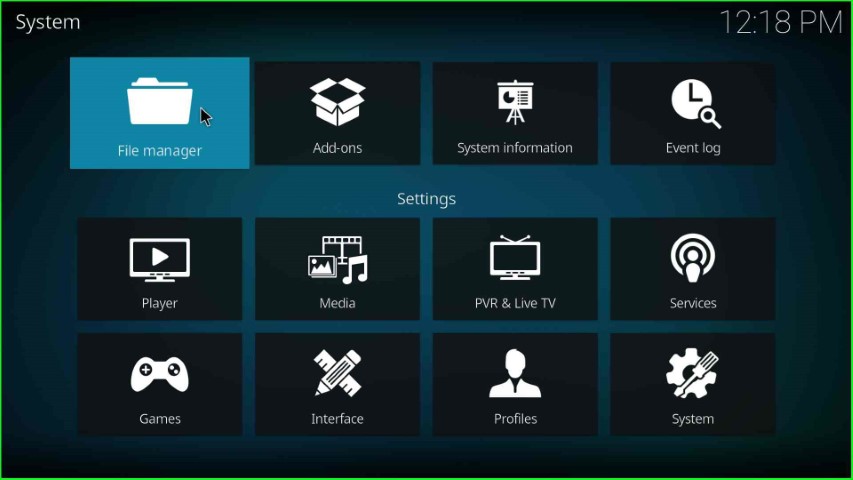
Here, tap on the Add source option to add the media source repository and URL.
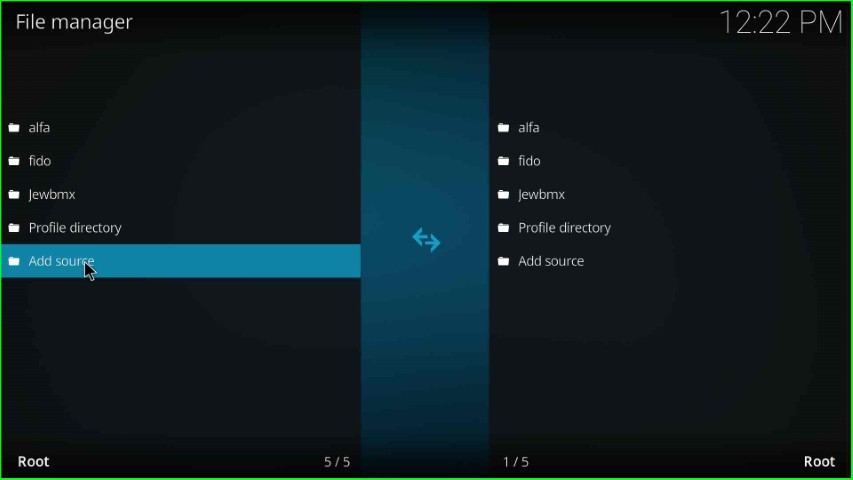
Hit the <None> tab to add a new media path for the repository.
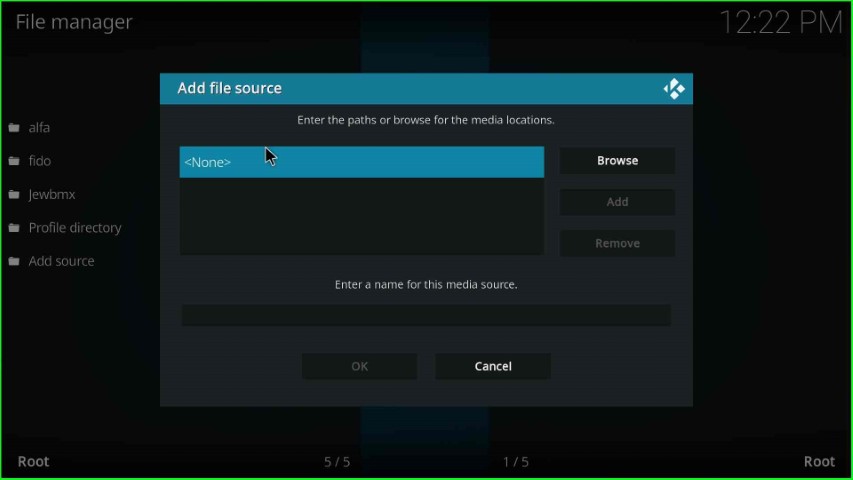
The page reaches you to the enter URL page.
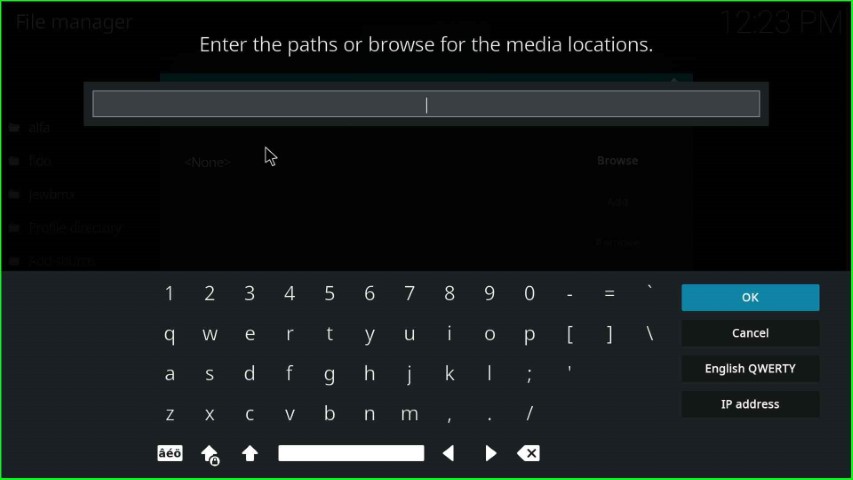
Now, type the repository URL as https://team-crew.github.io/ and press the OK button.
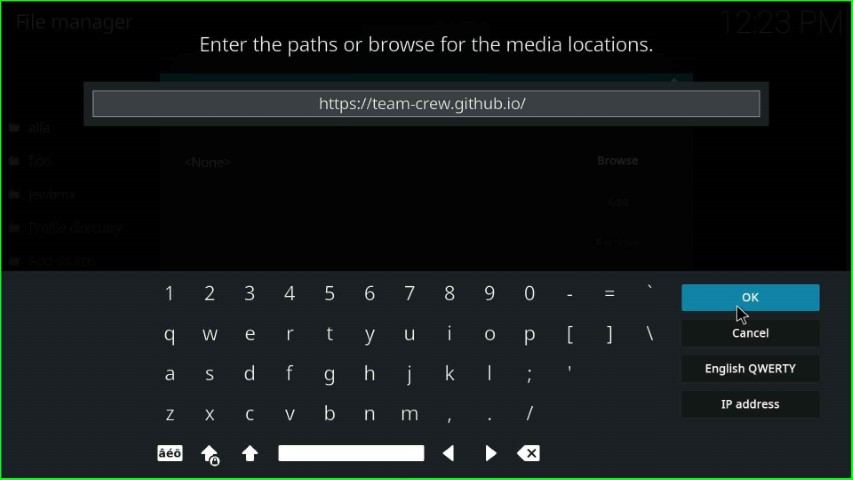
In this step, just tap on the media source text to enter the new name of the media source.
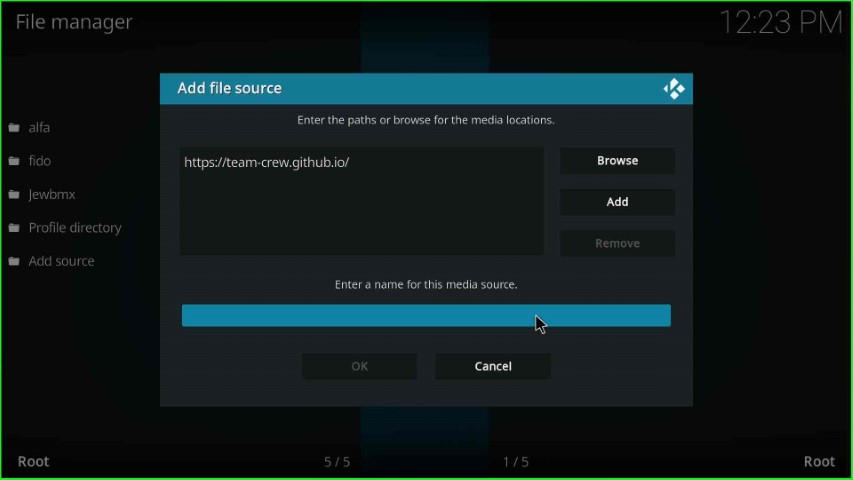
Give a media source name as crew and press the OK key.
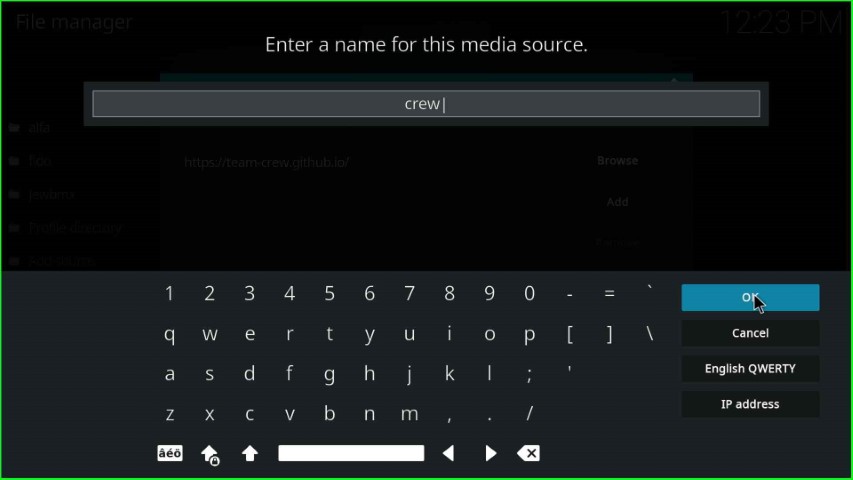
Check the details, i.e., repository URL and media source name, and click on the OK toggle.
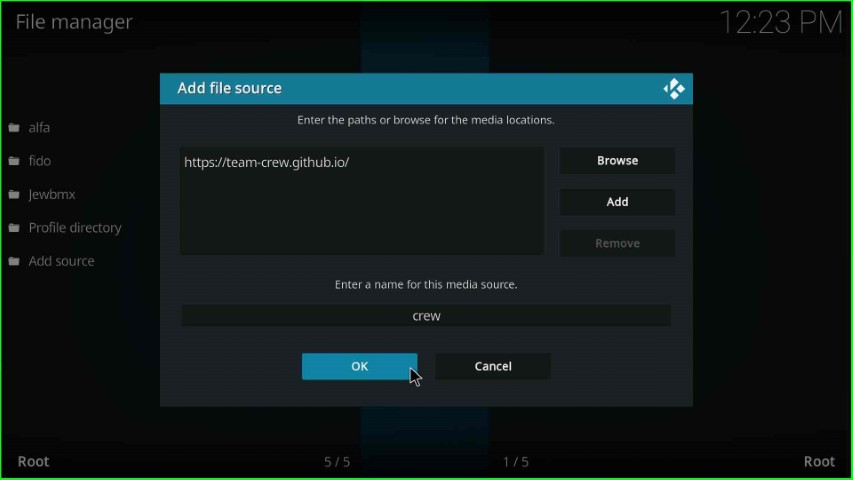
You can see the recently saved crew source on the File manager page.
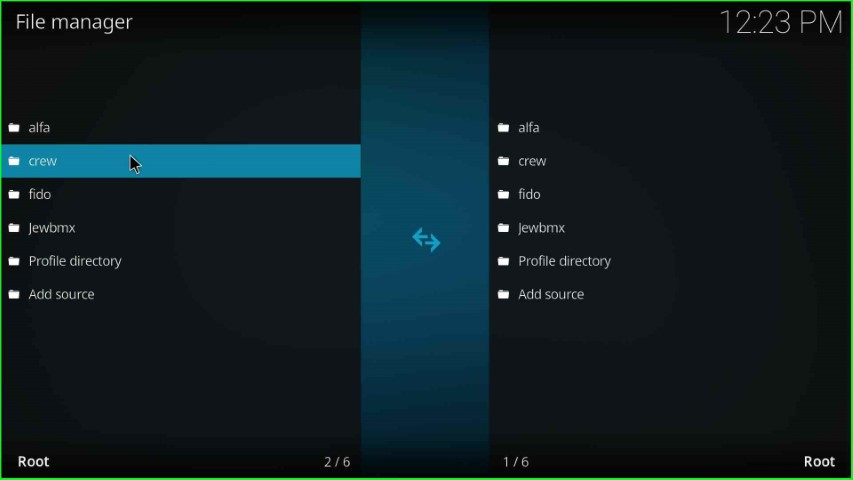
Install from Zip File
Press the ESC key to go back to the System Settings, and now click on the Add-ons tab.
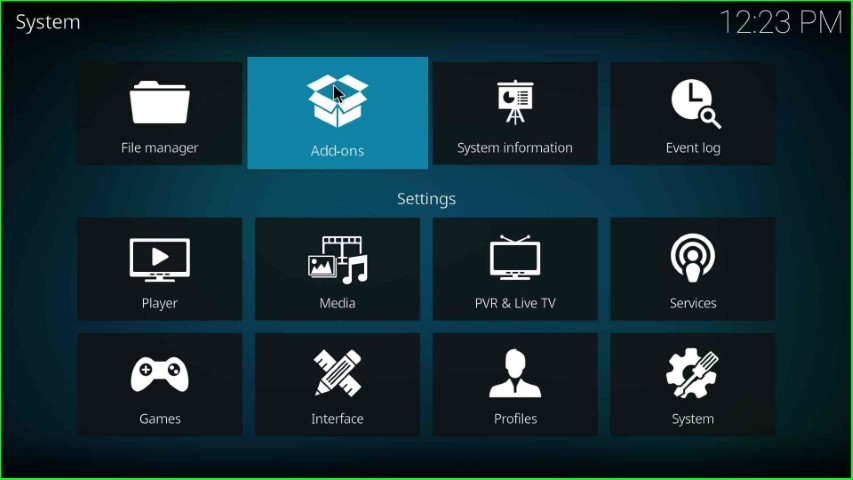
Choose Install from zip file.
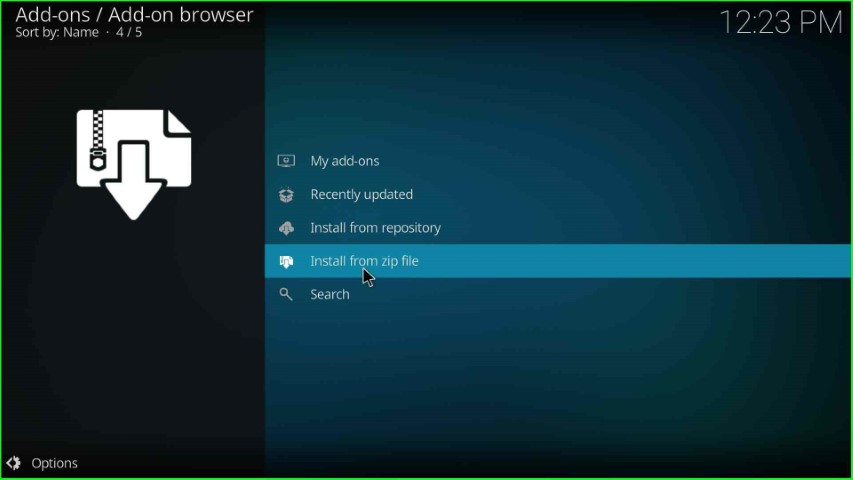
Select the recently added media source, crew.
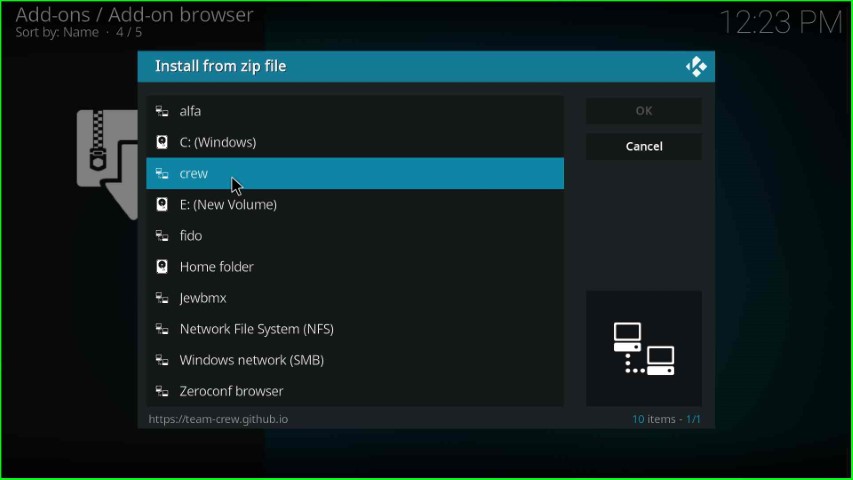
Click on the repository.thecrew-x.x.x.zip file.
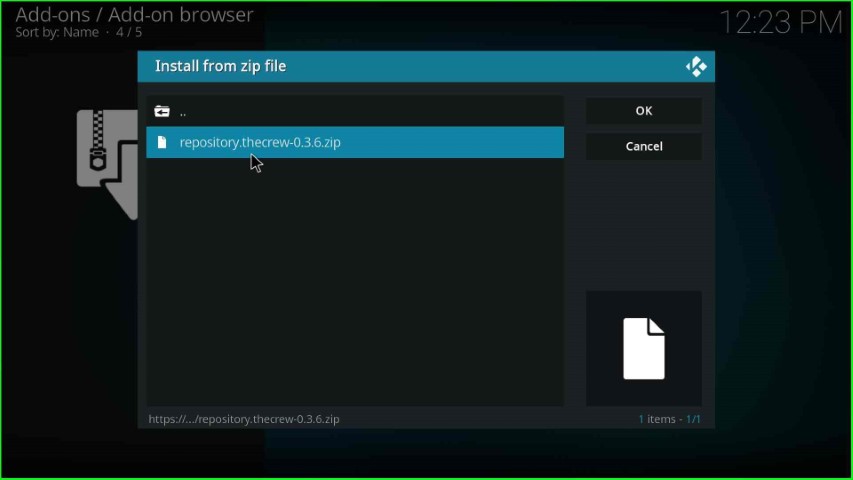
Wait until The Crew Repo Add-on is successfully installed on the Add-on browser page.
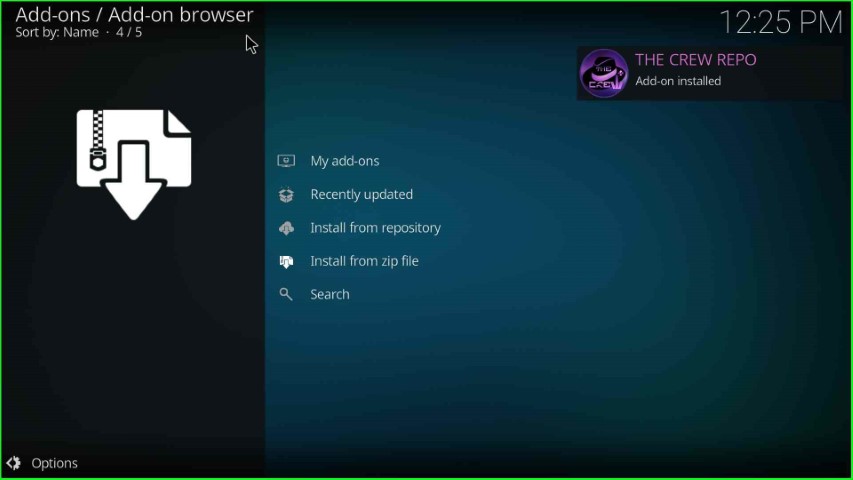
Install from Repository
Hit the next option, Install from repository.
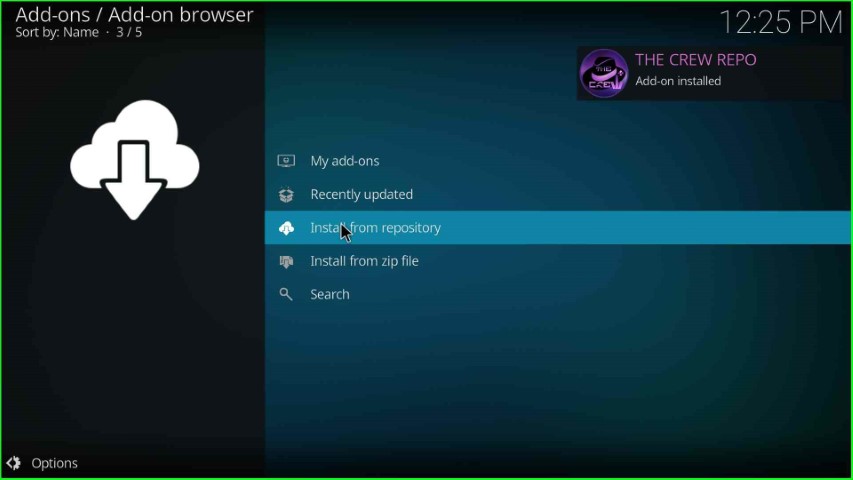
From the list of repositories, choose The Crew Repo.
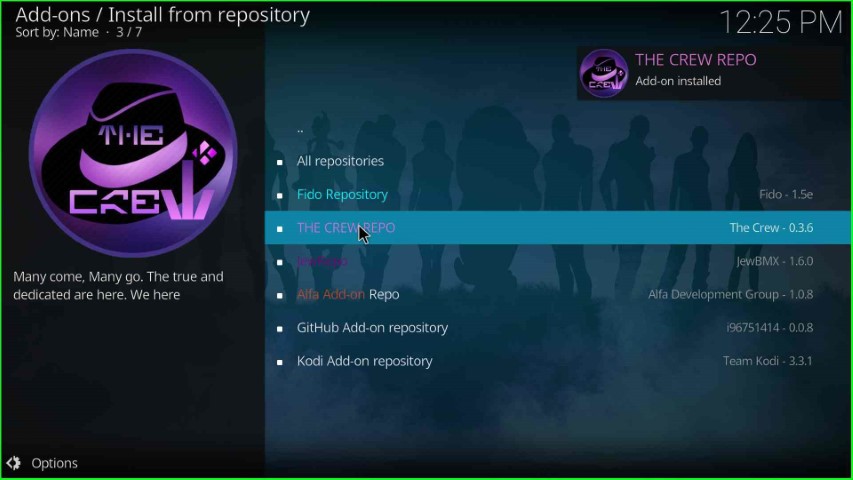
Install Absolution Addon
Click on Video add-ons.
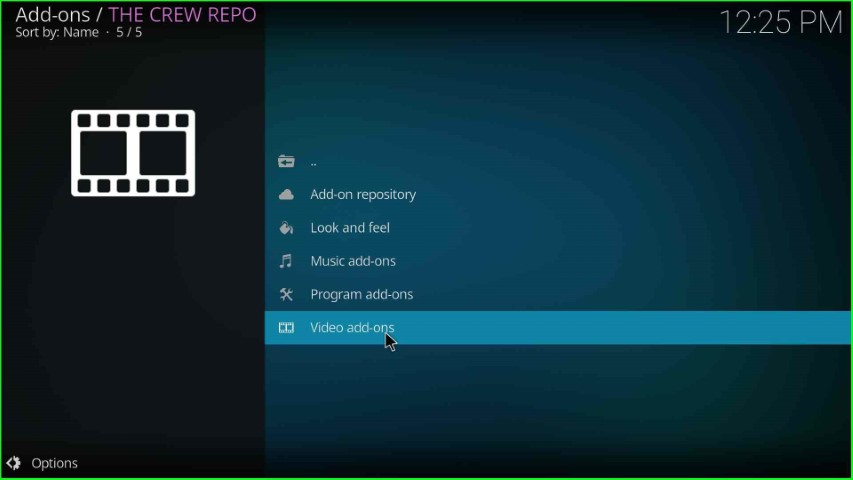
Tap on the Absolution addon.
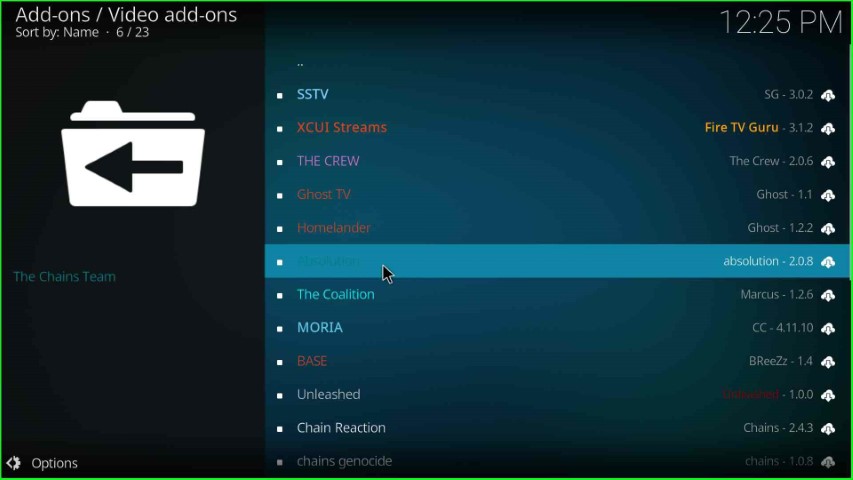
Press the Install button as shown on the Absolution page.
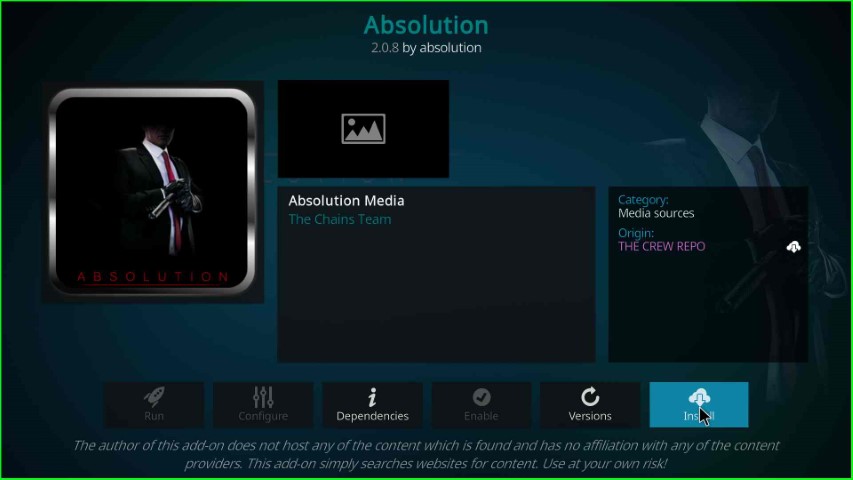
Hit the OK button on the pop-up box and go ahead.
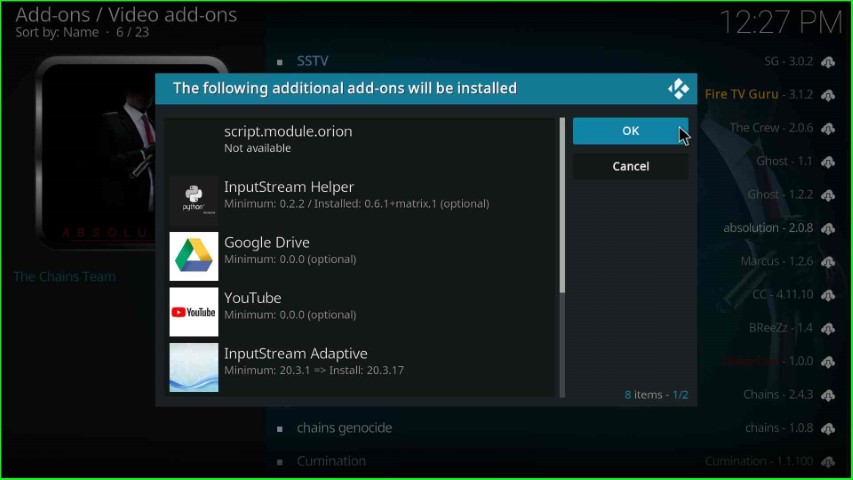
Wait for a few seconds until the Absolution Add-on installed completely.
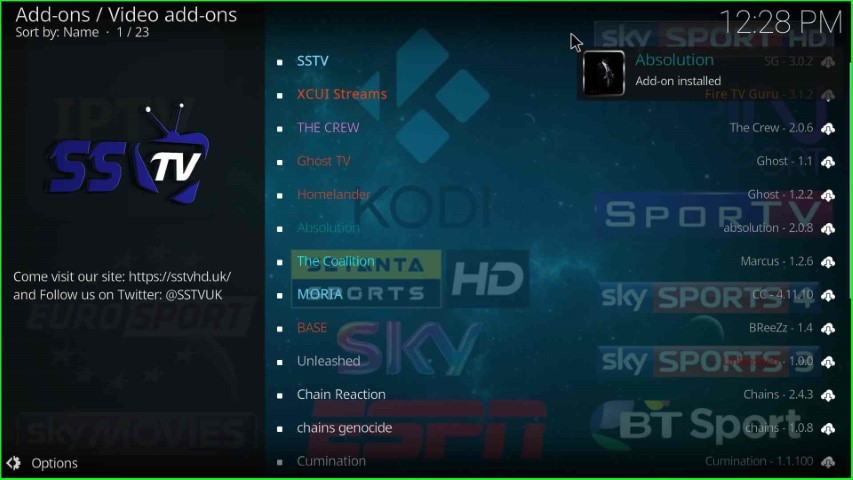
Launch Absolution Addon
After installation, again click on Absolution.
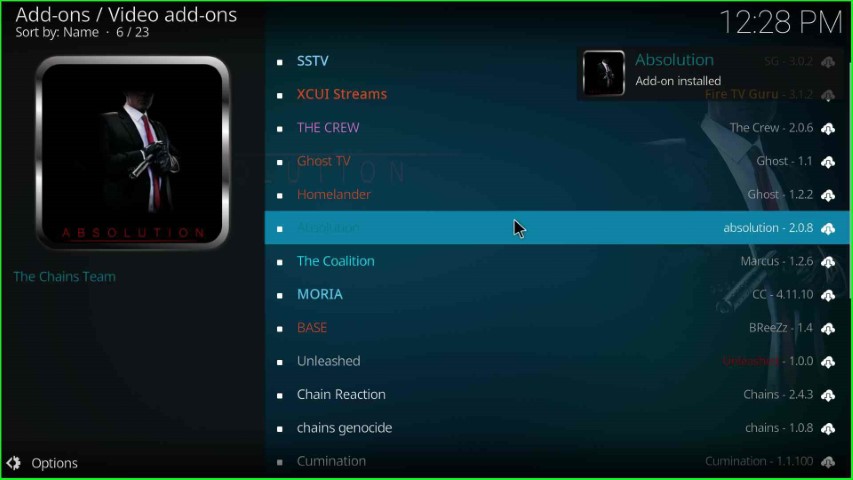
Hit the Open key.
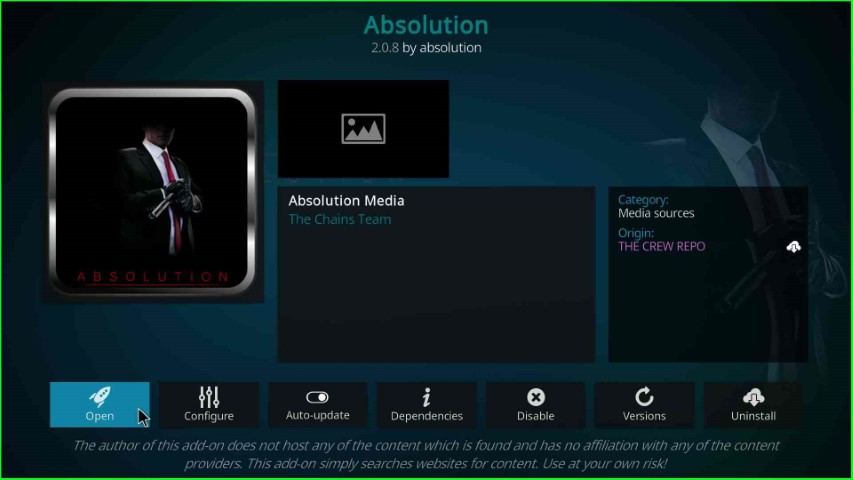
The absolution home page appears with different genres like Movies, TV Shows, My Movies, My TV Shows, etc.
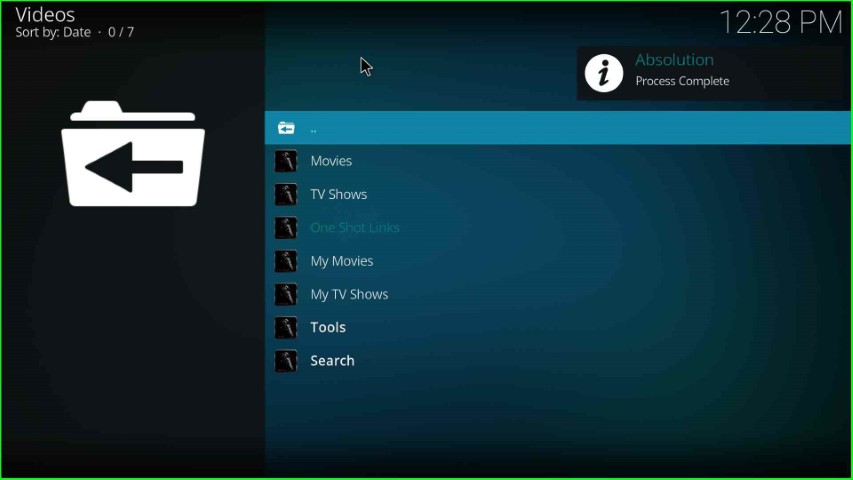
Final Words
Overall, the post listed all the necessary steps to install the Absolution addon on Kodi. Also, these steps work on many platforms apart from Windows, including Mac, iOS, Linux, PCs, and laptops. So, read the steps carefully as written in the article and install the addon safely.
