This article tells you how to install BBC iPlayer on Firestick. These steps easily work on Fire TV, Fire TV Cube, Firestick 4K, Firestick Lite, Kodi, etc.
BBC iPlayer is the most popular streaming platform that is mainly used to stream British TV shows. Here, you can stream different categories like Movies, documentaries, TV Series, Entertainment, etc. To use the app on your Firestick, it is necessary to create a user account first.
Although the app works only in the UK region, using a VPN, you can stream it in other countries as well. Let’s go ahead with the steps to install BBC iPlayer on Firestick.
Installation Steps
Install Downloader App
To install the BBC iPlayer on your Firestick, first, you have to install the third-party app Downloader, and thereafter, install the app using the downloader code.
Go to the Firestick Home page and tap on the Find icon.
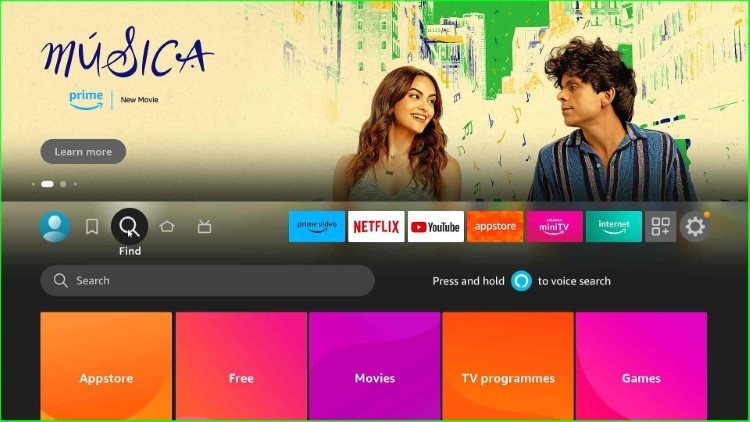
Here, you can see search label text; click on it.
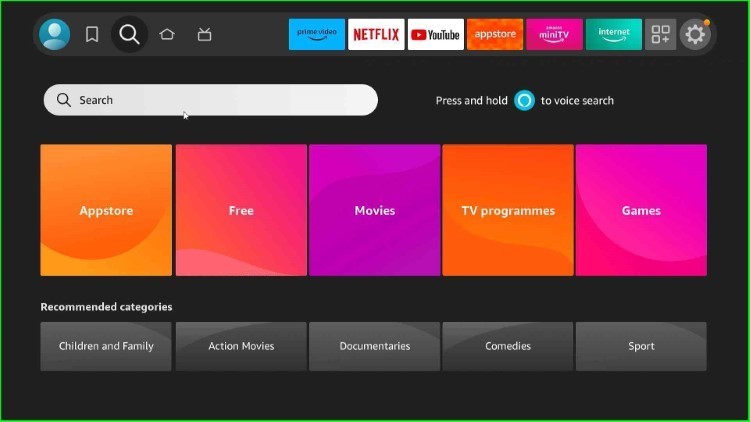
Now, choose the Downloader text from the listed results.
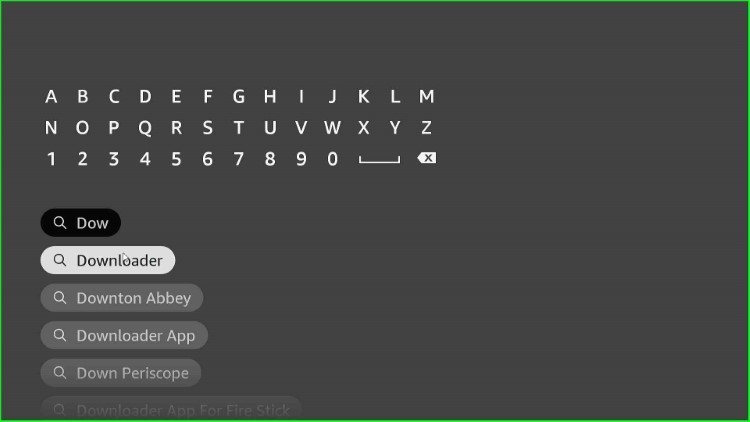
Inside the Apps and Games section, you can find the Downloader icon.
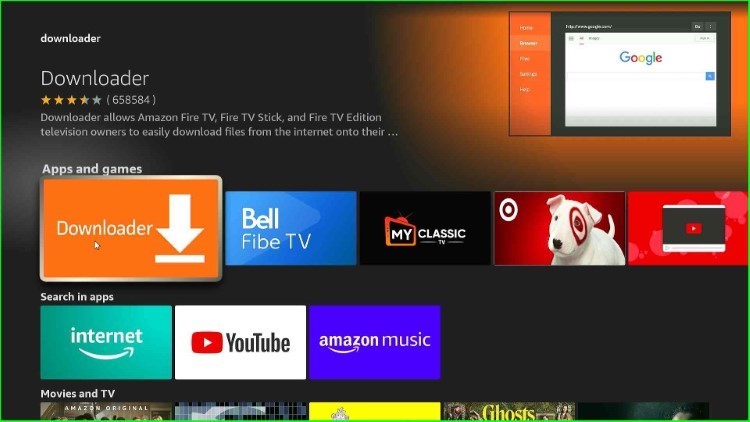
In this step, select the Download icon.
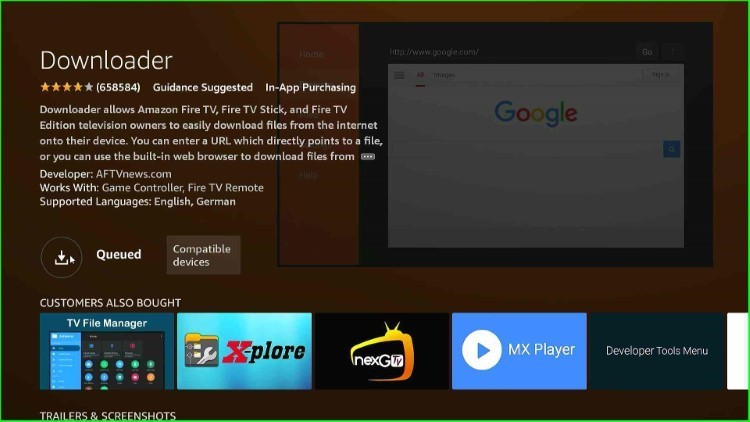
Wait until the downloader app downloads successfully.
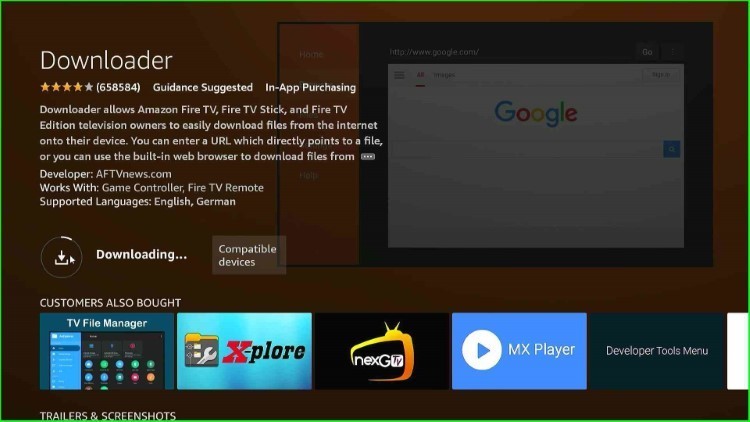
Wait for the installation of the Downloader app.
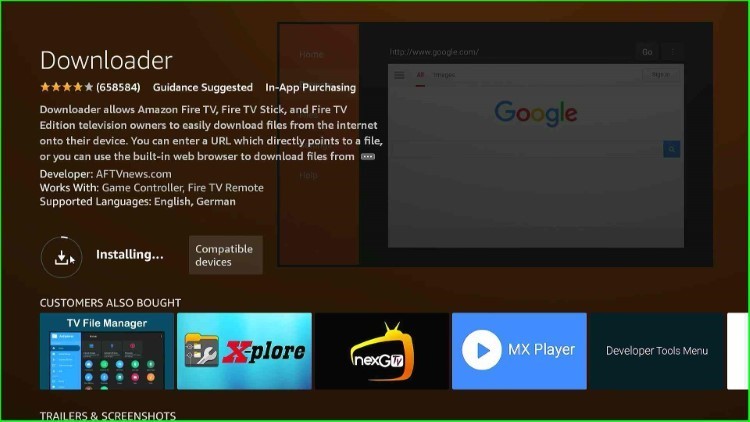
Here, the Downloader app is ready to use.
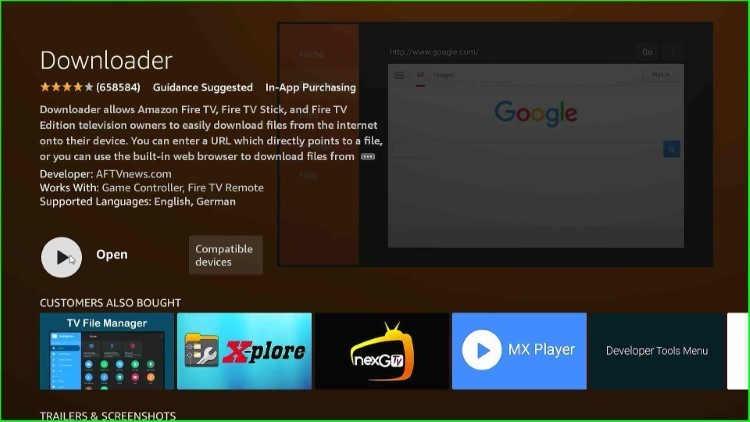
Turn on the Downloader App
Go back to the Firestick dashboard and hit the Settings icon.
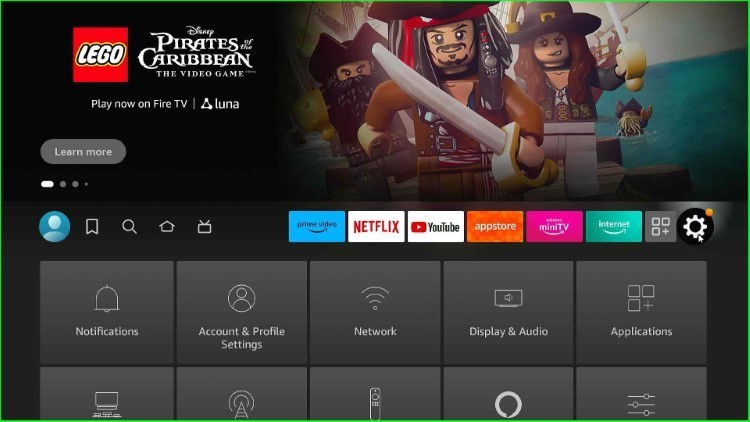
Select My Fire TV option from the list of available options.
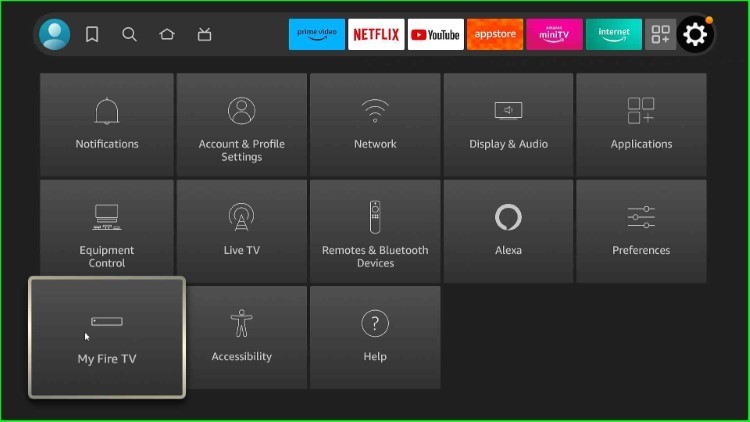
Choose the Developer Options just after the About option.
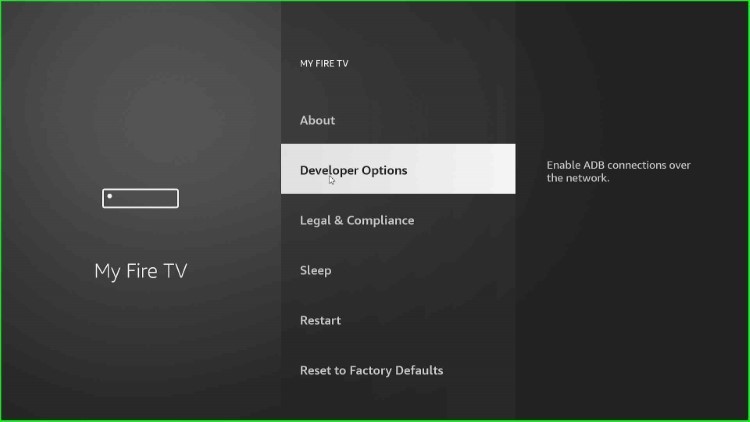
Now, hit the Install unknown apps option.
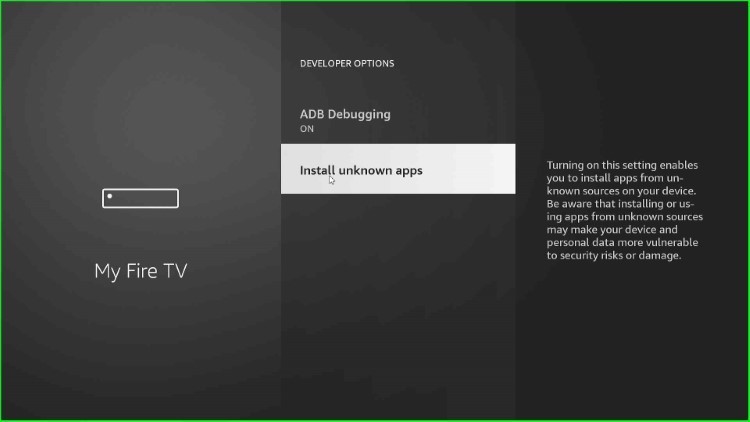
Next, turn on the Downloader app mode.
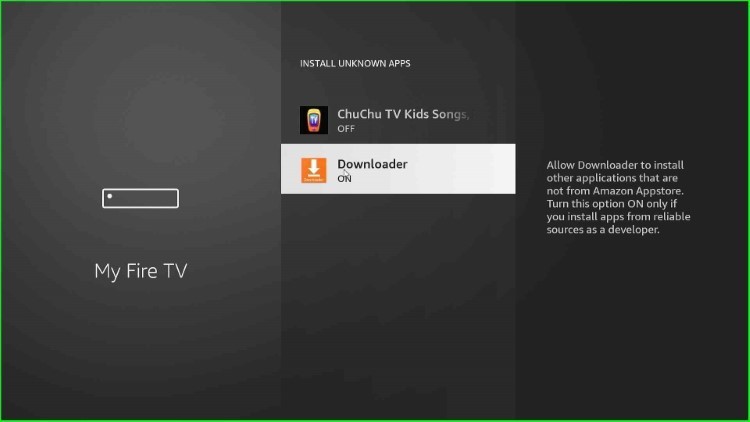
Download and Install BBC iPlayer APK
Again, return to the Firestick page and click on the Applications tab.
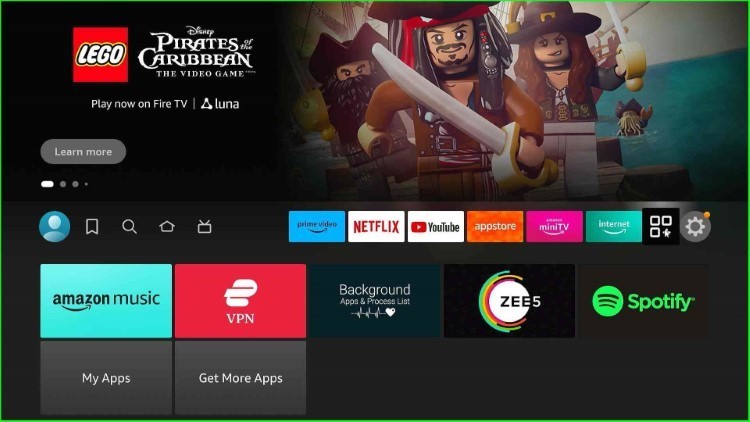
Choose the Downloader app as listed here.
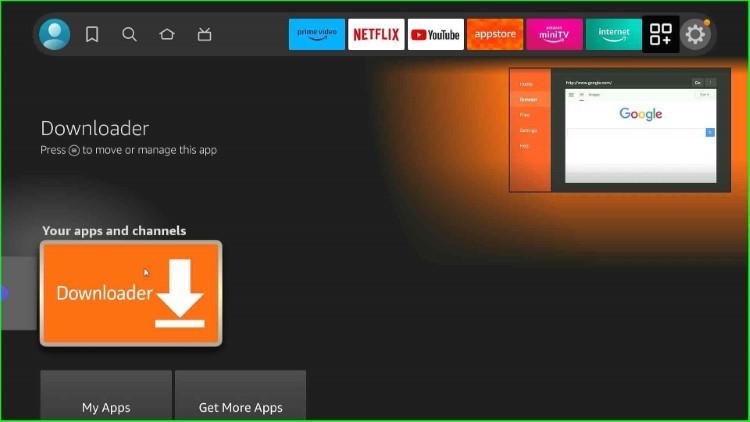
Now, select the Allow button to access photos, media, and files in the Downloader app.
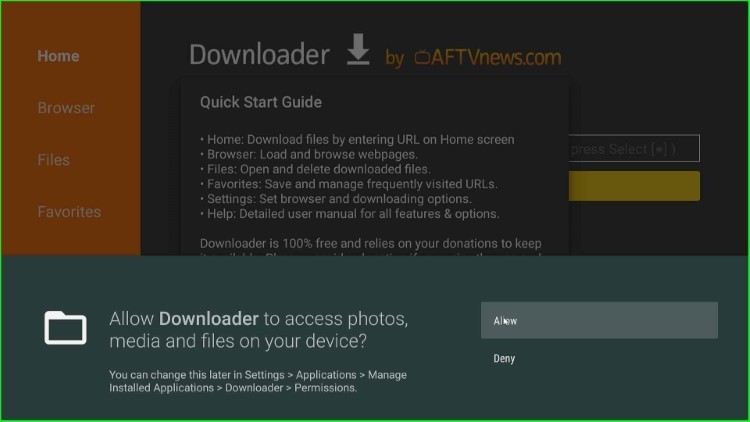
Hit the OK button to open the Downloader screen.
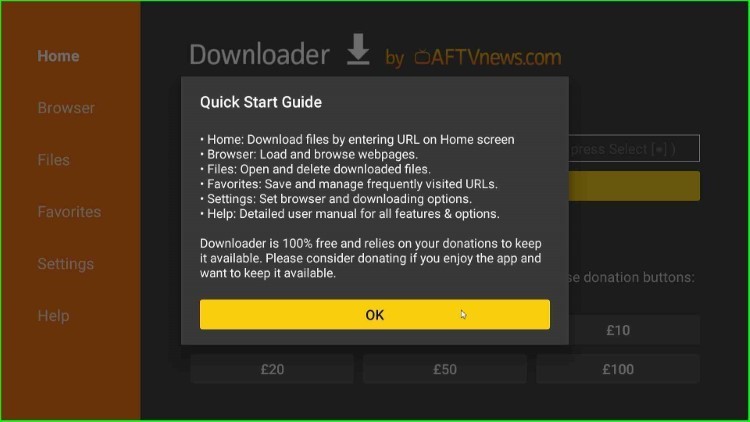
Thereafter, click on the Enter a URL or Search Term text box.
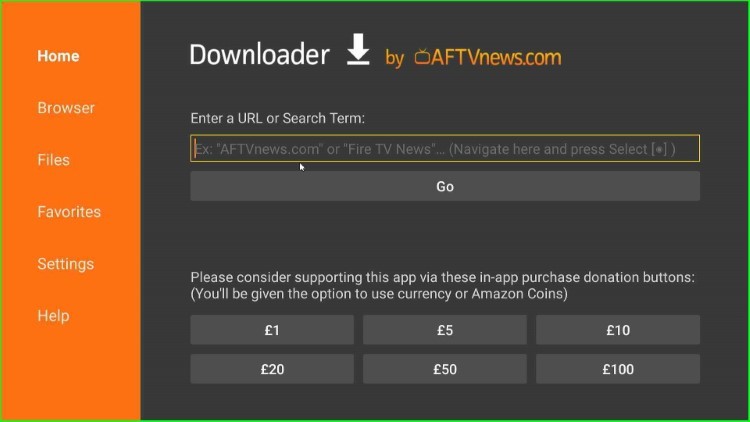
Type the downloader code for BBC iPlayer as 952065.
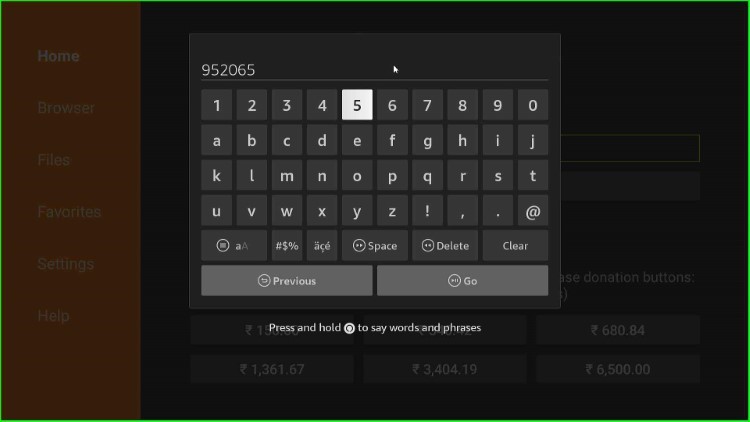
Now, hit the Go button.
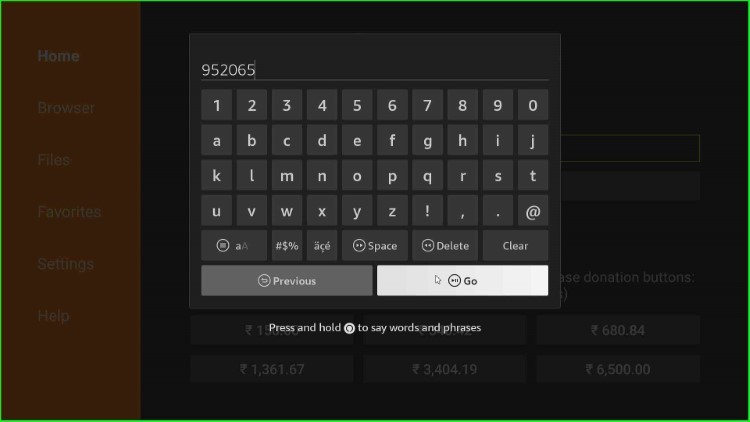
Wait for connecting with the BBC iPlayer apk page.
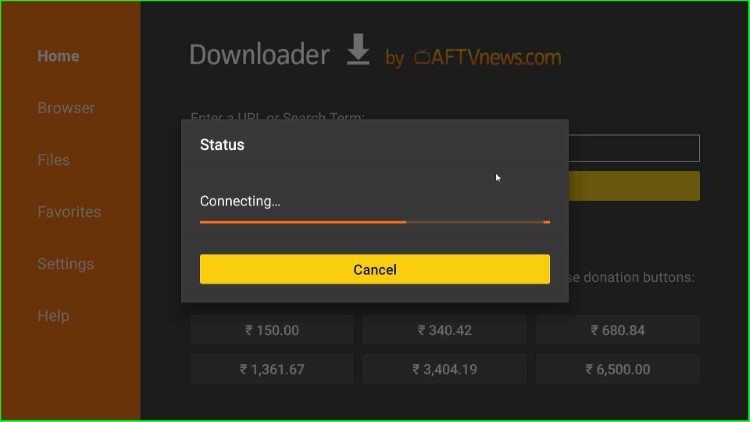
Again, wait for a redirect to BBC iPlayer’s official page.
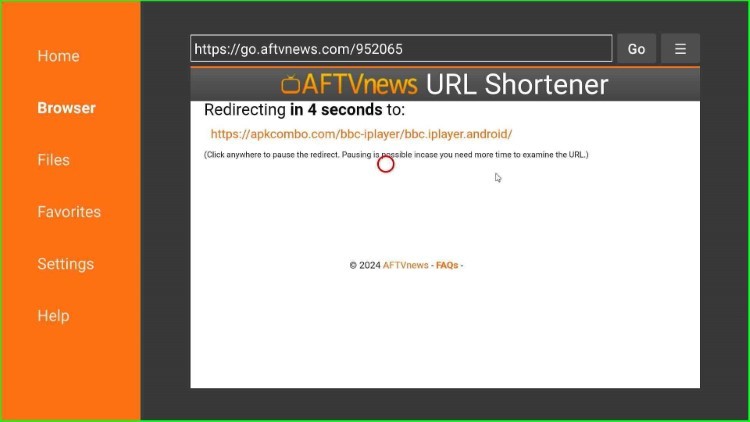
Now, download the APK file for BBC iPlayer.
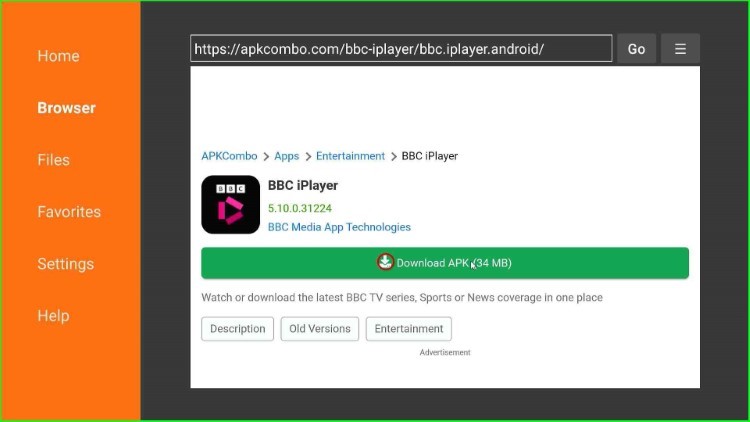
Wait for some time until the next screen opens.
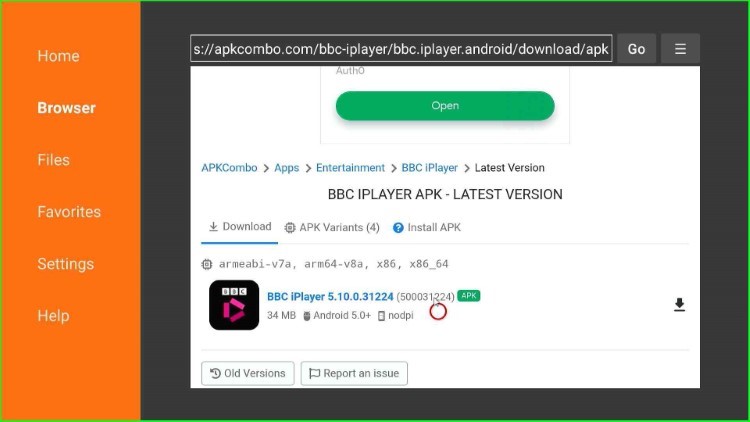
Again, wait for the status of connecting with the BBC iPlayer downloading page.
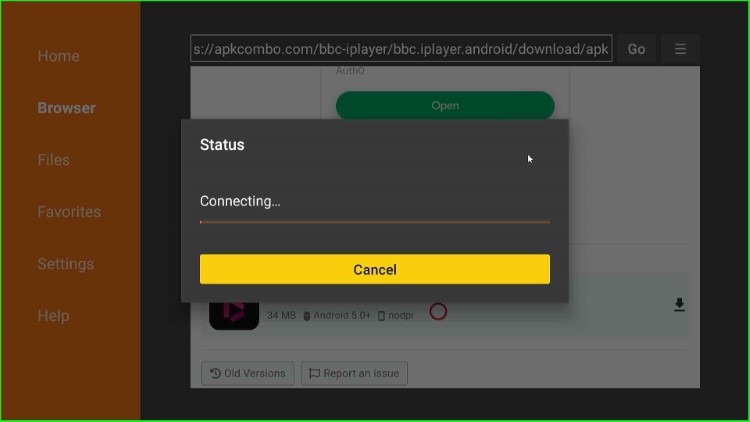
BBC iPlayer file downloading is in progress.
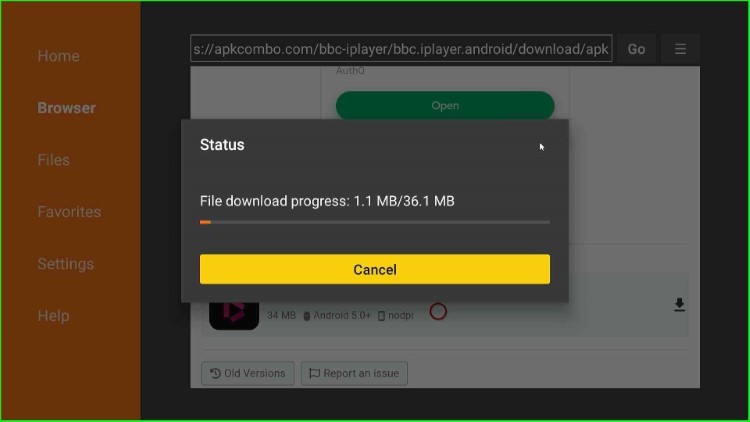
Now, tap on the Install key.
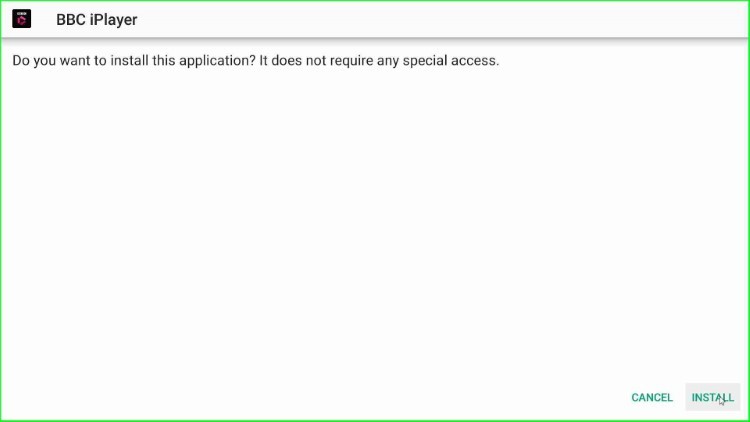
Wait for the installation of BBC iPlayer.
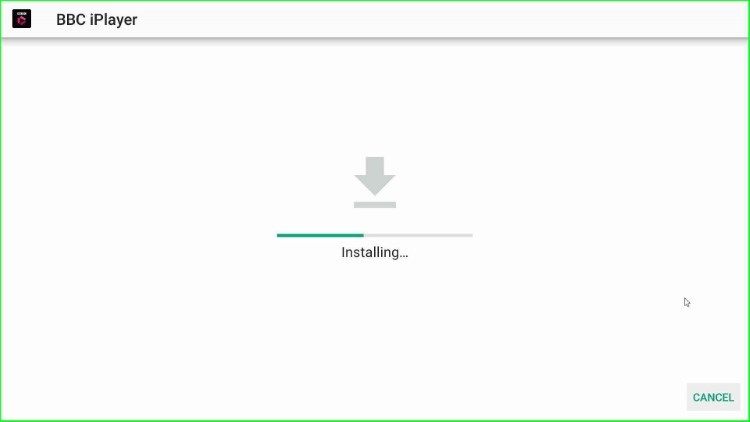
The BBC iPlayer app was installed successfully. Now, hit the Done button.
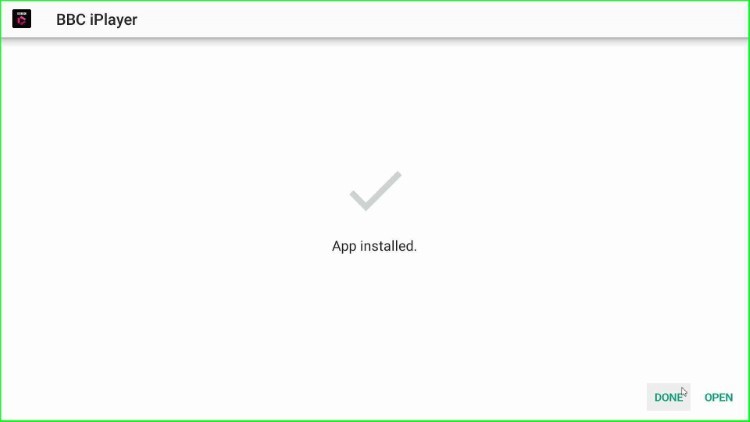
After installation, it shows a pop-up window that asks you to delete the apk file from SD card. Here, click on the Delete button.
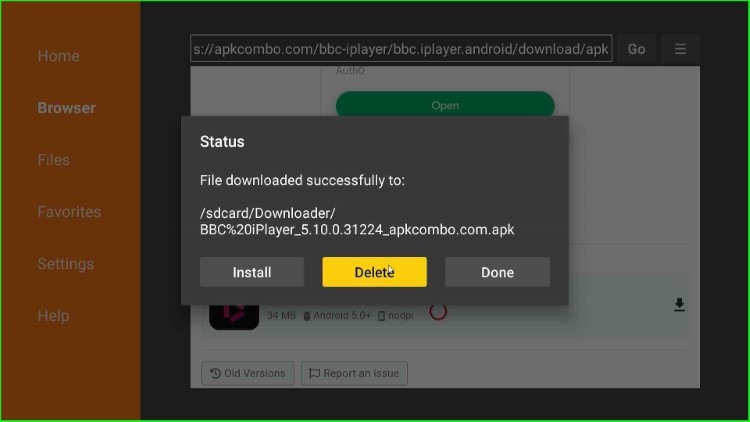
Again, the confirmation box appears to confirm the deletion of the BBC iPlayer apk. Just click on the Delete key and go ahead.
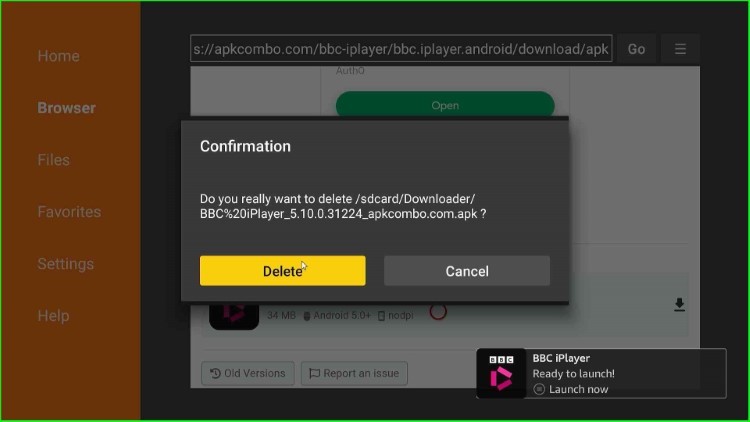
Launch BBC iPlayer APK
Go to the Firestick page and choose the Application icon from it.
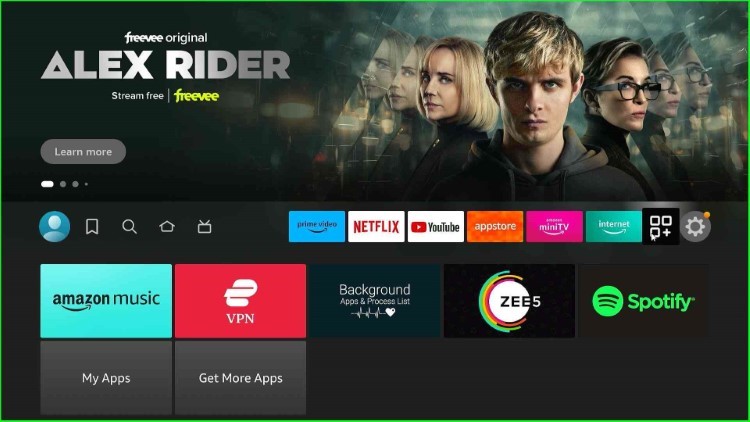
Select BBC iPlayer app from the apps and channels section.
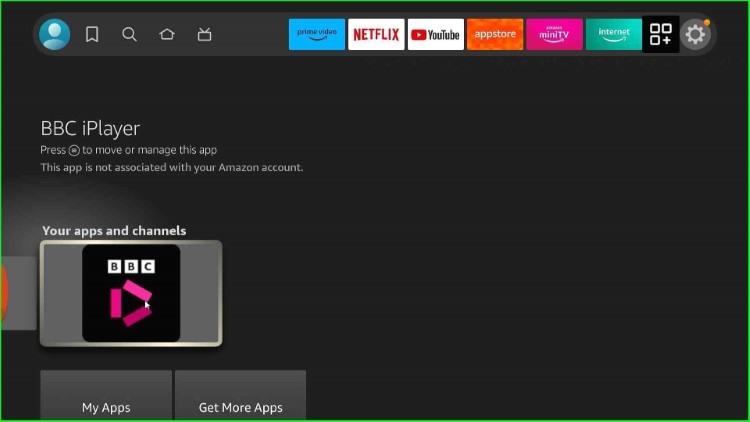
Wait for the appearance of the BBC iPlayer screen.

BBC iPlayer screen appears; just complete the registration process and enjoy the streaming.
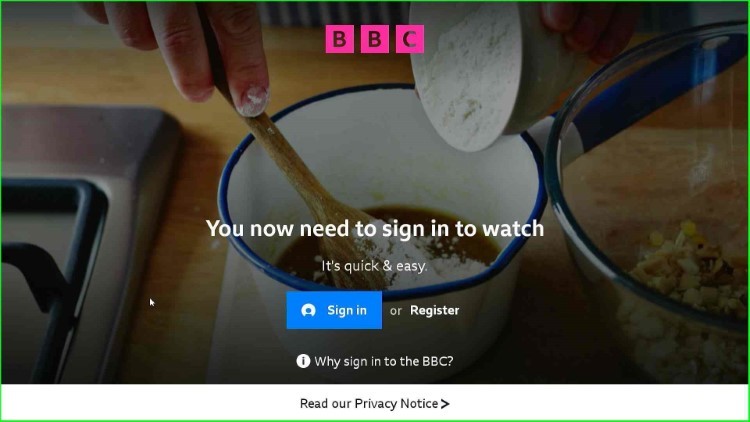
Final Words
At last, the article provides all the information regarding how to install BBC iPlayer on Firestick. So, just go ahead with the installation guide and freely ask if you have any questions related to it. Here, we can also add screenshots for more help.
