Crazy Canucks Kodi Addon is a popular video addon that belongs to the Canucks Repository. This is the updated version of the Shadow addon. In addition, it contains a familiar layout with hands-on features that are easy to use. The add-on lets you stream a variety of content in separate sections.
The section has many content genres like Movies, TV Shows, Last Link Played, and, Resume Watching. The movies are also available in different categories, including blockbusters, classical, trending, adventure, and, thriller.
Other alternatives for Crazy Canucks add-on are The Loop, Torque Lite, Catch Up TV & More, Fox Sports, No One, STIRR, and TubiTV.
You can easily install the Crazy Canucks addon on Kodi. Like other add-ons, Crazy Canucks fetches HD links after integrating Real Debrid, AllDebrid, Linksnappy, or Premiumize on Kodi.
Installation Steps
Open the Kodi app and click on “Settings” from the left side of the window.
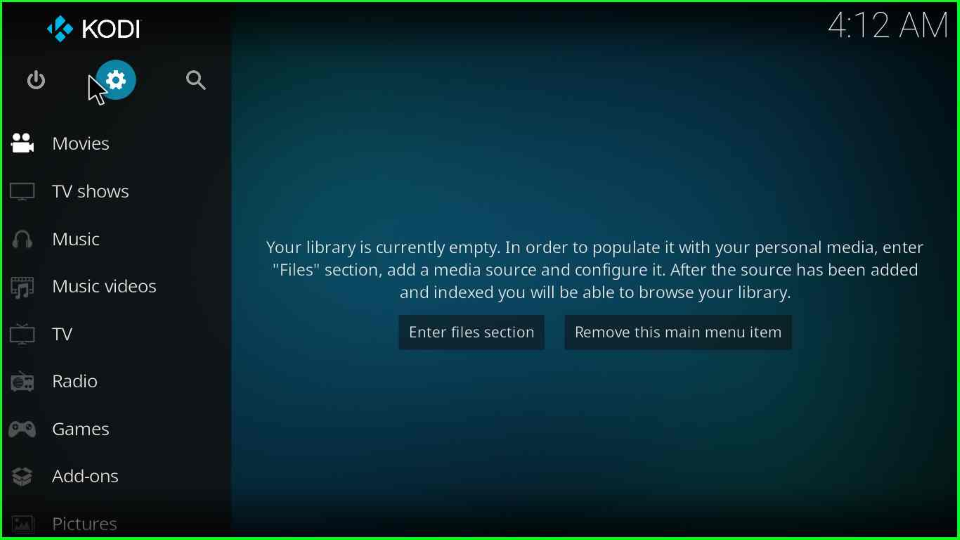
Select the “System” tab from the right side of the page.
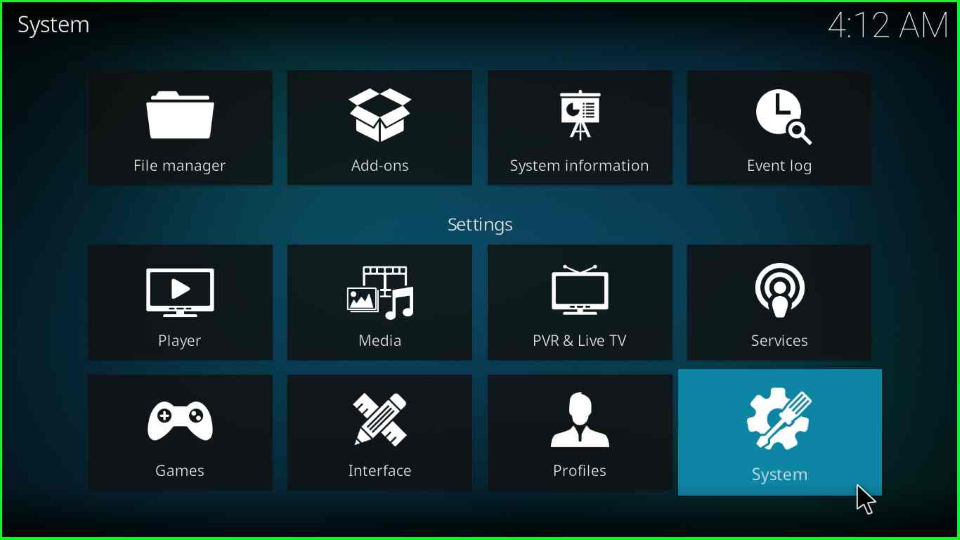
Scroll down the pointer, find the “Add-ons” label, and turn on the “Unknown sources” button.
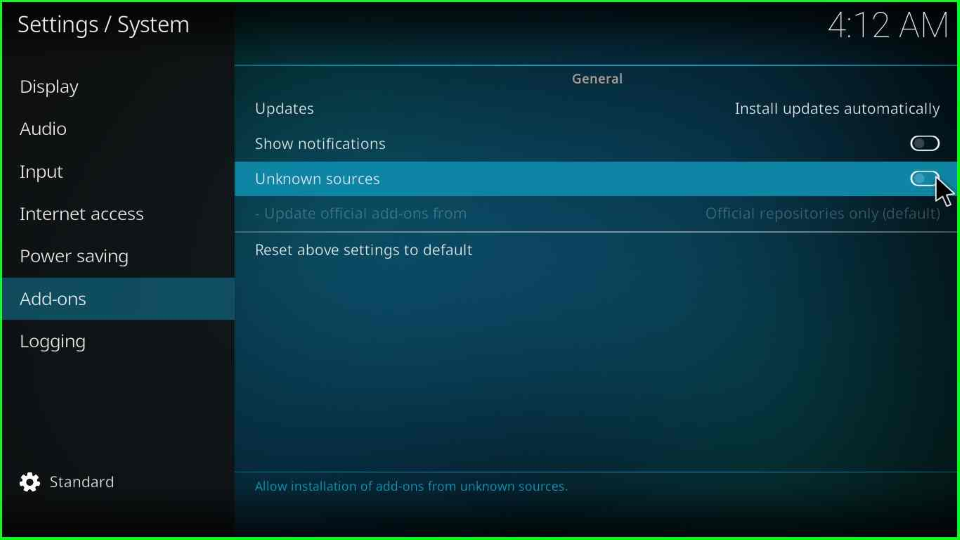
The screen shows the warning window; tap the “Yes” key.
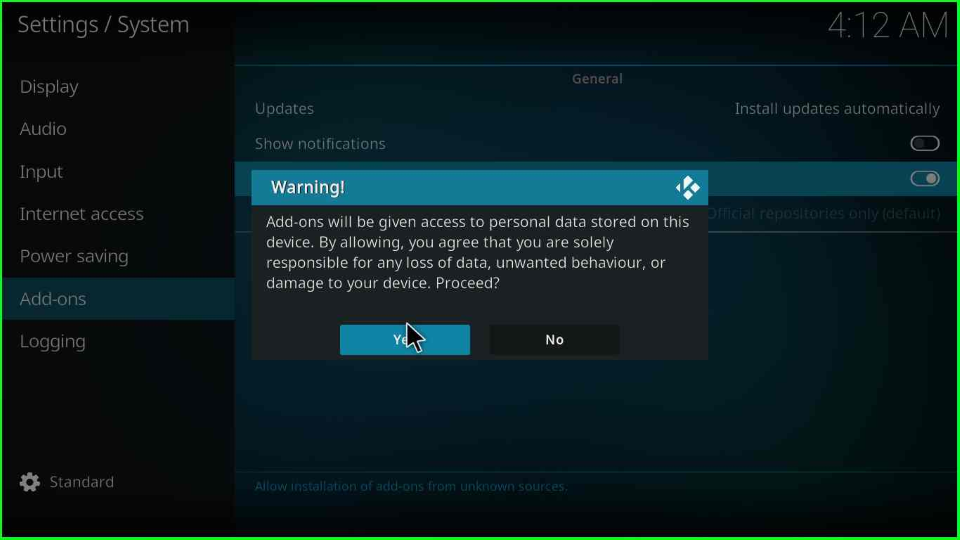
Change Update Official Add-ons From
Again, in the same window, choose the “-Update official add-ons from” option below the Unknown Sources tab.
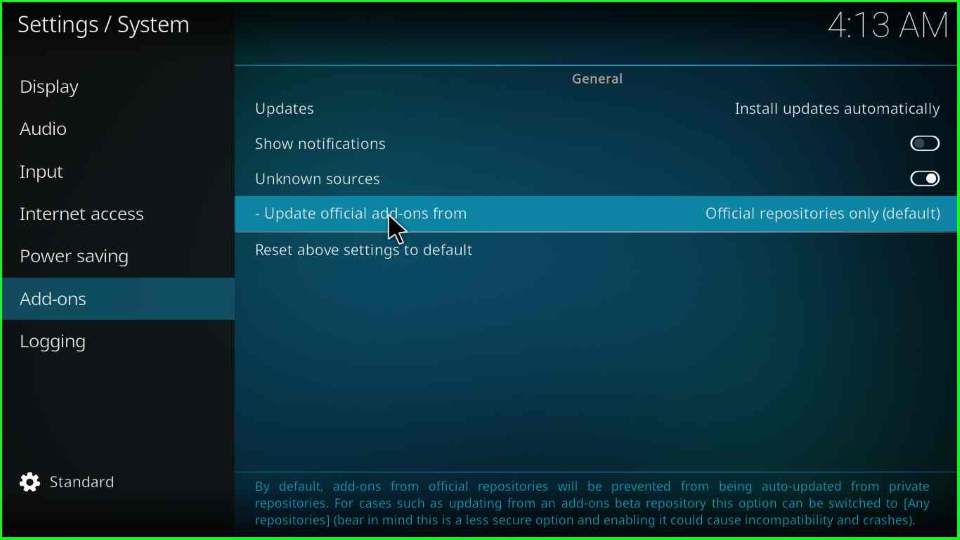
It displays a popup screen; select “Any repositories” and press Enter.
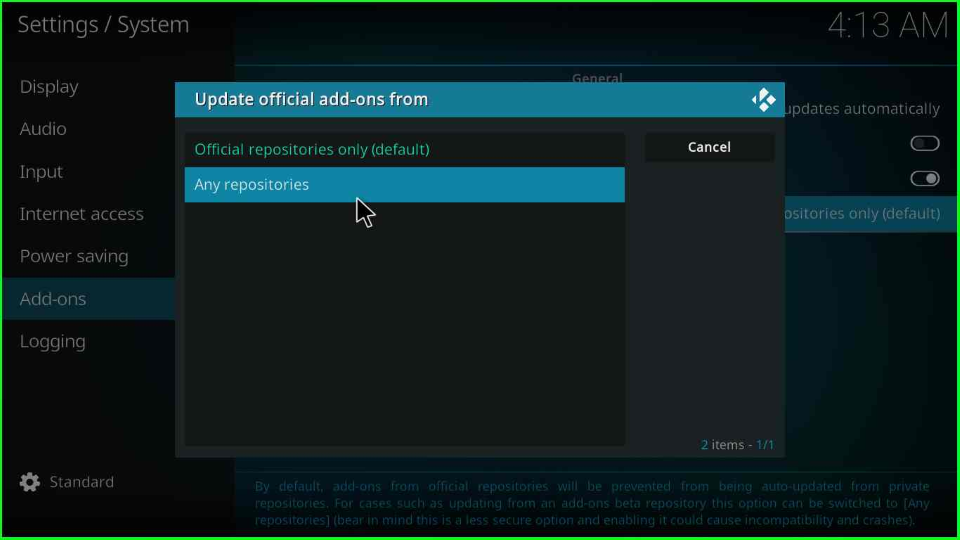
Add Media Source and Repository
Go back to the System window and hover over the “File Manager” icon.
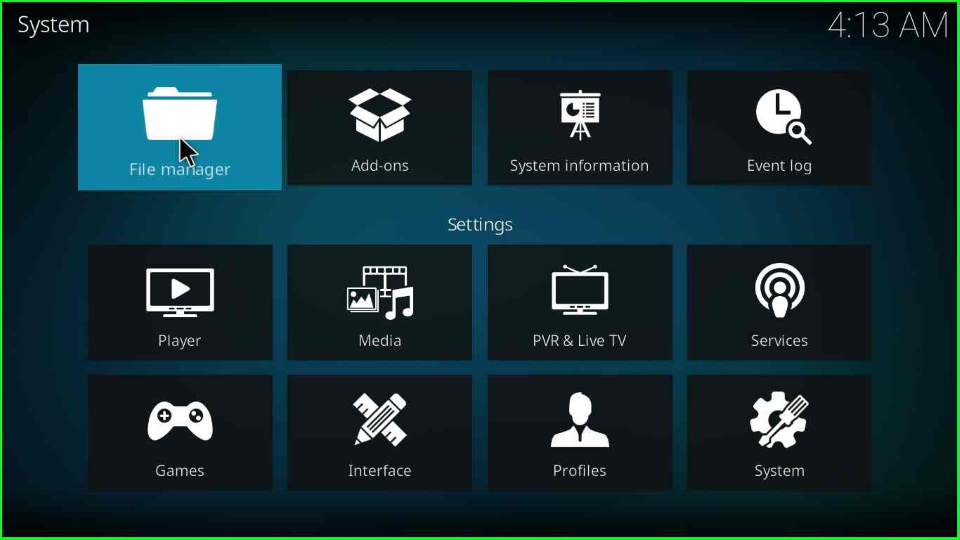
Find the “Add source” tab on the page.
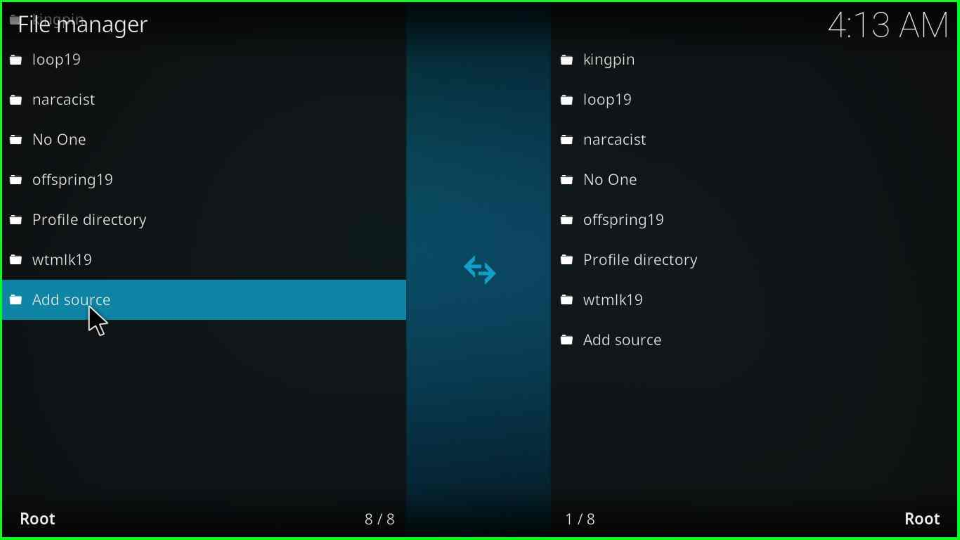
The page opens another popup window, where you must hit the “<None>” option.
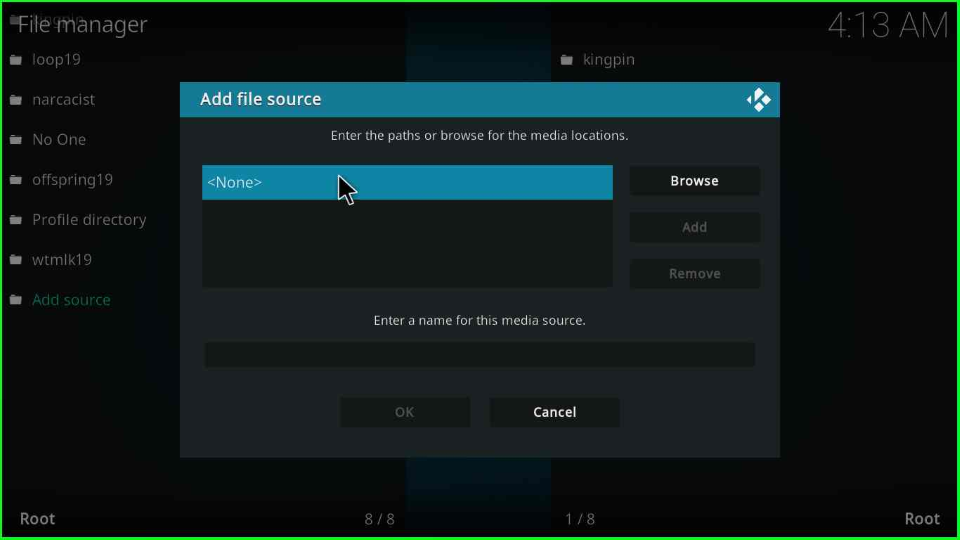
Enter the new media URL as “http://twiglet.esy.es/canuck/” and hit the “OK” button.
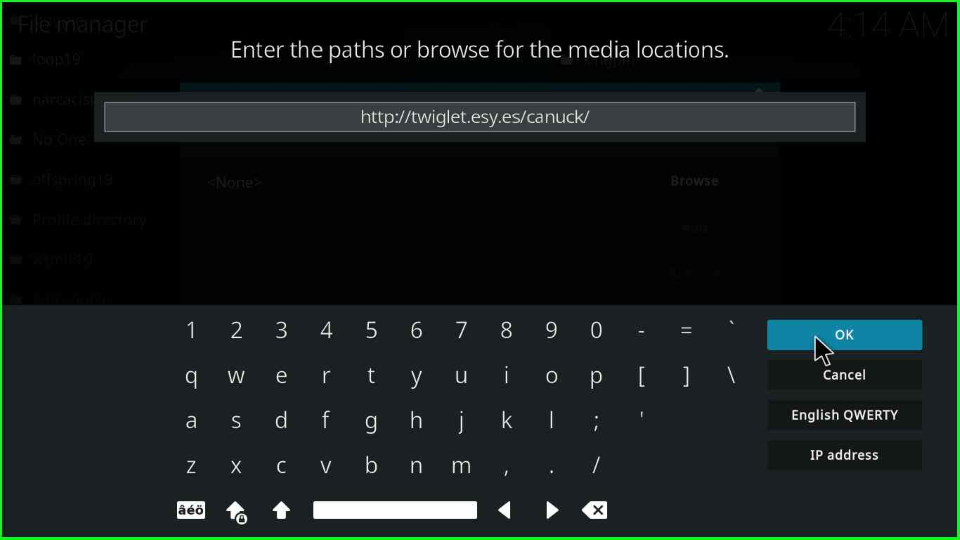
Keep the source name as “canuck”.
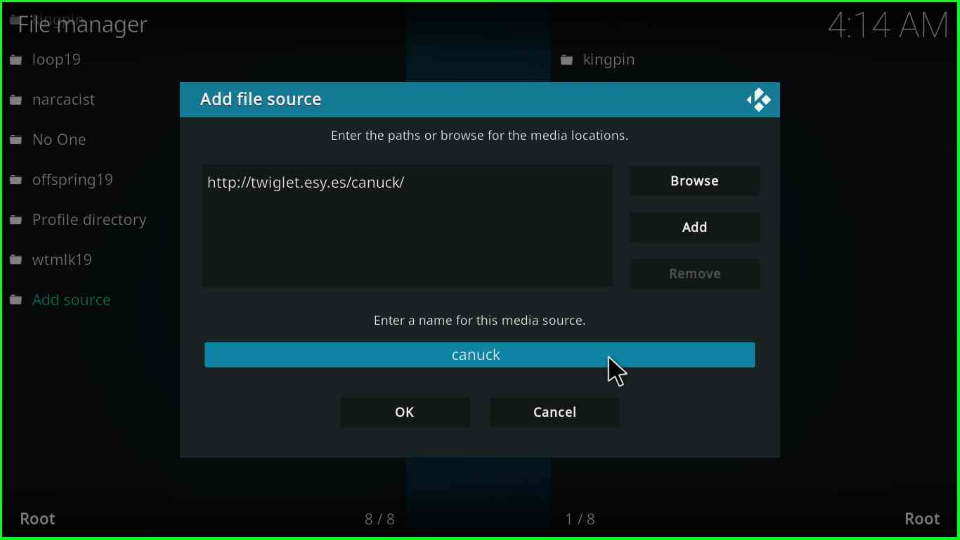
Check the entries and press “OK”.
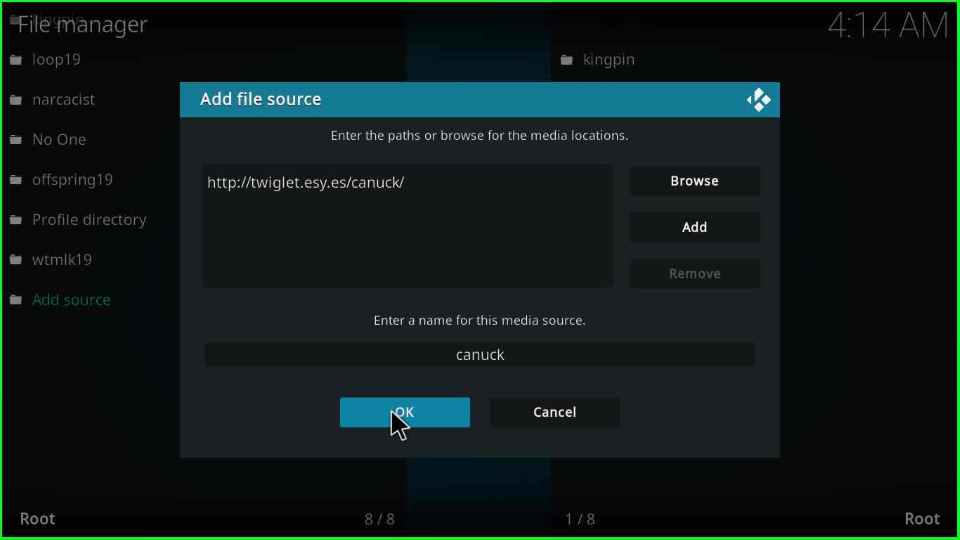
Install from Zip File
Visit the System page, and select the “Add-ons” option.
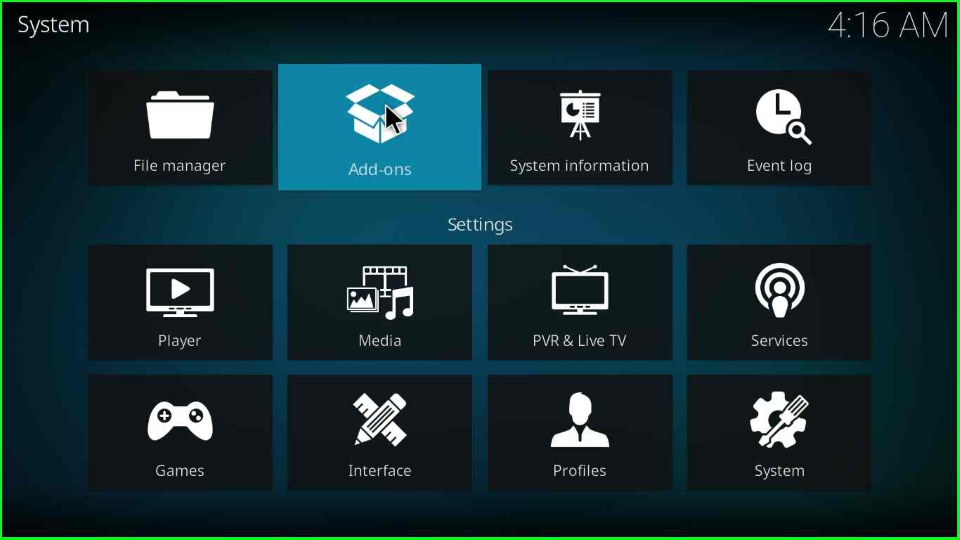
Tap the “Install from zip file” option.
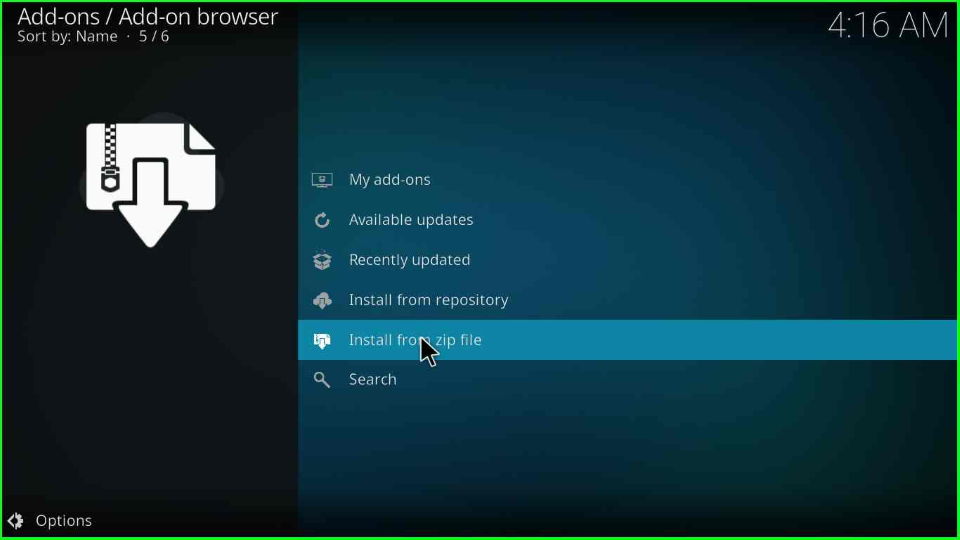
A warning box with the message “Note that the add-ons installed from the zip (excluding served repositories) will not auto-update and must be manually updated. Would you like to proceed “, tap the “Yes” button.
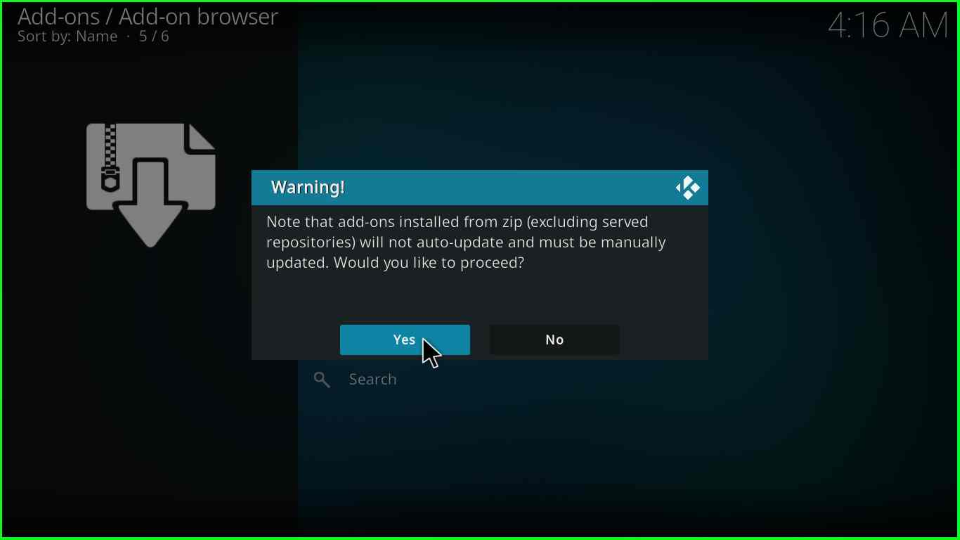
Select the “canuck” folder.
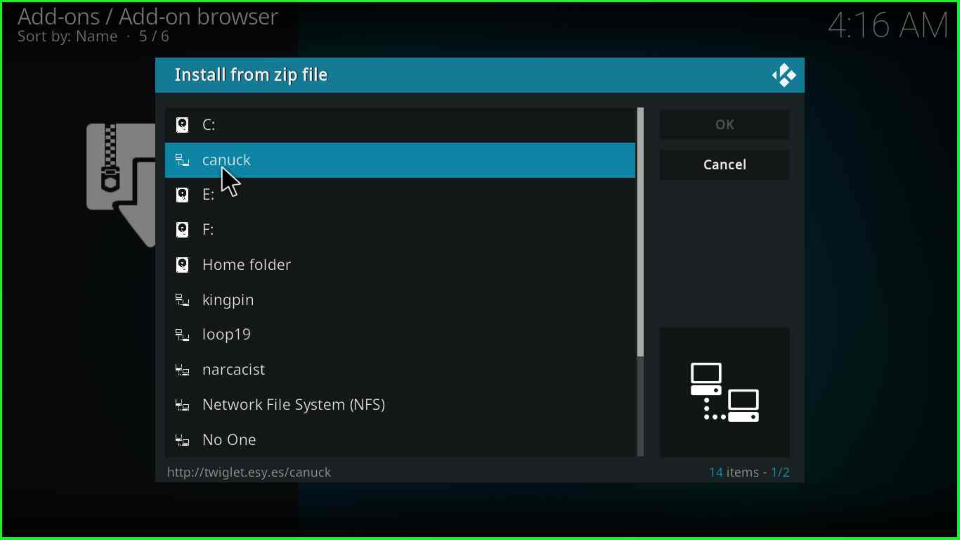
Inside it, find the repository.canuck-x.x.x.zip file and hit enter.
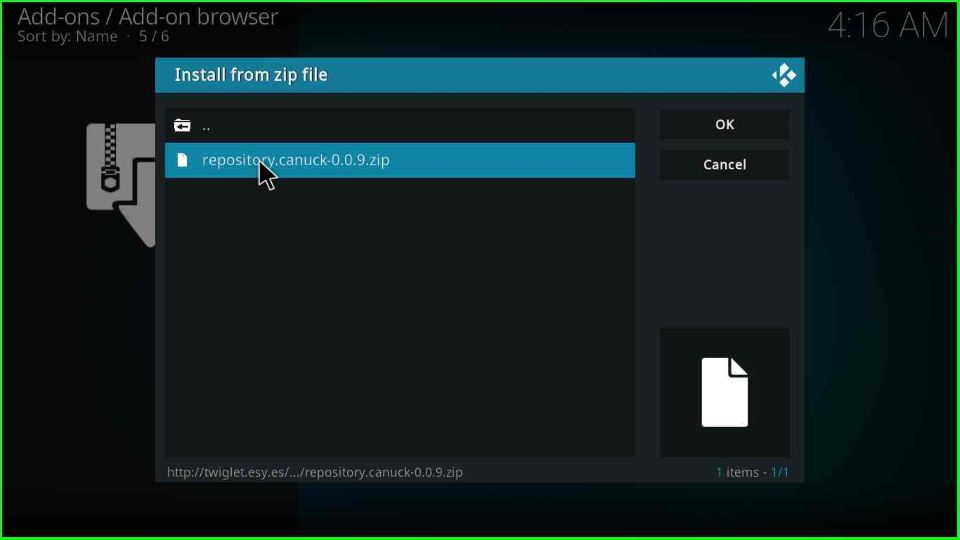
The repository will start downloading; wait for the installation notification “Canuck Repository Add-on installed“.
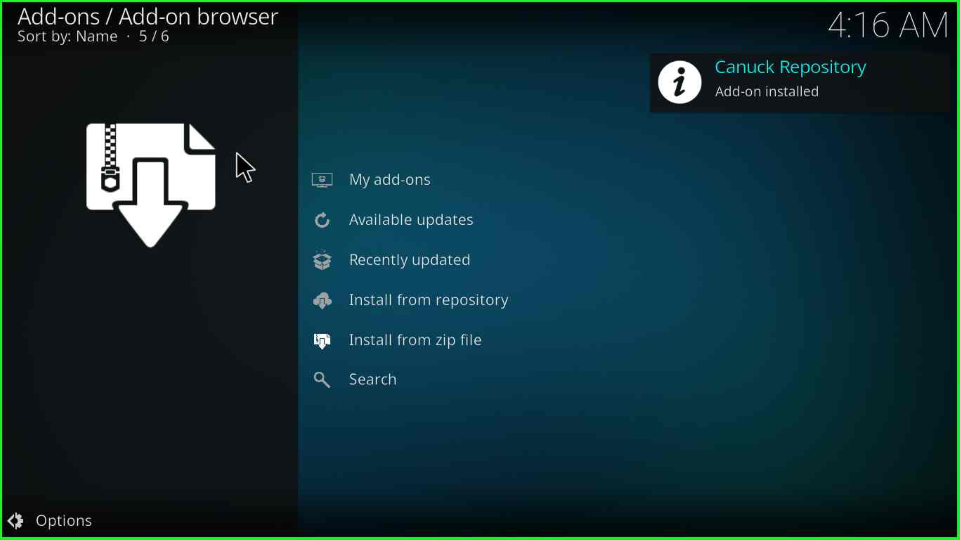
Install from Repository
After installing the Canuck Repository, click on the “Install from repository” option.
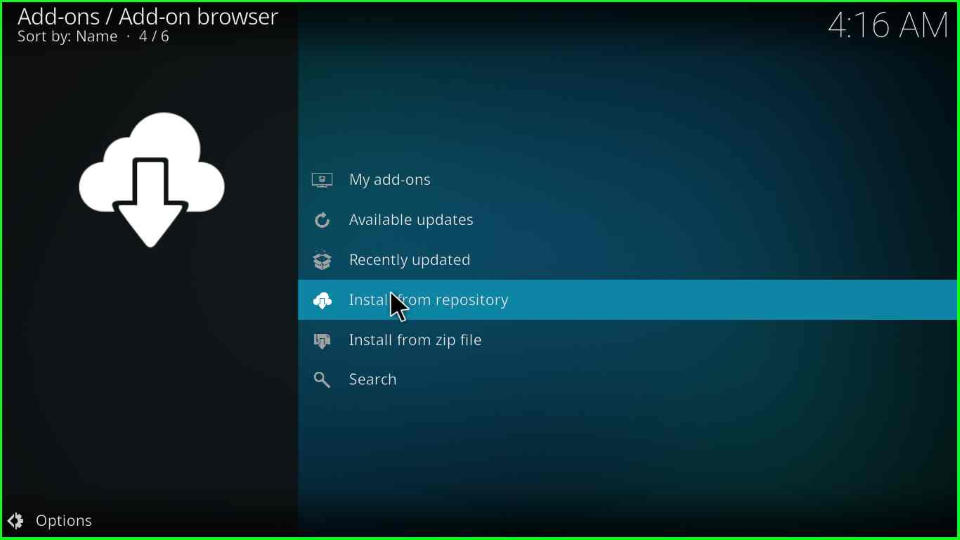
Choose the “Canuck Repository”.
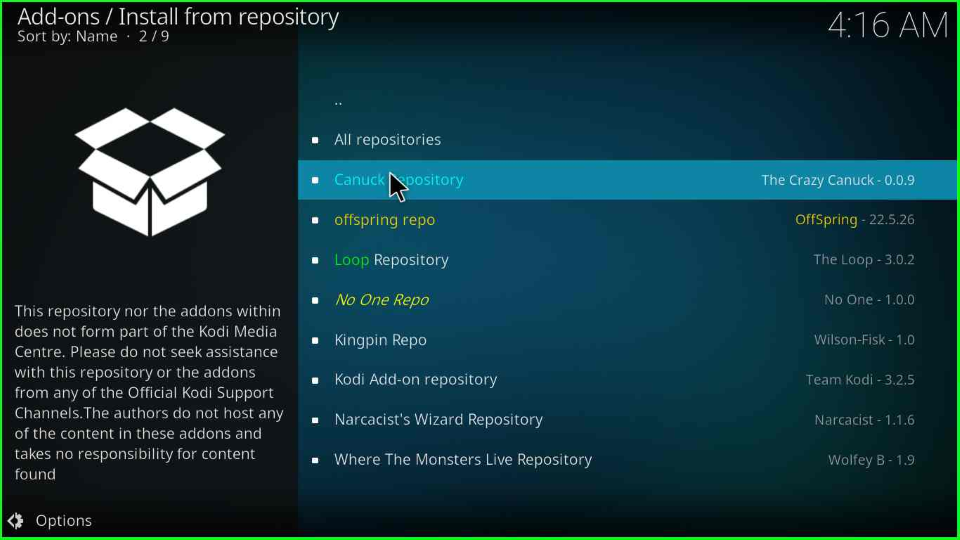
Select the option “Video add-ons” which is at last.
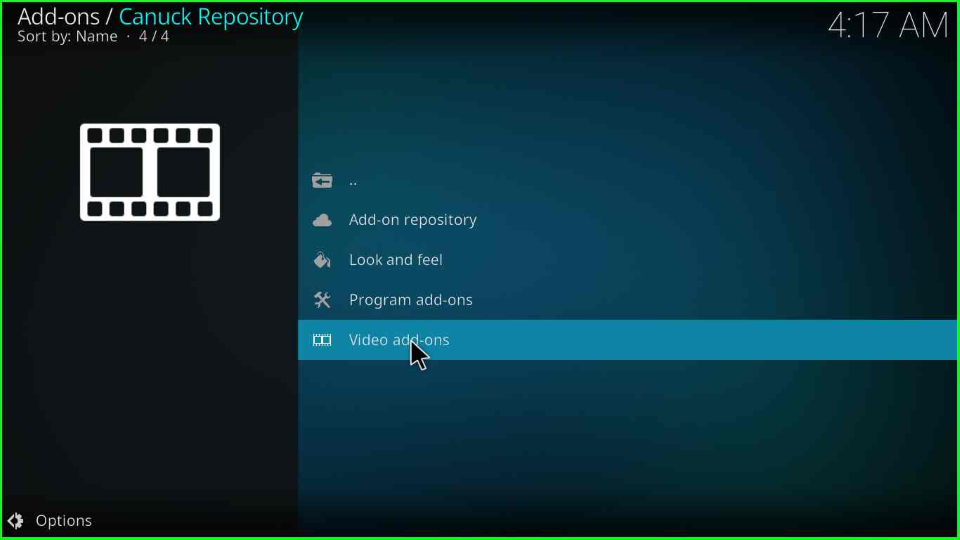
Move to the next screen and open “Crazy Canucks”.
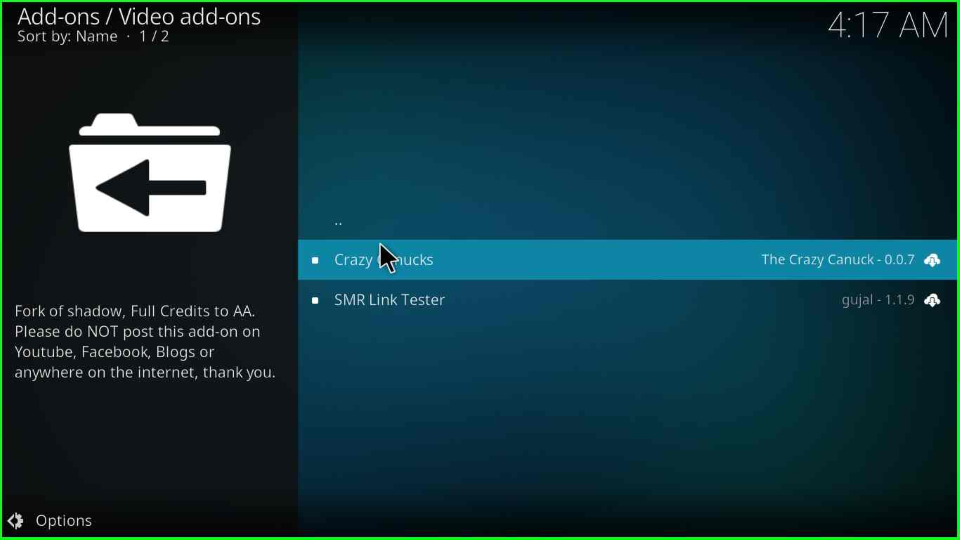
The Crazy Canuck window will open; select the last tab, “Install”.
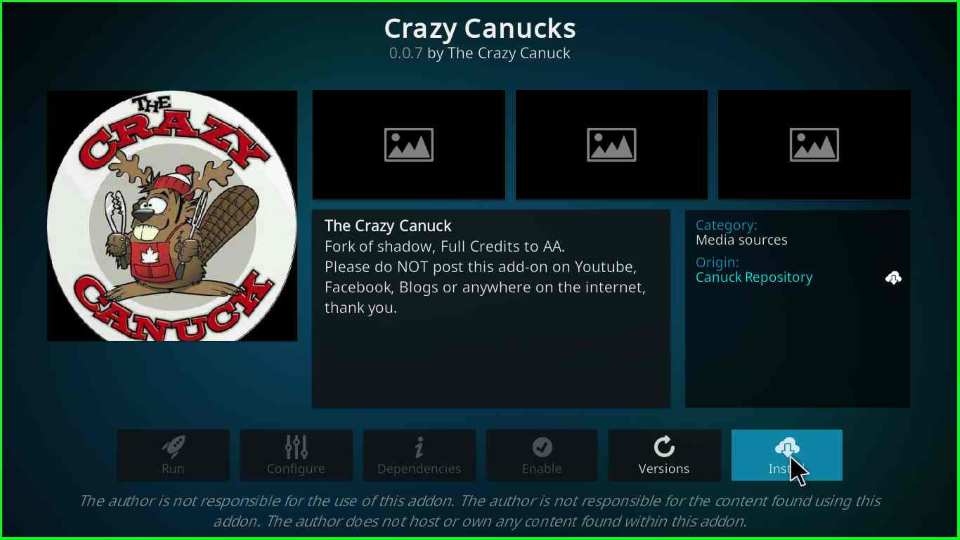
Wait for some moments until the downloading and installation process of “Crazy Canucks” completes.
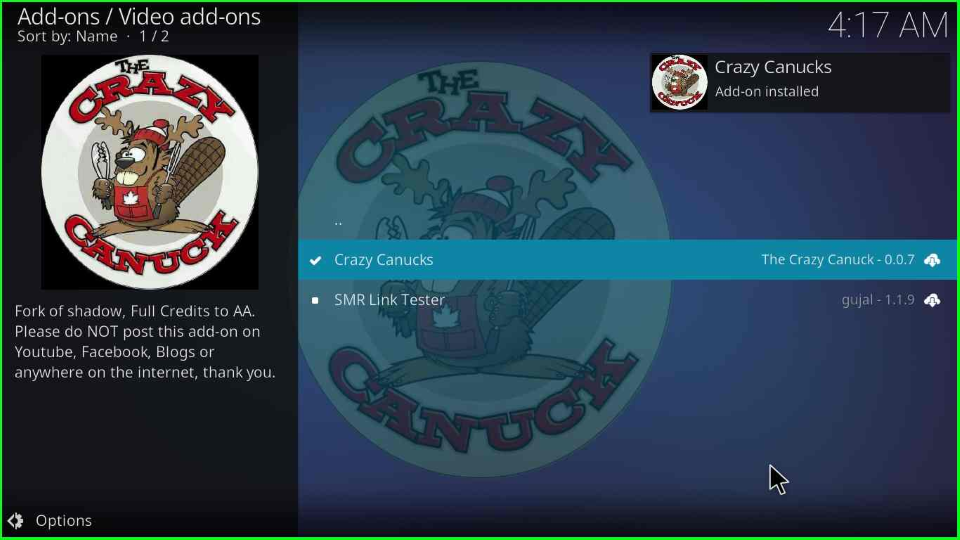
Now, click on the “Crazy Canucks” again.
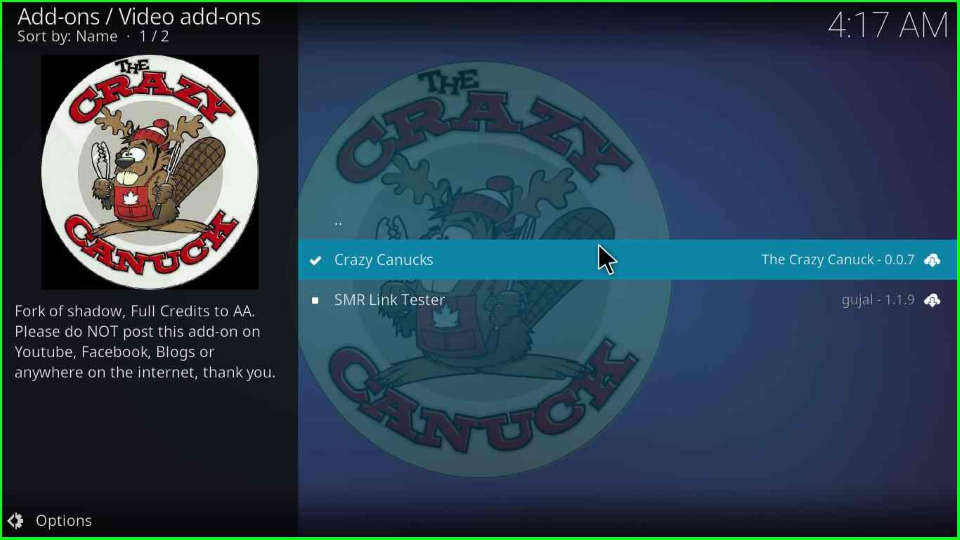
Hit the “Open” icon of the Crazy Canucks window.
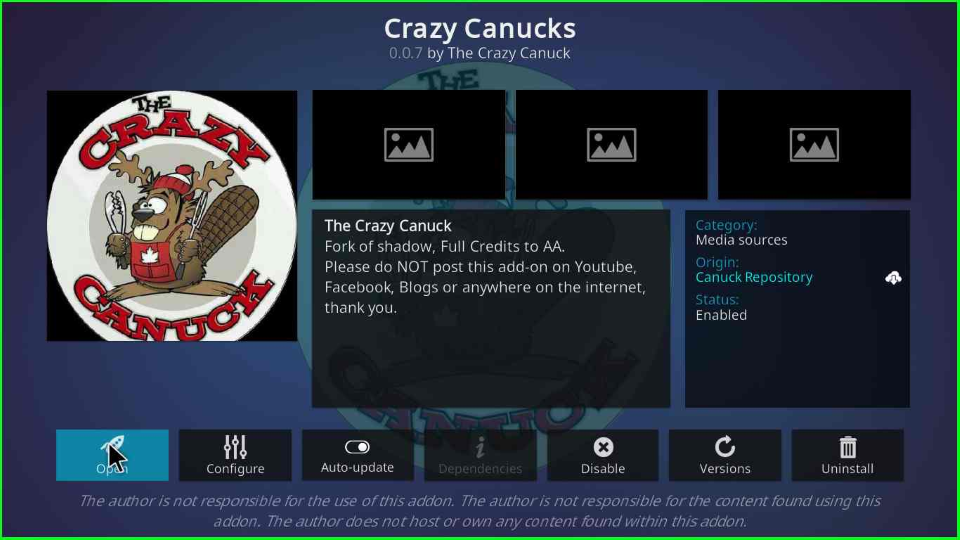
The “Crazy Canucks” window will open with lots of streaming sections.
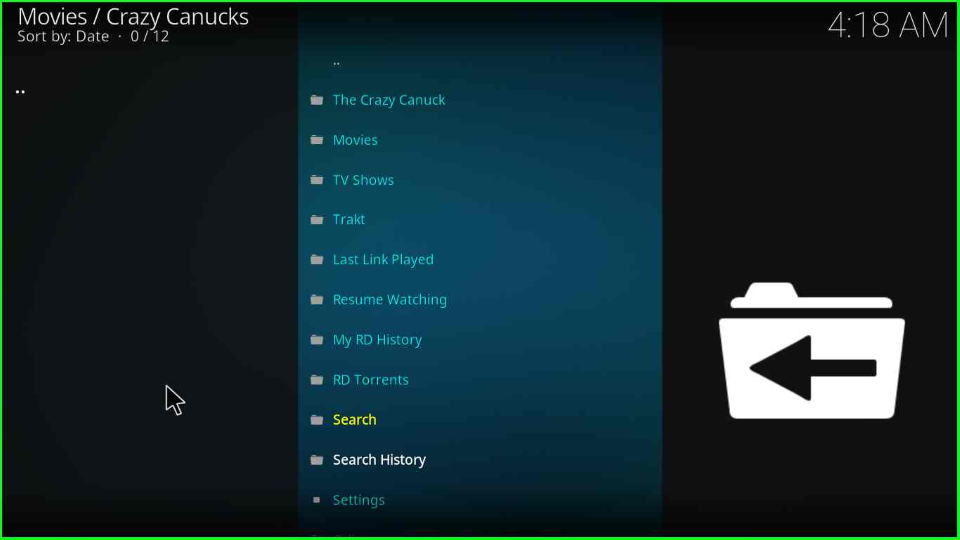
Crazy Canucks Kodi Addon Questions
You can install Crazy Canucks on Android, Windows, Mi Box, Mac, iOS, Nvidia Shield, and FireStick platforms.
Connecting the Crazy Canucks Addon with IPVanish VPN ensures your system’s data privacy and streaming services.
Wrap up
As discussed above, Crazy Canucks Kodi Addon is a great add-on for streaming movies and web shows. Try installing it on your device, and let us know if any problem or error occurs during installation or using the add-on.