In this article, we will learn how to install Daddylive Kodi Addon on Firestick, Firestick 4K, Max, Lite, Mecool Boxes, Android TV Boxes, Chromecast, Nvidia Shield, Tablets, Smartphones, and FireTV.
Daddylive is a great Kodi live TV addon that can be found on the well-known Crew Repository. Inside it, you mainly find two sections: Live Sports and live TV.
These two sections are filled with many categories, including TV shows, athletics, baseball, basketball, boxing, cricket, golf, MMA, soccer, and tennis.
Moreover, the Live Sports section contains sports channels from different countries like Africa, Australia, Asia, Europe, India, Israel the USA, and, the Middle East.
The following are necessary steps to install the Daddylive addon.
Installation Steps
Allow Installation of Unknown Sources
First, open the Kodi app on your device and choose the option Settings.
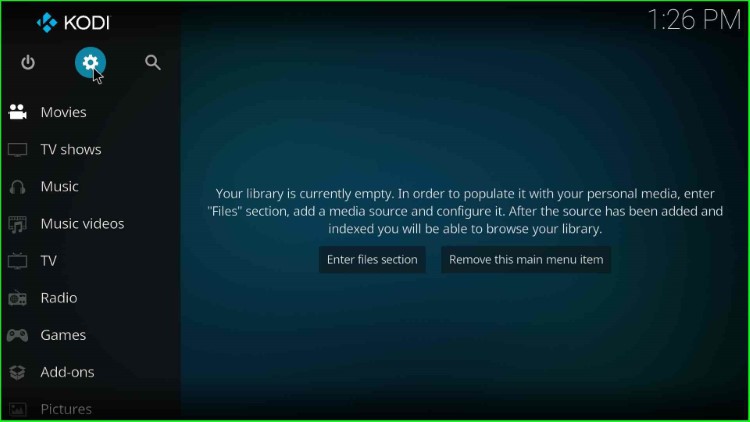
Click on the System icon.
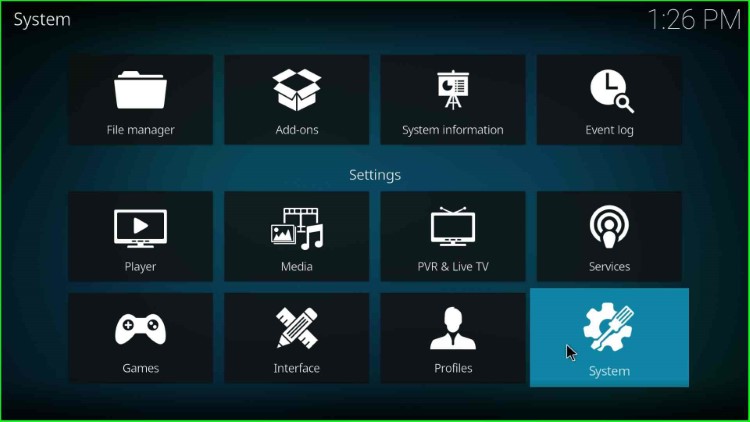
Choose the right-side option Addons and turn on the Unknown sources.
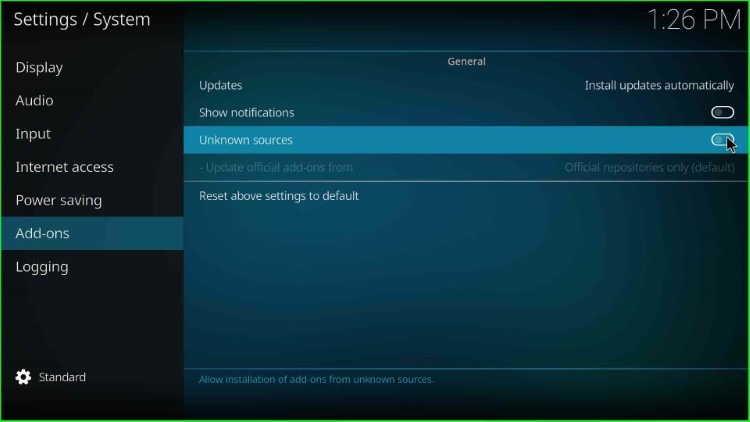
It displays a warning, click Yes to allow the installation of unknown sources in your device.
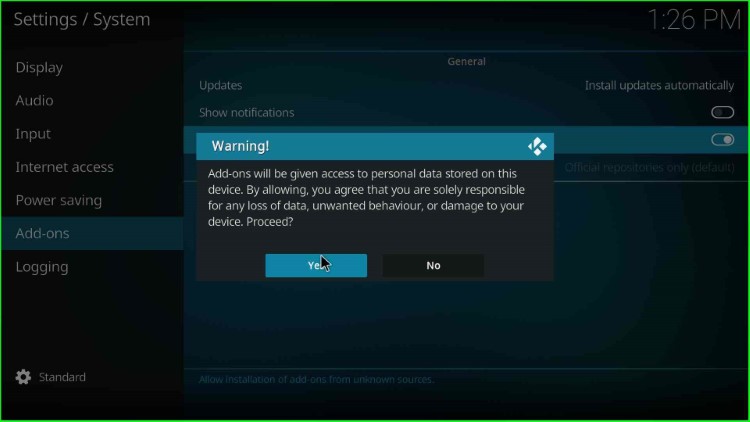
Add Media Source and Repository URL
Navigate to the Kodi Settings and choose the File Manager key.
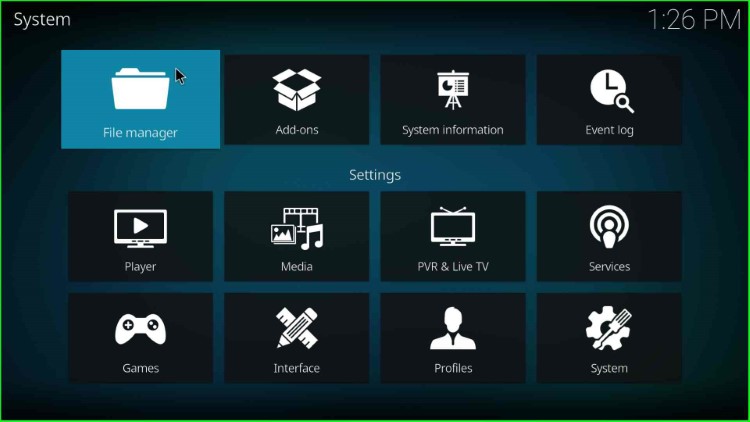
Select the Add source option.
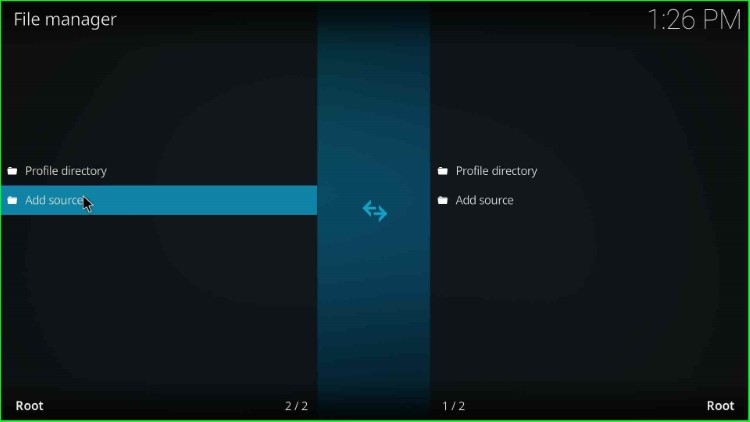
Hit <None>.
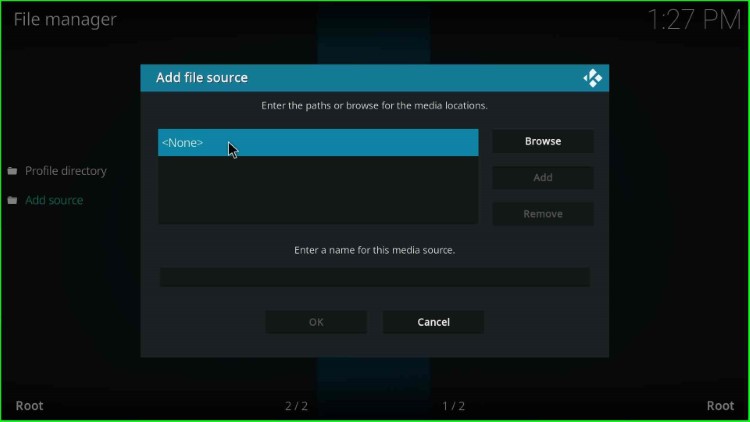
Type the repository URL: https://team-crew.github.io and press OK.
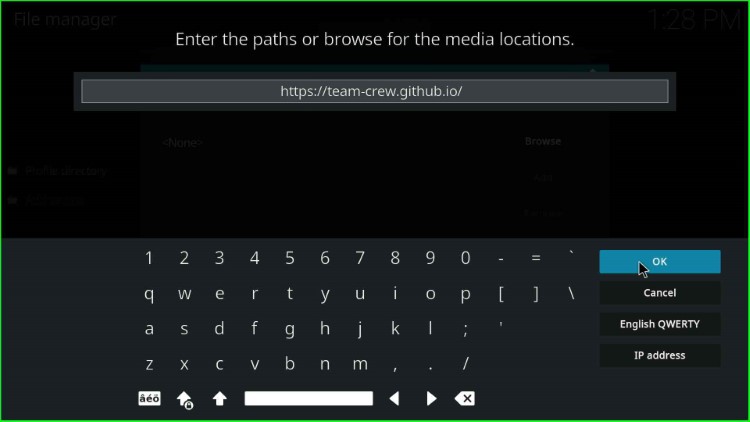
Give the source name, Crew, and again hit the OK key.
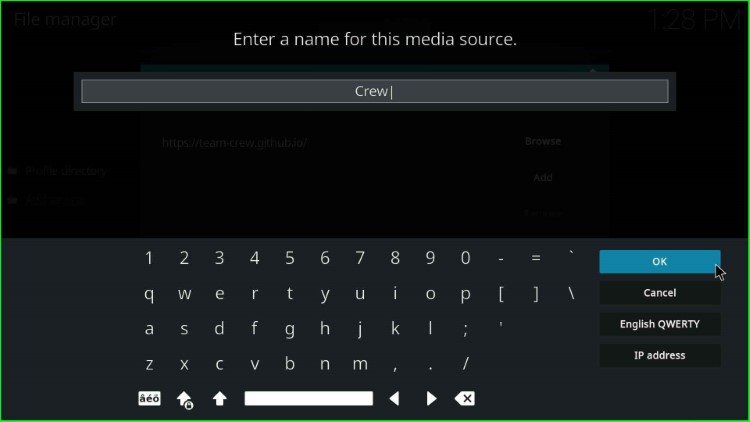
Check the repository URL and source name again, and click OK to submit.
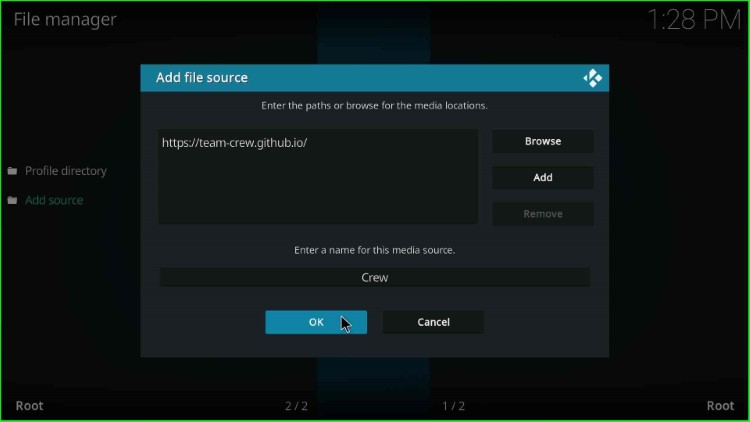
Install from Zip File
Go back to the Settings window and select the Addons package icon.
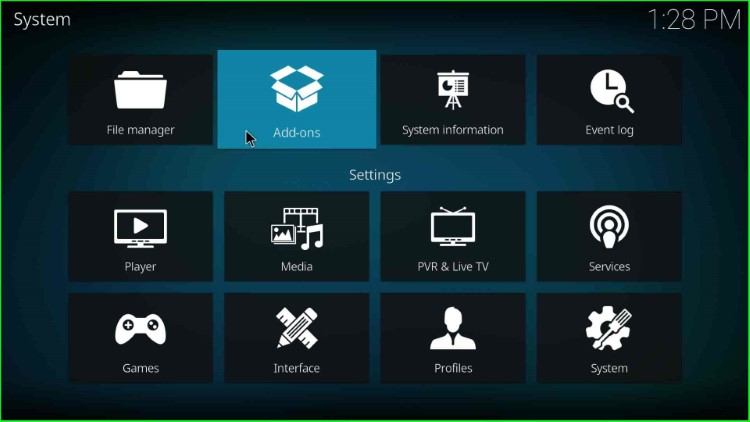
Choose Install from zip file.
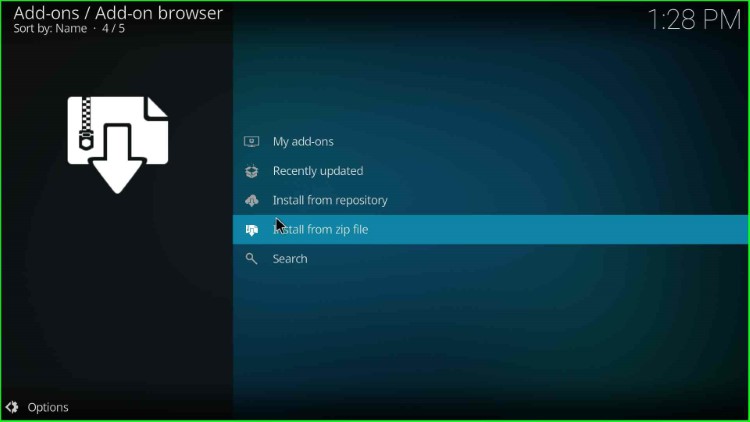
Click on the added source Crew.
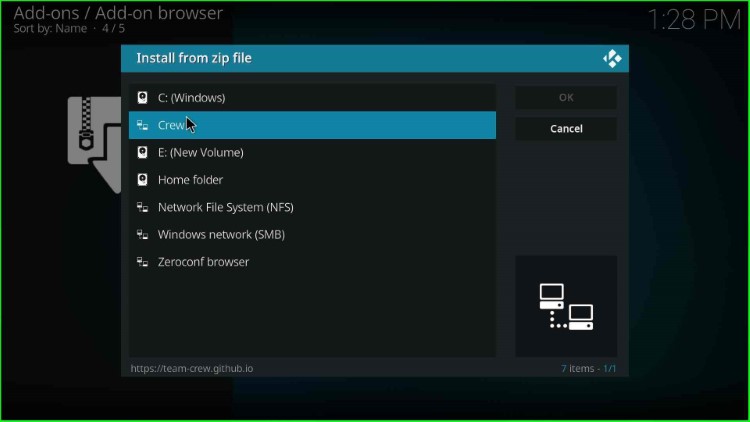
Tap on the repository.thecrew.zip file.
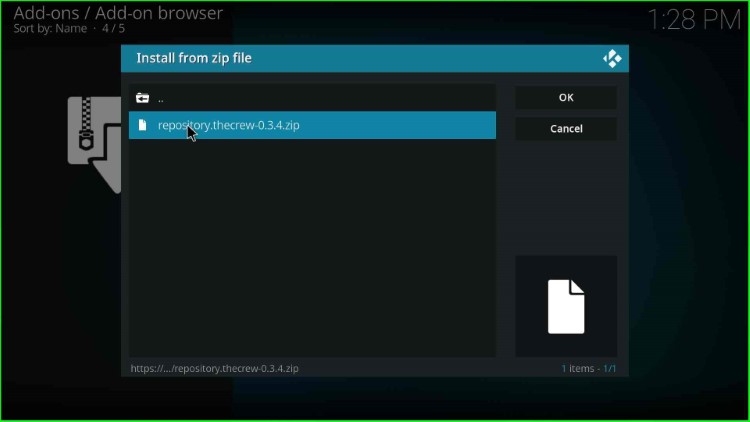
Wait for the complete installation of the Crew Repository.
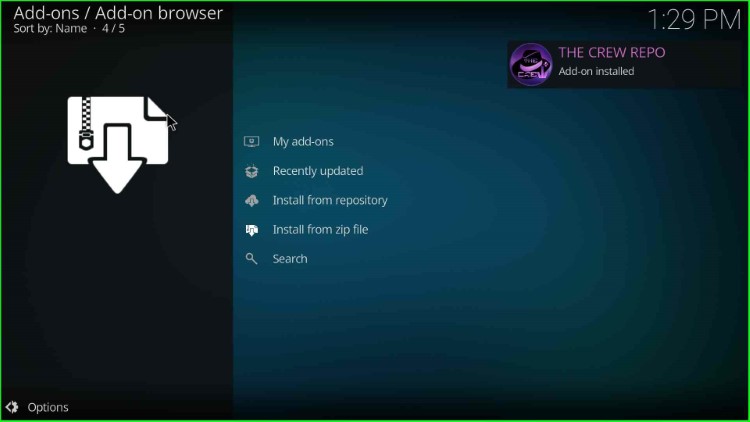
Install from Repository
After that, select the next option Install from Repository.
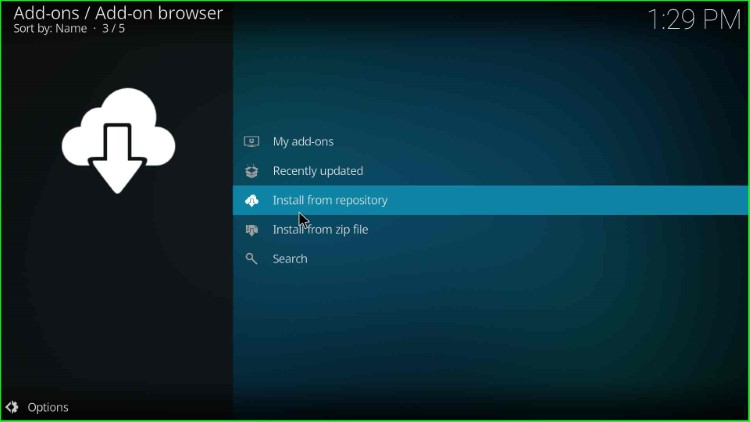
Here, tap on The Crew Repo.
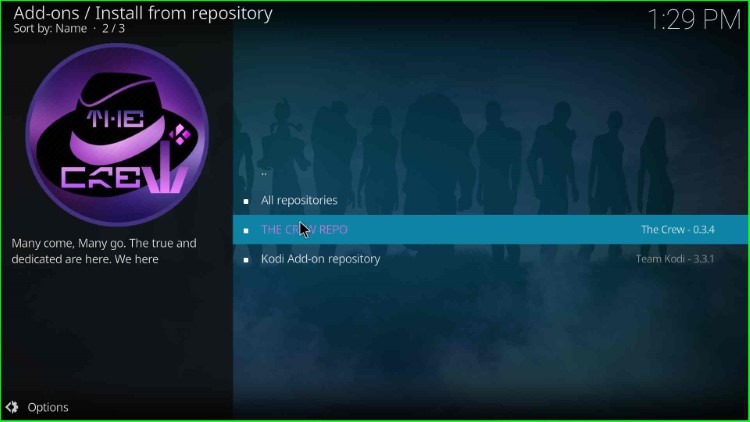
Install Daddylive Addon
Choose Video add-ons.
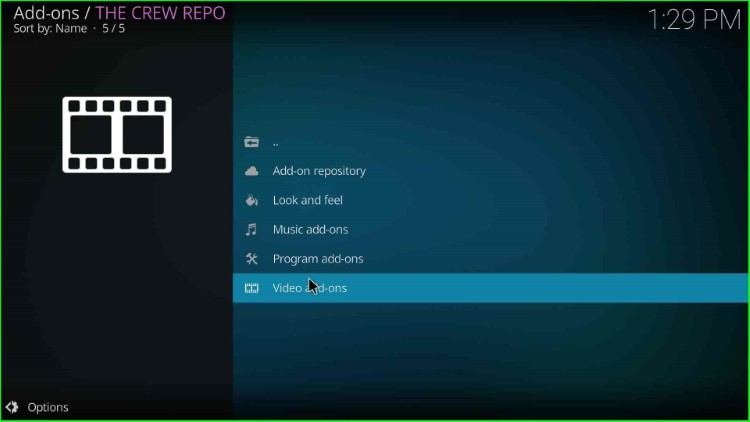
Select the Daddylive addon from the list of available addons.
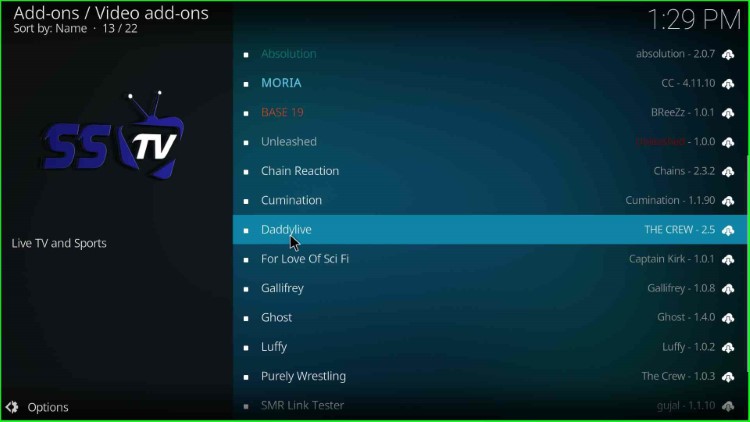
Hit the Install button.
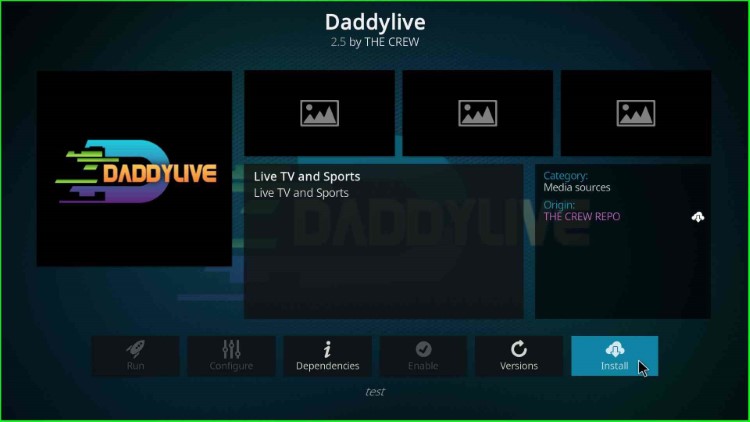
Here, click OK to proceed further with the Daddylive installation.
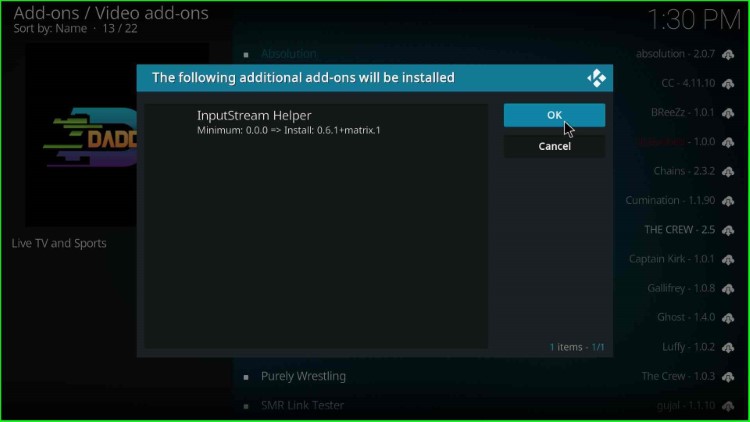
Wait until the Daddylive Add-on installed notification shows on the screen.
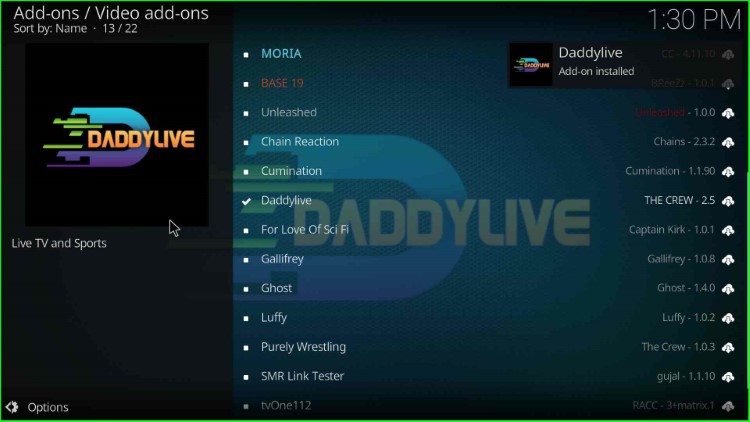
When it has been installed successfully, click on the Daddylive addon.
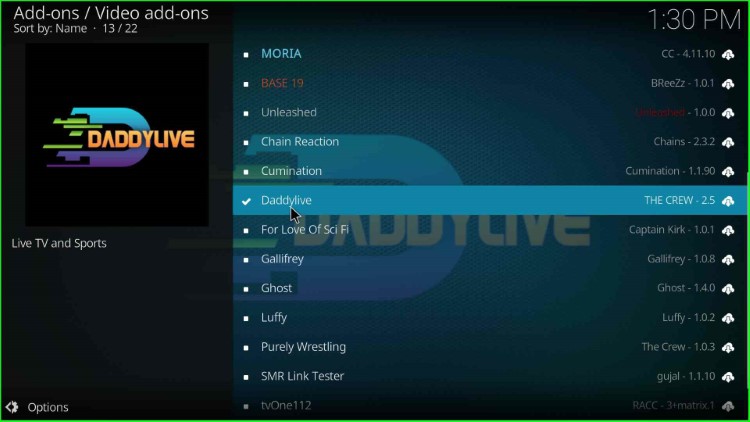
Tap on the Open tab.
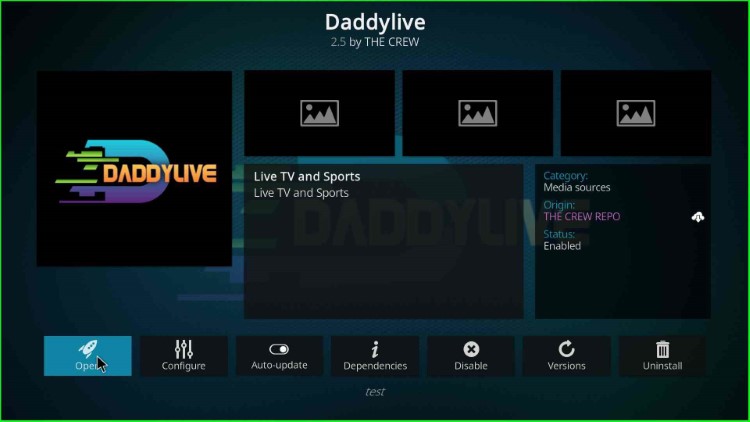
Daddylive dashboard appears with lots of streaming sections.
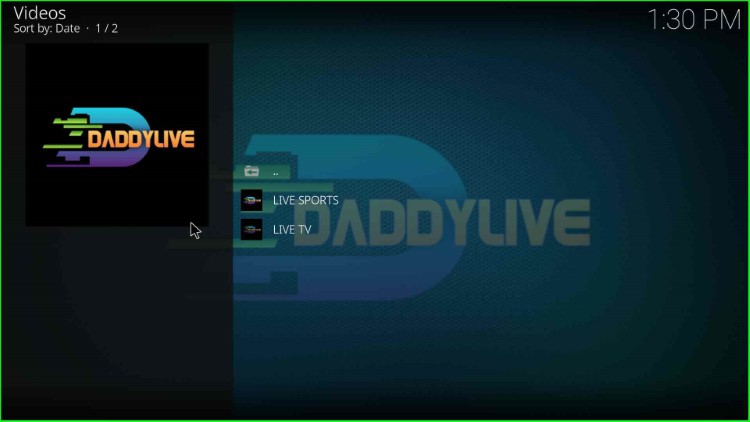
Final Words
In the article, we have explained all the steps to install the Daddylive addon on Kodi. So, install it on your device, and feel free to ask your questions regarding the installation steps in the comment section.
Anybody happen to know and would like to share the ‘Adult Channels Password’ you need to type into the ONE AND ONLY SELECTION located in the Daddylive settings menu?