This guide will provide the steps to install the Empflix Kodi Addon on Firestick (Max, 4K, Lite). You can install this add-on on Windows, Linux, Raspberry Pi, tvOS, iOS, macOS, etc.
The Empflix Kodi addon belongs to the DirtyG repository and is a popular adult addon. The add-on specializes in adult content and its popular rivals are VideoDevil, Jizz Planet, and Bewbsandbeer addons. Let’s install the Empflix add-on step by step.
Installation Steps
#1. Enable Unknown Sources
Open Kodi Settings from the Homepage.
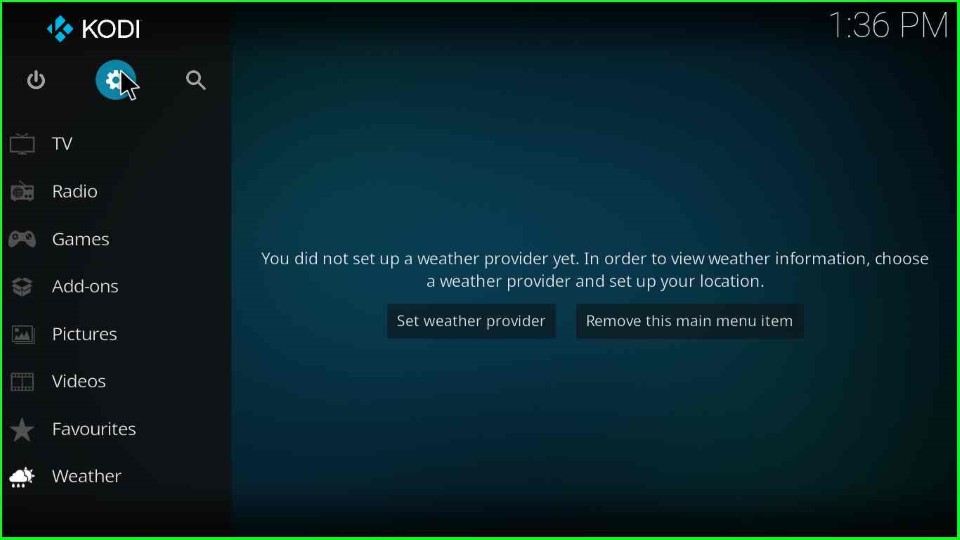
On the bottom-right corner, click on the System menu.
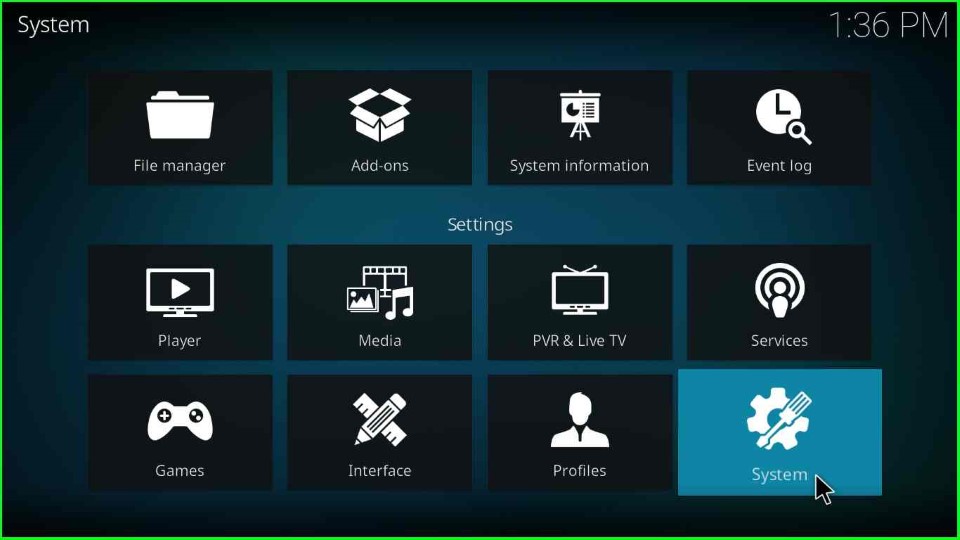
Enable the “Unknown sources“ option located on the right.
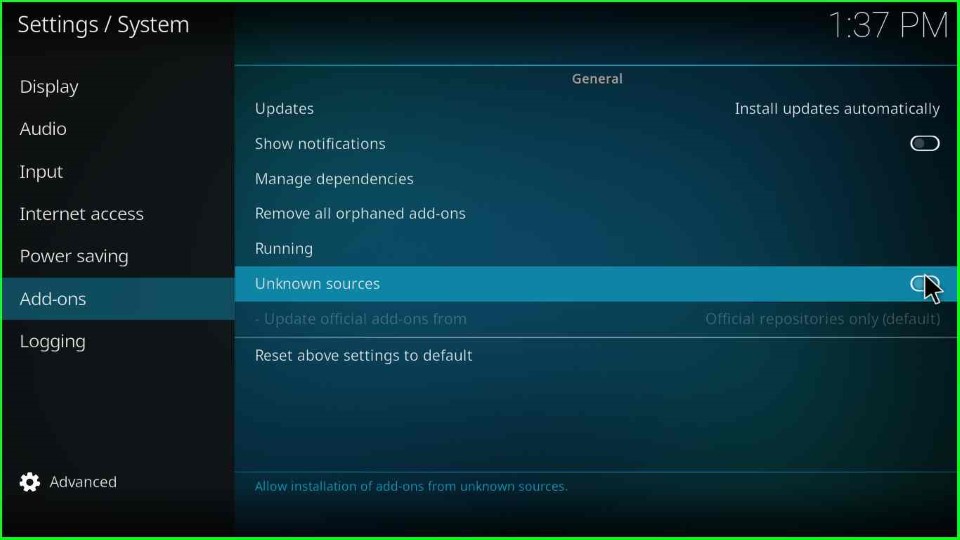
Click on the Yes button in the message box.
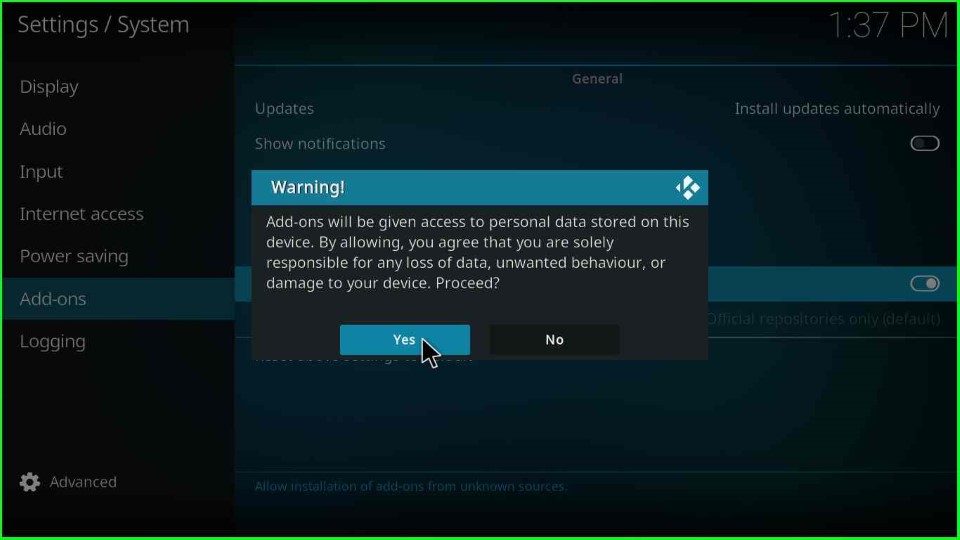
#2. Add Source
Select the “File Manager” option.
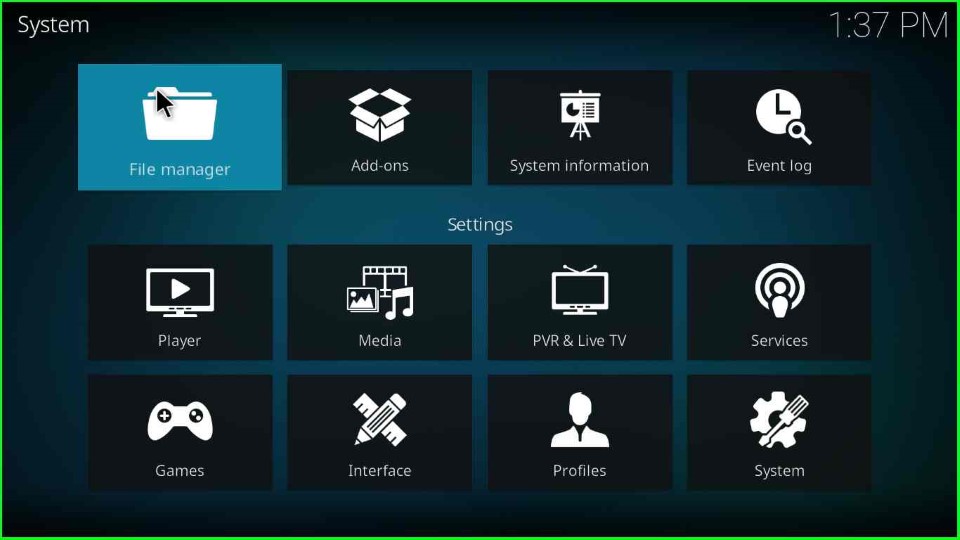
Click on the “Add source“ button, here will add the path for the DirtyG repository.
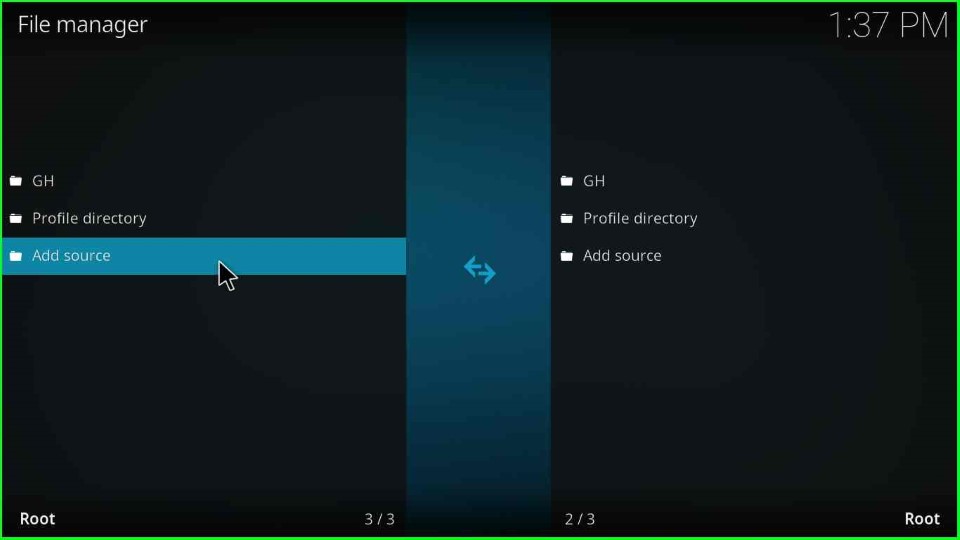
Click on the <None> option.
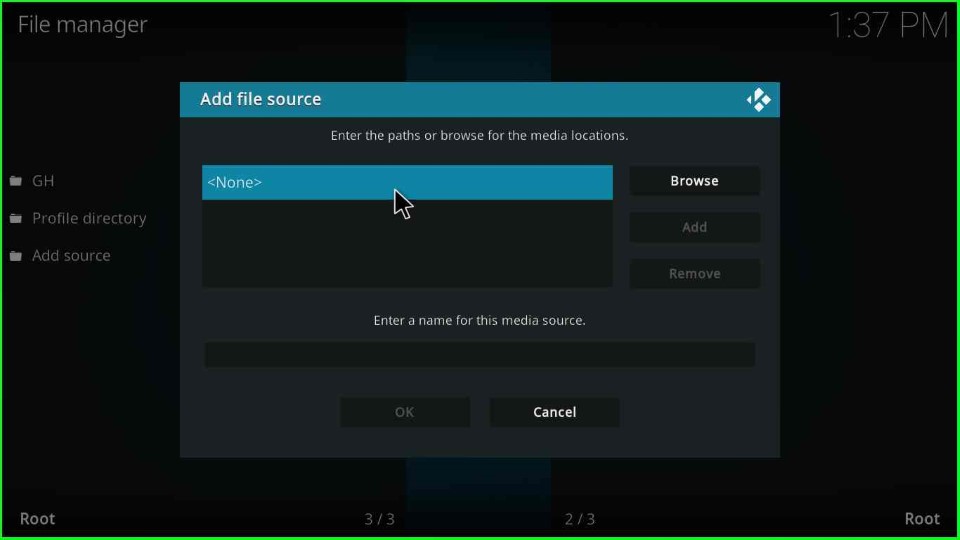
Enter the media source as “https://mrgsi.github.io/dirtyg/”, make sure you enter it correctly. Then click on the OK button.
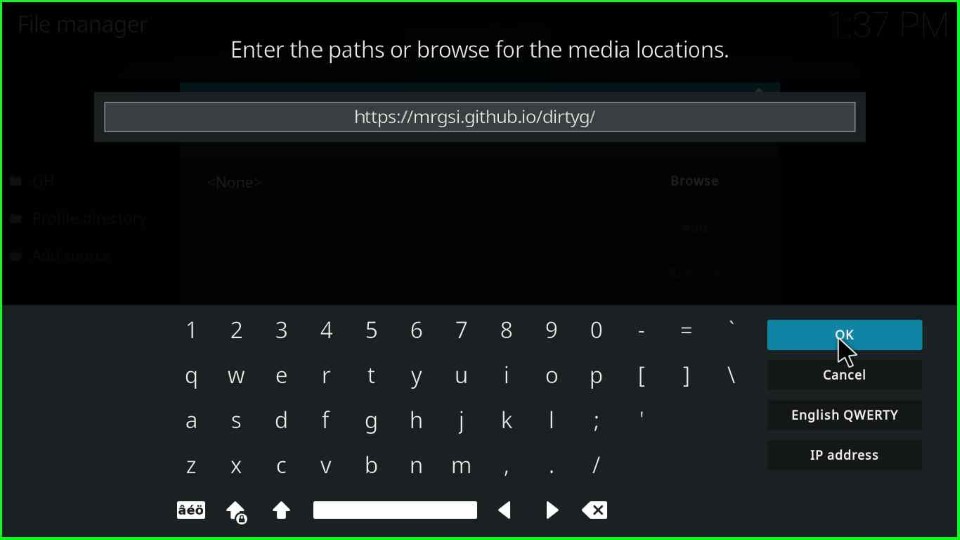
Click on the media source text box, enter “dirtyg”, then click on the OK button.
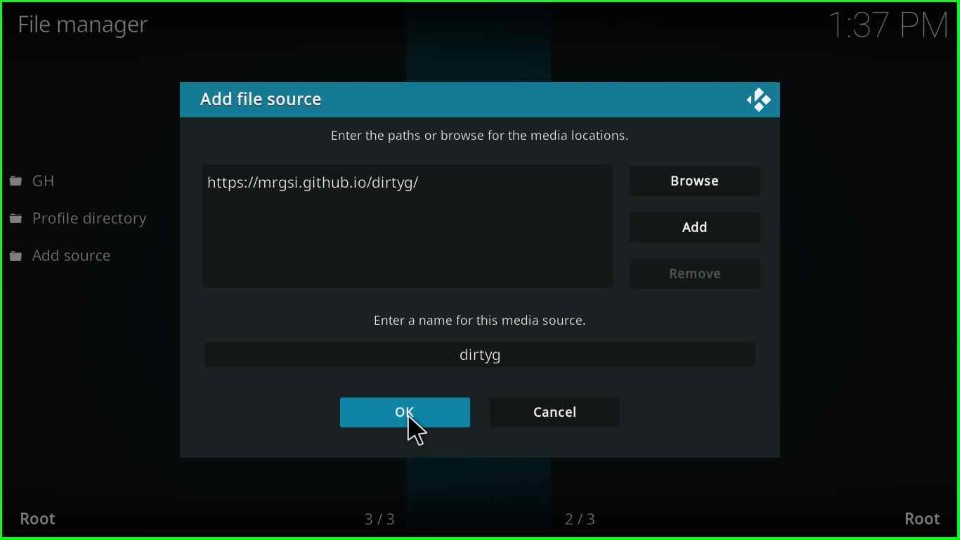
Go back.
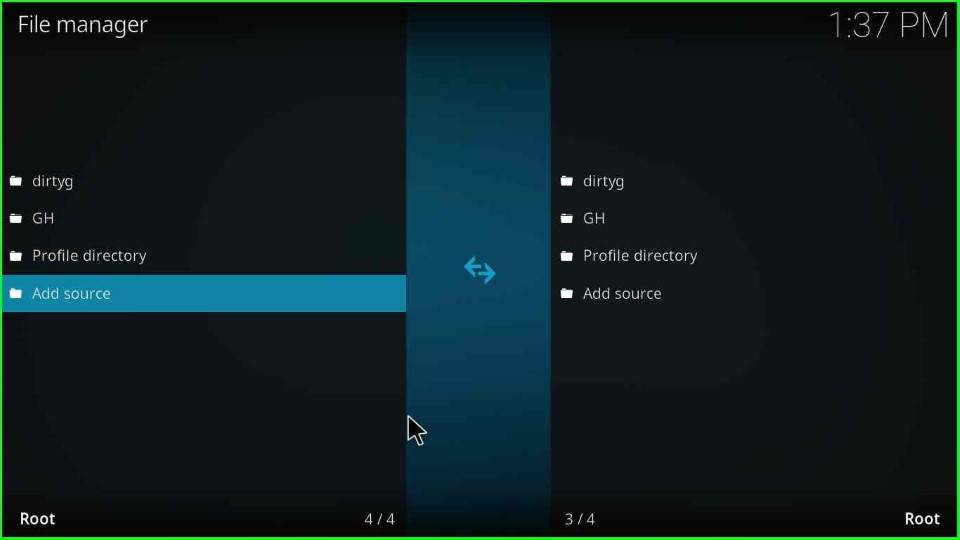
#3. Install From Zip File
Click on the “Add-ons” option.
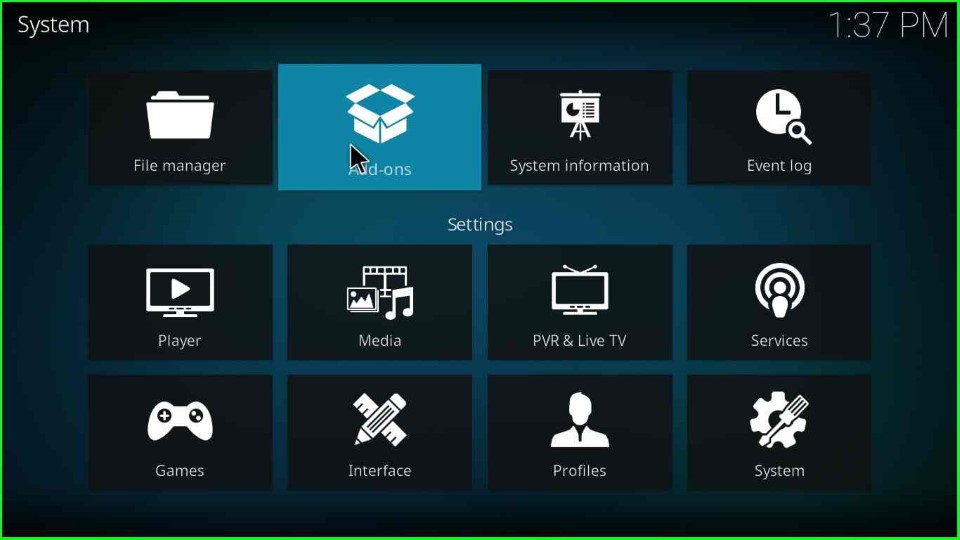
Then, click on “Install from zip file” option.
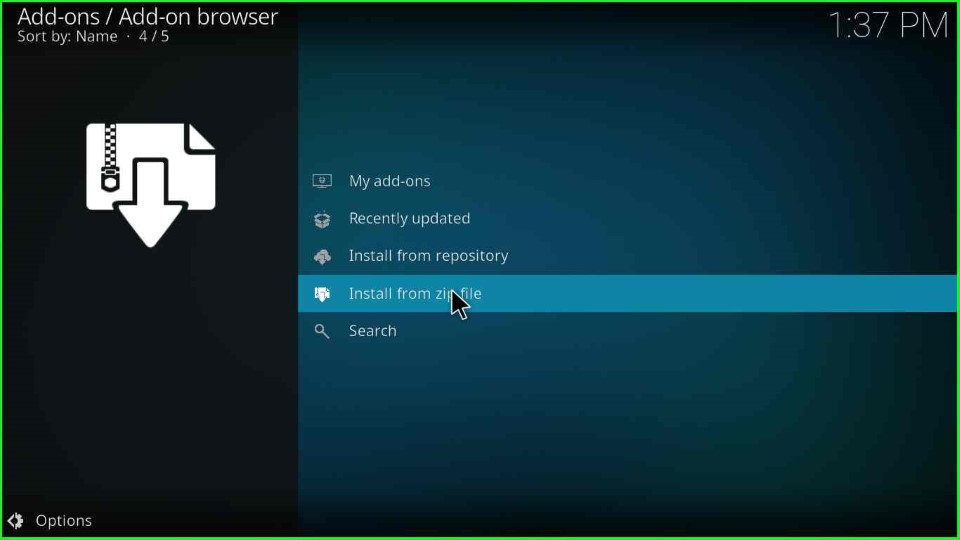
Then, click on “dirtyg” option.
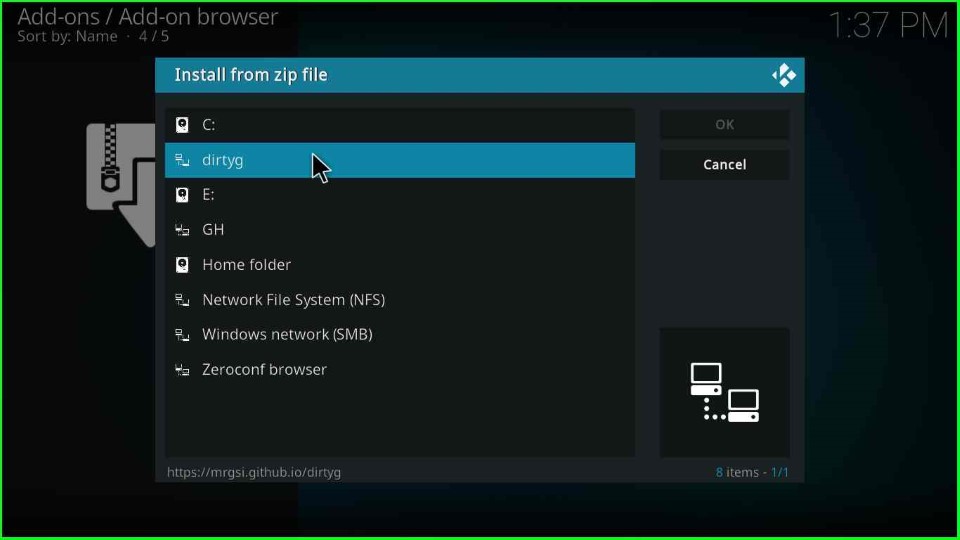
Click on the repository.dirtyg-x.x.x.zip file.
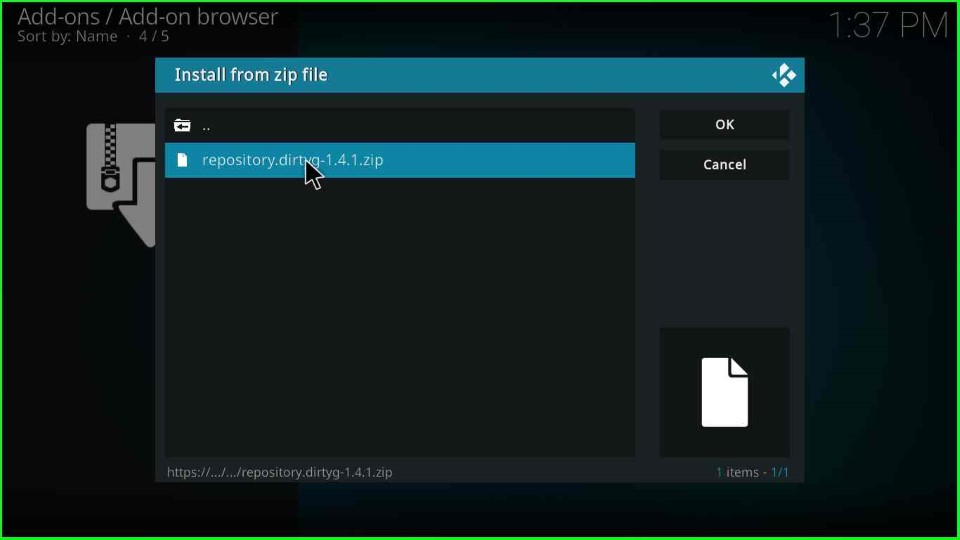
#4. Install from Repository
Wait for a few seconds and a message will appear stating “Dirty-G Repository Add-on installed“. Then click on the “Install from repository” option.
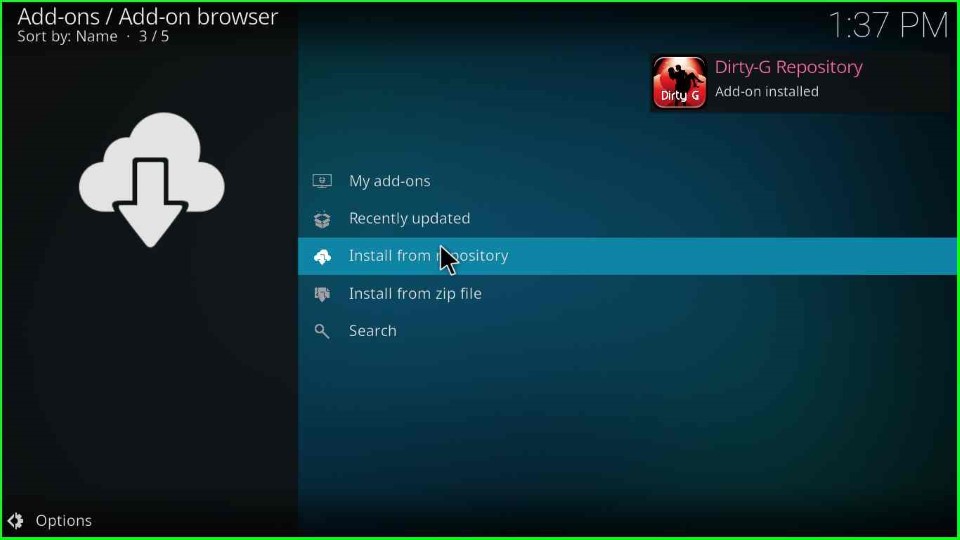
Select “Dirty-G Repository“.
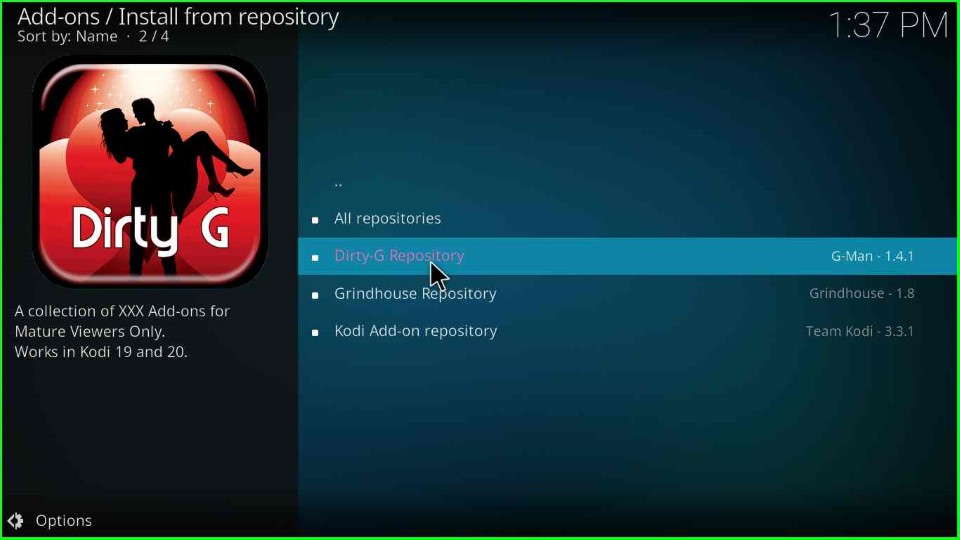
Select the “Video add-ons” option.
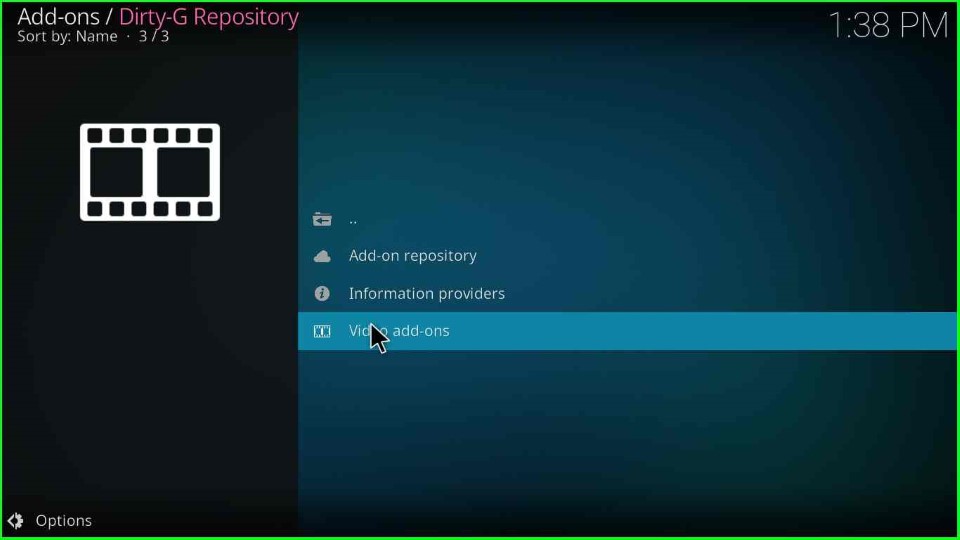
Here, you will find a list of Adult add-ons like AdultHideout, bellesa.co, CB20, Cumination, SC19, VideoDevil, Who’s Your Daddy, and Empflix. So, select Empflix.
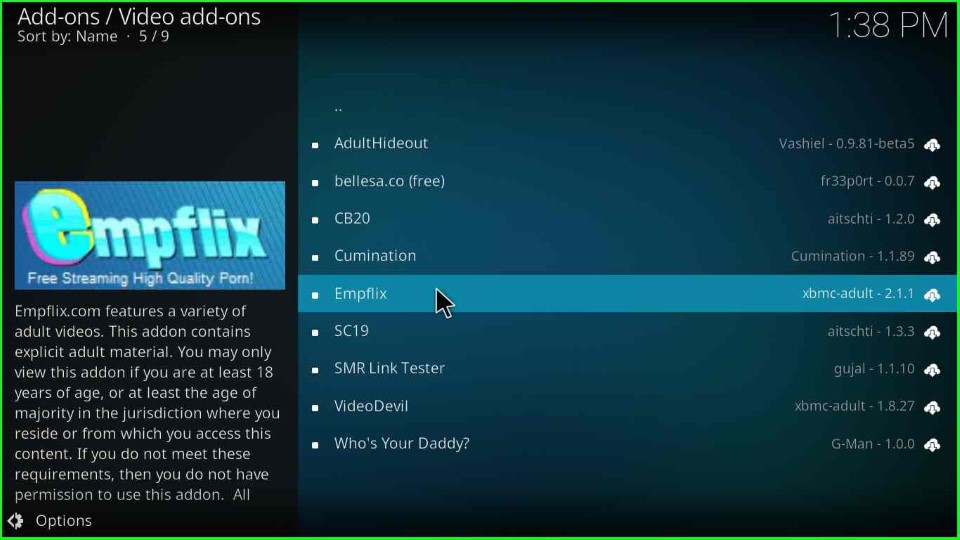
Click on the “Install” button, located at the bottom right side.
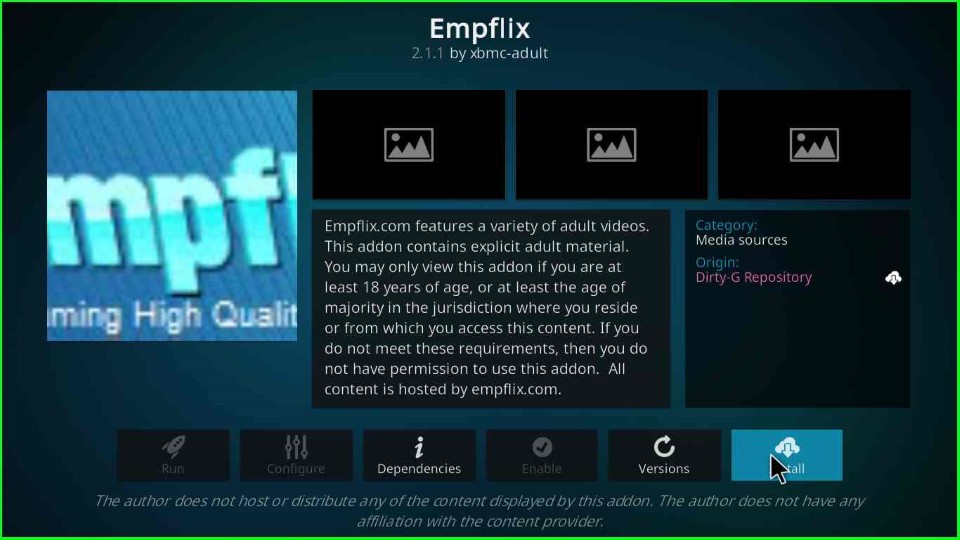
Wait for some time and a message will appear as “Empflix” add-on installed.
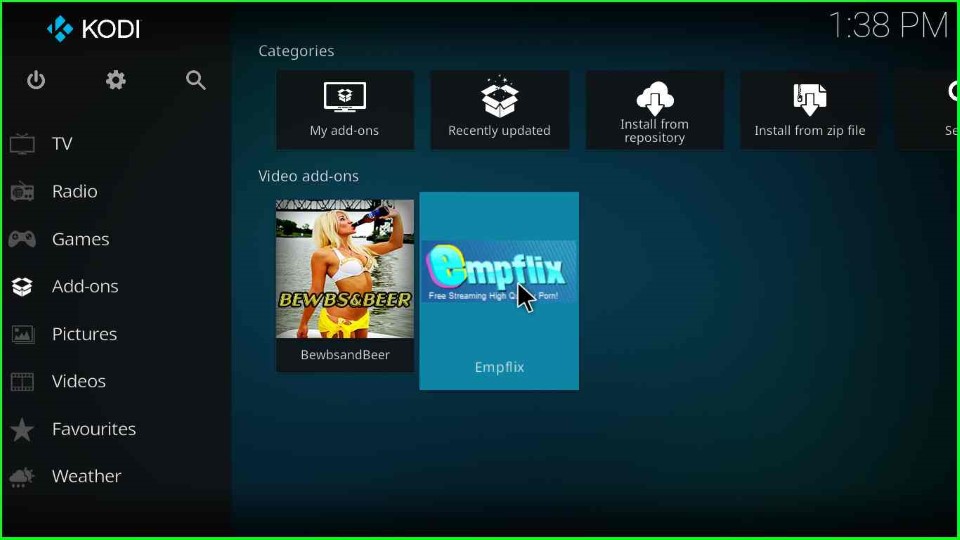
Final Words
So, we have installed the Empflix Add-on step by step. You may try installing this add-on on your device and let us know your experience through the comment section.
