In this post, you will learn how to install The Endzone addon on Kodi. These add-on installation steps support all platforms, including Mac, Android, iOS, Firestick, Apple TV, Chromecast, Raspberry Pi, etc.
The Endzone is a live sports addon that enables you to stream different sports categories like football, wrestling, rugby, boxing, etc. In addition, the addon offers a user-friendly interface and doesn’t require signup to access content. Moreover, this addon is available for free, and you can install it safely using the Where the Monsters Live Repository.
Installation Steps
Enable Unknown Sources
Select the Settings tab from the Kodi Home screen.
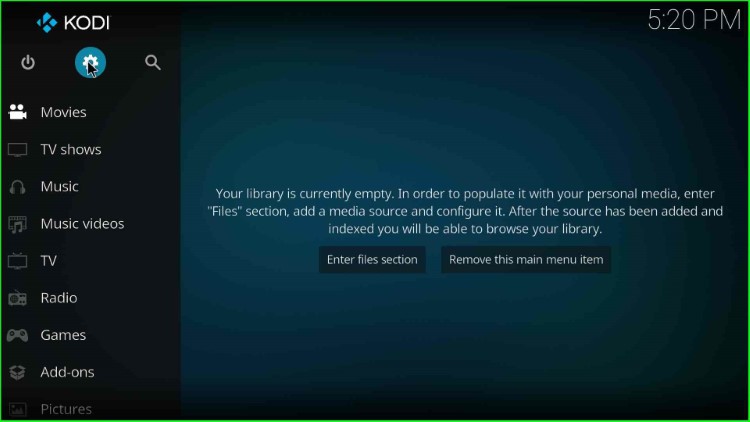
Hit the last icon, System, from the available group of icons.
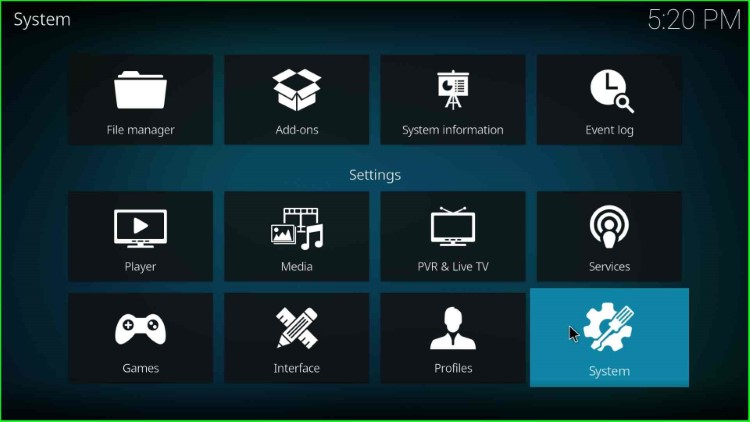
Click on the left-side option, Add-ons.
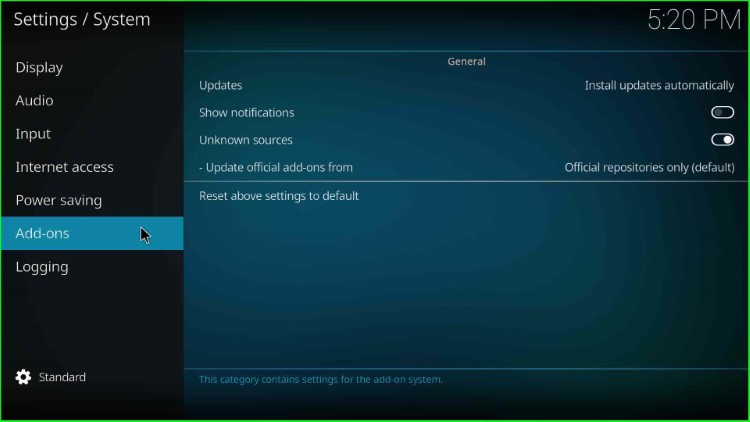
Now, turn on the Unknown sources mode after clicking the slider button.
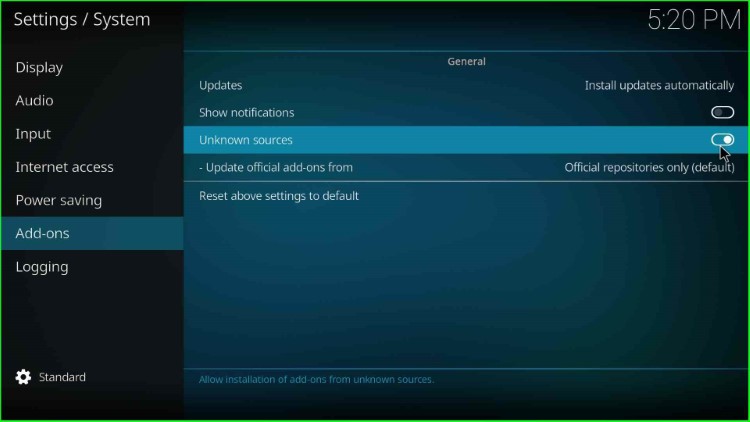
Tap the Yes button to agree with the warning conditions.
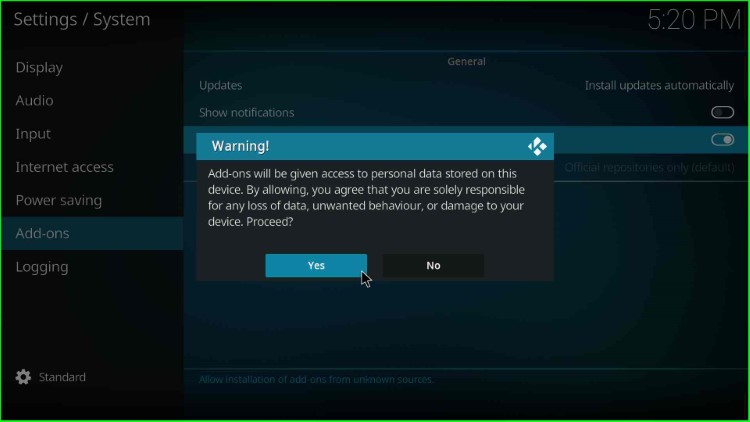
Add Media Source and Repository URL
Go back to the System page and select the File manager sign.
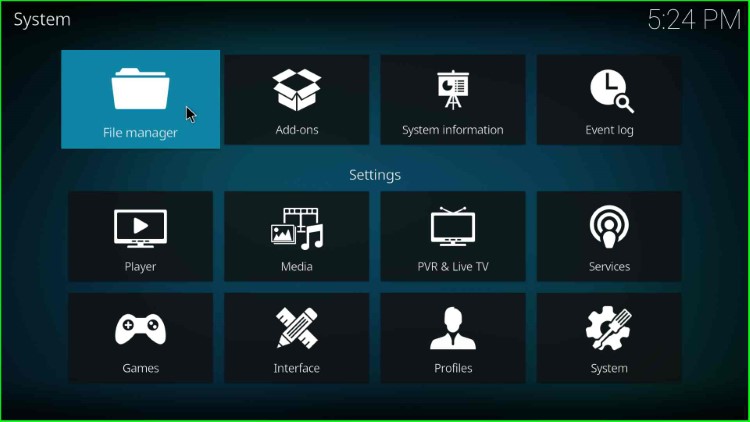
Now, put the cursor on the Add source tab.
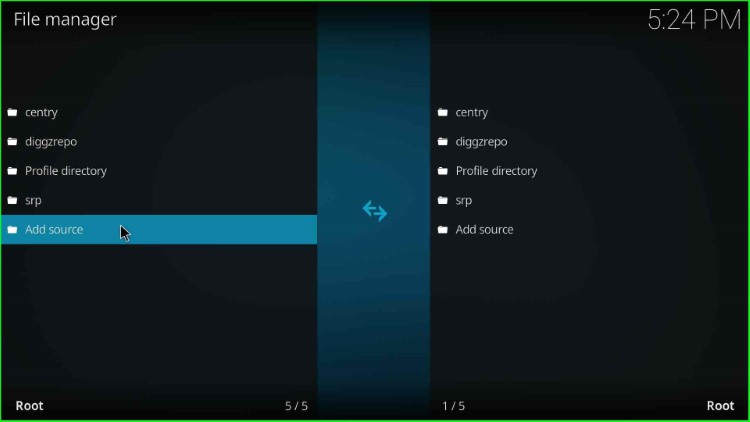
After that, it shows an Add file source window where you tap on the <None> option.
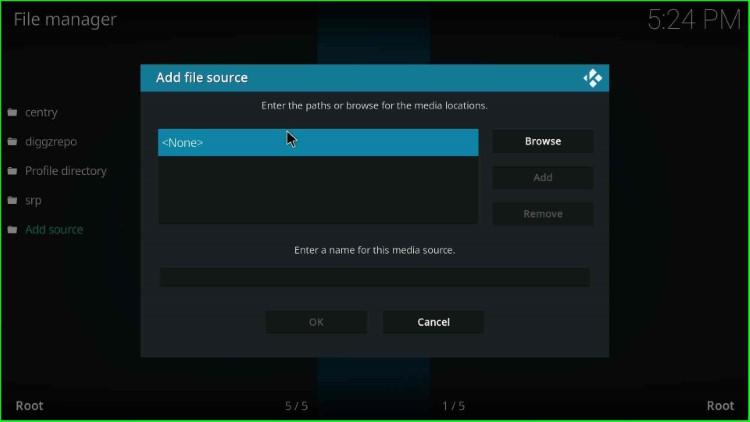
After a few seconds, enter the path for the media location page that appears.
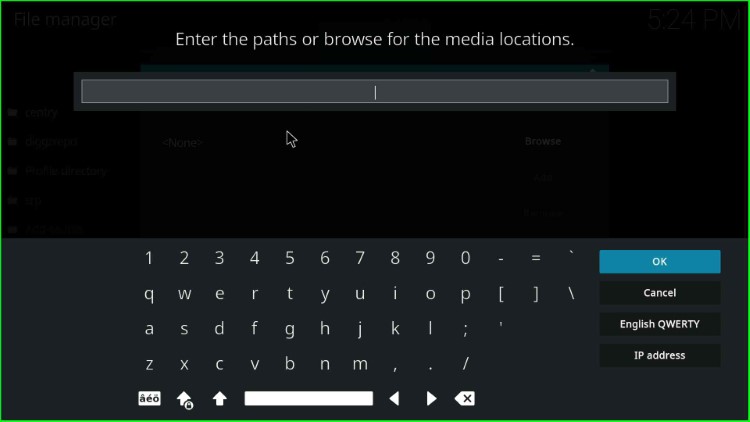
Enter the media path URL here: https://tiny.one/midianrepo, and press the OK sign.
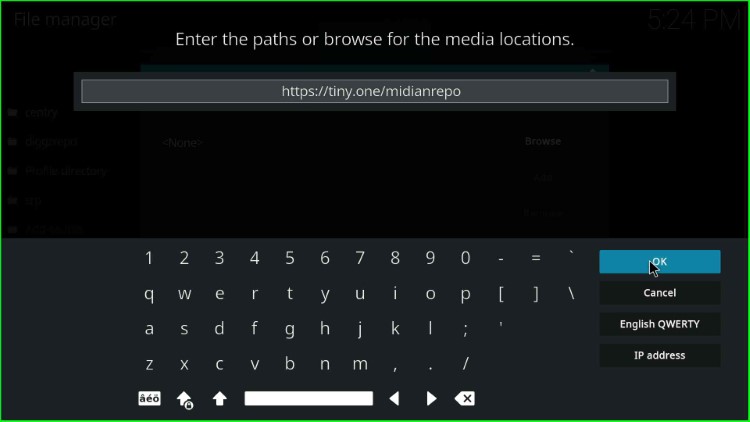
Go to the media source label text below.
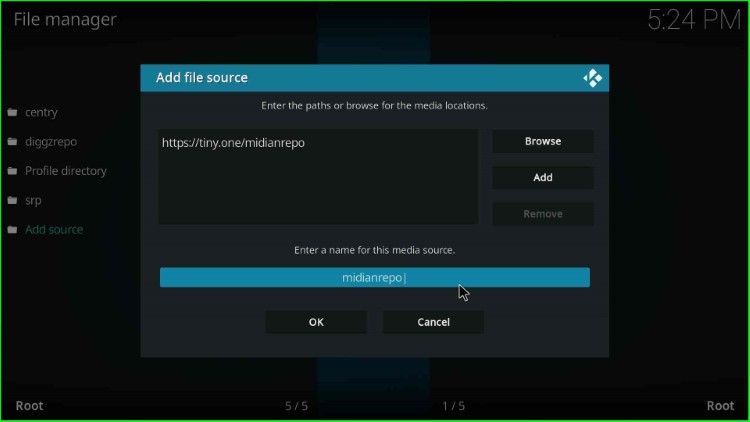
Type the media source name, midianrepo, and hit the OK button here.
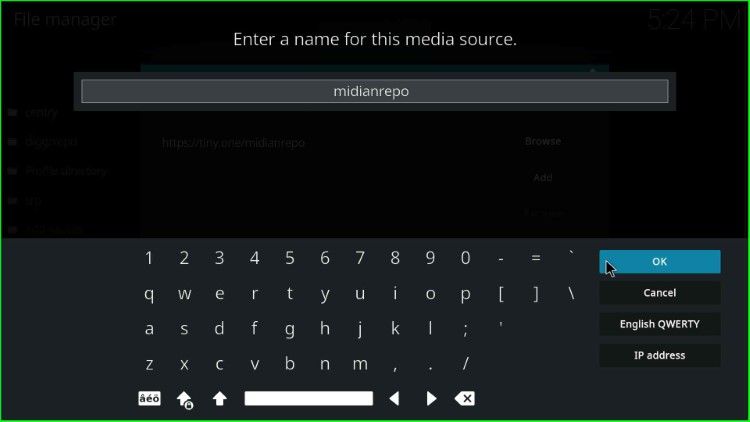
Reconfirm the details you entered and click on the OK button.
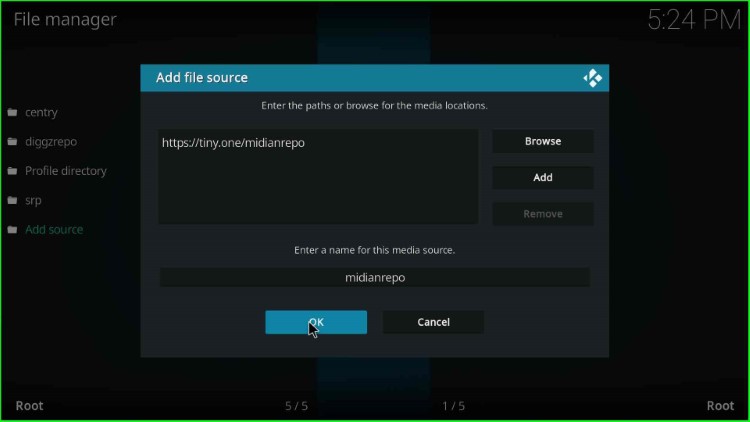
The File manager page shows the midianrepo source.
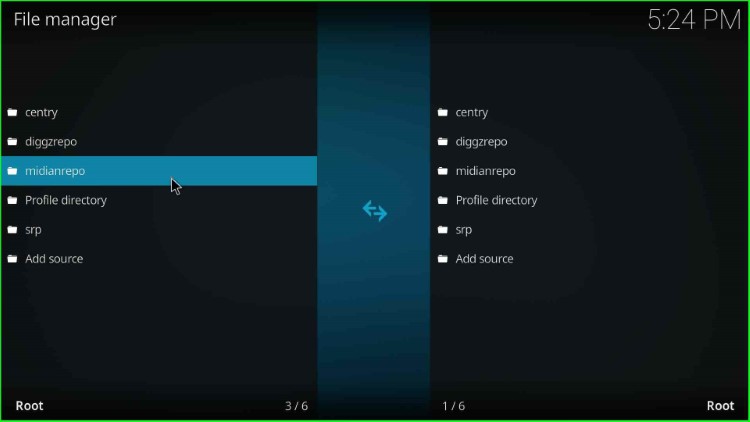
Install from Zip File
Return to Kodi Settings and hit the second icon, Add-ons.
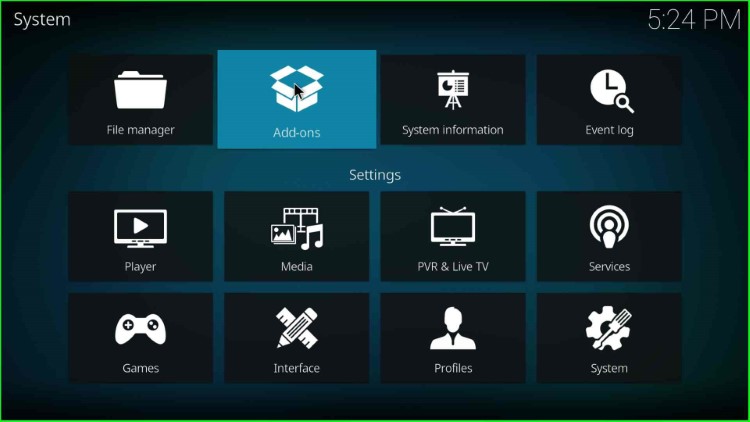
Select the last second option, Install from zip file.
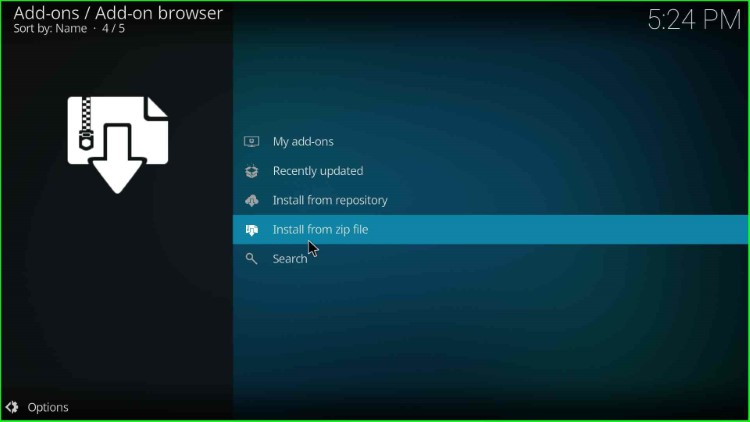
Choose the recently added source, midianrepo.
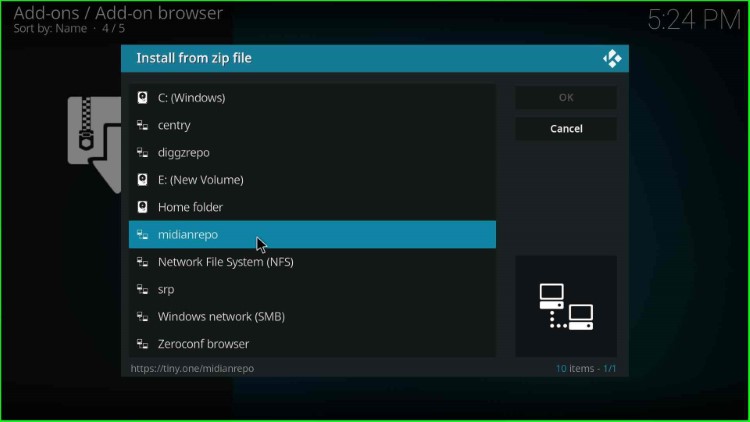
Hit the repository.Wherethemonsterslive.zip file.
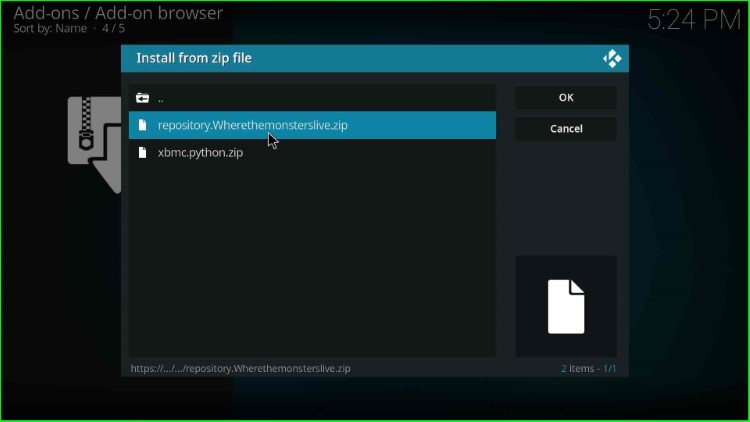
Wait until the notification Where The Monsters Live Repository Add-on installed pops up on the screen.
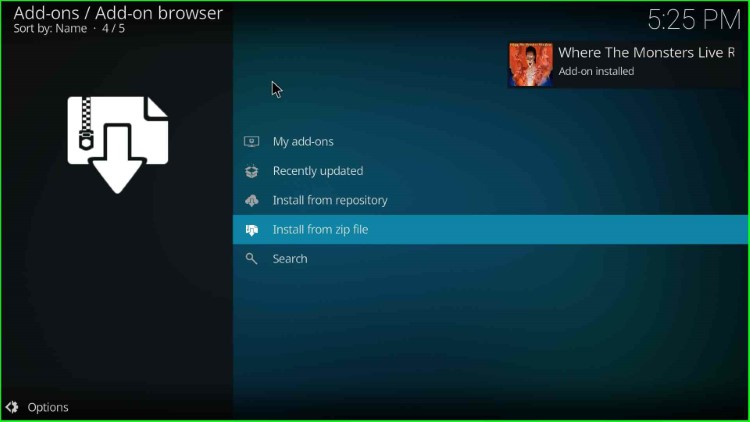
Install from Repository
Now, select the Install from repository tab.
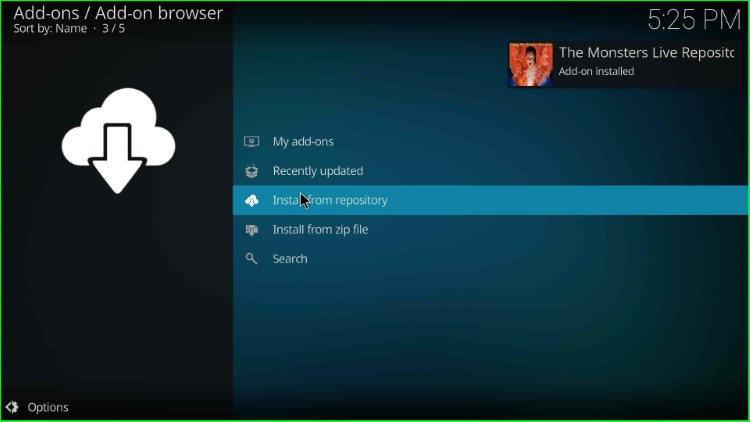
Next, choose Where The Monsters Live Repository.
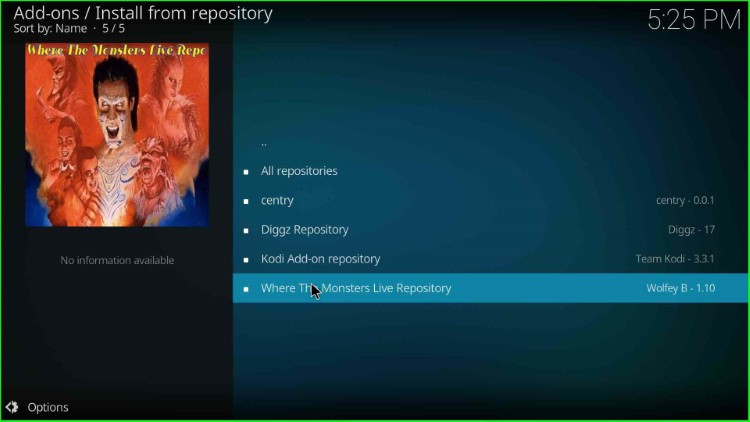
Install The Endzone Addon
Tap the Video add-ons option.
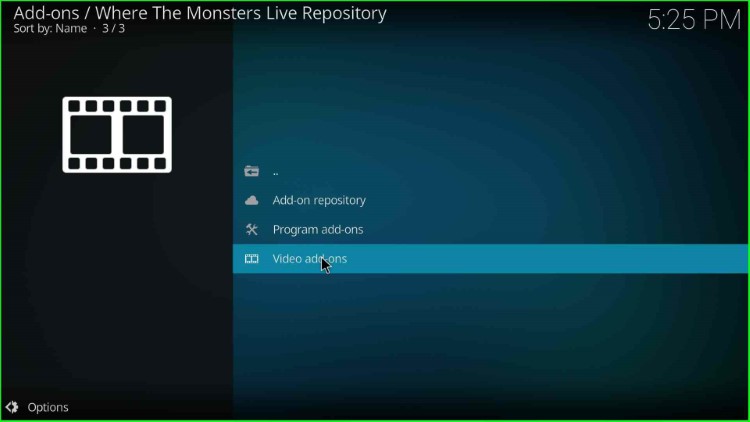
Select The Endzone19 addon.
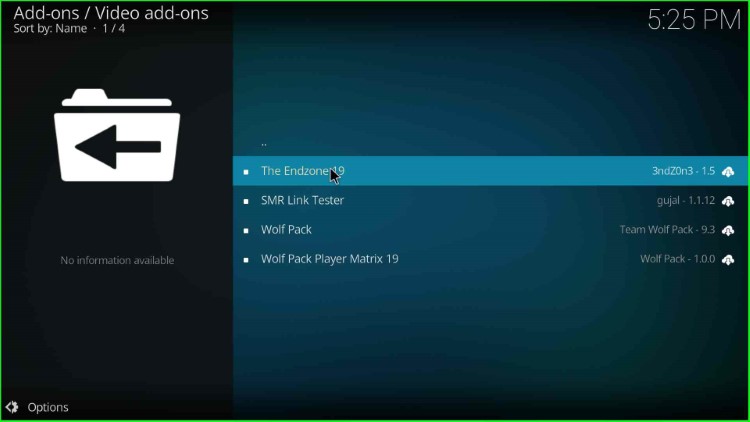
Now, hit Install button.
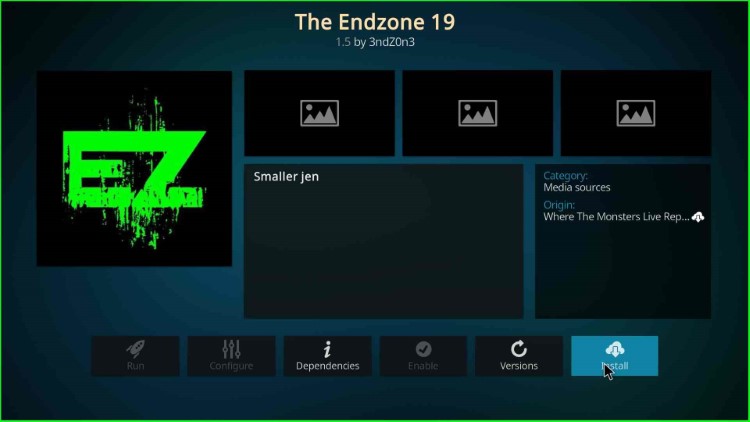
Hit the OK sign and proceed further.
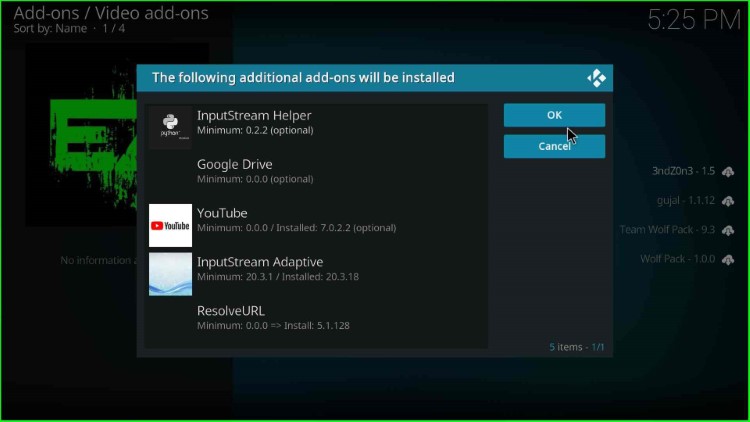
Wait for the message The Endzone 19 Add-on installed on the screen.
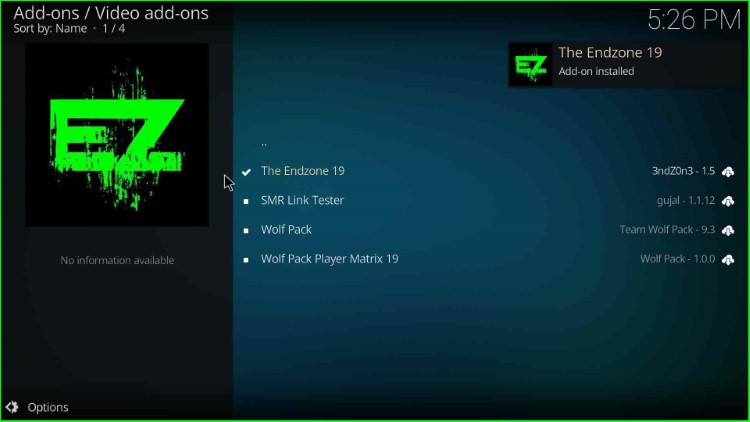
Launch The Endzone Addon
After installation, click on The Endzone 19 addon.
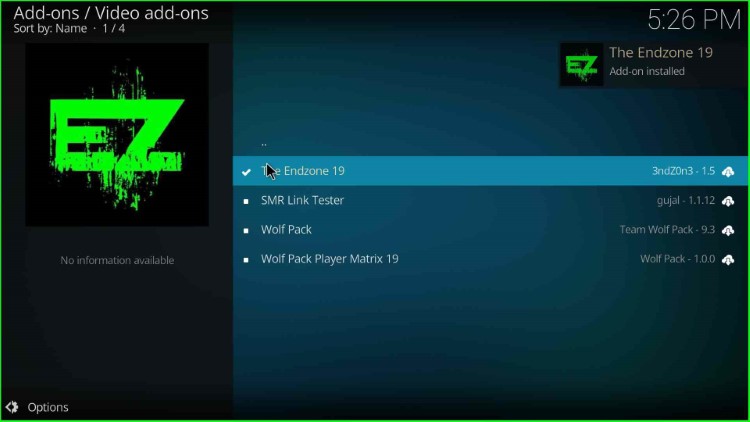
Select the Open key.
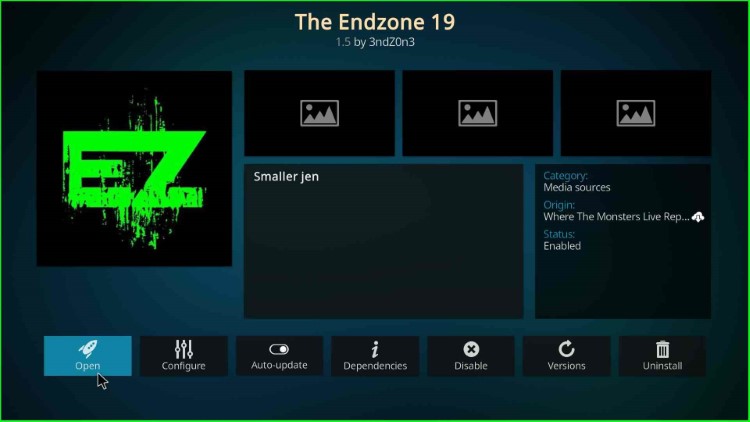
Here, you can see different Endzone 19 categories. Select the NFL category.
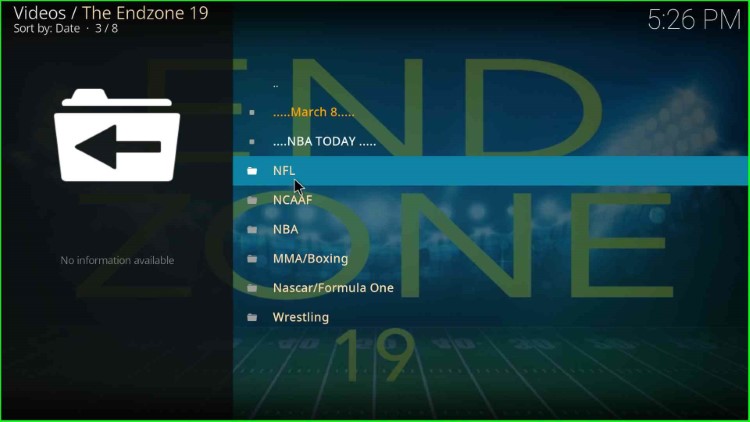
Here, choose any of the NFL Game and hit enter.
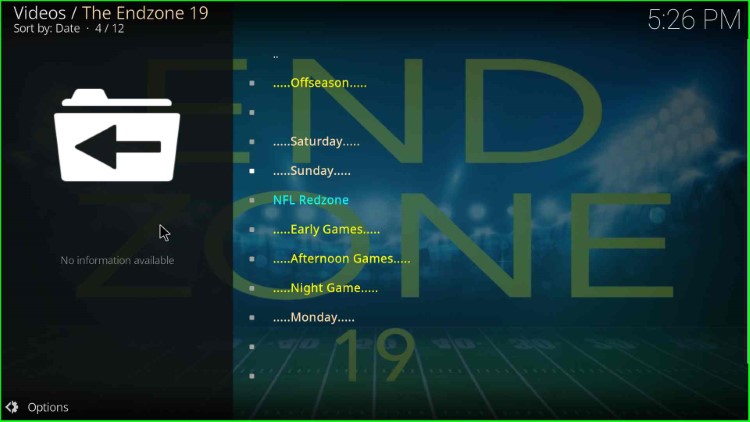
Final Words
The post covered all the steps to install The Endzone addon on Kodi. It is a good addon for streaming live sports and replays. So, follow the steps and install the addon on your device. If you have any doubts, just ask in the below comment section.
