This article will provide all information about the Ezra Kodi addon, from its description to the installation process. The Ezra addon is compatible with Amazon FireStick, Android TV Box, Nvidia Shield, Windows, Mac, and Chromecast.
Ezra is the latest Kodi addon that belongs to Ezra Repository. It is the updated version of the previously shutdown addon Fen. With the Ezra Kodi addon, you can find many sections like Movies, Search, Discover, Downloads, Favorites, Popular People, Tools, My Services, Settings, and My List.
Moreover, the add-on works with premium services, including Real Debrid, Filepursuit, All Debrid, Furk, Easy News, and Orion. All service plans enable you to stream high quality in 4K, HD, and 1080px resolution.
Attention! Before You Move Ahead.
I strongly advise protecting your privacy while streaming free movies/TV shows, and sports on Firestick/Kodi using Apps/Builds/Addons. Using a VPN while streaming on Firestick/Kodi is a good practice.
Currently, your IP address 18.222.48.95 is visible to everyone.I have been using the most secured #1 ExpressVPN for years because it has military-grade encryption, enables buffering-free streaming, hides your IP address and location, and bypasses geo-restrictions and bandwidth throttling.
Click here to get 4 Months Free
Note:- Streaming copyrighted content without a license is illegal and may land you in legal trouble. VPNHacks.com does not encourage piracy in any way.
The installation process of the Ezra Kodi addon on Kodi Matrix is as follows:
Installation Steps
Open the Kodi app and redirect to the left-side icon Settings.
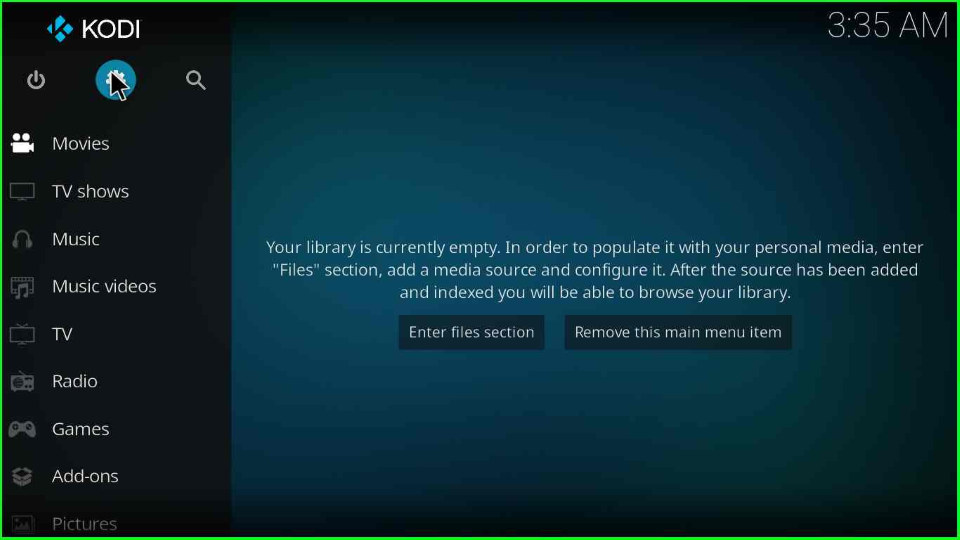
Go to the System tab from the group of icons.
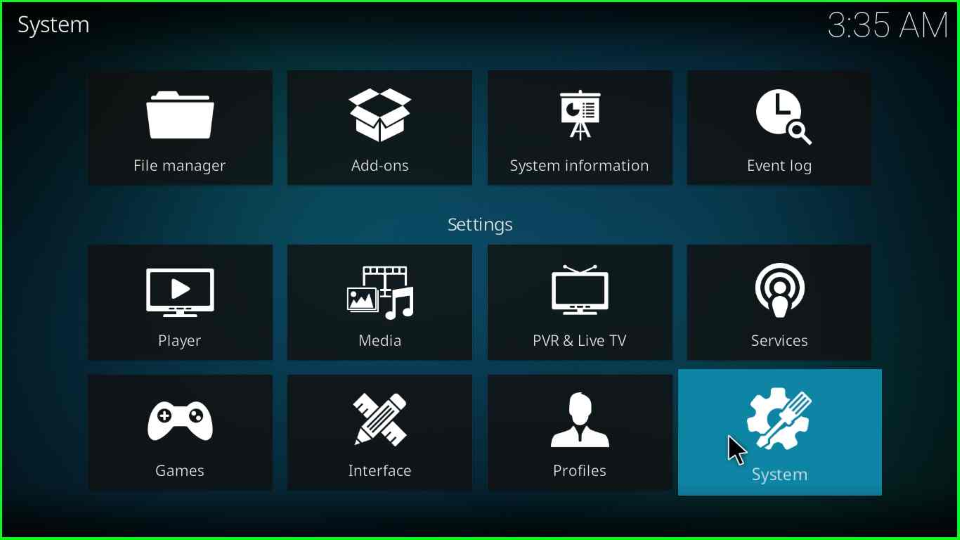
Select the Add-ons option and enable the Unknown sources toggle.
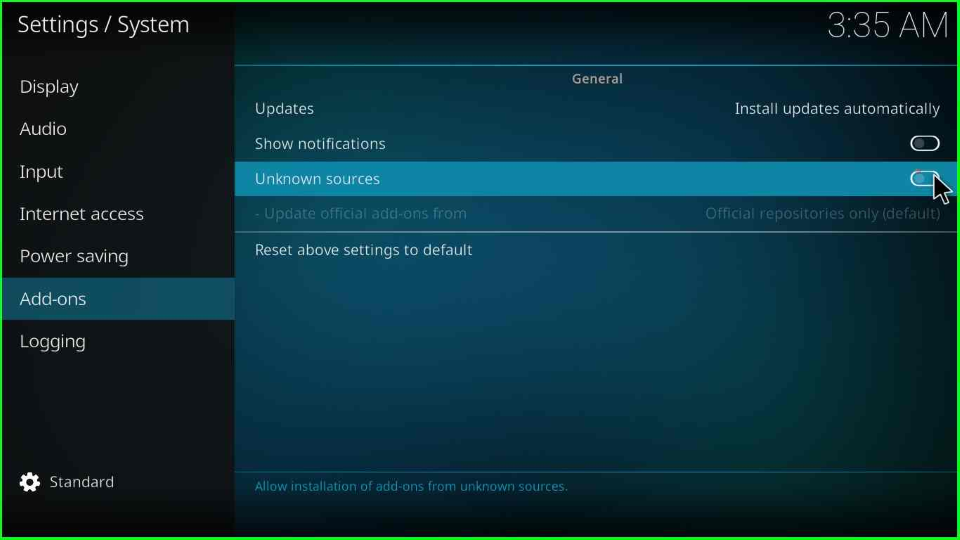
Press the Yes key to remove the warning sign from the screen.
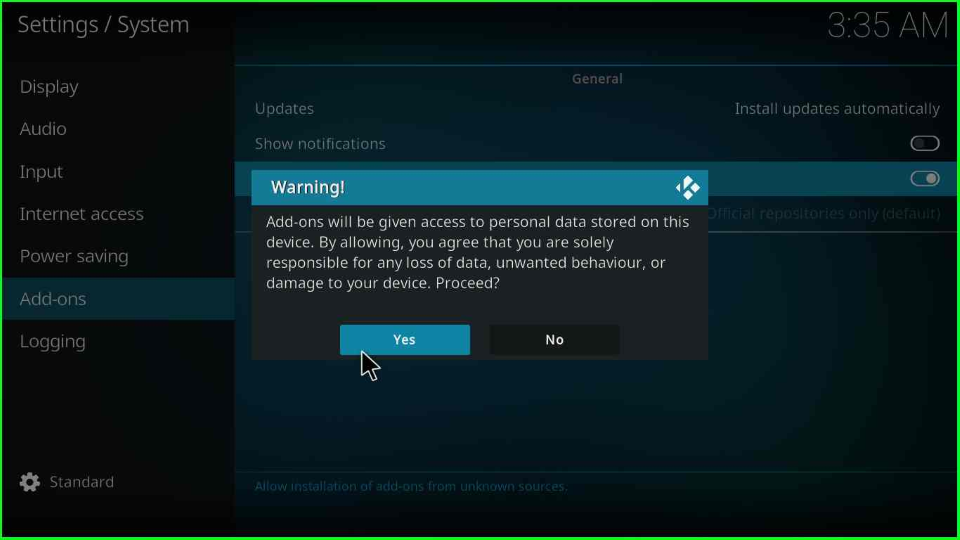
Add Media Source and Repository
Revert to the Settings page and choose the File manager tab.

Click on the Add source option.
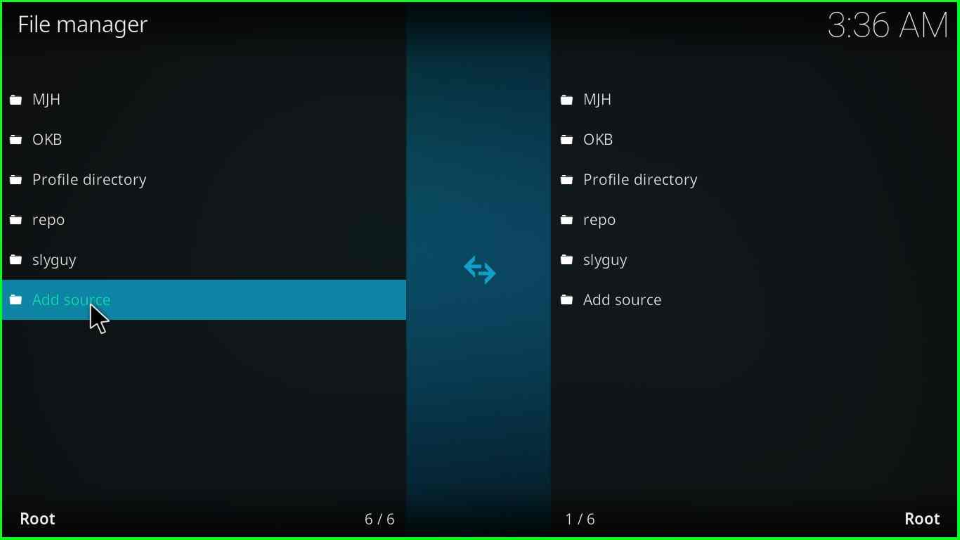
The Add source window displays <None> option; select it.
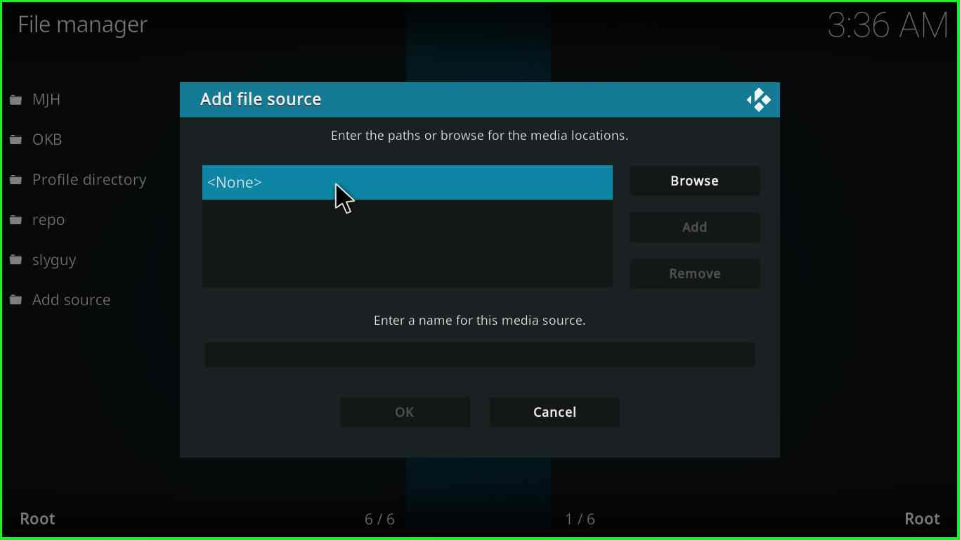
Enter the URL name as https://ezra-hubbard.github.io/ and tap OK.
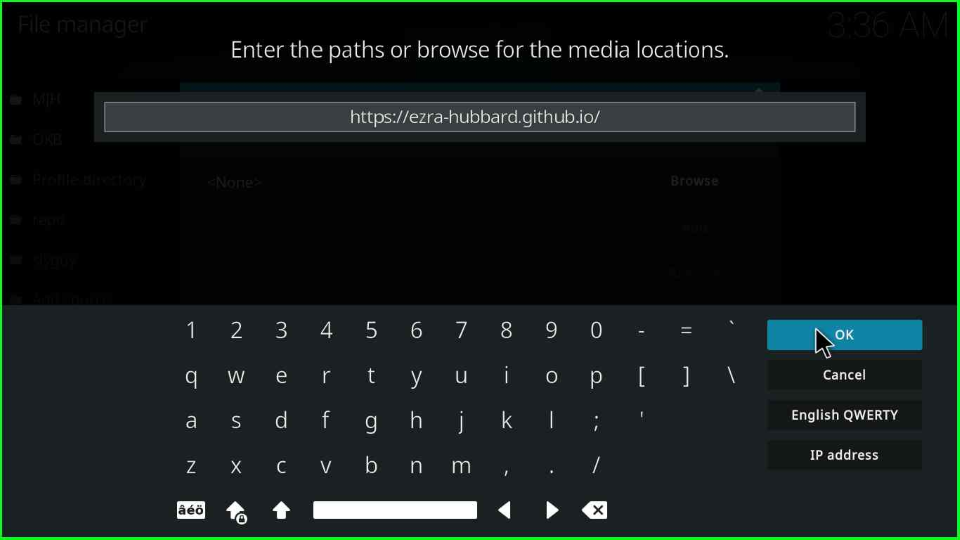
Now, click on the below text box to enter the media source.
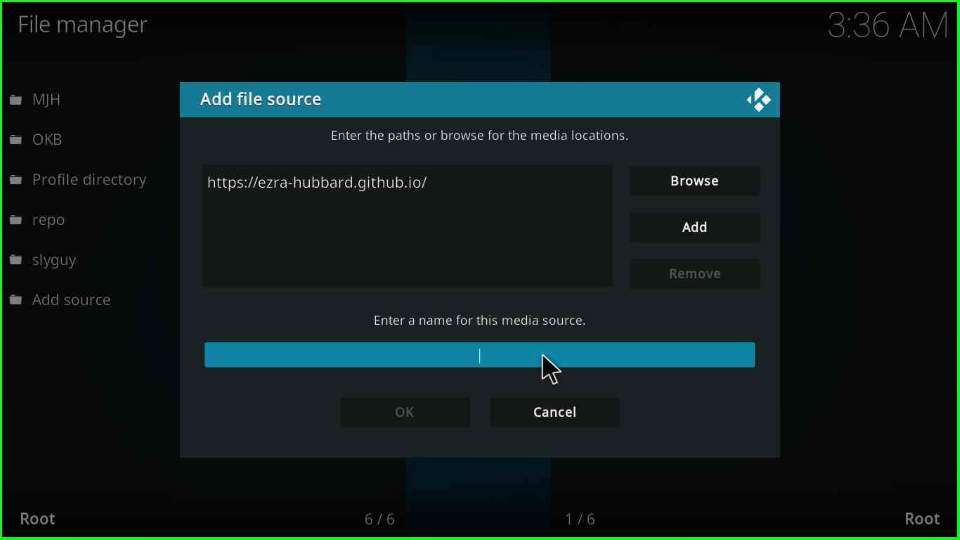
Give a proper name to the source, ezra, and hit the OK key.
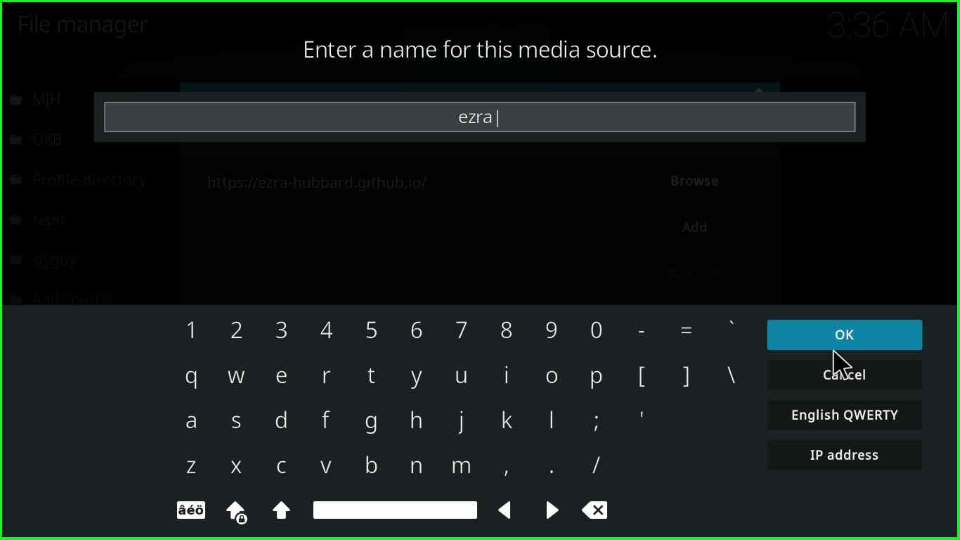
Check the URL and source name again and click on the blue button, OK.
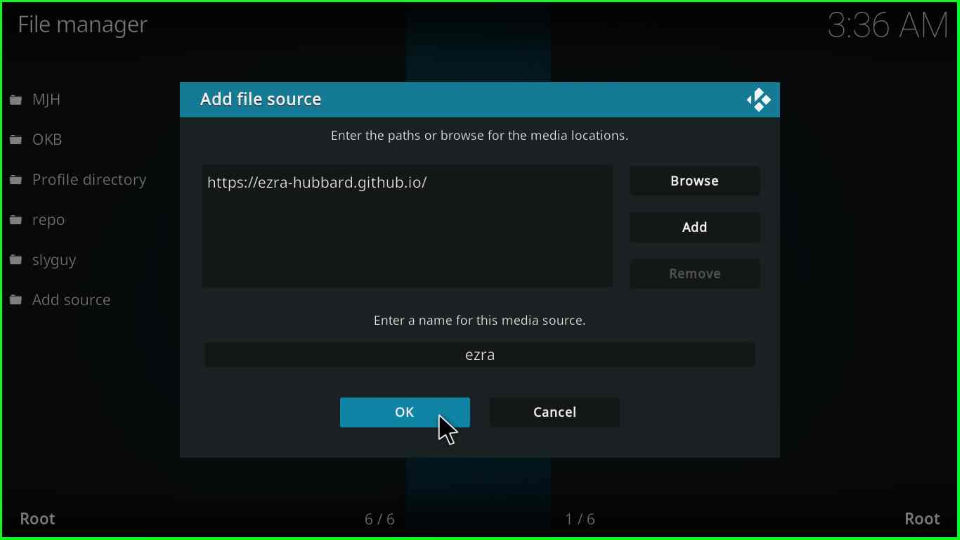
Your media source folder, ezra, is automatically saved on the File Manager screen.
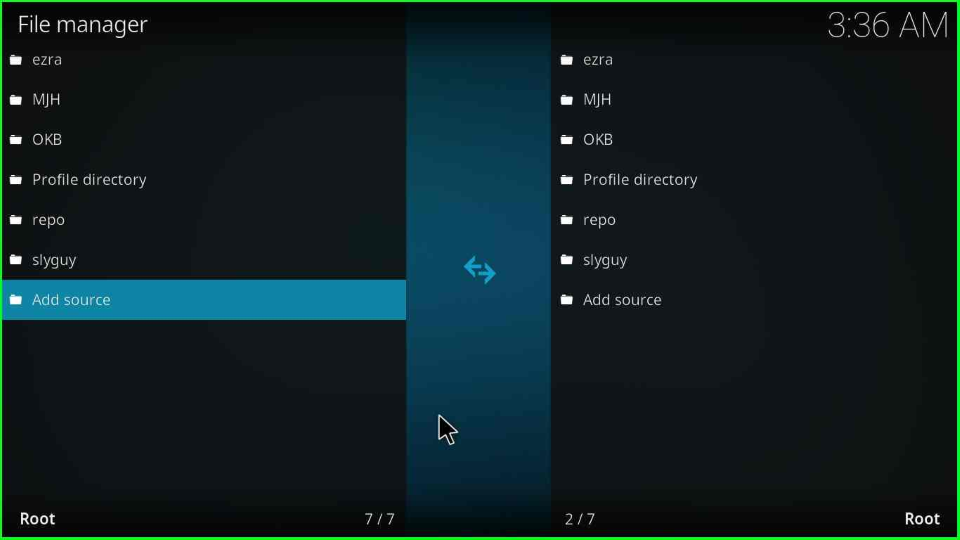
Install from Zip File
Go back to the Settings window and select the Add-ons package sign.
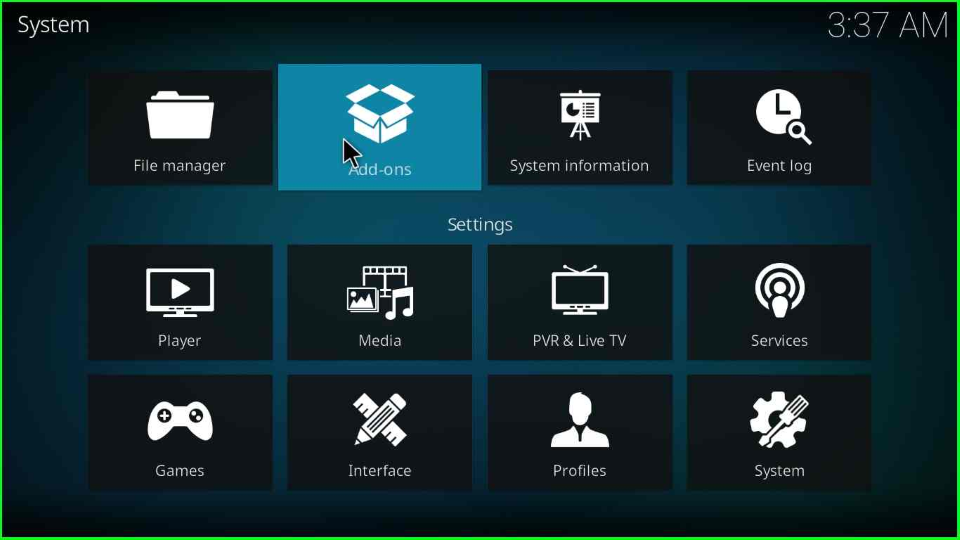
Here, you will find various options; select Install from zip file option and move next.
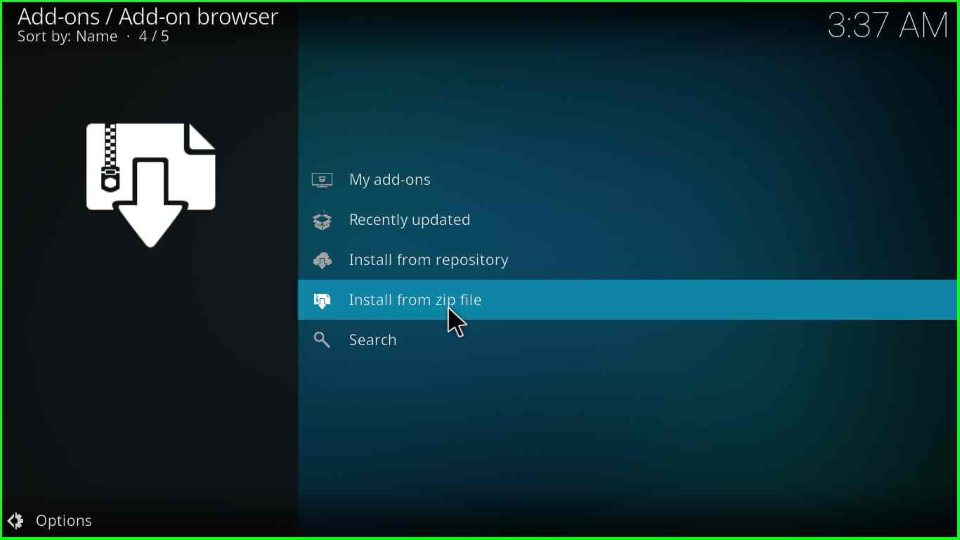
The page shows a warning popup, tap on Yes to cancel it.
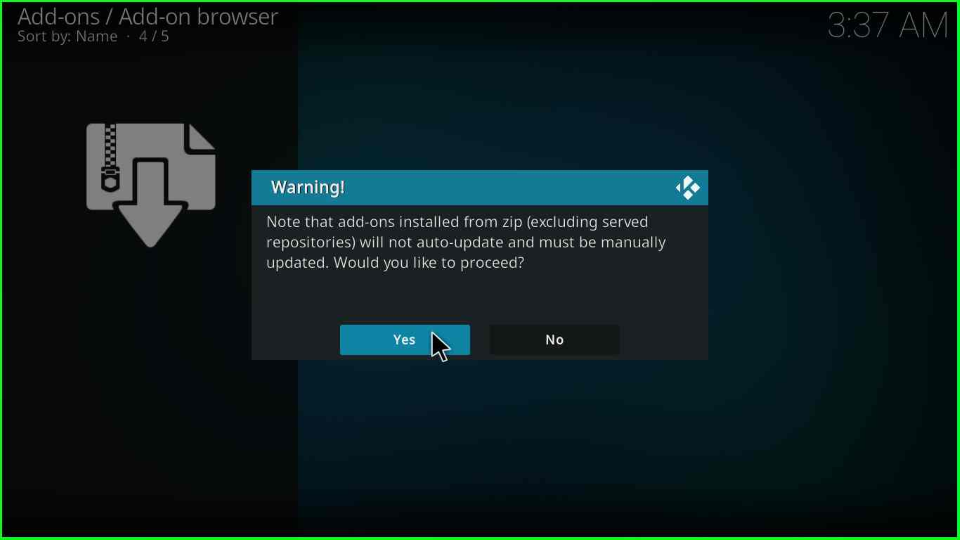
Click on the ezra media folder.
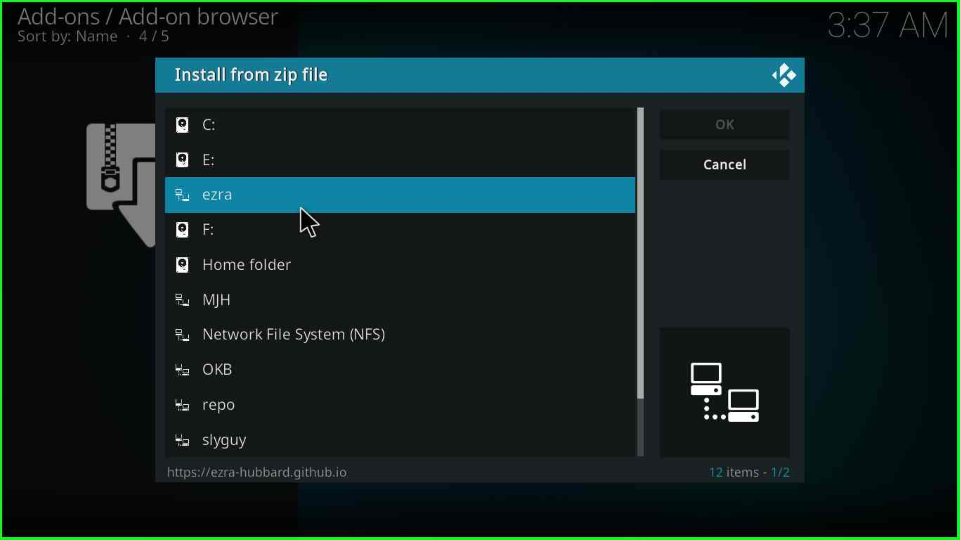
Tap on the repository.ezra-x.x.x.zip file.
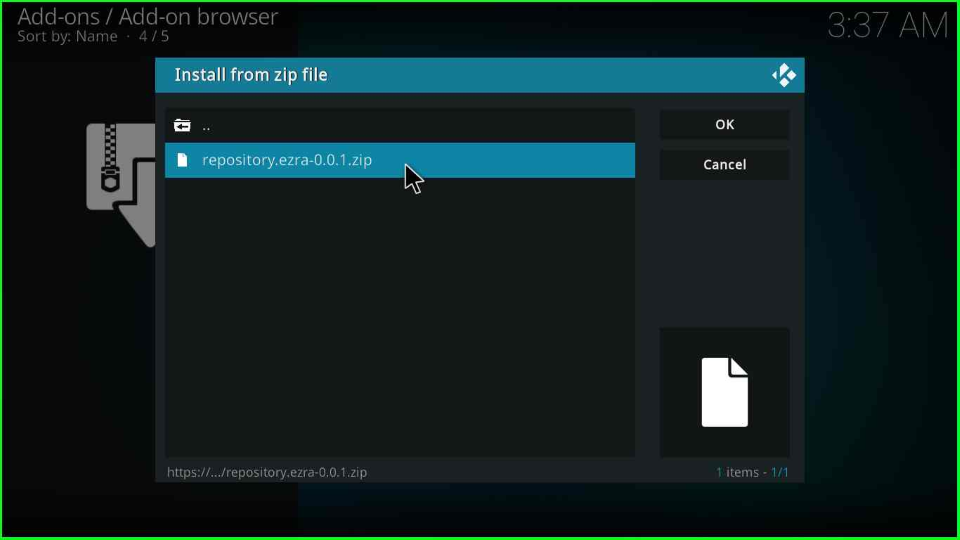
Once you click on the zip file, the repository automatically starts installing; wait for its completion.
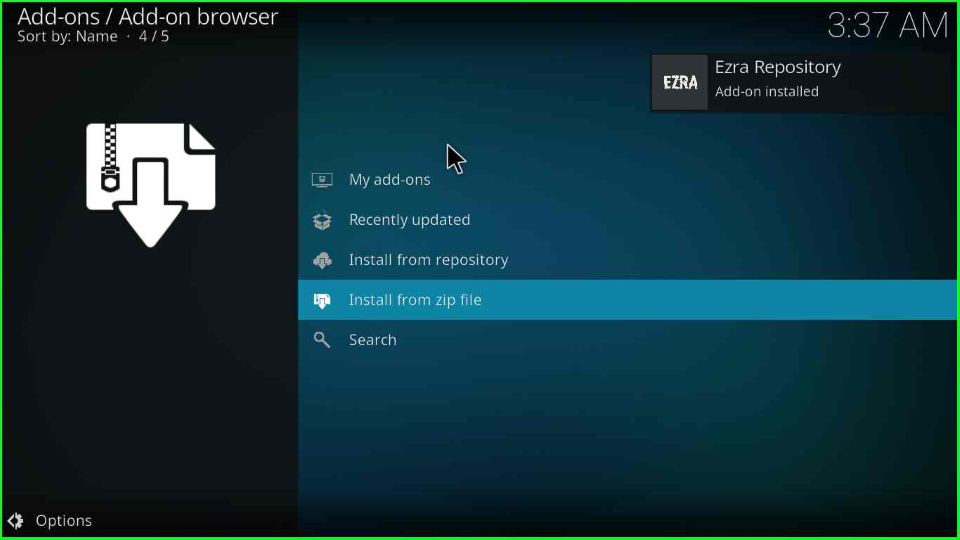
Install from Repository
Stay on the same page and tap on the next option, Install from repository.
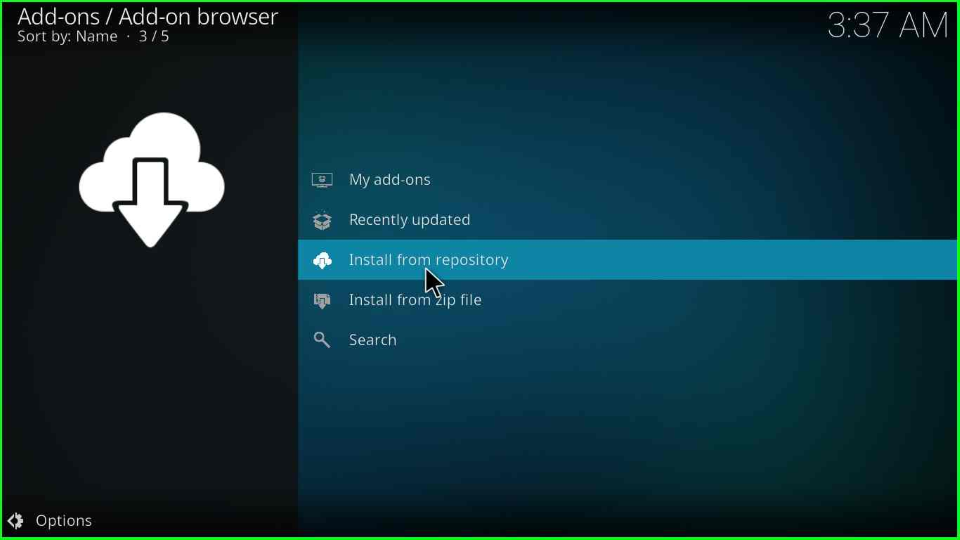
Choose the Ezra Repository.
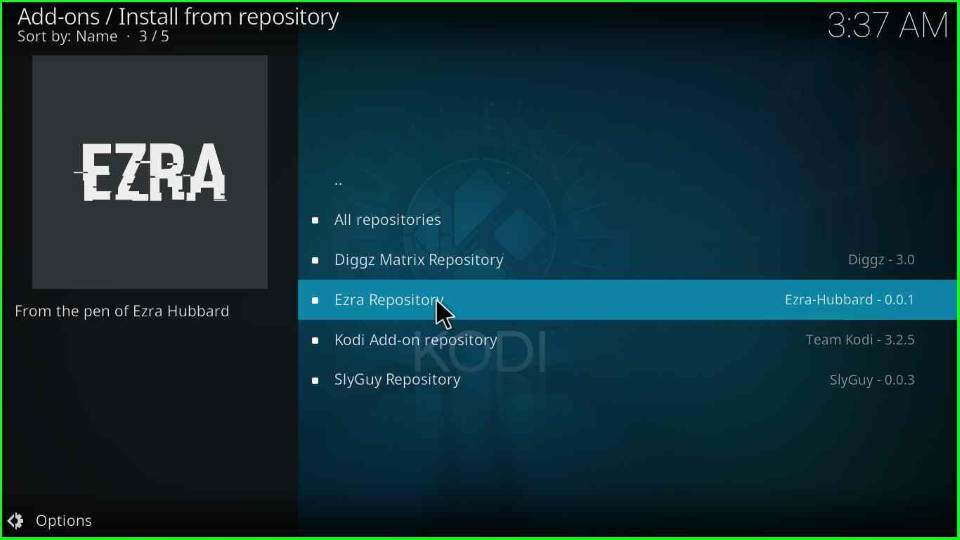
Install Ezra Kodi Addon
Open Video add-ons show on the screen.
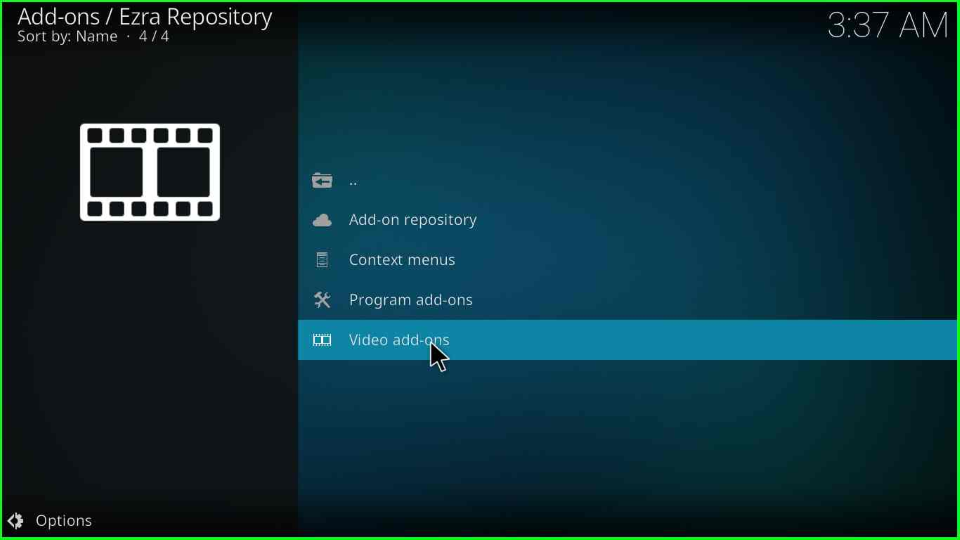
Inside it, select the Ezra tab.
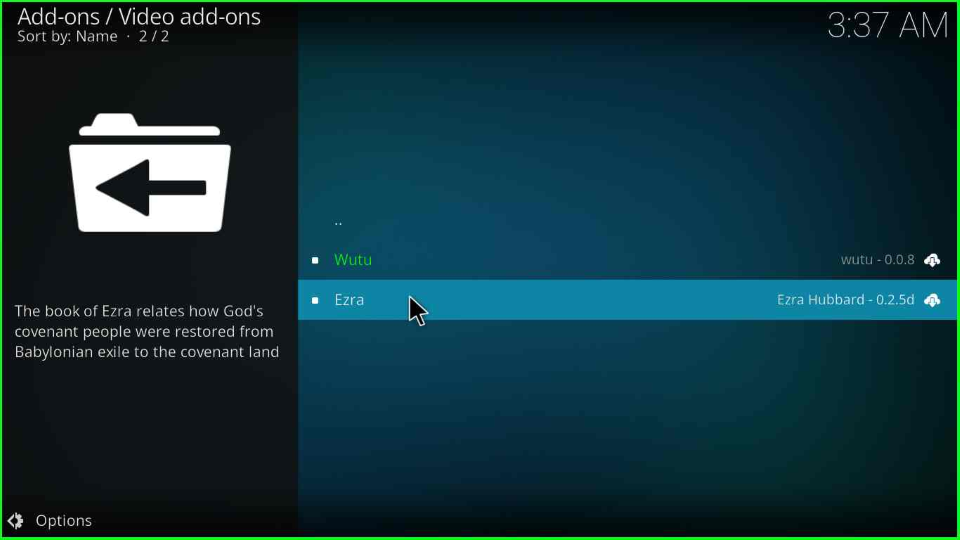
Hit the Install key.
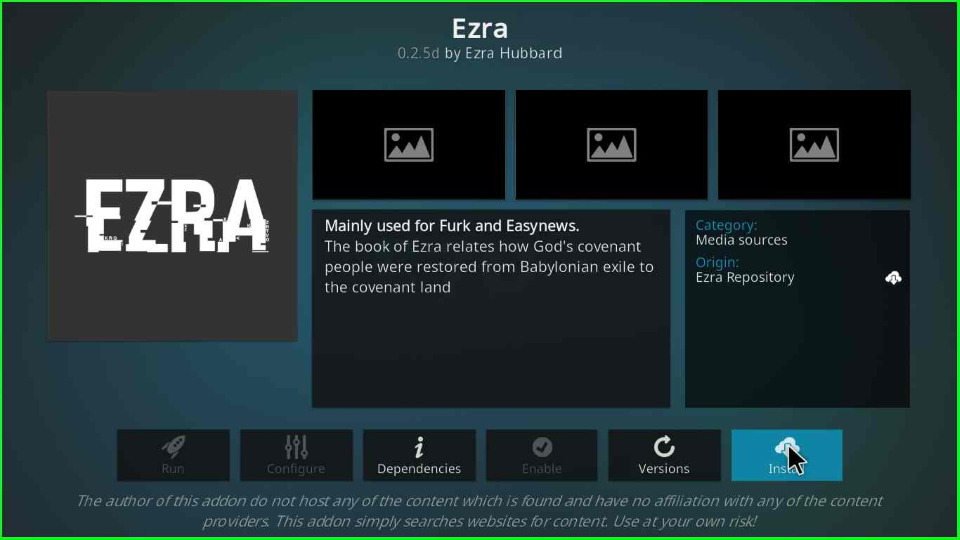
In this step, click the OK button to install the additional add-ons like Ezra Repository, Ezra Scrapers Module, My Accounts, etc.
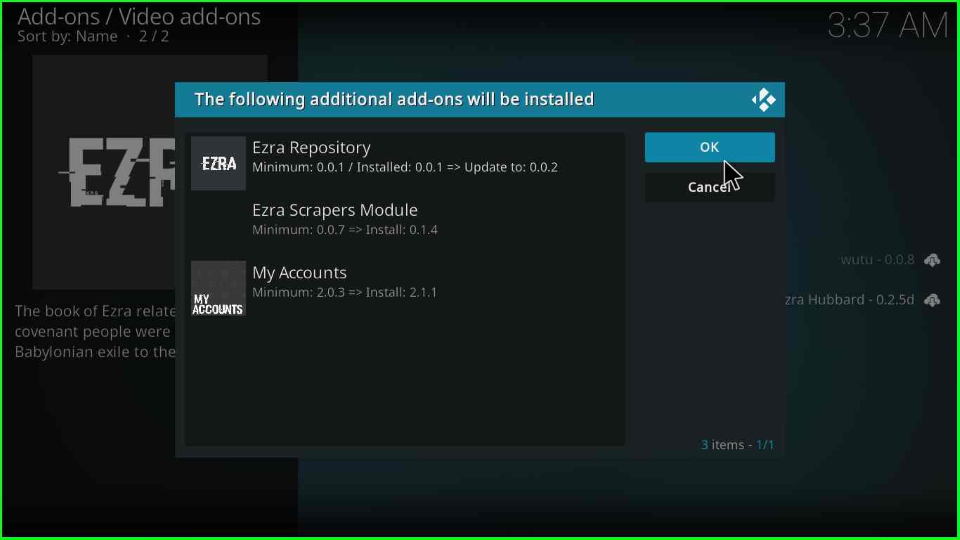
Wait for the installation message Ezra Addon installed on the window.
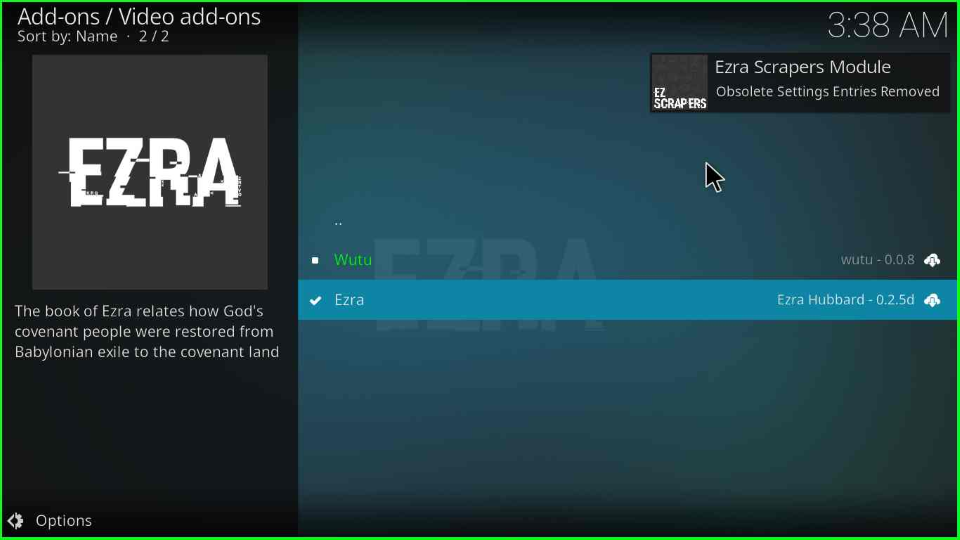
After installing, click on the Ezra addon.
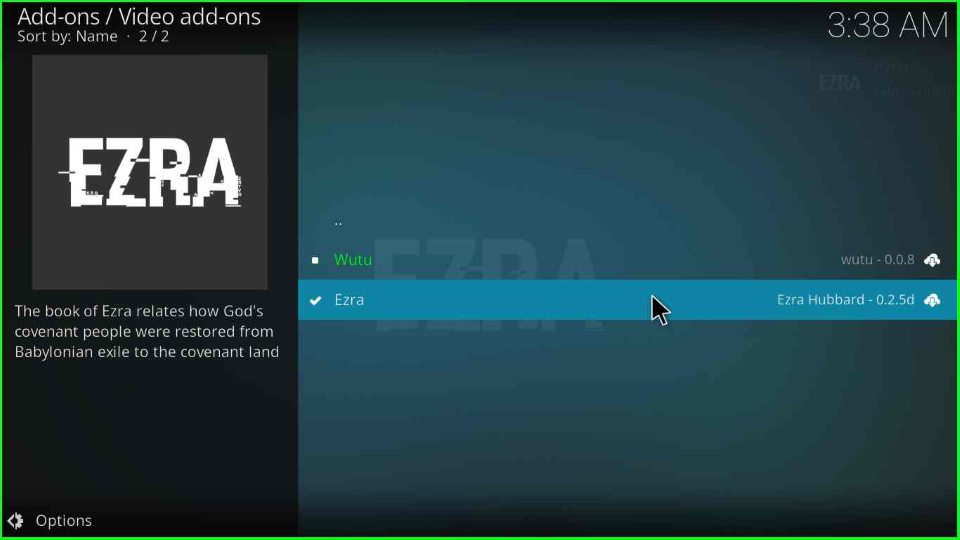
Press the Open icon.
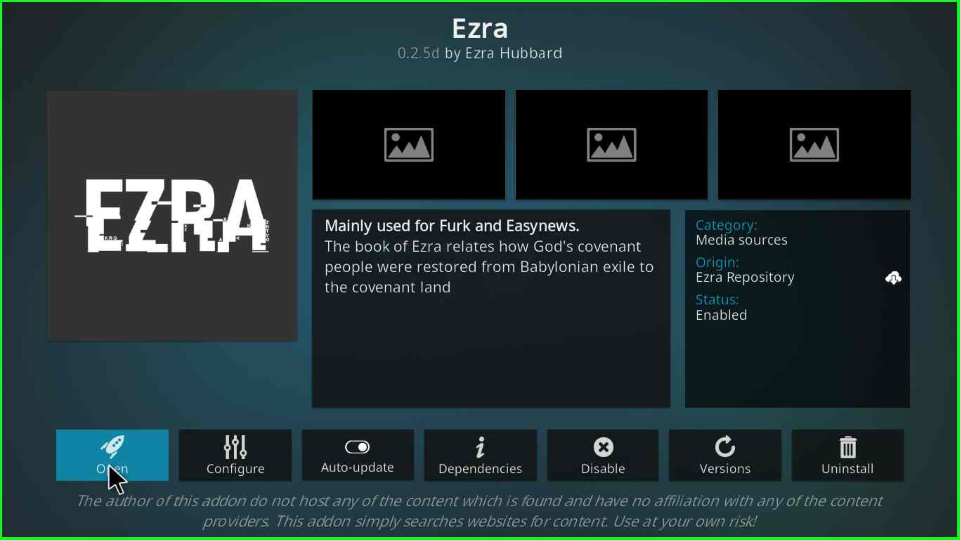
Look for your favorite streaming categories and stream whenever you want.
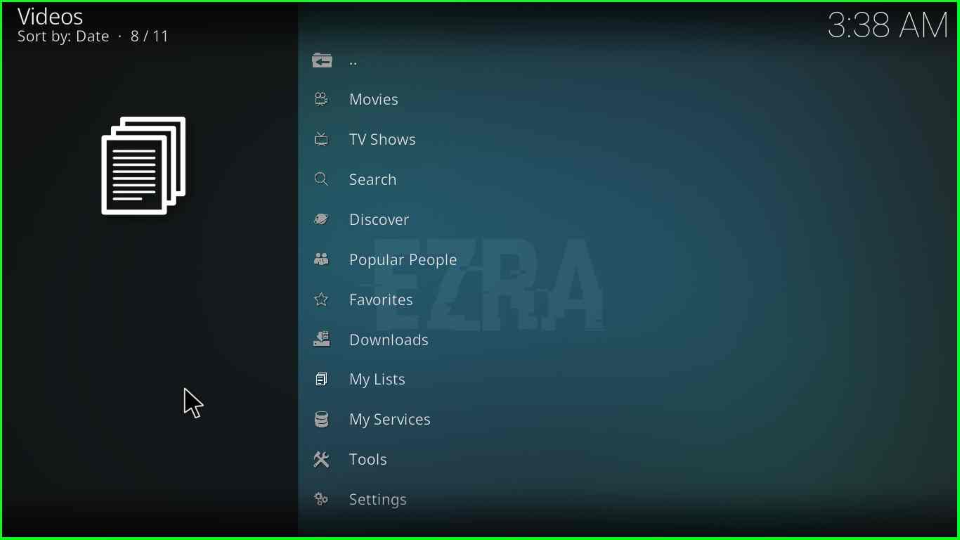
FAQs
There are various alternatives to the Ezra Kodi addon, including Seren, The Crew, Umbrella, Scrub V2, and, Elementum.
The Ezra Kodi addon offers various sub-streaming categories like Popular, Airing Today, Trending, Premieres, In Theatres, Top 10 Box Office, and Oscar Winners.
Final Words
The Ezra Kodi addon is best for streaming high-quality movies and shows in HD. So, try to install it using the above installation process and give your review and suggestions.
Before you start streaming on Firestick Apps/Websites, I would like to warn you once again that we do not know from where these Apps, Websites, Kodi Repositories, Wizards, Builds, and Addons fetch the streams.
The content you stream on Firestick may be copyrighted and may land you in legal trouble even if you stream unintentionally. Most of all, ISPs, Government, and authorized companies may monitor your online activities like streaming copyrighted movies, videos, TV shows, live shows, animes, etc.
To stay protected, and to get an exceptional streaming experience, I suggest you use ExpressVPN which is the fastest, most secure, and military-grade encryption VPN for Firestick. In addition, ExpressVPN hides your original IP address, encrypts your internet connection, and bypasses bandwidth throttling and geo-restrictions.
I have been using ExpressVPN for a couple of years and I can say that ExpressVPN is the best VPN for Firestick Apps in all aspects for all devices because the VPN unlocks geo-restricted streams and enhances my streaming experience.
Disclaimer: VPNHacks.com does not support or encourage piracy and copyright infringements in any form. You should abide by the rules and regulations in your country. We just want to protect you because sometimes you may end up streaming copyrighted content unintentionally.
Limited Time Offer: Get 4 Months Free
Taking an ExpressVPN Subscription is simple.
- First, subscribe to ExpressVPN by clicking here.
ExpressVPN comes with a 30-day money-back guarantee. You can get a full refund if you are unsatisfied (I do not think you will be) with ExpressVPN, and they do not ask for any reason.
- Once you subscribe to ExpressVPN, download the ExpressVPN app and open it. Enter your e-mail and password and click the “Log In” button.
- Once you are signed in, select the VPN Server location that you want to connect to and click on the connect option.
- After that, you will see that your IP address has been changed. This way, you can protect your privacy and have an exceptional streaming experience.