The post will teach you how to install EzzerMans Wizard on Kodi. You can safely use these steps on Android, Chromecast, Nvidia Shield, MacOS, Apple TV, Linux, Roku, Mecool Boxes, smartphones, and PCs.
EzzerMans is a lightweight Kodi wizard that can be installed using the EzzerMacs Wizard repository. The Wizard has a simple user interface designed with a red color theme. Also, it provides different sections to navigate, like Build, Tools, Maintenance, Backup/Restore, and Close.
Moreover, some of the best Kodi Builds of the EzzerMans Wizard are Viper, Gold, Smokin, Abstract, Diablo, Day Of The Dead, Beast, Flip Theme, Red Sky At Night, Asgard, etc.
Installation Steps
Following are the steps to install EzzerMans Wizard on Kodi.
Enable Unknown Sources
Start the Kodi window and tap on the Settings gear icon.
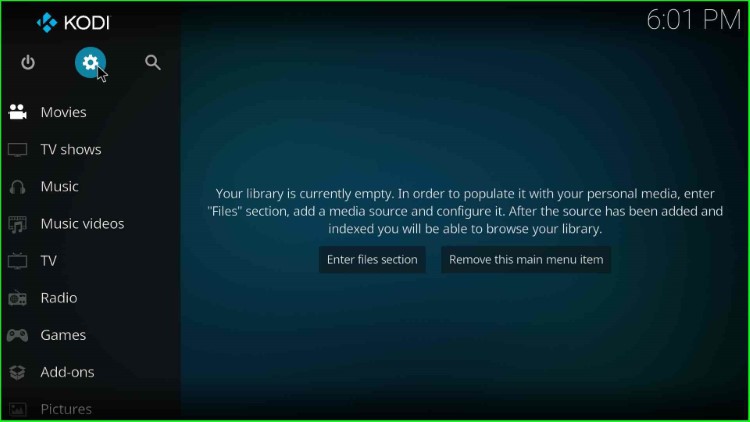
It offers lots of icons; choose the System icon from them.
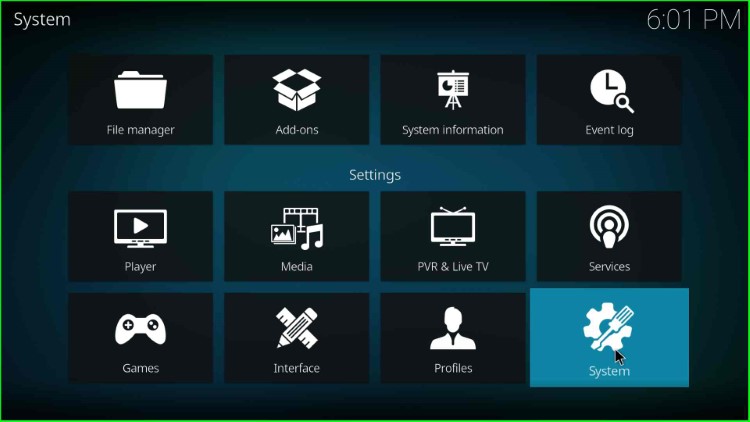
Now, click on the available Add-ons option.
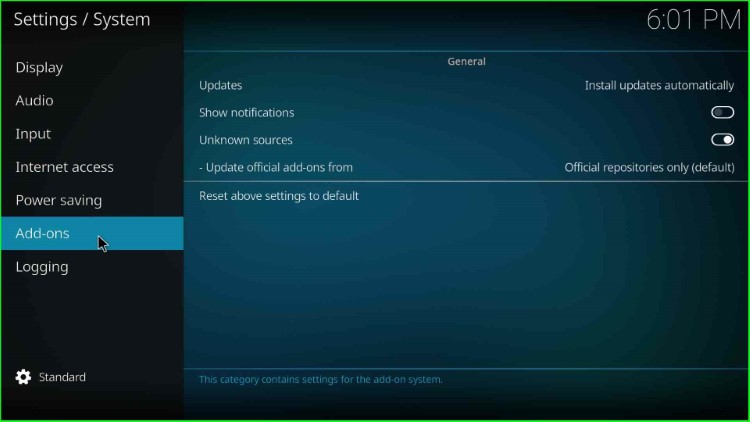
Thereafter, enable the Unknown Sources button on the right side of the screen.
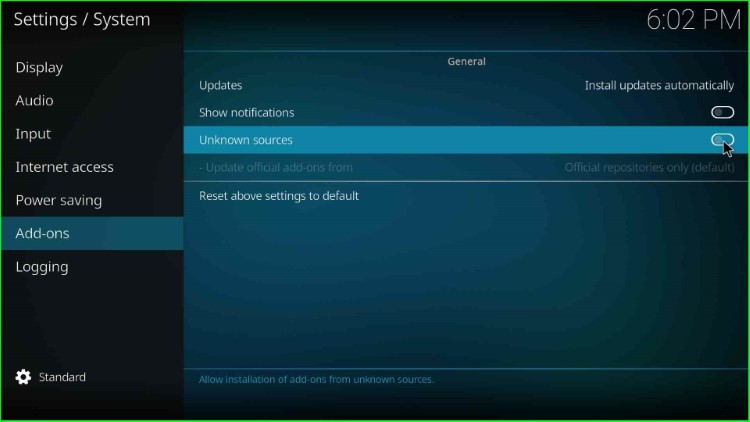
Hit the Yes toggle that is displayed in the warning sign.
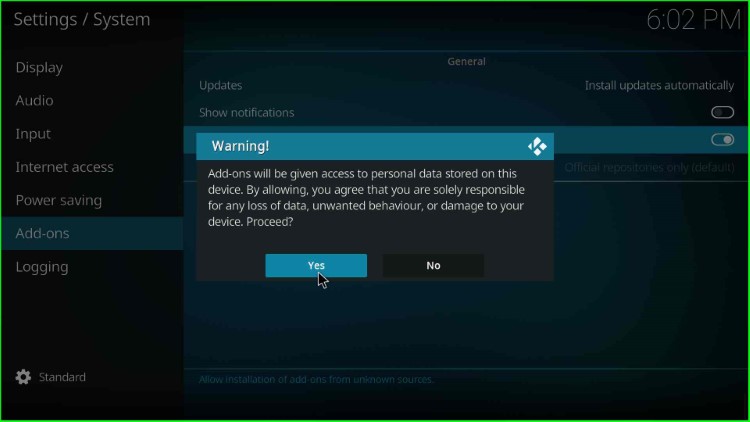
Add a media repository and URL
Press the ESC key to return to the System screen, and click on the File Manager tab.
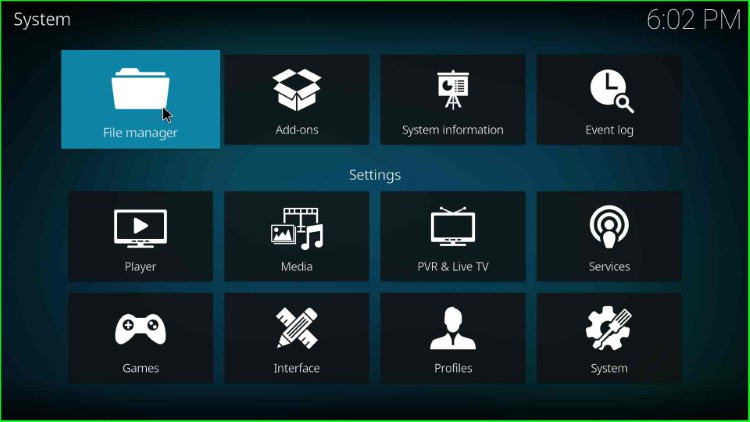
Here, tap on the Add source option.
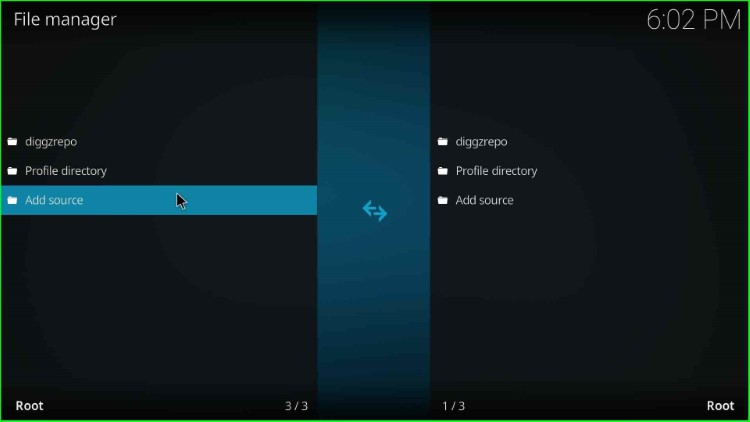
Now, choose the <None> tab to enter a new path for the media location.
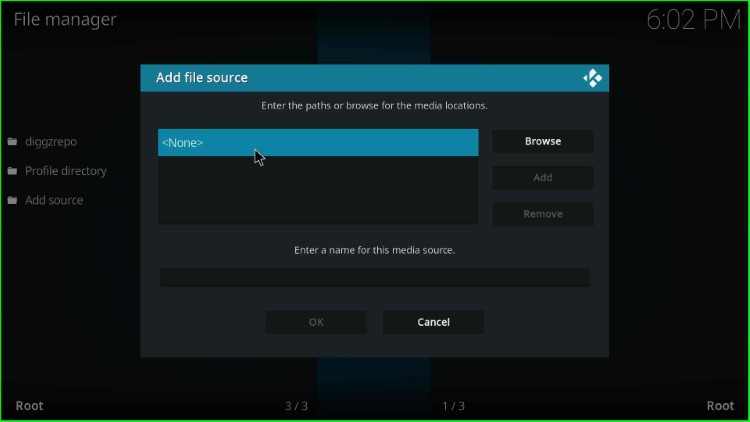
Now, you are on the media path location page, where you have to add the media path URL.
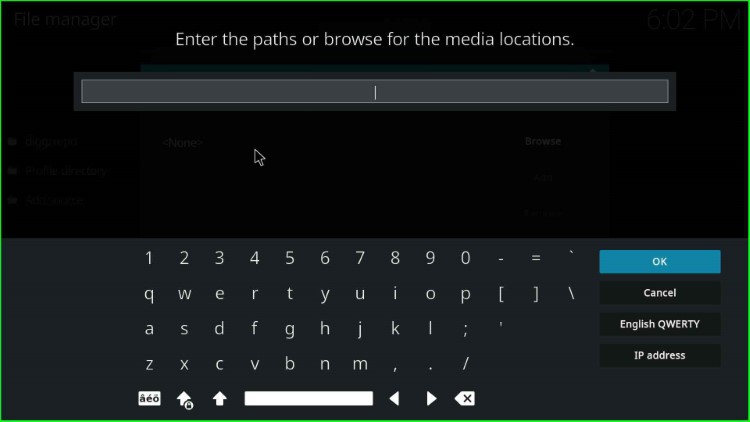
Type the path for the media location as http://ezzer-mac.com/repo and tap on the OK toggle.
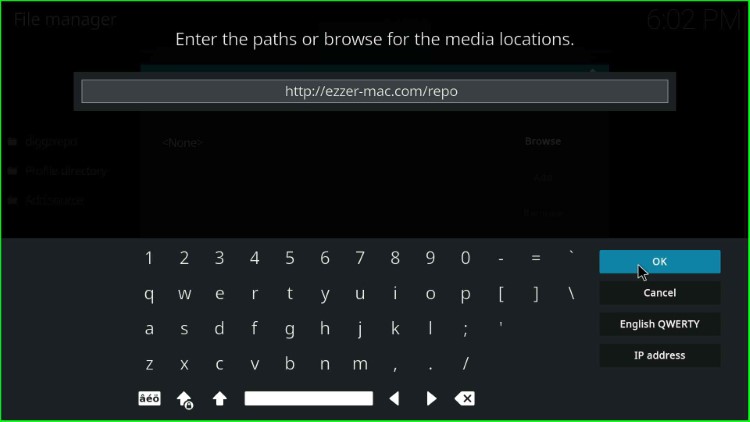
Next, click on the media source label text to change the source name.
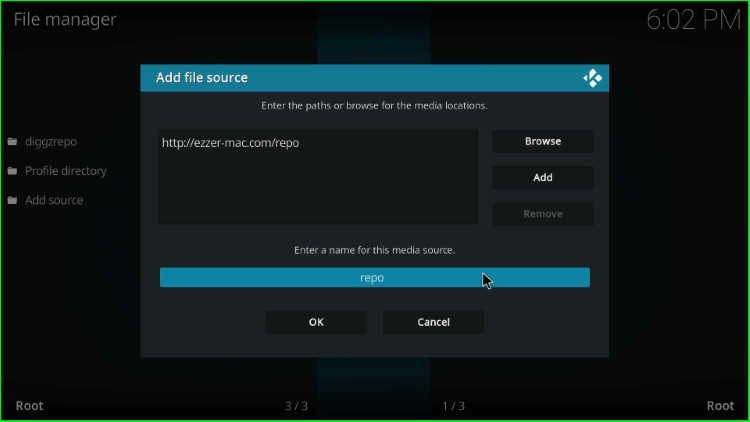
Here, add the new name to the media source as ezzer and hit the OK tab.
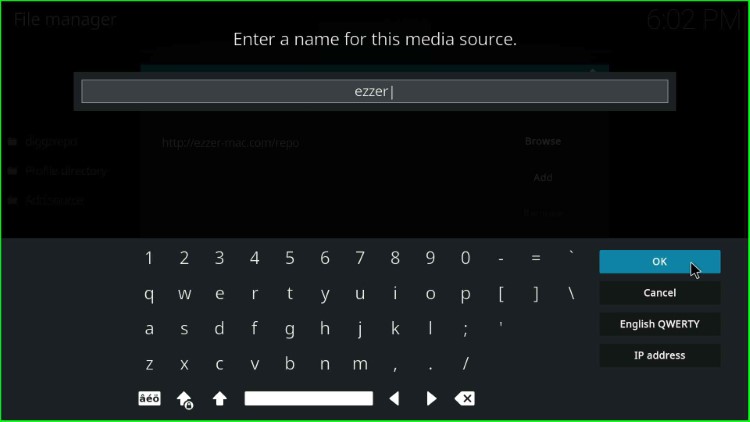
Check both the media location path and the media source name, and finally click on the OK button.
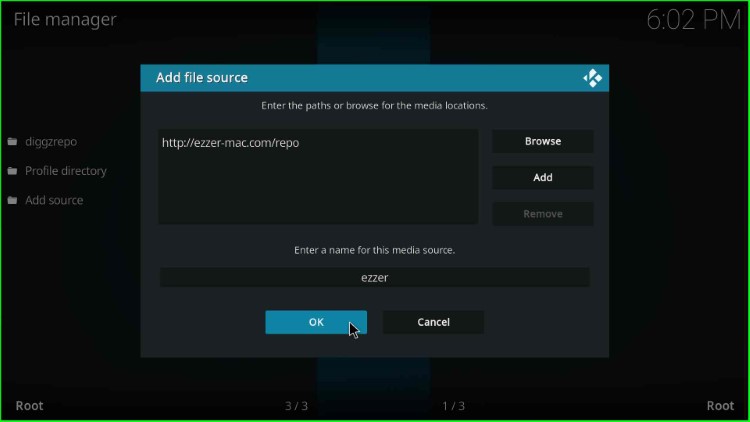
On the File Manager page, you can see your saved ezzer media source.
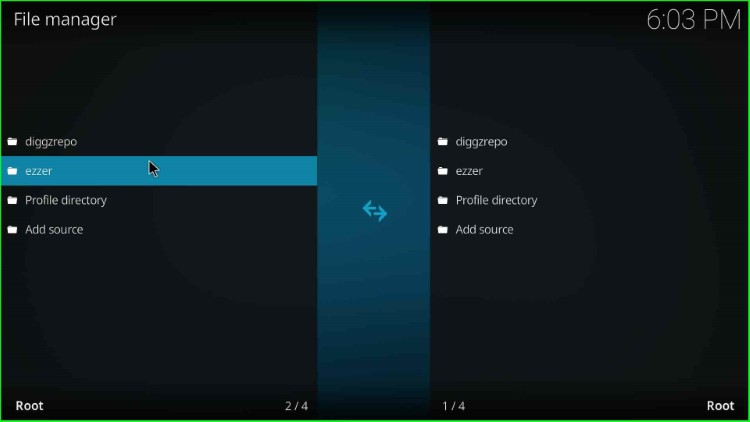
Install from a zip file.
Go to the System Settings and choose the Add-ons tab.
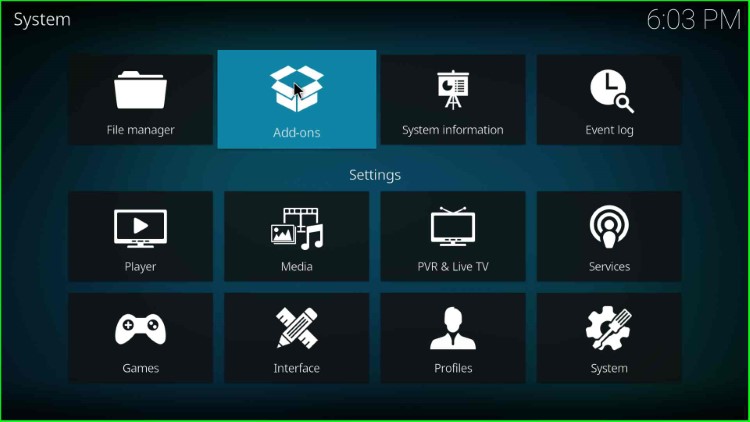
Hit the Install from zip file option.
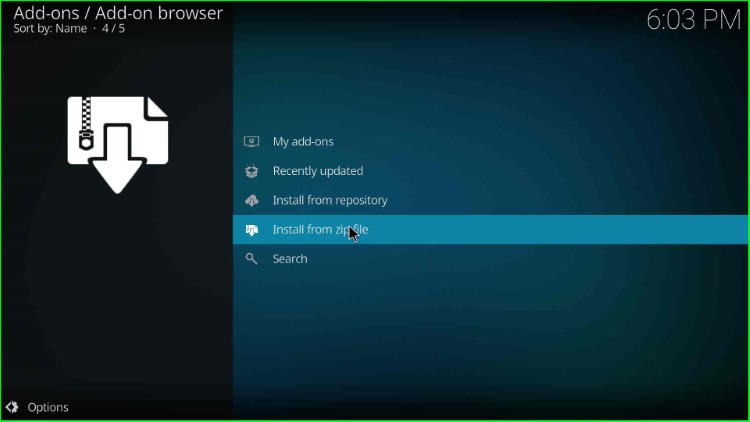
Select the ezzer media source.
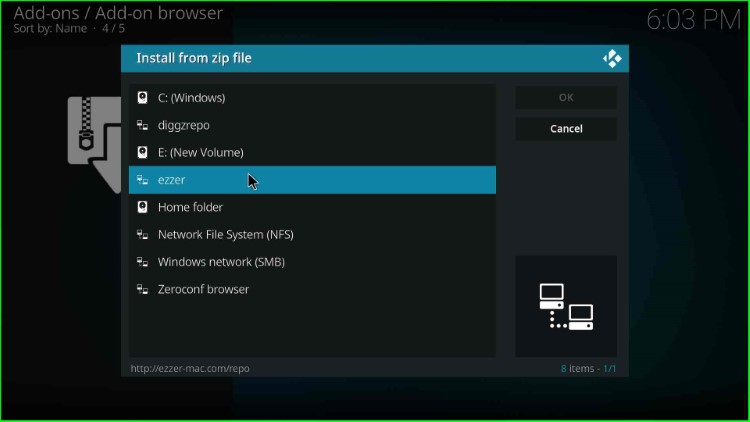
Click on the repository.EzzerMacsWizard-x.x.x.zip file.
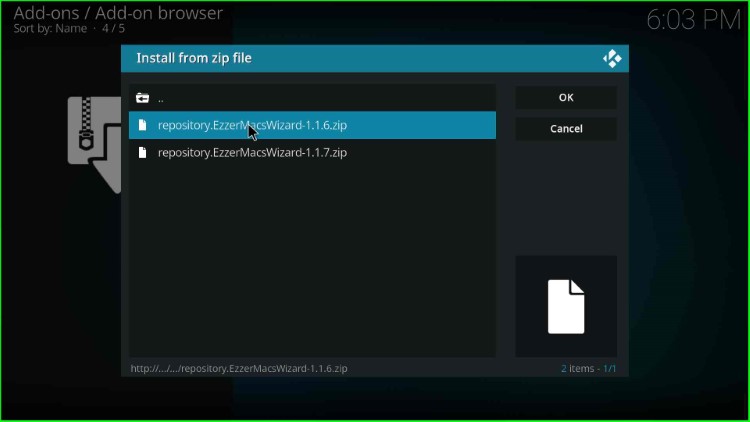
Wait until the message EzzerMacs Wizard Repository Add-on is installed on the screen.
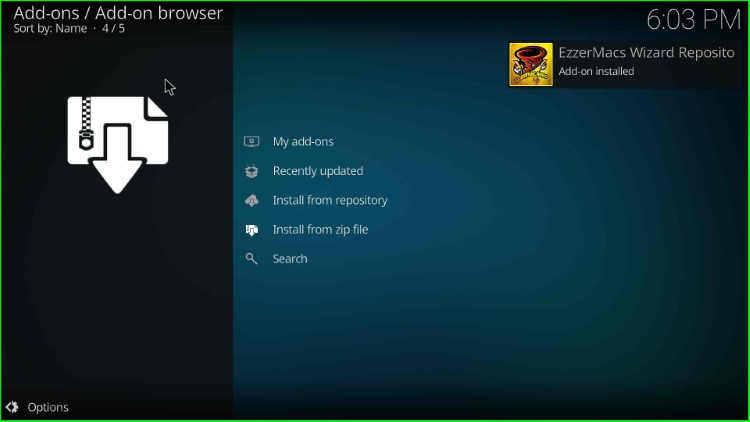
Install from Repository
After installing the EzzerMacs repository, the next step is to select the Install from repository tab.
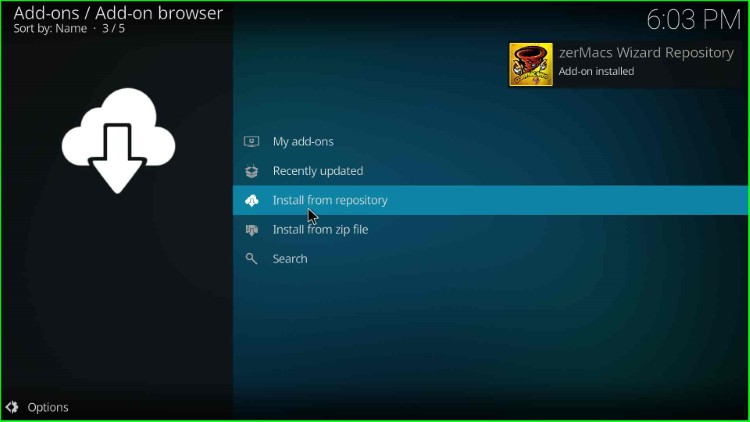
Here, choose EzzerMacs Wizard Repository.
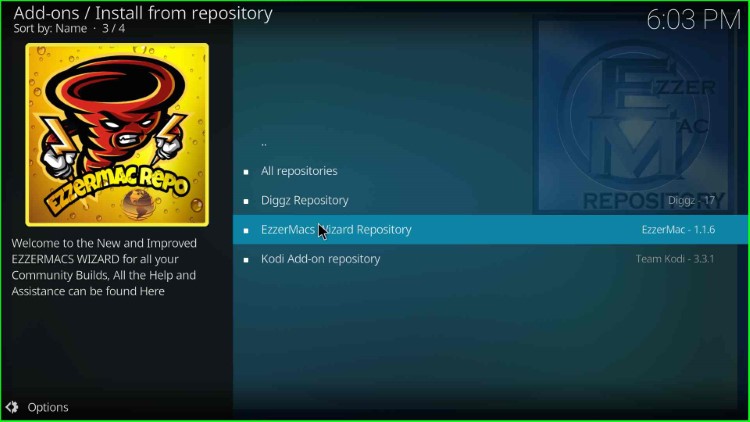
Install EzzerMans Wizard
Click on the second option, Program add-ons.
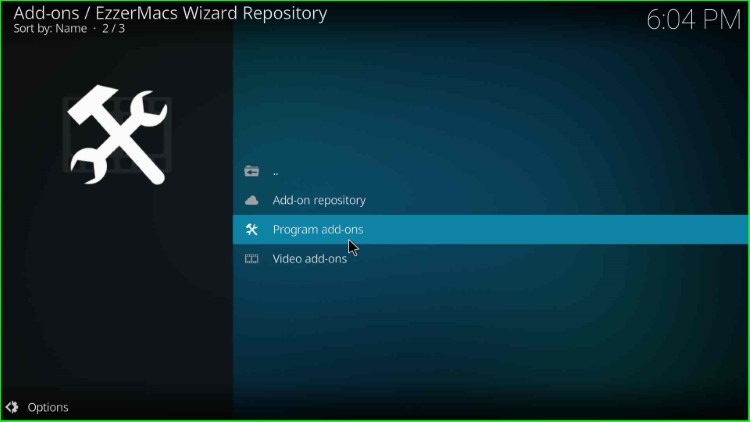
Thereafter, select the EzzerMans Wizard.
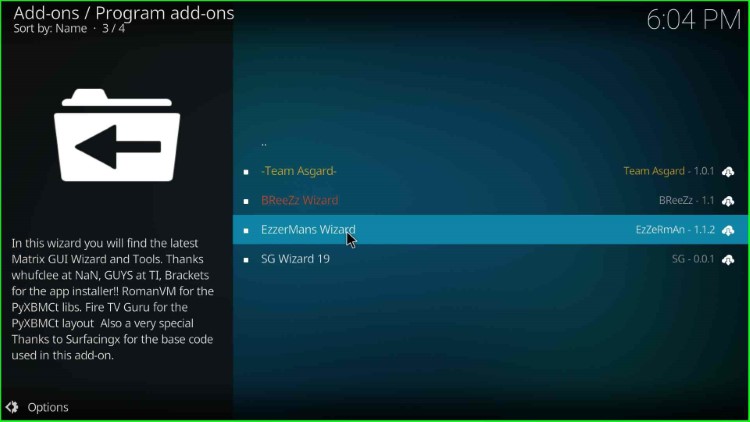
Hit the Install key.
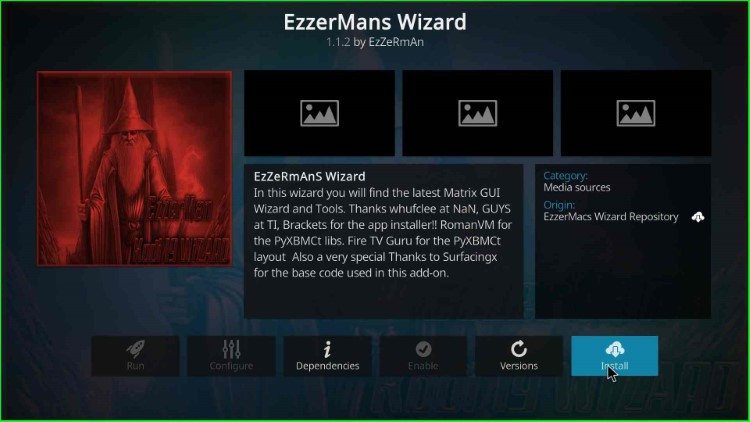
Launch EzzerMans Wizard
Wait for the notification that the EzzerMans Wizard add-on is installed in the Add-ons window. After that, click on the installed wizard.
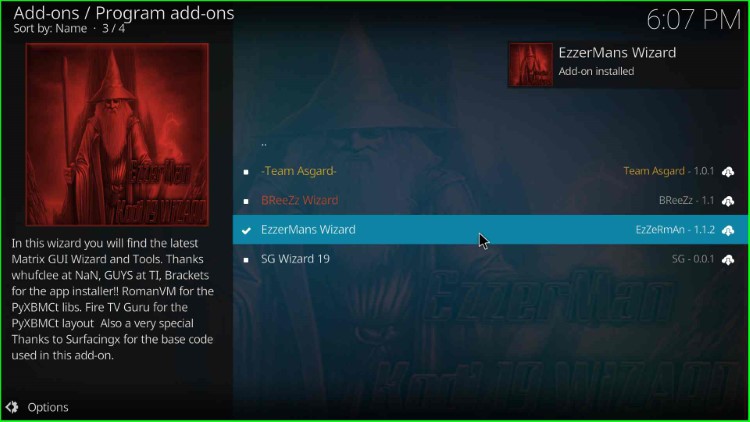
Press the Open key.
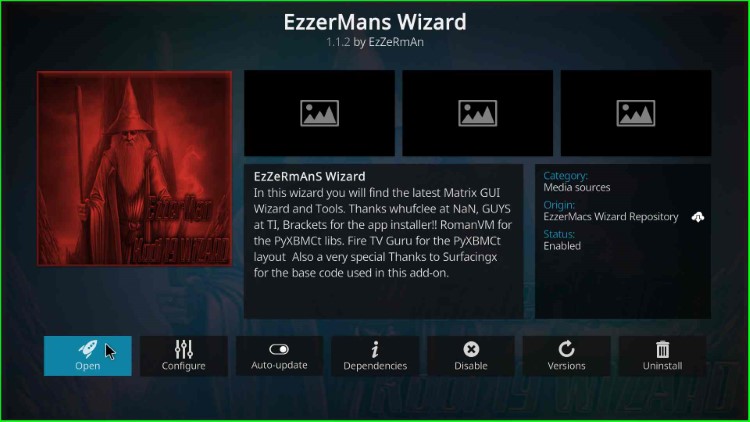
EzzerMans Wizard dashboard appears with different sections like Builds, Maintenance, Tools, etc.
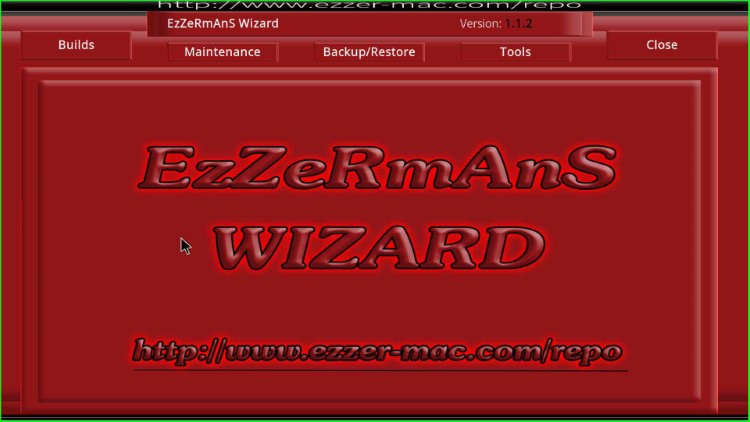
Here, click on the Builds section.
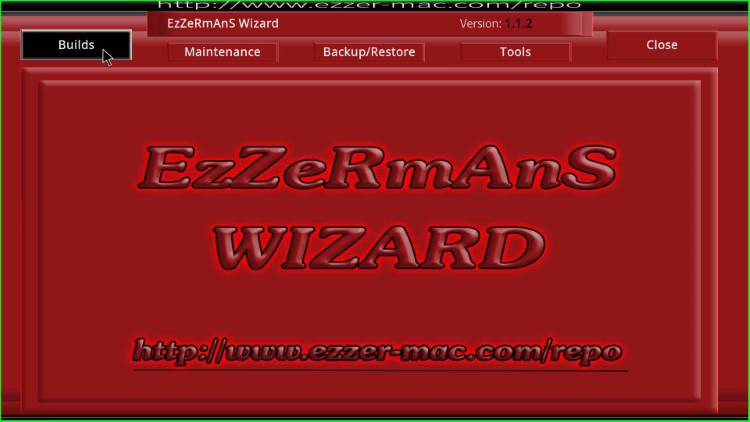
It displays lots of EzzerMans Wizard Builds that are available to install.
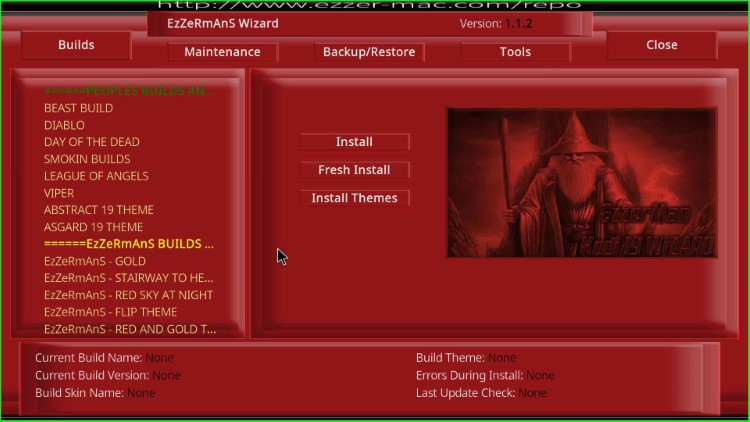
Final Words
Overall, EzzerMans is the best wizard that has a huge collection of builds to install. So, just install the wizard on your device and stream your desired content after installing the available builds. Additionally, if you have doubts related to wizard installation, just ask in the comment section below.
