This guide will teach us how to install the FEN Kodi addon on Firestick, Android Boxes, Fire TV, iOS, Android TV, Linux, MAC, Windows, etc. It is a very old Kodi addon and is still active and working fine on Kodi.
FEN is the new add-on and among the best Kodi add-ons, mainly known for TV shows and movies with high-quality streaming links.
The FEN add-on is a multi-source add-on and belongs to Tikipeter’s repository. The biggest problem that Firestick users face is buffering, don’t worry we have an extensive guide on this topic also. The add-on fetches high streaming links when used together with Real Debrid.
In addition to Real-Debrid, the FEN add-on also supports Trakt for having a personalized experience on Kodi. Most of all, the FEN add-on developers regularly update and expand additional search options and filters.
Attention! Before You Move Ahead.
I strongly advise protecting your privacy while streaming free movies/TV shows, and sports on Firestick/Kodi using Apps/Builds/Addons. Using a VPN while streaming on Firestick/Kodi is a good practice.
Currently, your IP address 18.217.62.51 is visible to everyone.I have been using the most secured #1 ExpressVPN for years because it has military-grade encryption, enables buffering-free streaming, hides your IP address and location, and bypasses geo-restrictions and bandwidth throttling.
Click here to get 4 Months Free
Note:- Streaming copyrighted content without a license is illegal and may land you in legal trouble. VPNHacks.com does not encourage piracy in any way.
Let’s install the FEN add-on step by step.
FEN Kodi Addon Installation Steps
Enable Installation from Unknown Sources
- Click on the gear icon to open the “Settings“.
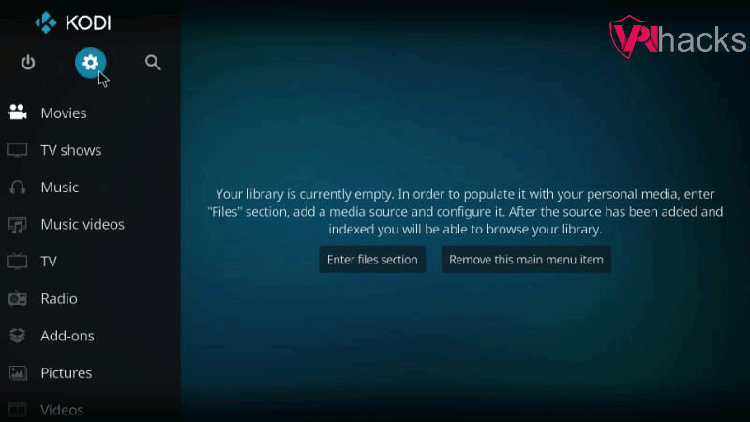
2. Enable “Unknown sources“, if not already enabled.
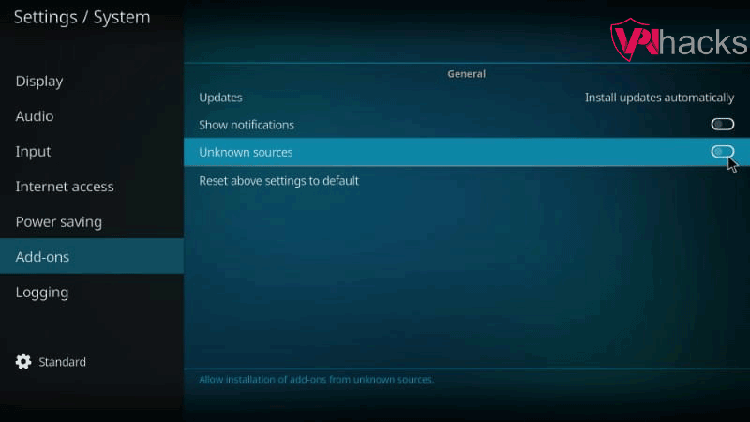
3. Once you click the radio button, a warning popup appears; click on “Yes” because the FEN Kodi add-on is safe to install.
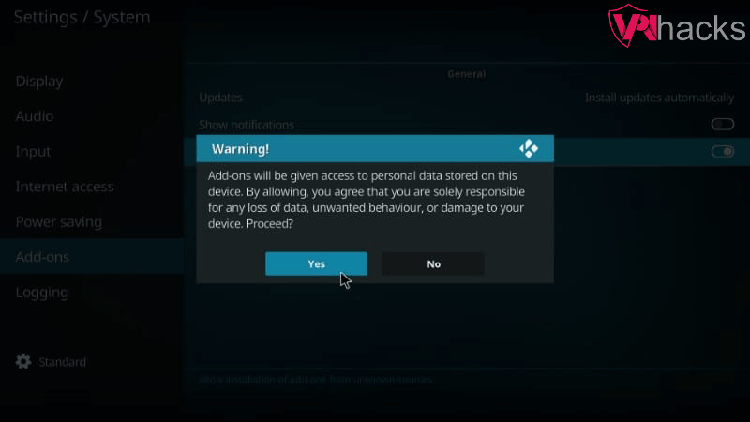
Add FEN Addon Installation Source
4. After that, go to “File Manager“.
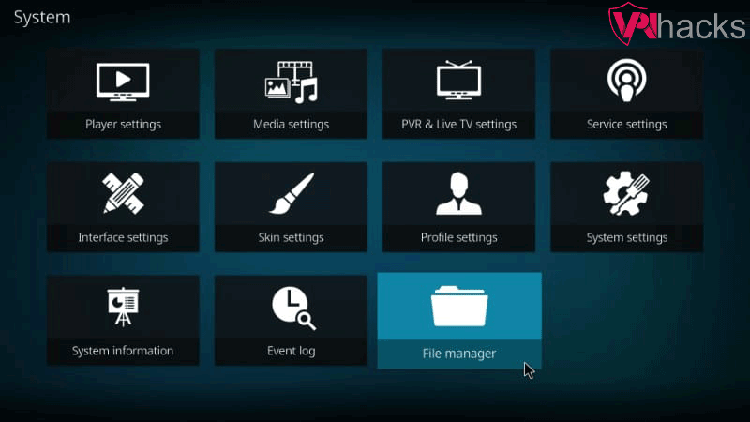
5. Select “Add source“.
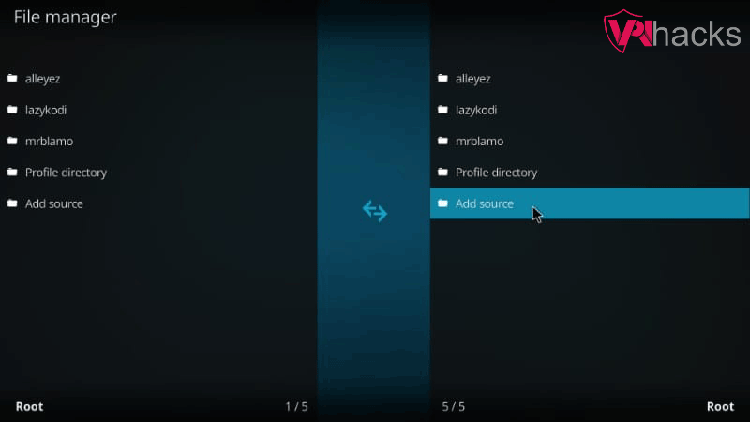
6. Click on “<None>“.
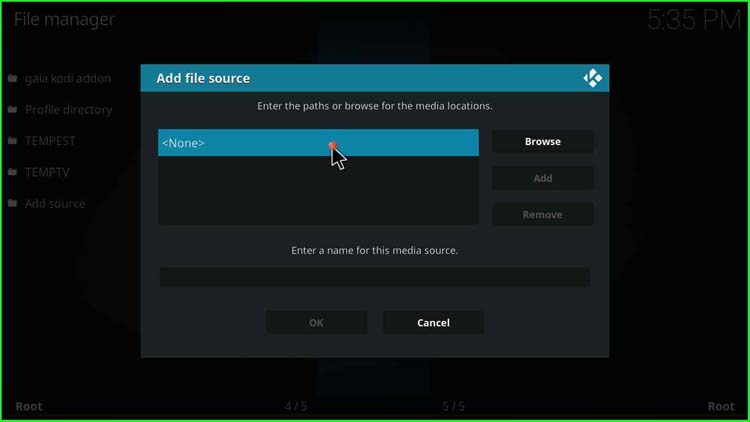
7. A popup asking to enter the media path appears.
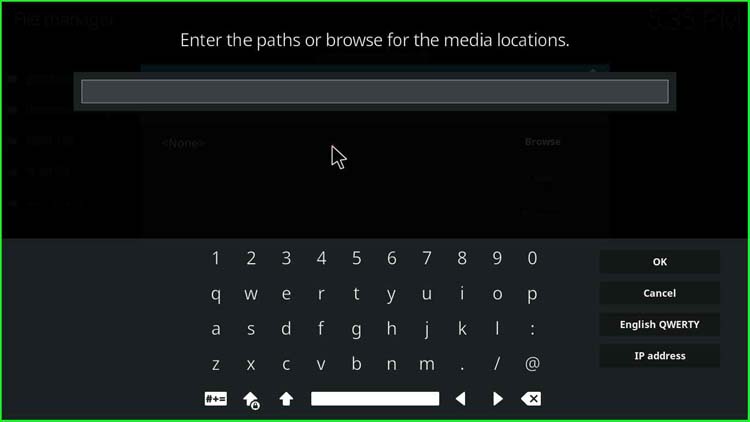
8. Enter the media location for the FEN Kodi add-on, i.e., https://tikipeter.github.io/packages Then click “OK“.
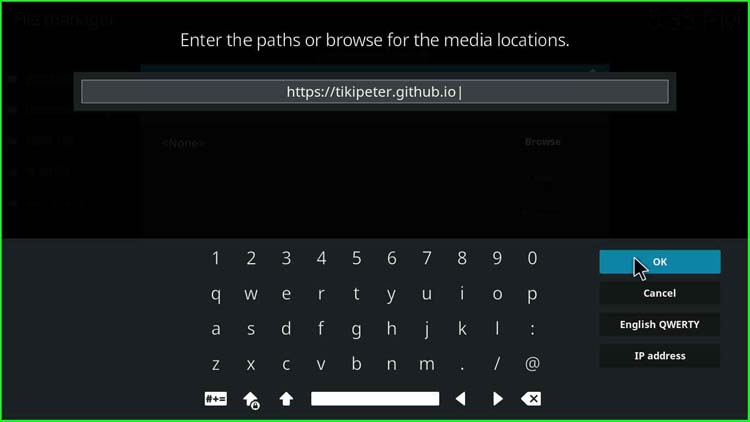
9. Click on the field asking for the media source name.
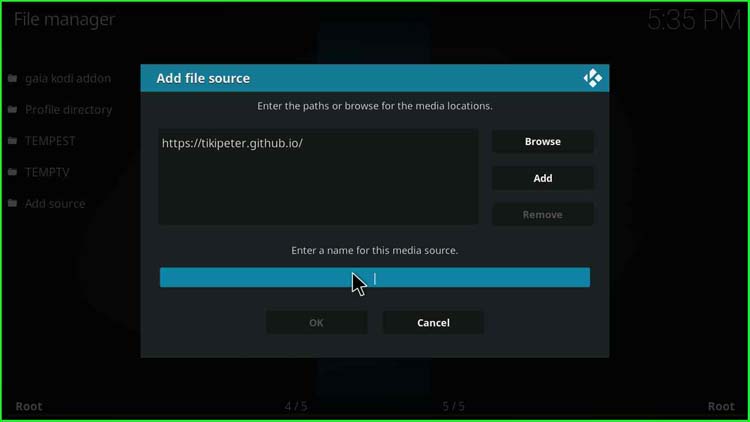
10. Give a name to the media source; you can enter anything you want. For example, I entered “FEN” and click “OK”.
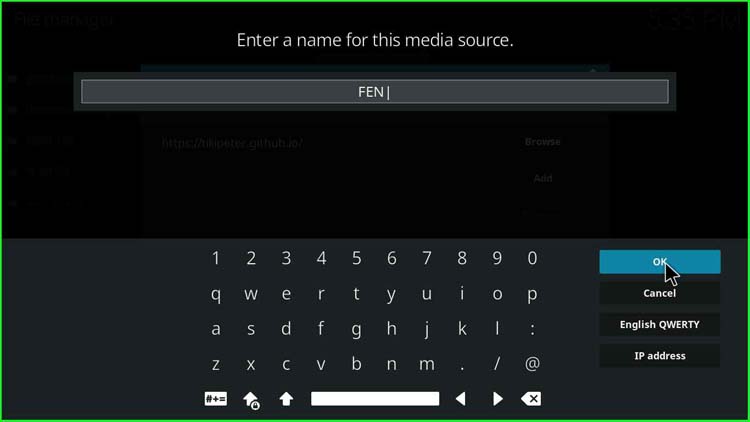
11. Again, click “OK”.
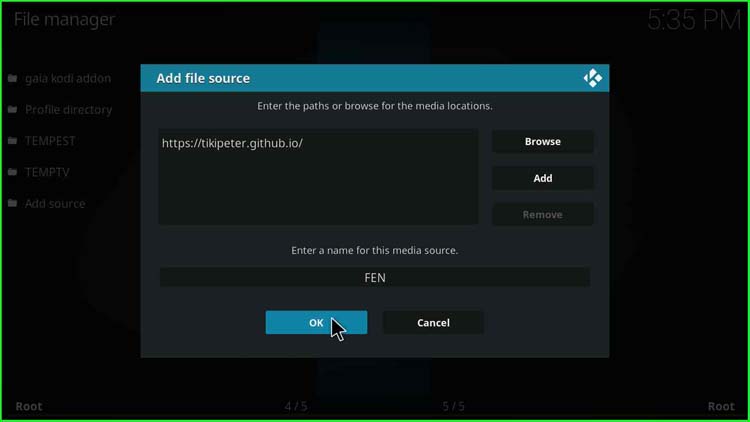
12. After that, click “Add-ons”.
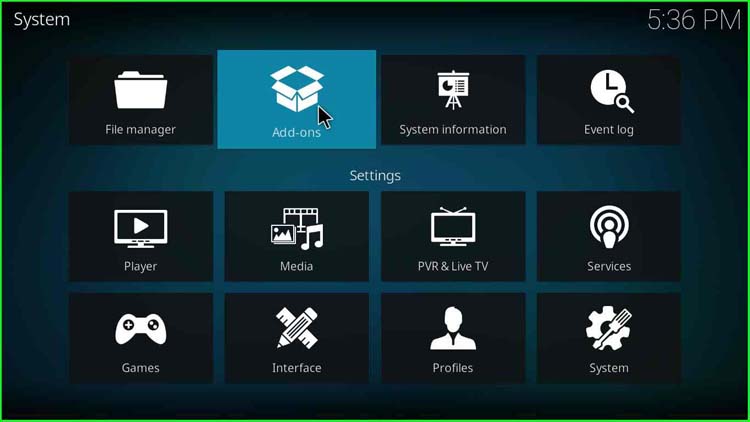
Install FEN Addon from Zip File
13. Select “Install from zip file”, the second last option.
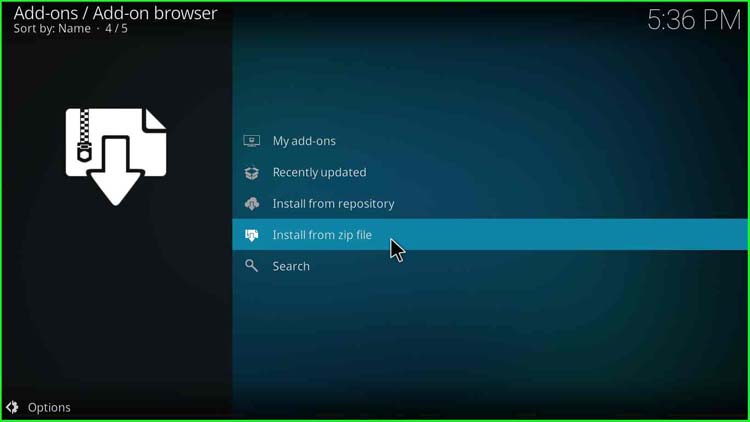
14. Select “FEN”.
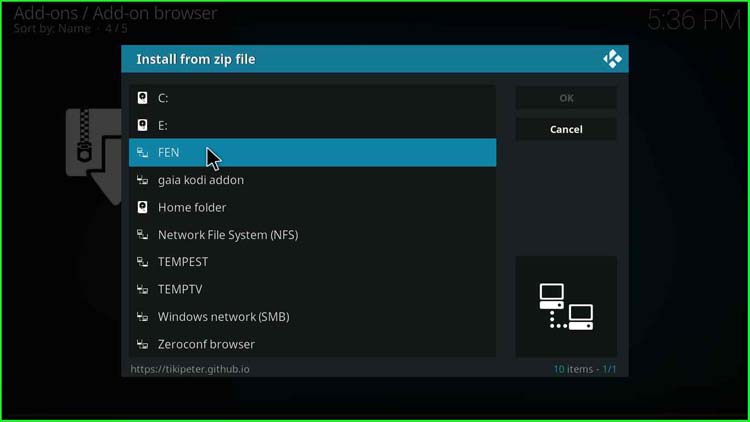
15. Then click on the repository.tikipeter-x.x.x.zip file. Click “OK”.
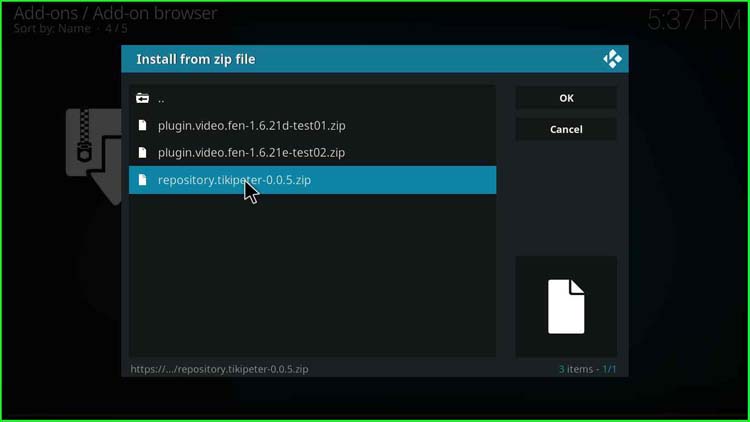
16. Later, a message stating “Tikpeter’s Repository Add-on installed” appears.
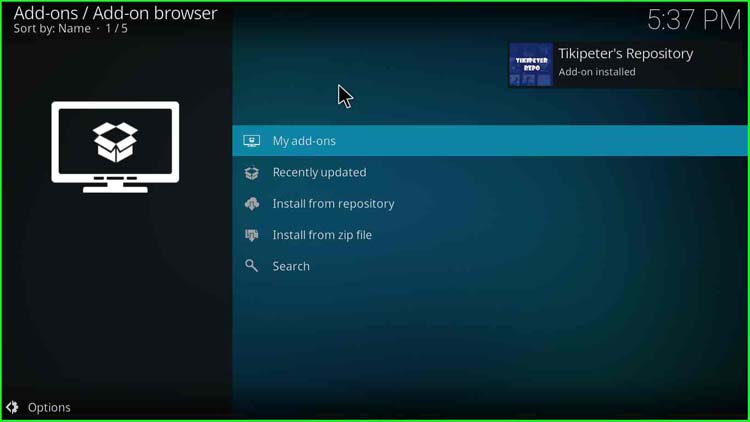
Install FEN Addon From Repository
17. Click on “Install from repository”.
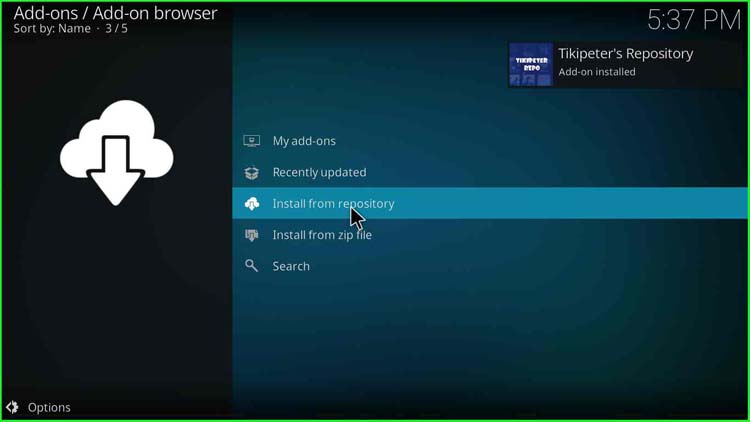
18. Select “Tikipeter’s Repository”.
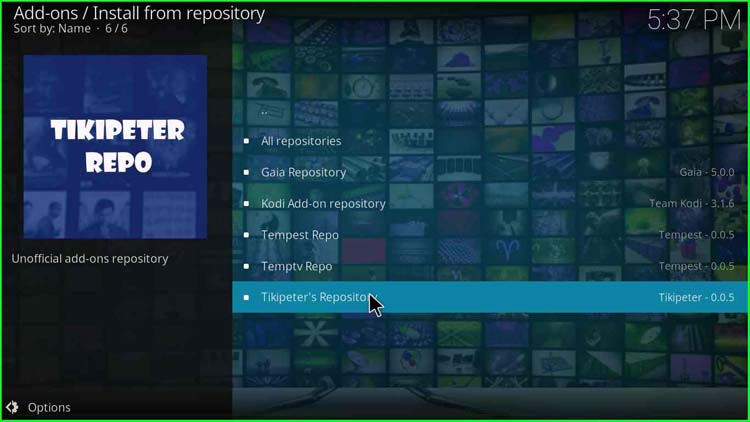
19. Select “Video add-ons”.
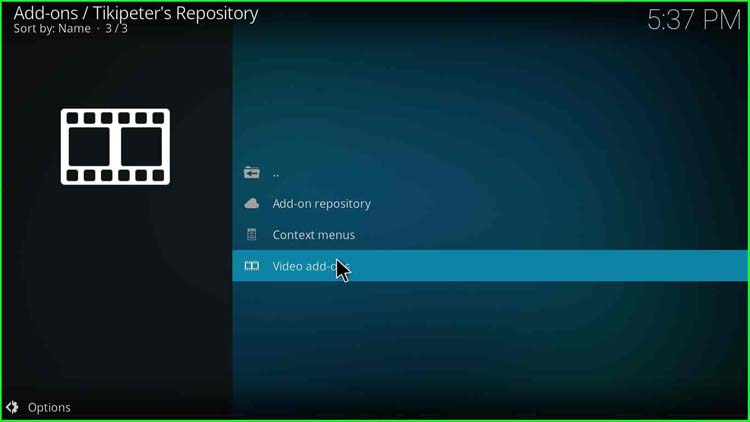
20. Choose “Fen”.
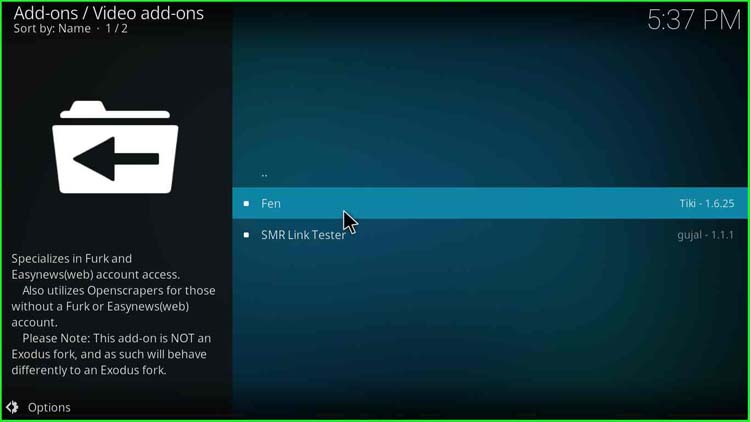
21. Click on the “install” button on the bottom-right side.
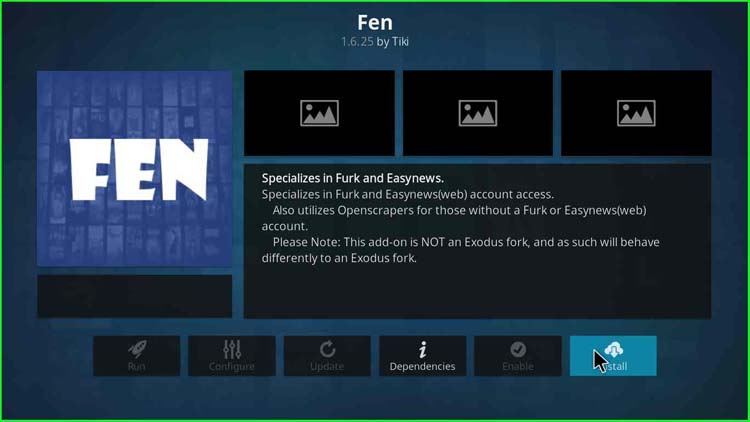
22. A popup to install additional add-ons of the FEN add-on appears. Click “OK“.
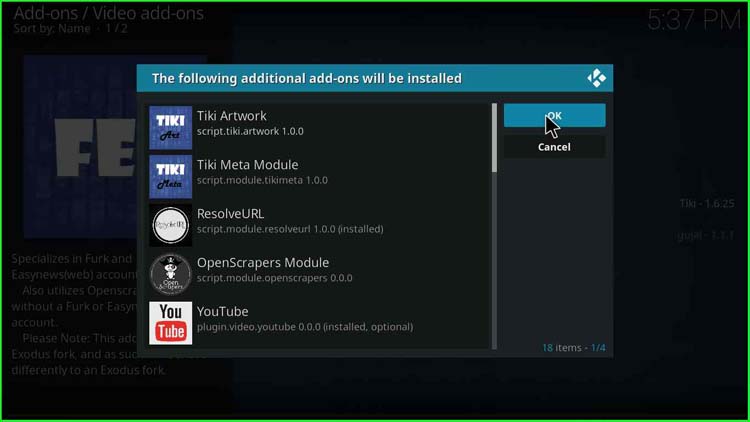
23. A series of messages appear, viz. “Tiki Artwork Add-on installed“.
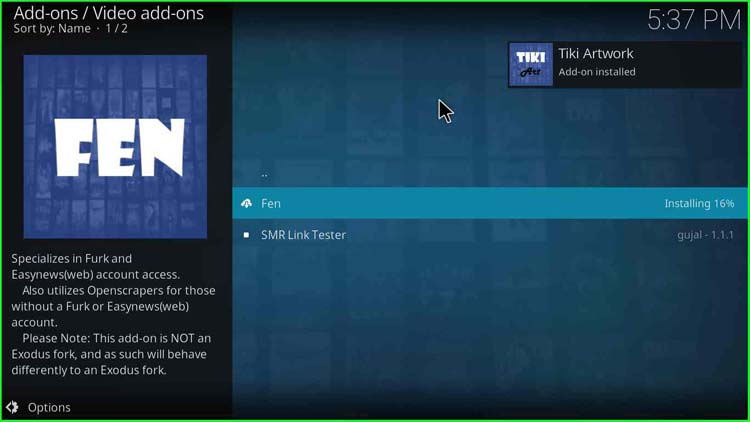
24. OpenScrapers Module Add-on installed.
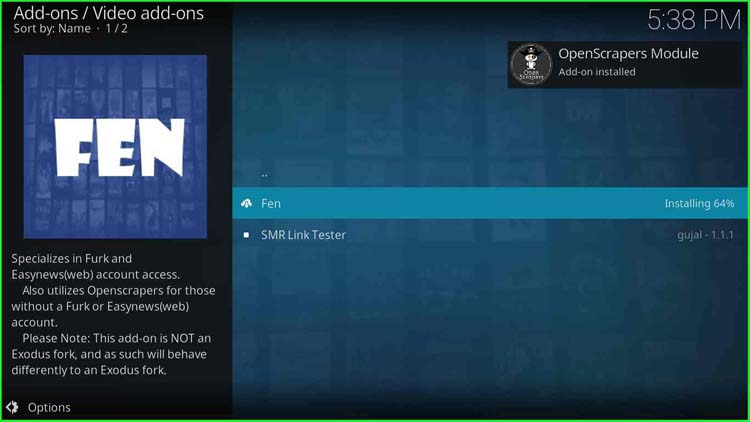
25. Fen Add-on installed.
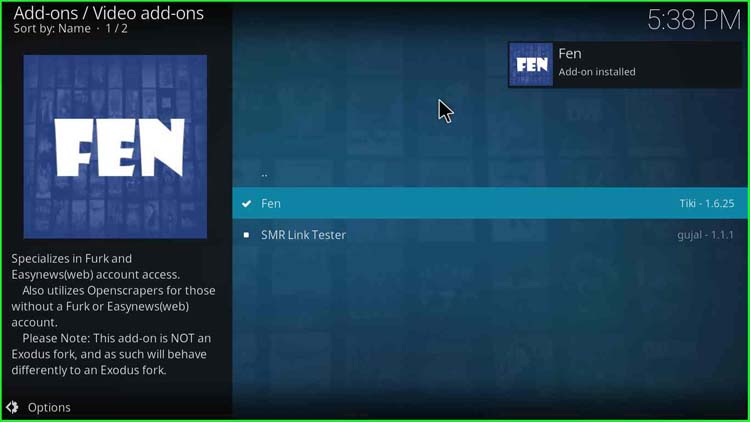
26. Once the FEN add-on installation is complete, go to “Add-ons“. On the right side, the FEN add-on icon appears.

Use FEN Add-on After Installation
27. Click on the icon to open the FEN add-on.
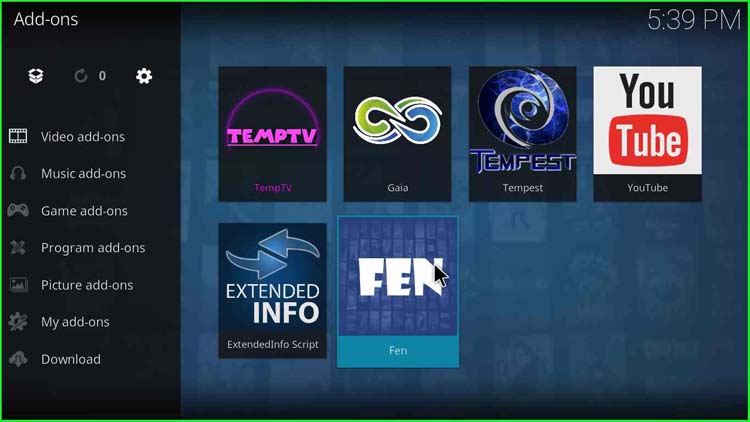
28. A Fen Changelog dialogue box appears.
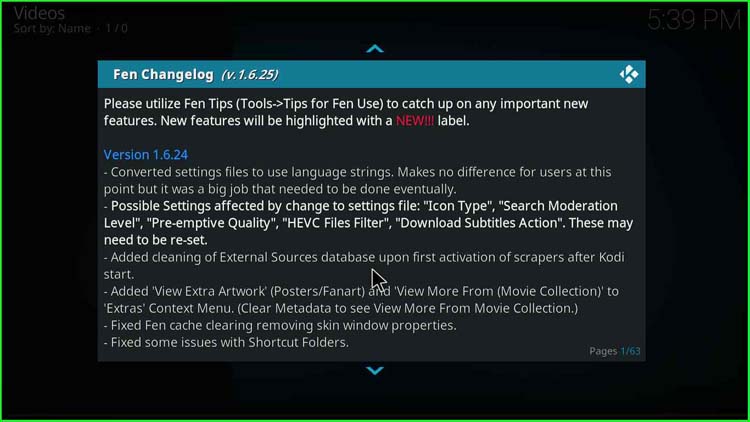
29. After that, you find various categories like Movies, TV Shows, Search, Discover, Popular People, Favourites, Subscriptions, Kodi Library, Downloads, My Lists, My Services, etc. You can choose any one of them. For example, I clicked on TV Shows.
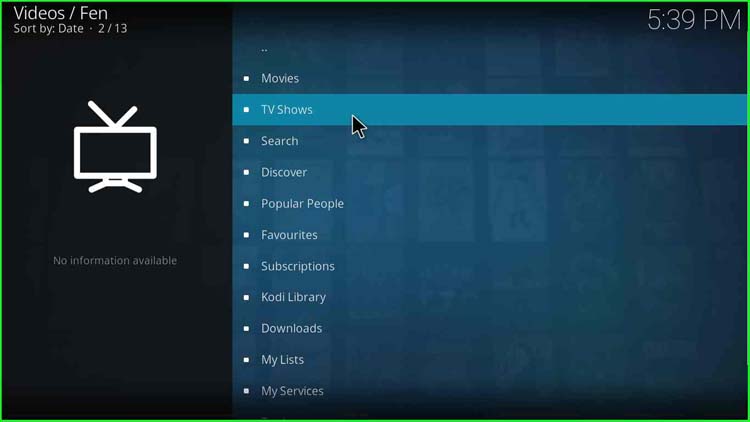
30. Select any sub-category of TV Shows. For example, I selected “Trending”.
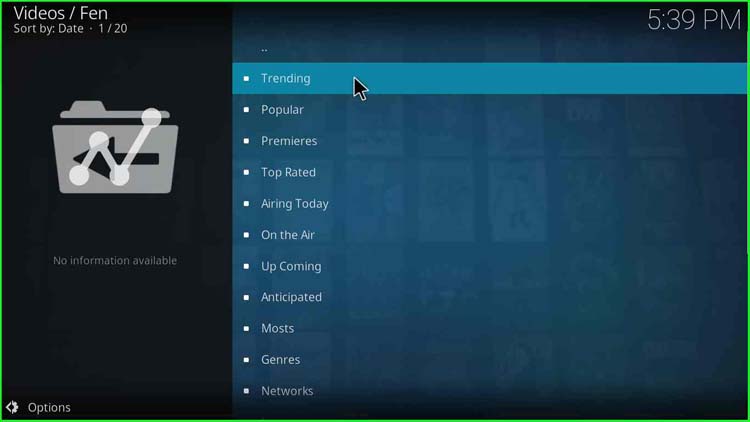
31. Select any one of the TV Shows and start streaming.
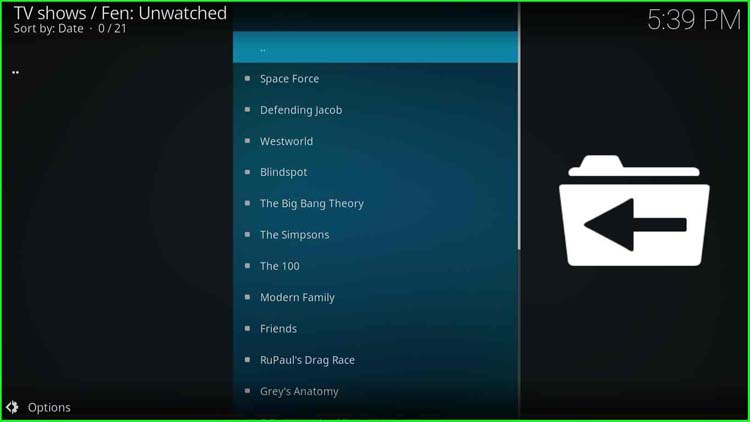
Finally, the FEN Kodi add-on installation is complete.
Before you start streaming on Firestick Apps/Websites, I would like to warn you once again that we do not know from where these Apps, Websites, Kodi Repositories, Wizards, Builds, and Addons fetch the streams.
The content you stream on Firestick may be copyrighted and may land you in legal trouble even if you stream unintentionally. Most of all, ISPs, Government, and authorized companies may monitor your online activities like streaming copyrighted movies, videos, TV shows, live shows, animes, etc.
To stay protected, and to get an exceptional streaming experience, I suggest you use ExpressVPN which is the fastest, most secure, and military-grade encryption VPN for Firestick. In addition, ExpressVPN hides your original IP address, encrypts your internet connection, and bypasses bandwidth throttling and geo-restrictions.
I have been using ExpressVPN for a couple of years and I can say that ExpressVPN is the best VPN for Firestick Apps in all aspects for all devices because the VPN unlocks geo-restricted streams and enhances my streaming experience.
Disclaimer: VPNHacks.com does not support or encourage piracy and copyright infringements in any form. You should abide by the rules and regulations in your country. We just want to protect you because sometimes you may end up streaming copyrighted content unintentionally.
Limited Time Offer: Get 4 Months Free
Taking an ExpressVPN Subscription is simple.
- First, subscribe to ExpressVPN by clicking here.
ExpressVPN comes with a 30-day money-back guarantee. You can get a full refund if you are unsatisfied (I do not think you will be) with ExpressVPN, and they do not ask for any reason.
- Once you subscribe to ExpressVPN, download the ExpressVPN app and open it. Enter your e-mail and password and click the “Log In” button.
- Once you are signed in, select the VPN Server location that you want to connect to and click on the connect option.
- After that, you will see that your IP address has been changed. This way, you can protect your privacy and have an exceptional streaming experience.
