In this post, I will show you the necessary steps to install the Full Match TV addon on Kodi. You can easily use these installation steps on Kodi devices like Apple TV, Firestick, Nvidia Shield, Android TV Box, Chromecast, Mac, iOS, Linux, etc.
Full Match TV is the best Kodi sports addon that you can install from the Diggz Repository. Here, you can find different sports sections i.e., WWE, NFL, motorsports, MLB, NBA, NHL, rugby, MMA, and tennis.
In addition, the addon has a very friendly interface and an attractive user layout for easy navigation. Moreover, some of the best alternatives to Full Match TV addons are Fen, Show Time, SC19, Shudder, Fen Light, etc.
Installation Steps
Enable Unknown Sources
Click on the Kodi app and tap on the Settings sign.
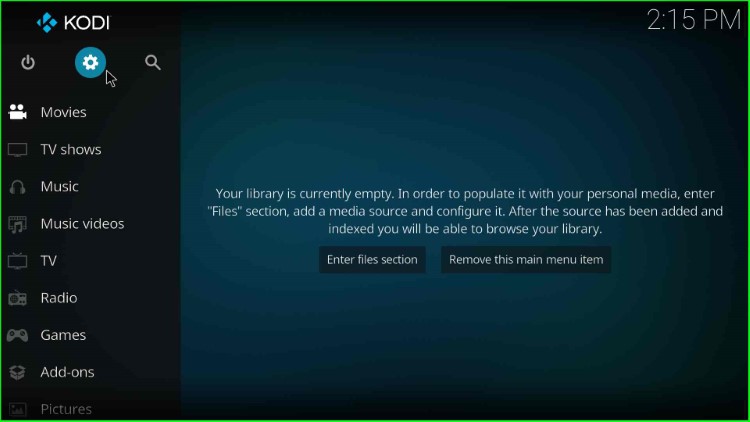
Choose the System icon available in the Settings window.
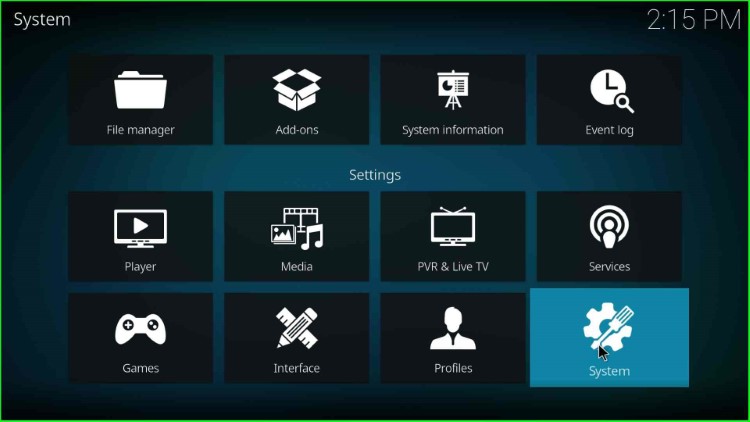
On this page, select the Add-ons option.
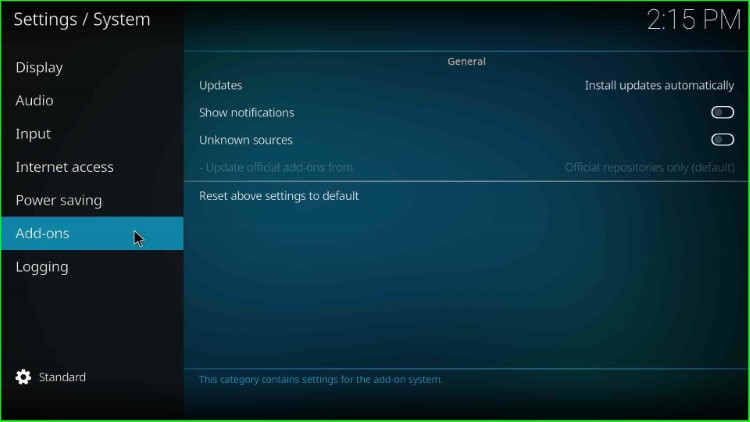
Turn on the right-side button, Unknown sources.
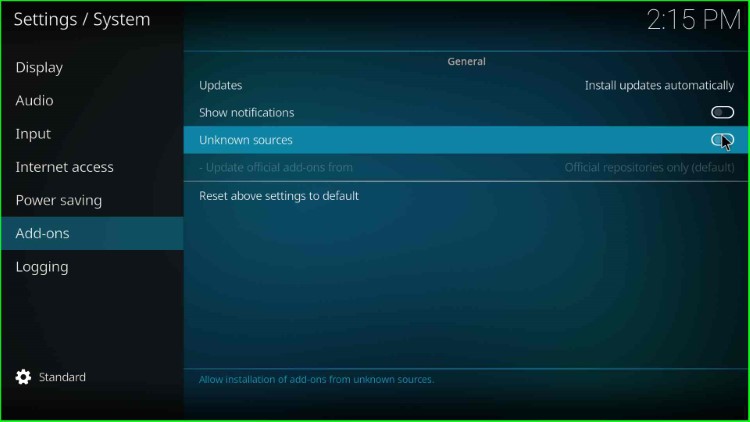
Hit the Yes button and move on to the next step.
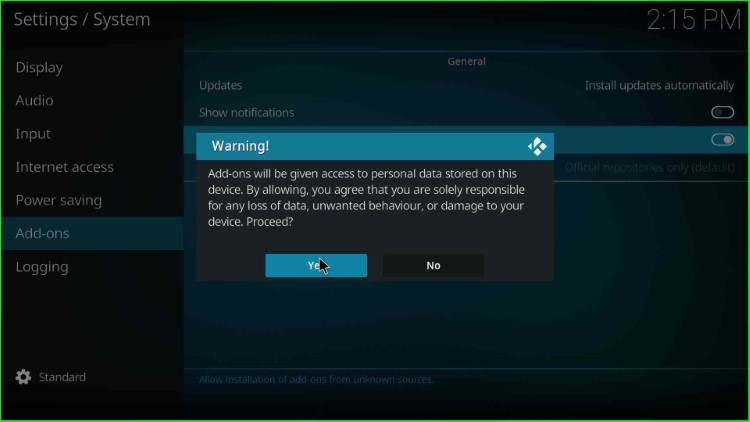
Add Media Source and Repository URL
Go to the System screen and go ahead with File manager tab.
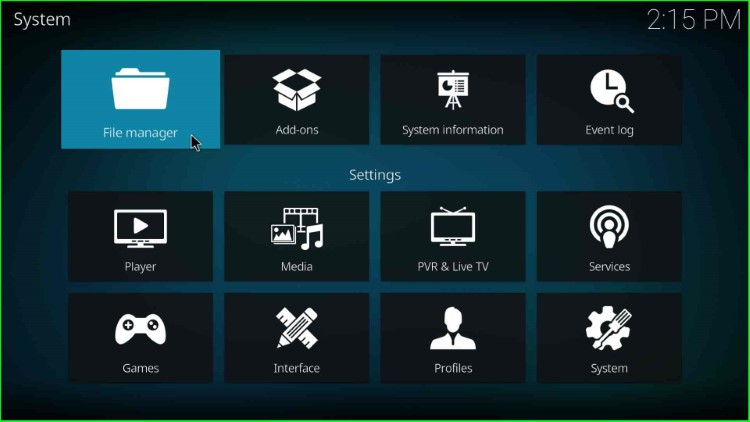
Tap on the Add source option.
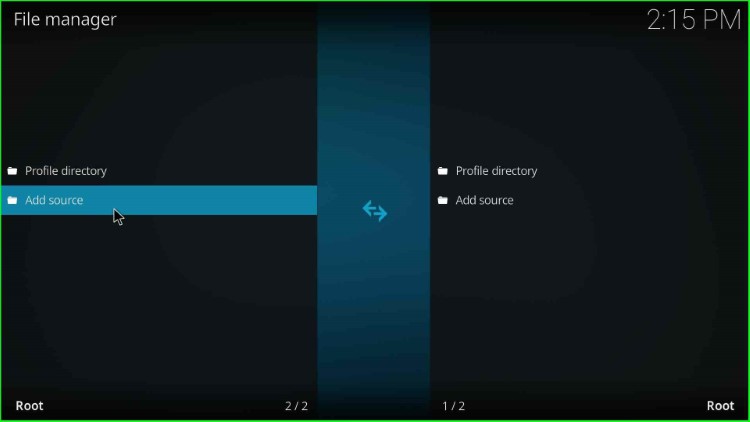
Hit the blue-highlighted text <None> to enter a new media path.
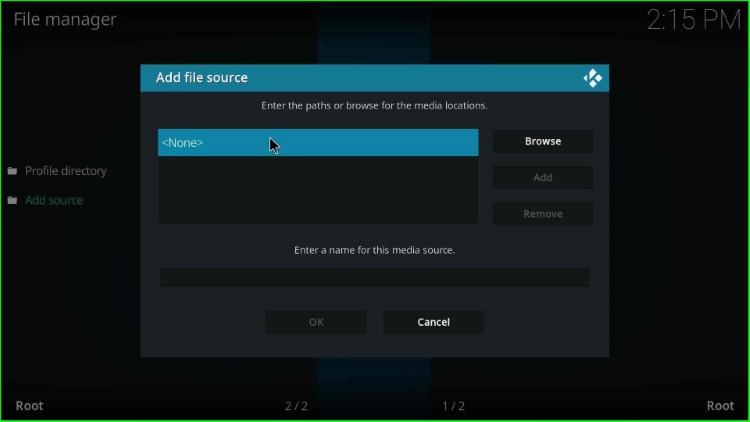
This page shows the enter media path screen.
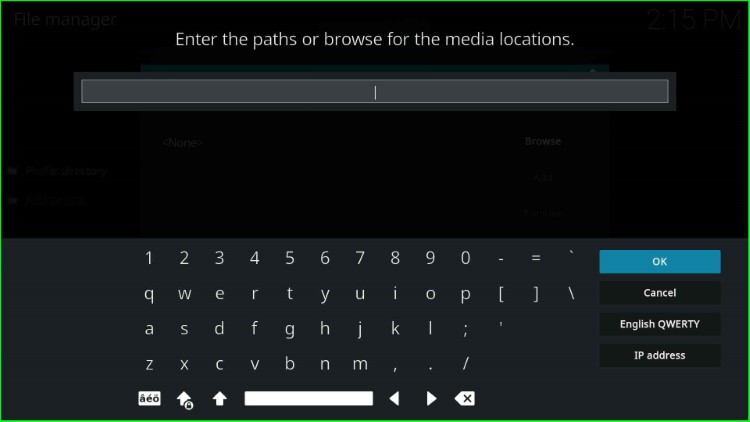
Write the media path URL here as http://diggz1.me/diggzrepo.
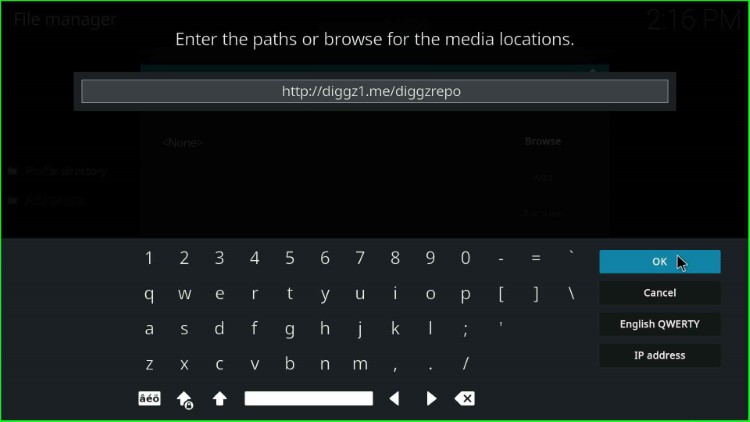
Now, go ahead with the media source label text.
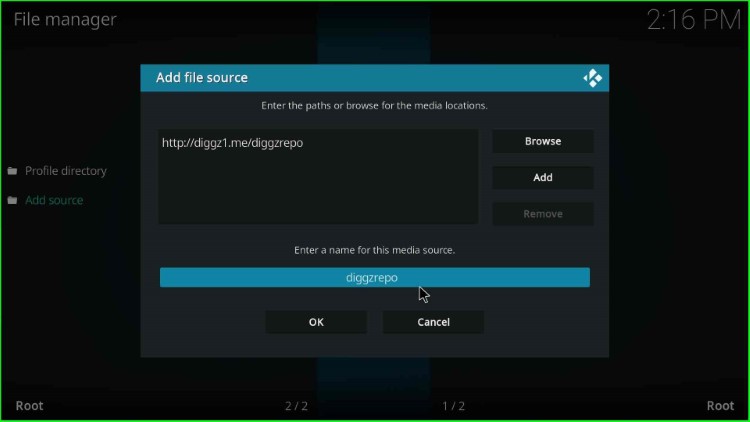
Here, remain with the media source diggzrepo as before and hit the OK button.
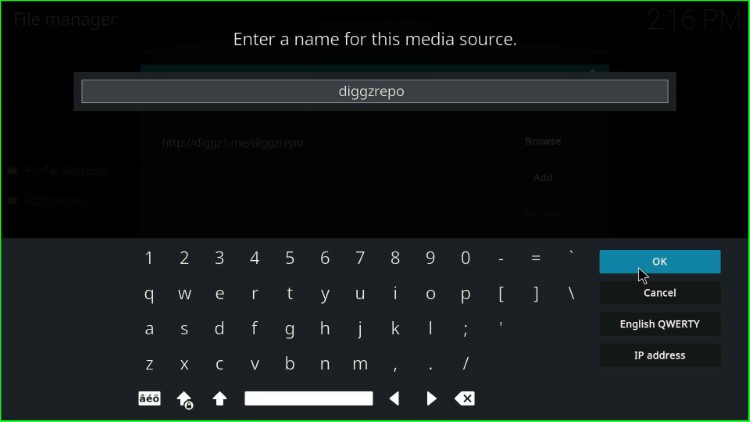
Recheck the details once and submit the OK button.
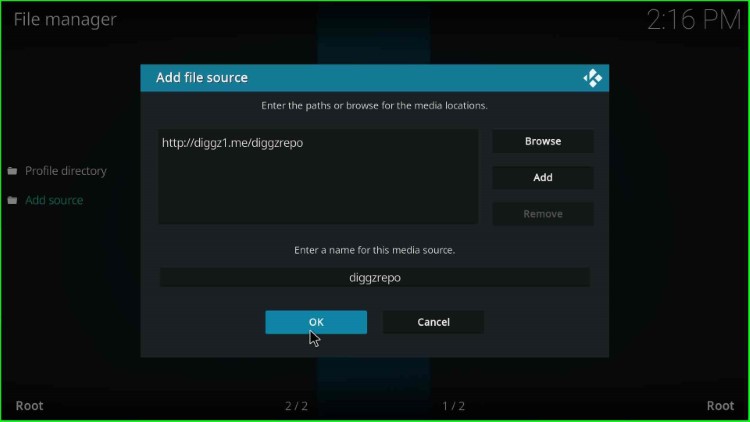
diggzrepo media source saved on the File manager screen.
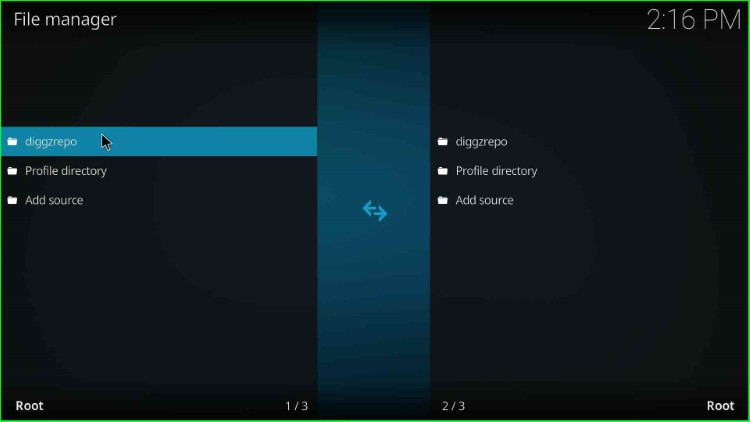
Install from Zip File
Return to the System page and select the Add-ons sign.
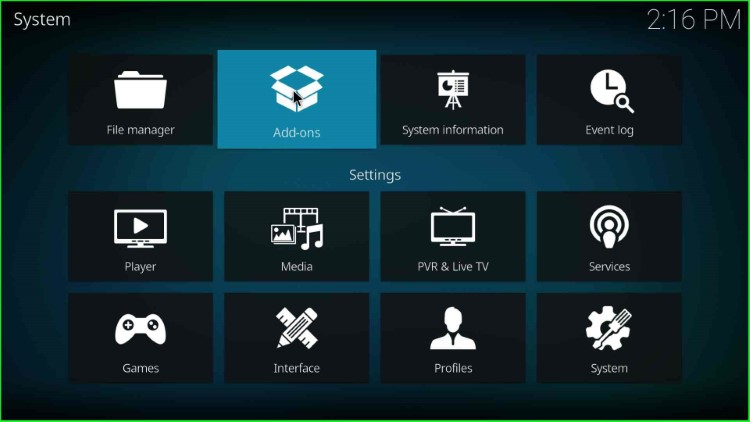
Choose the Install from zip file tab.
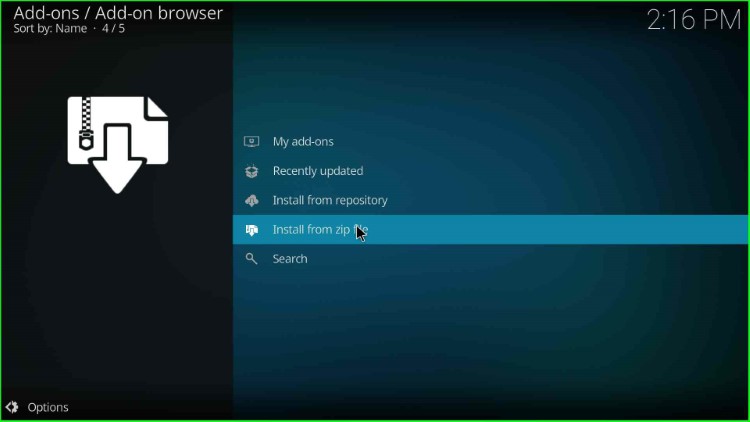
Click on the diggzrepo source.
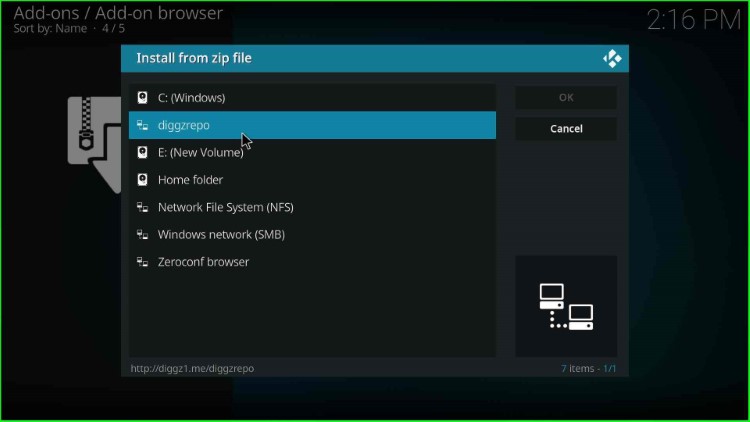
Tap on the repository.diggz.x.zip file.
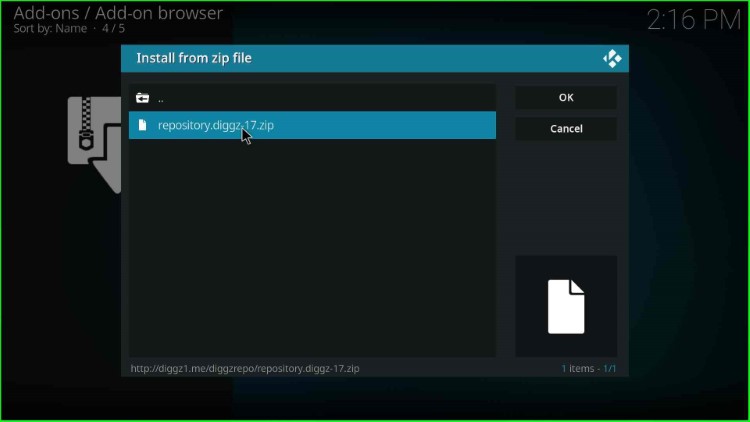
Wait for the installation notification Diggz Repository Add-on installed on the page.
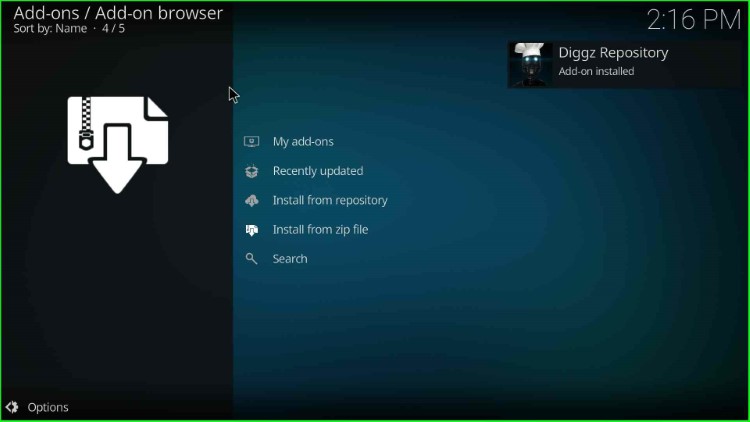
Install from repository
Select the next option, Install from repository.
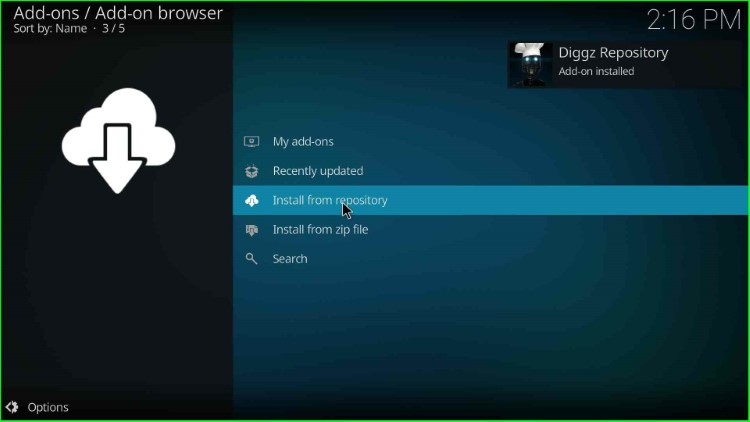
Select the Diggz Repository from here.
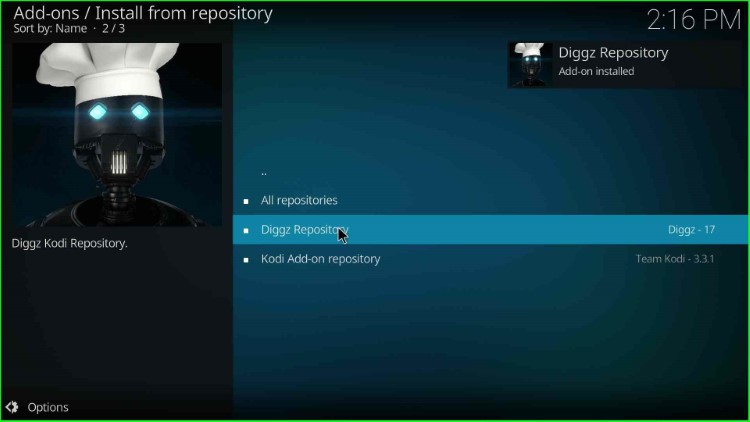
Install Full Match TV Addon
Choose the Video add-ons option.
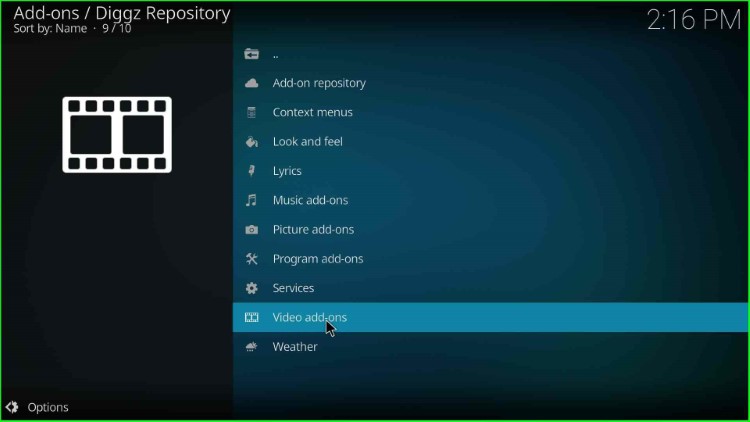
Click on the Full Match TV add-on.
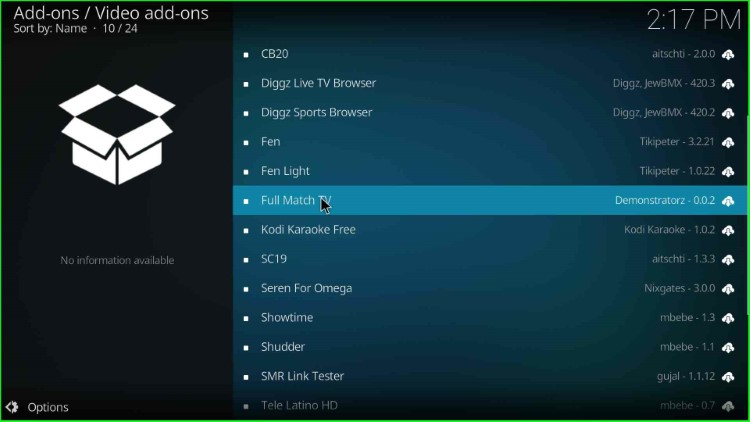
Press the last button, Install.
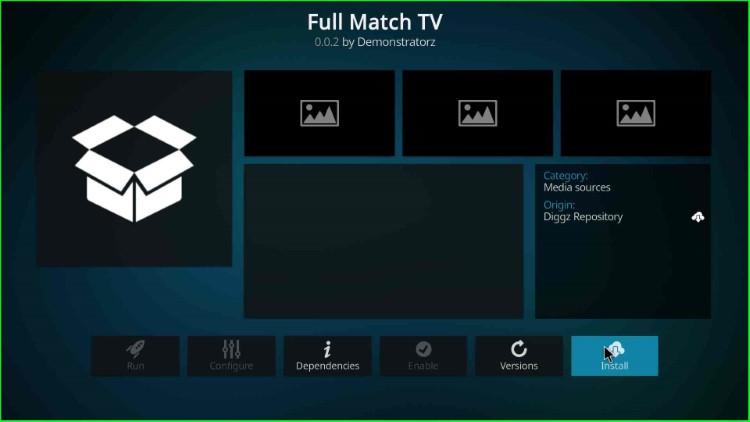
Hit the OK button as it appears in the pop-up window.
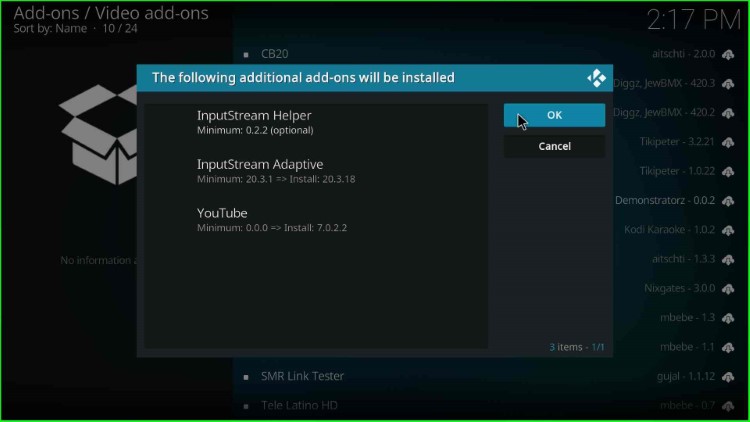
Wait for a few seconds until the Full Match TV Add-on installed message appears on the screen.
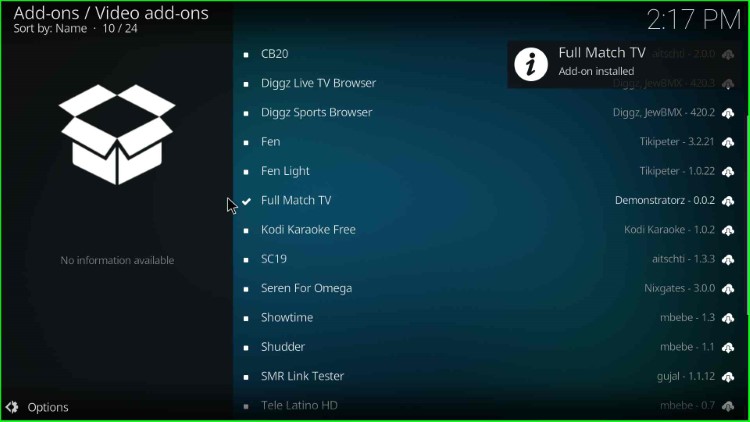
Launch Full Match TV Addon
Tap on the Full Match TV addon.
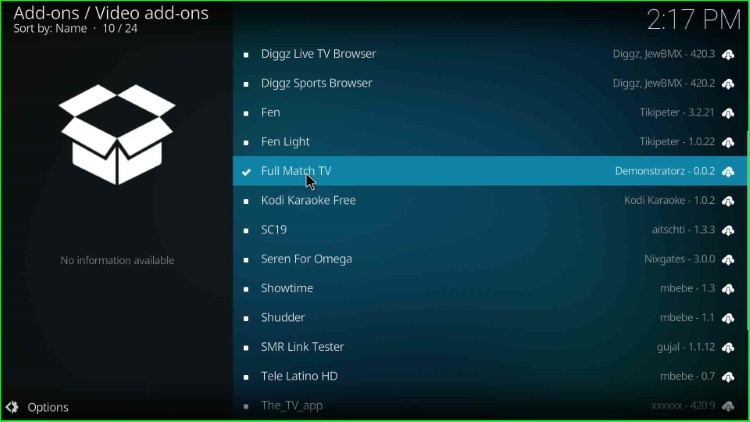
Hit the Open button.
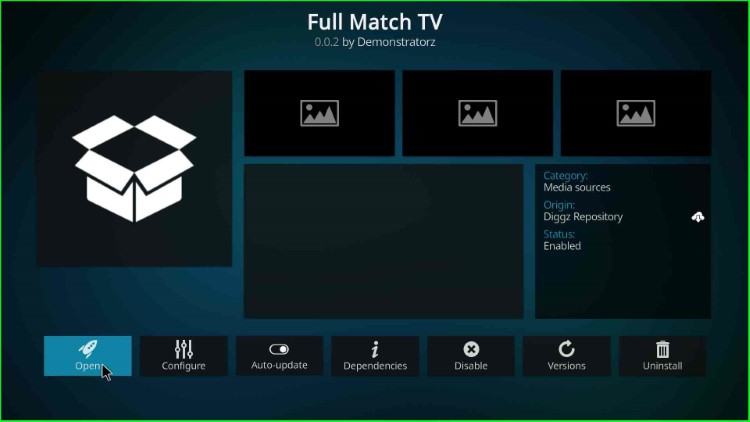
The Full Match TV addon appears with lots of sports sections.
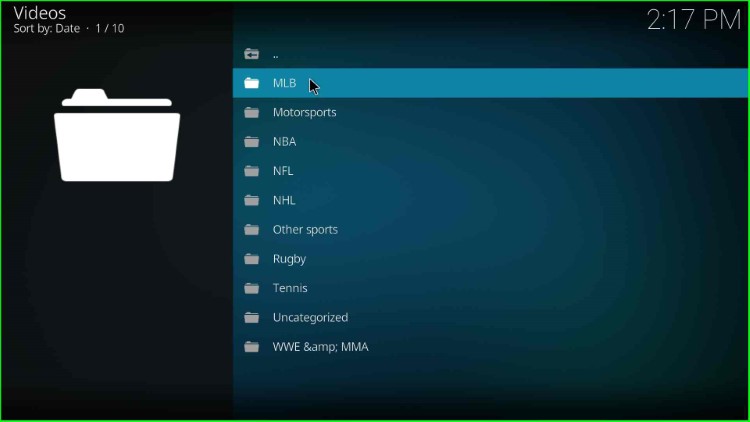
Here, you can see lots of sports events. Just select your desired event and start watching.
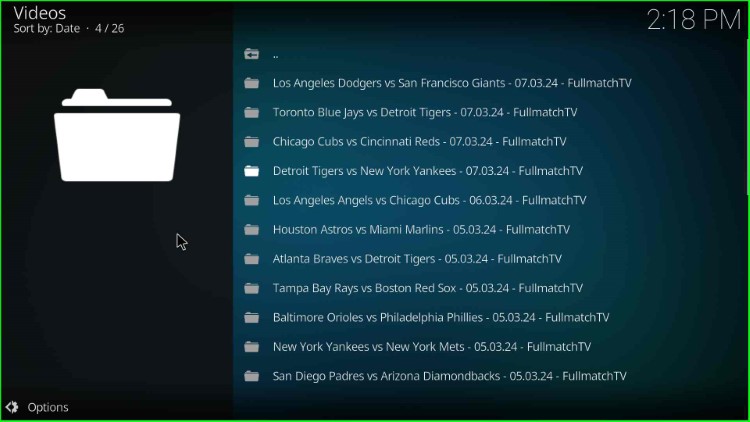
Final Words
With the post, I hope you learned how to install the Full Match TV addon on Kodi. After installing the addon on Kodi, you can stream every type of sports event related to basketball, tennis, football, WWE, rugby, hockey, baseball, etc.
