Insomnia Kodi addon supports premium services like Real Debrid, AllDebrid, Linksnappy, and Premiumize and belongs to the unofficial Offspring repository.
There are many best Kodi add-ons, anime add-ons, sports add-ons, live TV add-ons, and adult add-ons; Insomnia is among the Kodi add-ons that Cord-cutters prefer.
The insomnia add-on is the replacement of the Venom Kodi add-on. Here, you can explore content from different categories, including My Movies, My TV Shows, Insomnia Movies/TV Shows, etc.
In addition, you can apply the filters like year, artists, awards, genres, and popularity to search for your favorite content. Moreover, most of the content of the addon is free.
TAZ19, Tempest, Theoath, Dejavu, TheCrew, Rising Tides, Crazy Canucks, Asgard, No One, and Kingpin add-ons are the best alternatives for the Insomnia Kodi add-on.
Attention! Before You Move Ahead.
I strongly advise protecting your privacy while streaming free movies/TV shows, and sports on Firestick/Kodi using Apps/Builds/Addons. Using a VPN while streaming on Firestick/Kodi is a good practice.
Currently, your IP address 3.144.70.25 is visible to everyone.I have been using the most secured #1 ExpressVPN for years because it has military-grade encryption, enables buffering-free streaming, hides your IP address and location, and bypasses geo-restrictions and bandwidth throttling.
Click here to get 4 Months Free
Note:- Streaming copyrighted content without a license is illegal and may land you in legal trouble. VPNHacks.com does not encourage piracy in any way.
Let us discuss the Insomnia add-on installation steps.
Installation Steps
Launch the Kodi app and open the “Settings” gear icon.
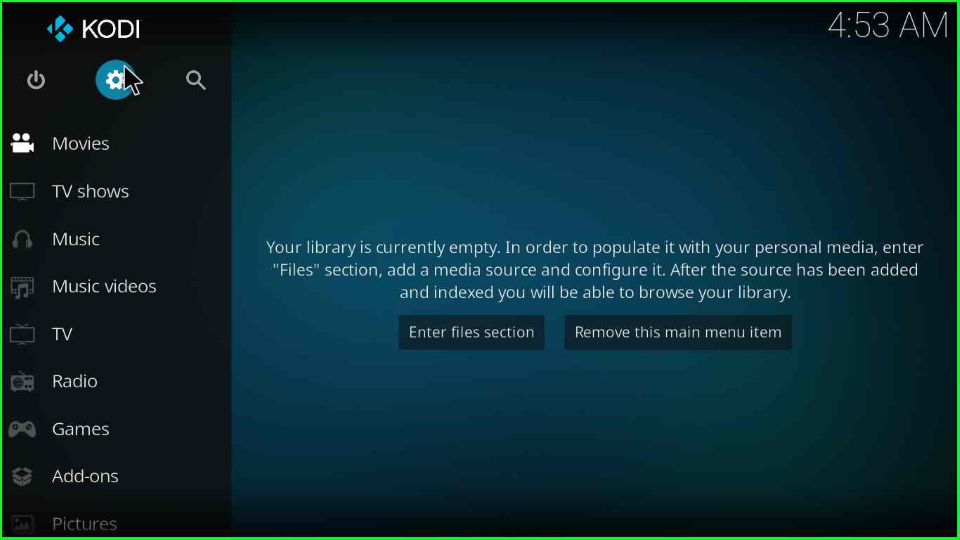
Click on the “System” tab at the Settings window’s last corner.
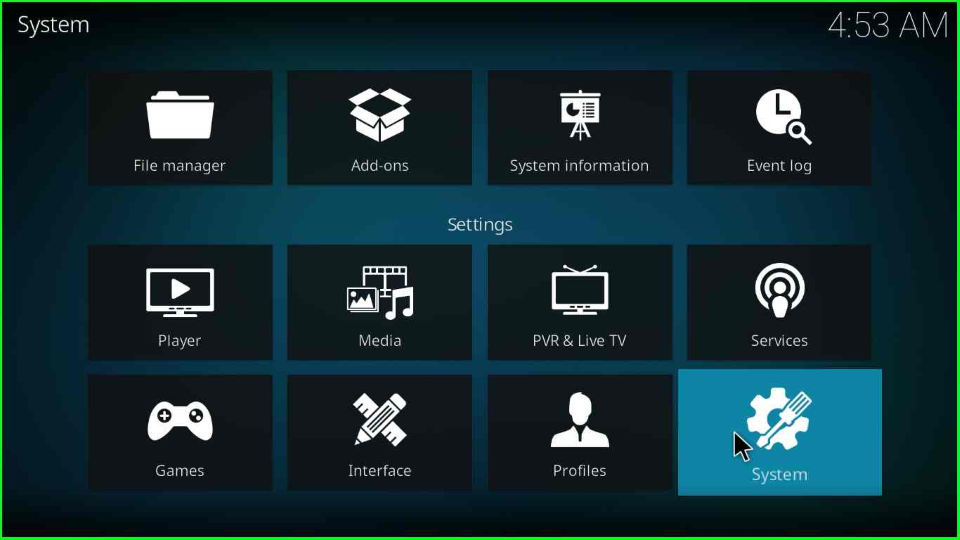
Find the “Add-ons” tab from the left side of the screen and click on the “Unknown sources” option.
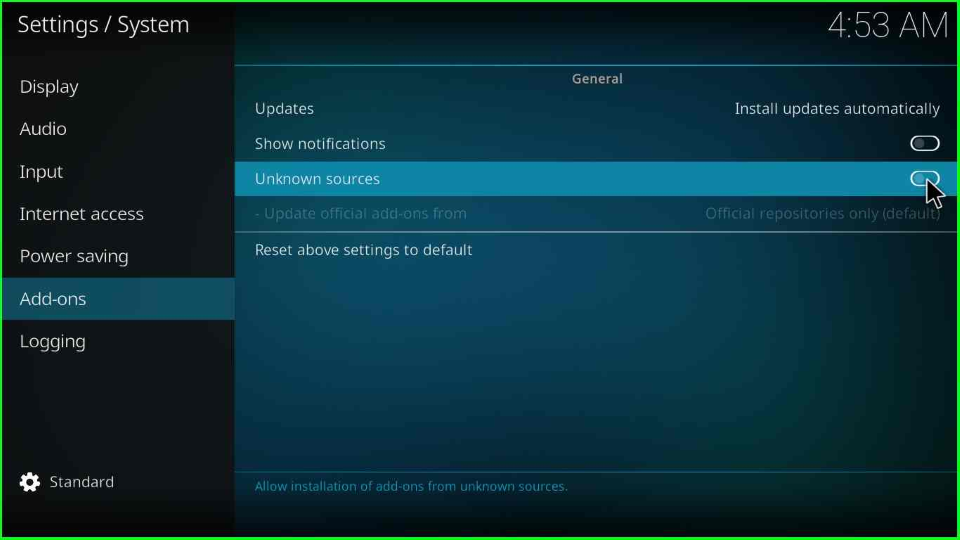
The page will open a warning box; click “Yes” to proceed further.
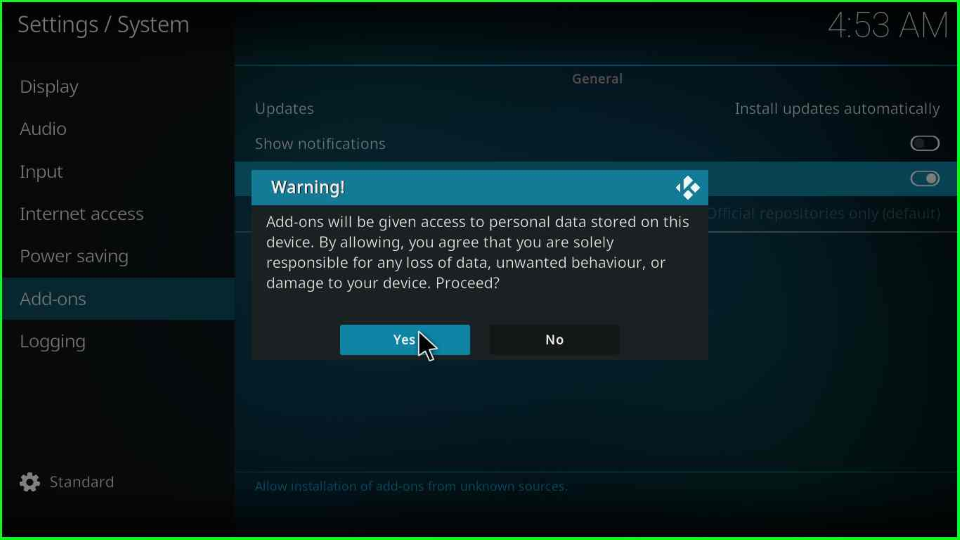
Add Media Source/ Repository
Press the escape key to go back from the screen and open the first icon, “File manager”.
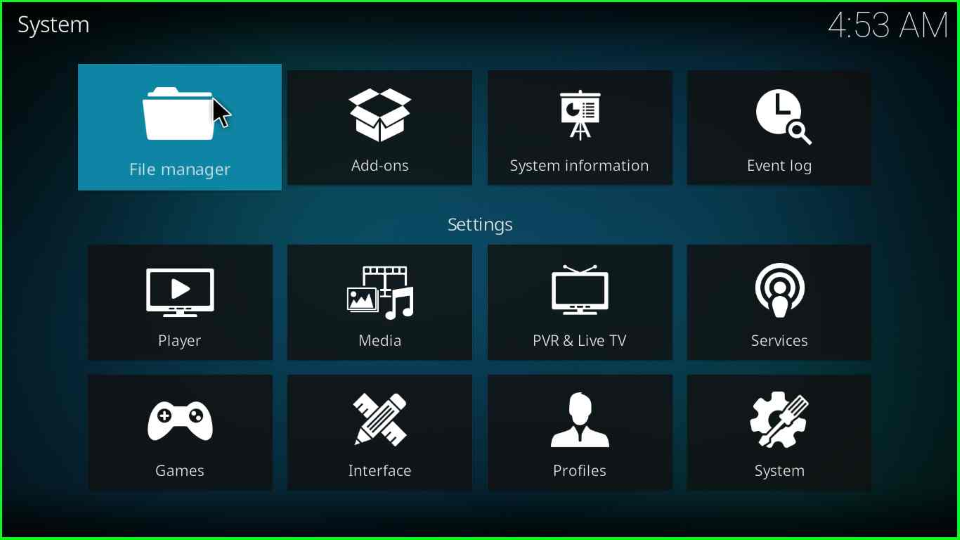
Here, you will see the “Add source” tab; select it.
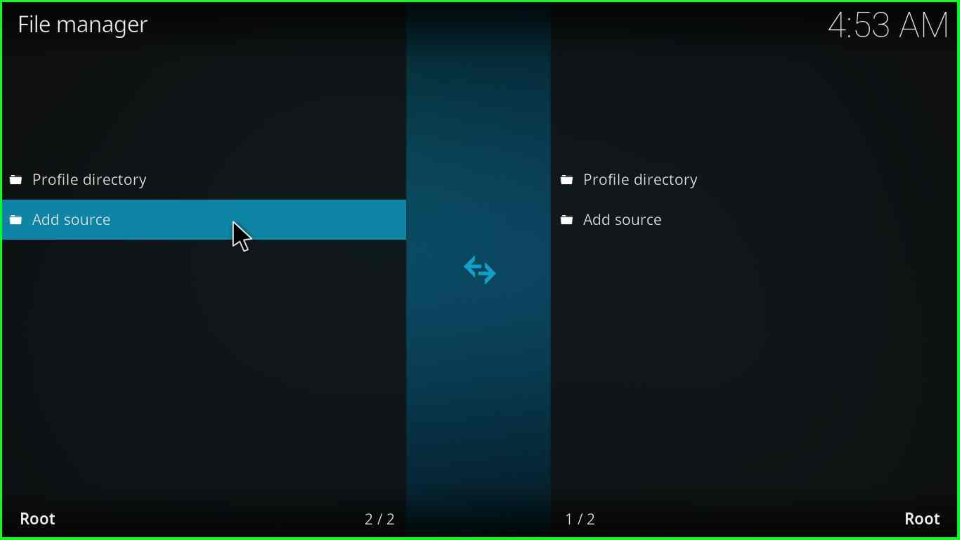
The tab displays a popup window where you have to click on the “<None>” option.
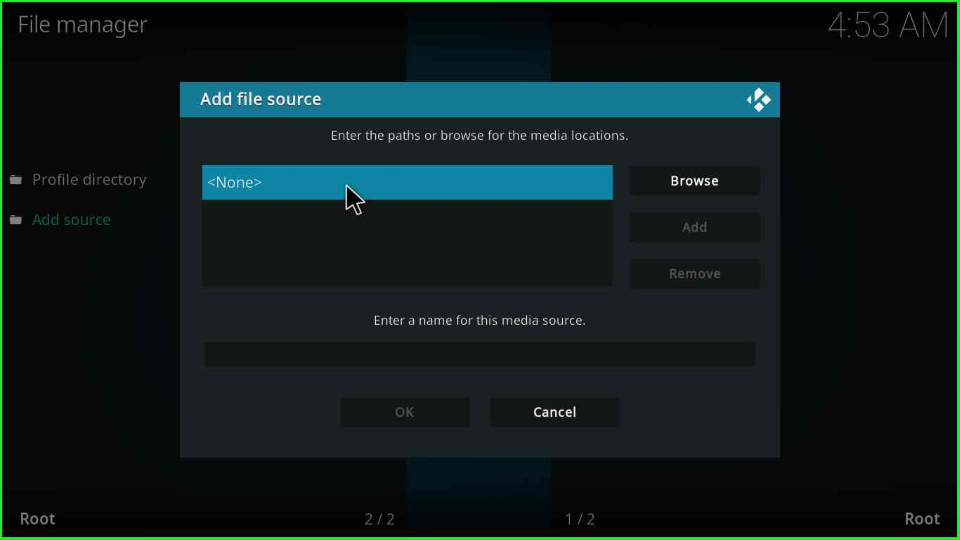
Enter the repo link as https://tiny.one/offspring19 or https://m3atp1zza.github.io/Install_OffSpring and hit the “OK” button.
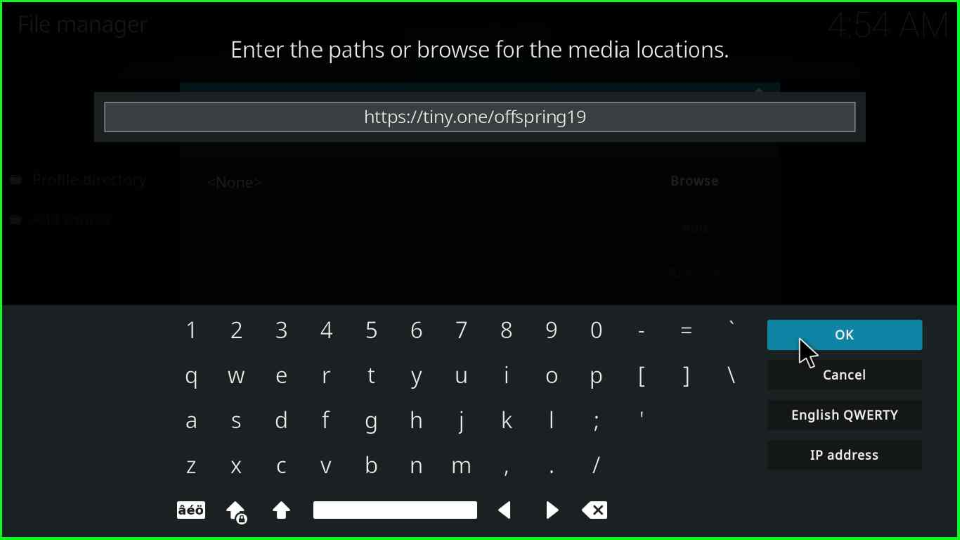
Rename the default name as “offspring19” shown on the window. Double-check the repository URL and press the “OK” button.
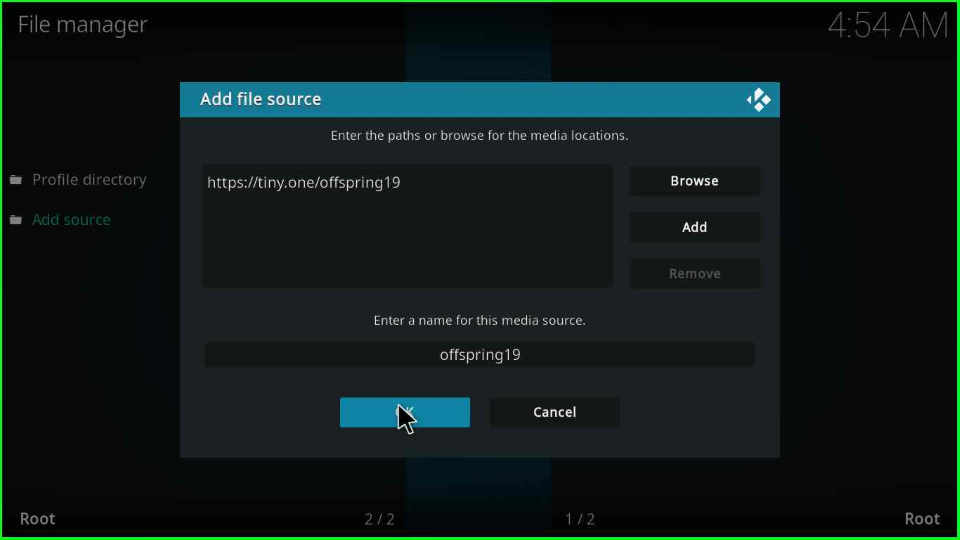
Install from Zip File
Go to the previous Setting screen and choose the second icon, “Add-ons”.
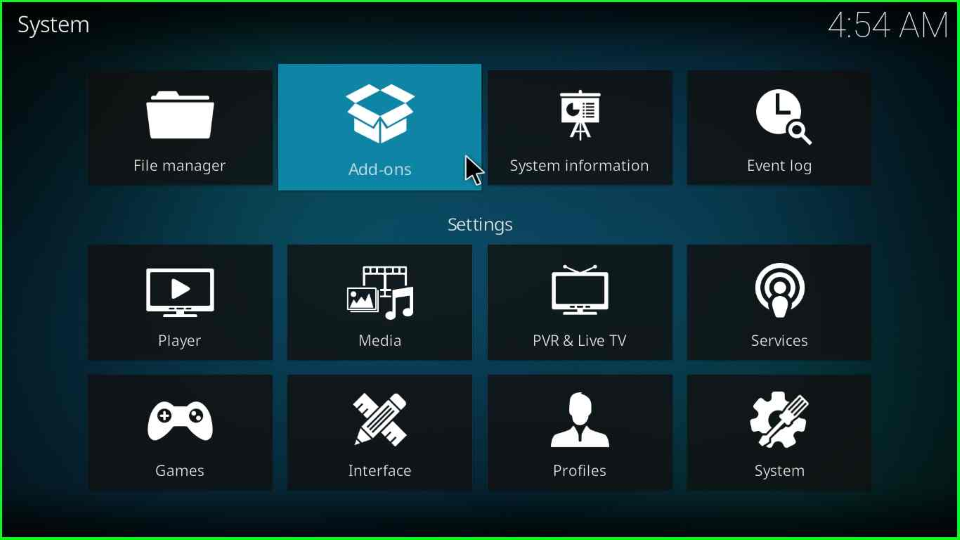
On this page, open the “Install from zip file” tab.
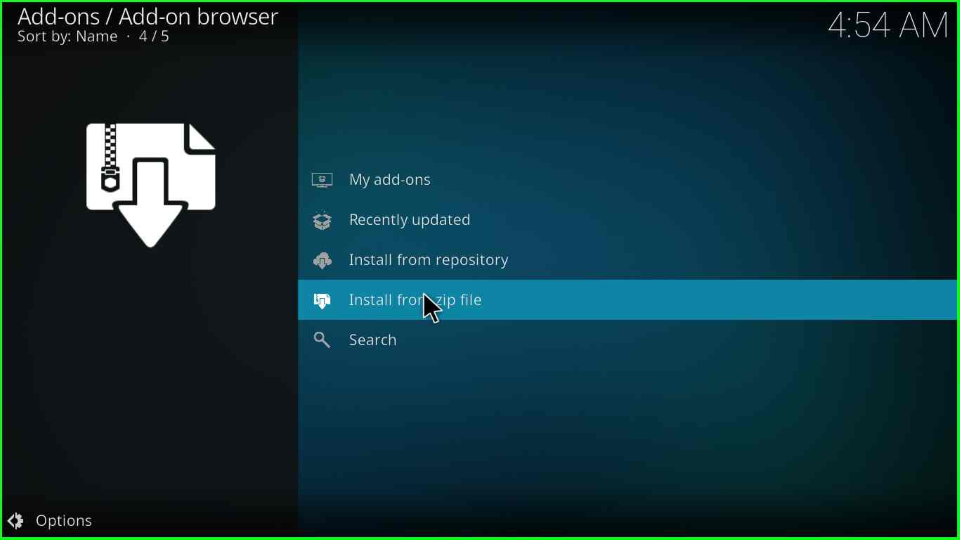
Click “Yes” on the following screen.
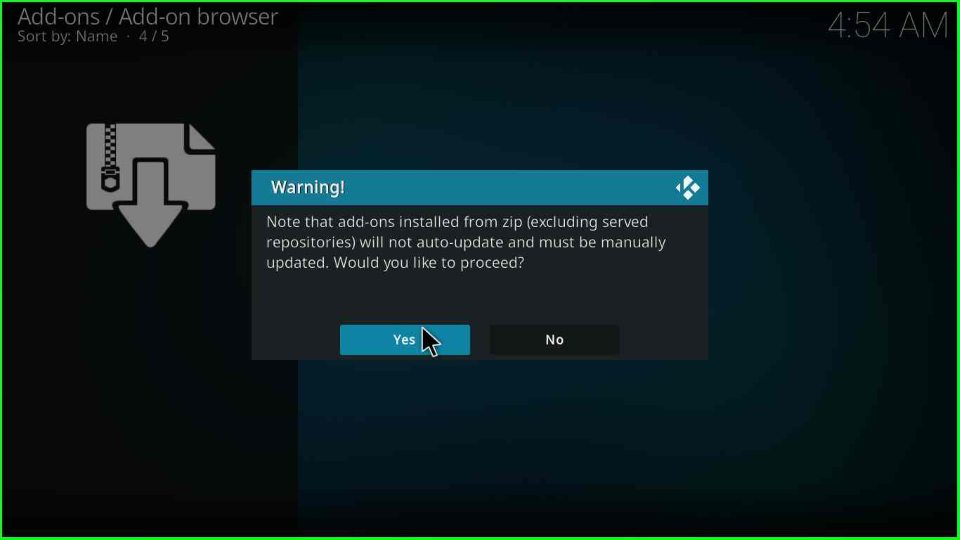
Select the previously entered source name “offspring19”.
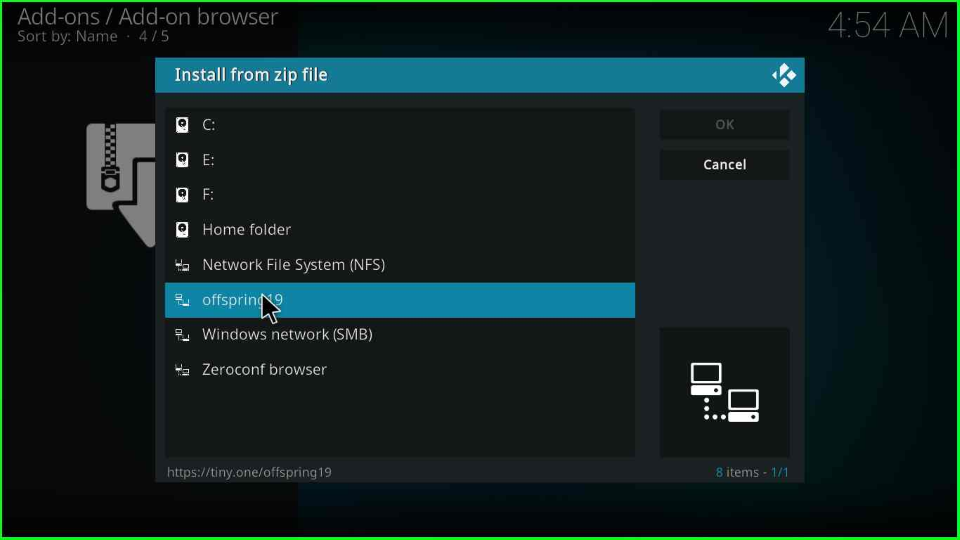
Choose the “repository.offpsring-x.x.x.zip” file name.
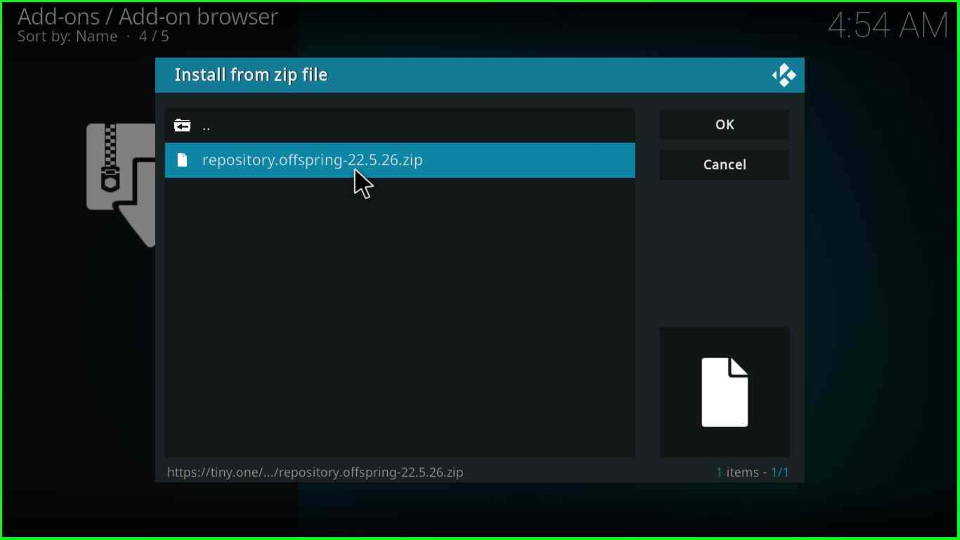
After a few seconds, it will display an installation notification of the “offspring repo”.
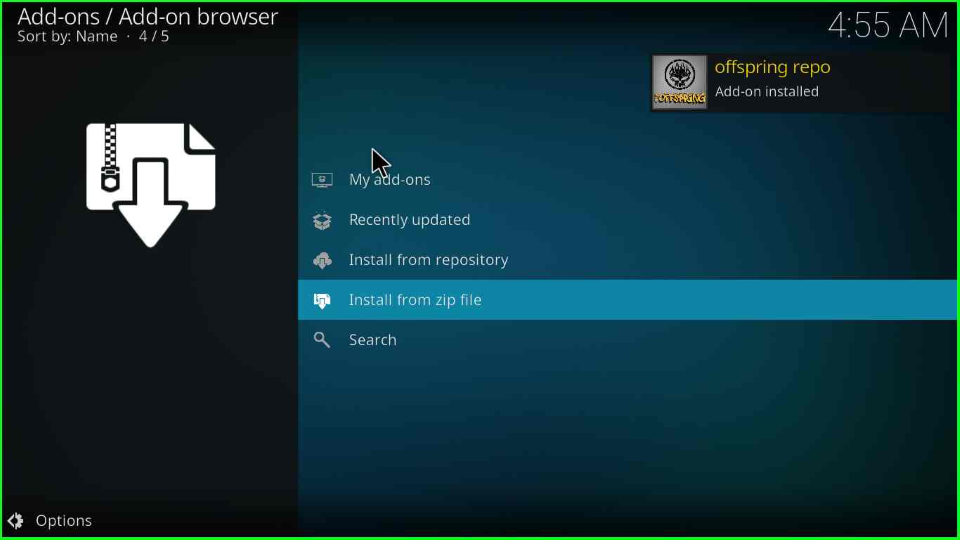
Install from Repository
Now, find the “Install from Repository” tab to install the further Insomnia Kodi addon.
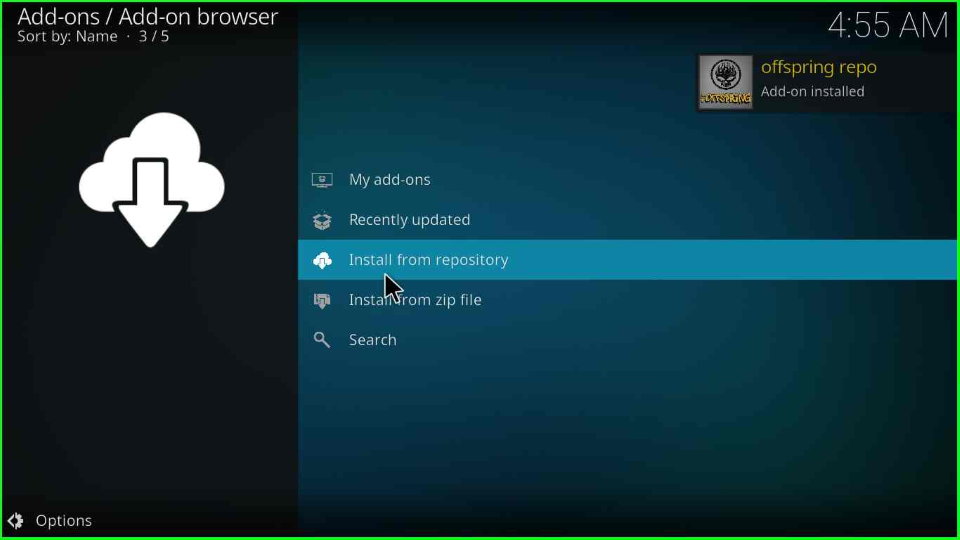
Select “offspring repo” from the windows.
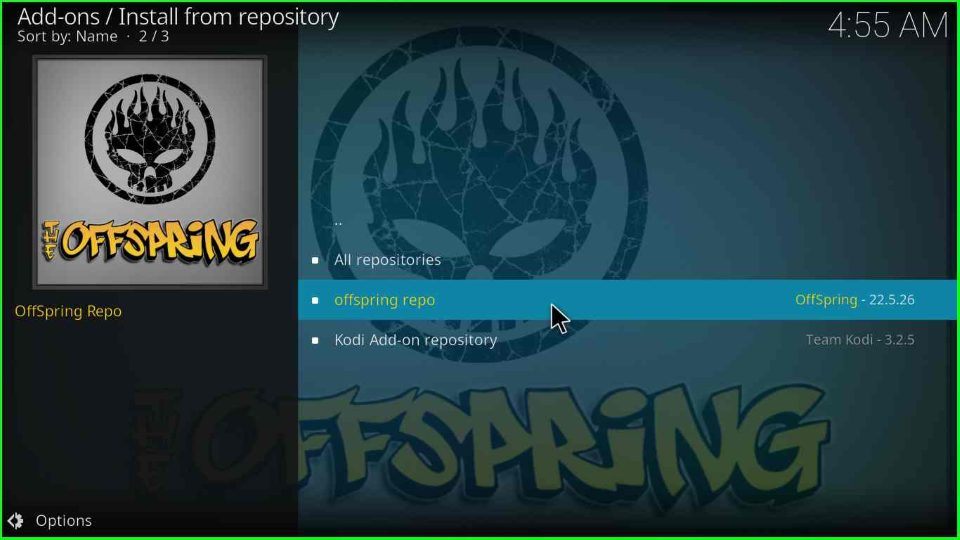
Open “Video addons”, from the list of different options.
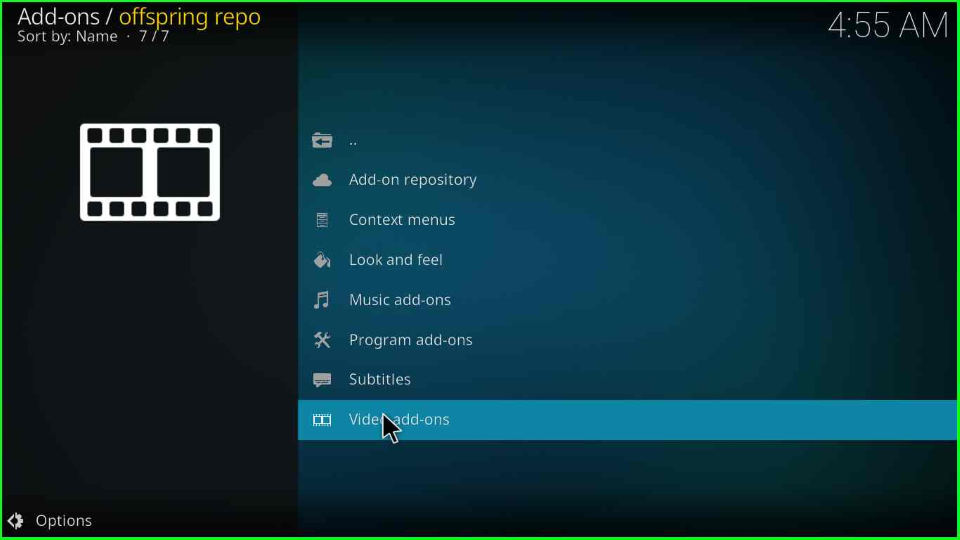
At the first place of the screen, you will see the “Insomnia addon”; tap on it.
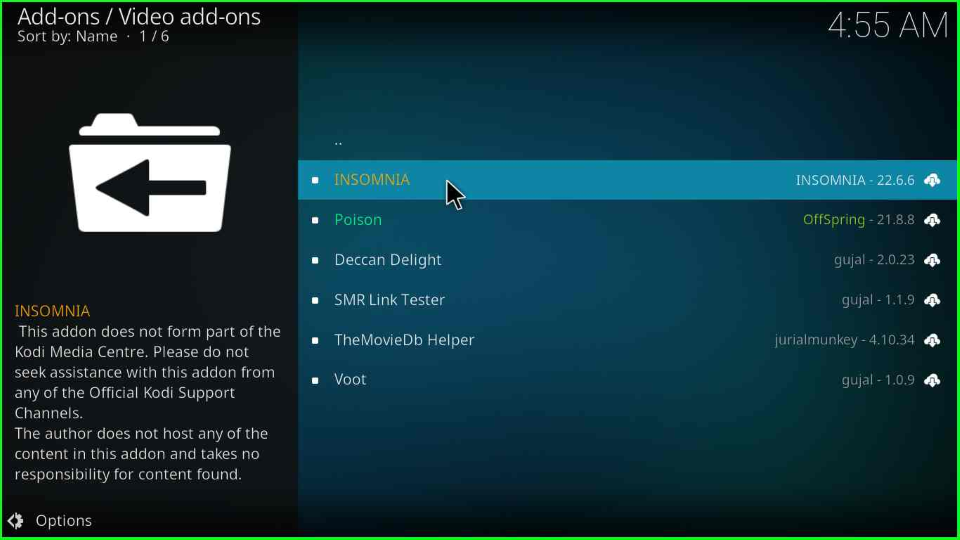
Press the “Install” icon from the bottom right corner.
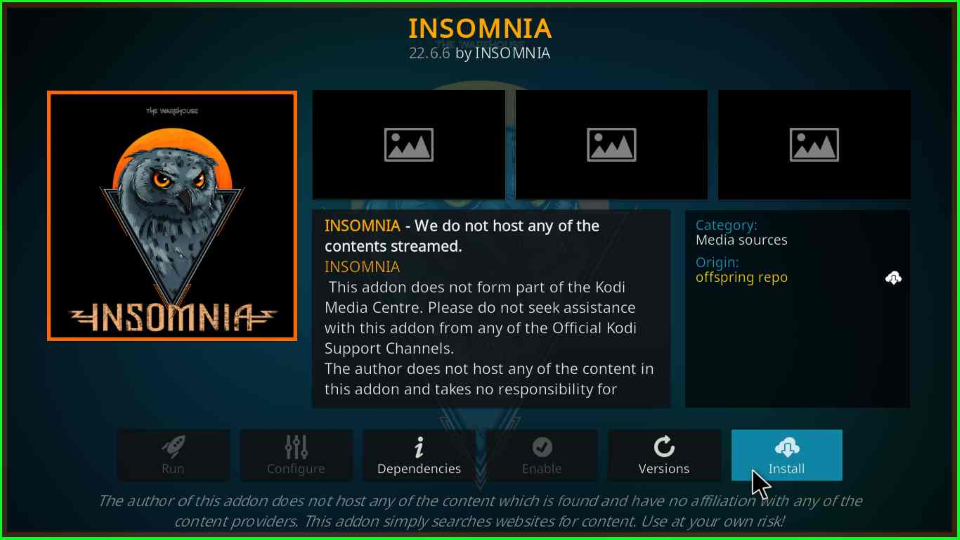
A popup window will appear; select the “OK” button to move next.
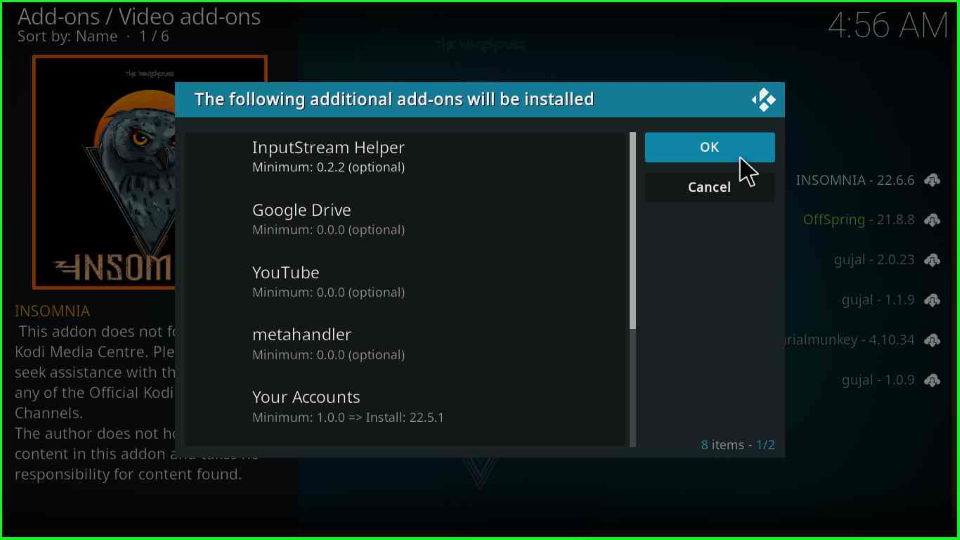
Stay on the screen for some time; you will see the installation message shortly as “INSOMNIA Add-on installed”.
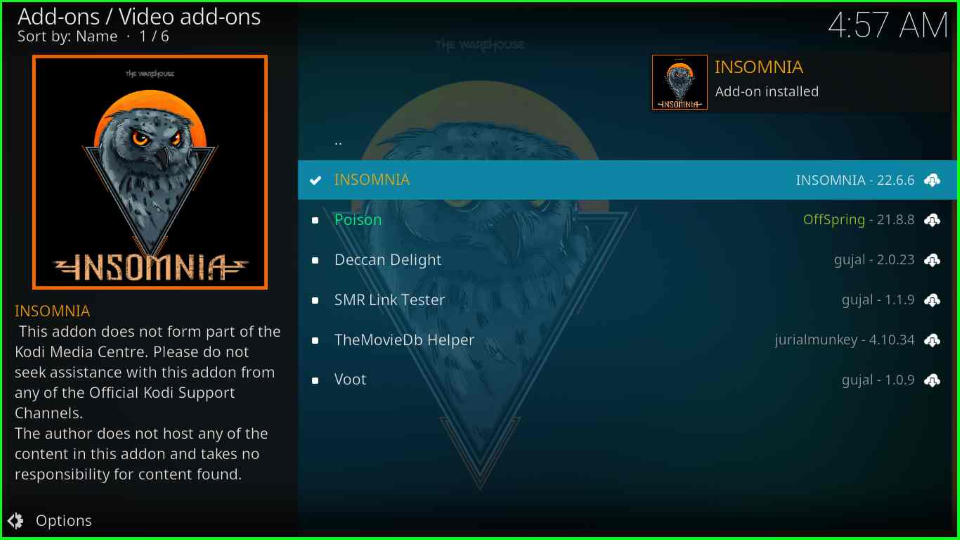
Click on the “Insomnia video addon” again.
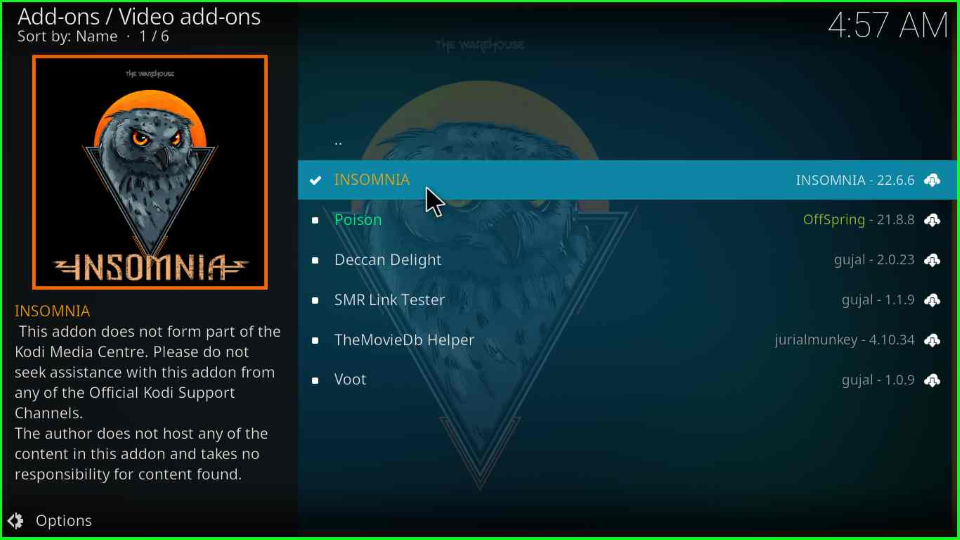
Select the “Open” tab from the left corner of the window.
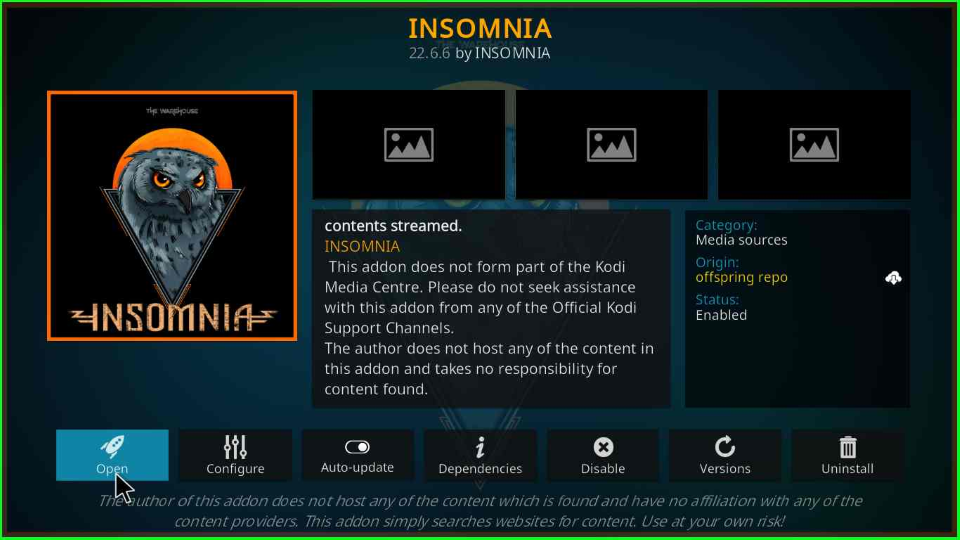
Find your favorite streams and enjoy.
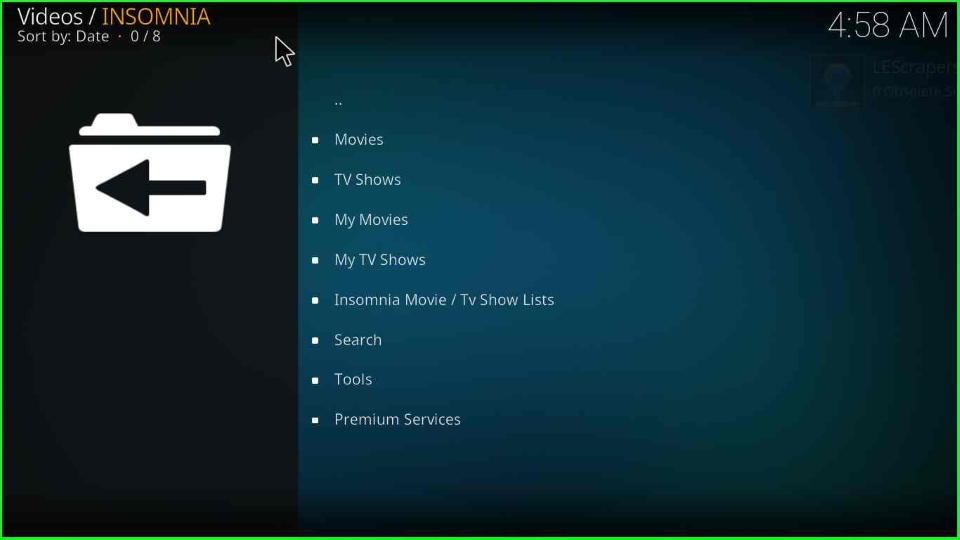
Note: The steps are similar for Firestick, Windows, Android, and Mac, operating systems.
Kodi repository is one type of file storage that stores the list of different Kodi addons. It means when you install any addon, it is essential to install its repository first.
How do you check the log file on Kodi?
Suppose you want to check the log files on Kodi while installing the Kodi addon and Build. Then, installing the Log Viewer addon helps you more.
Select the “Addons” tab from the Kodi Home screen.
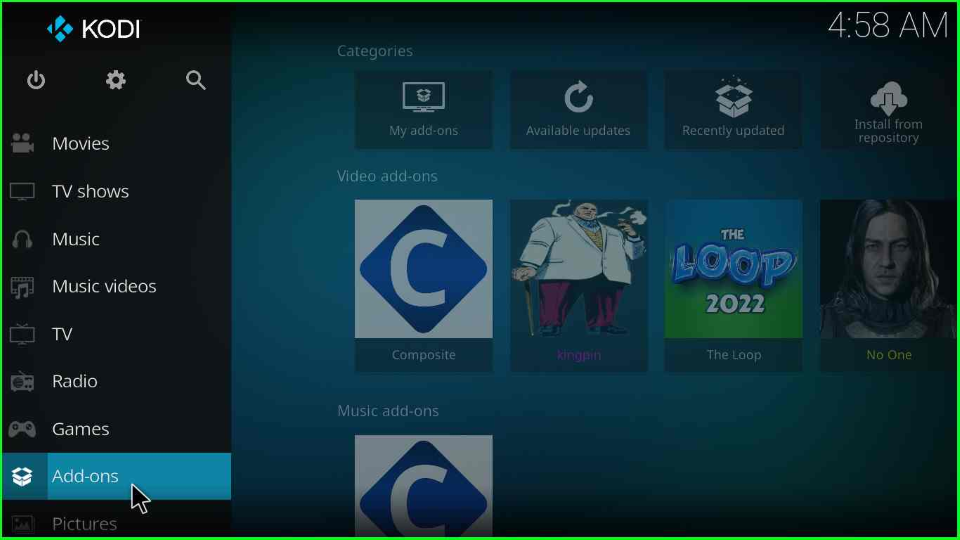
Scroll down the cursor and find the “Download” option.
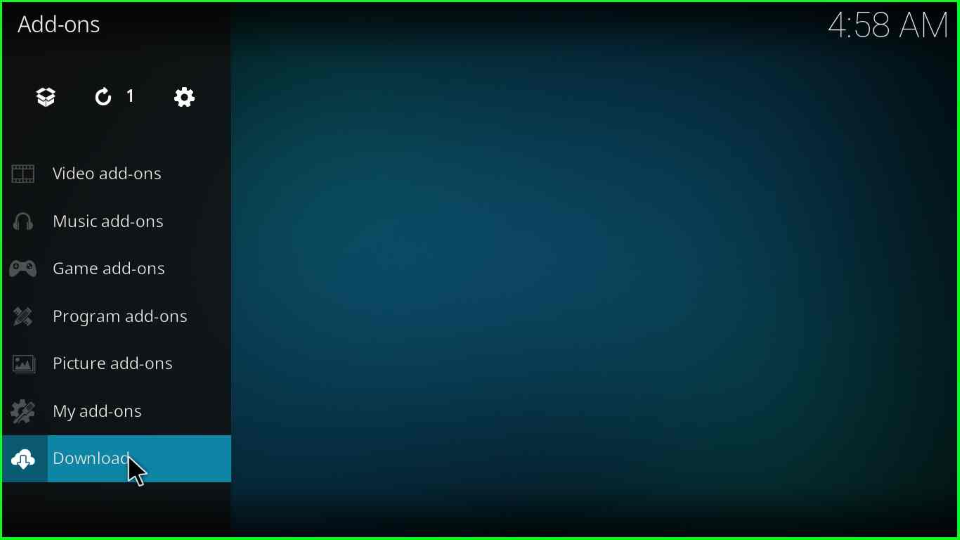
Go below and choose “Program Addons”.
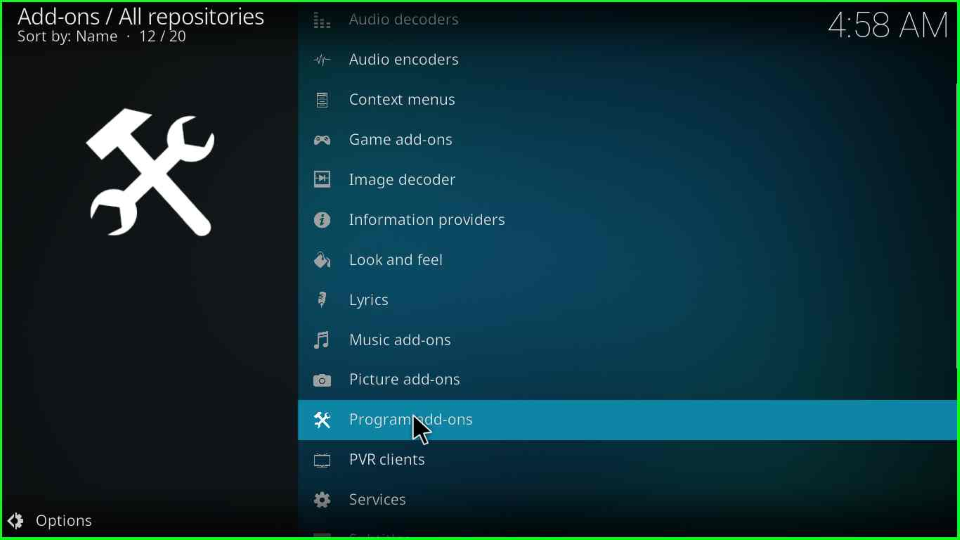
Inside it, you will find “Log Viewer for Kodi”; tap on it.
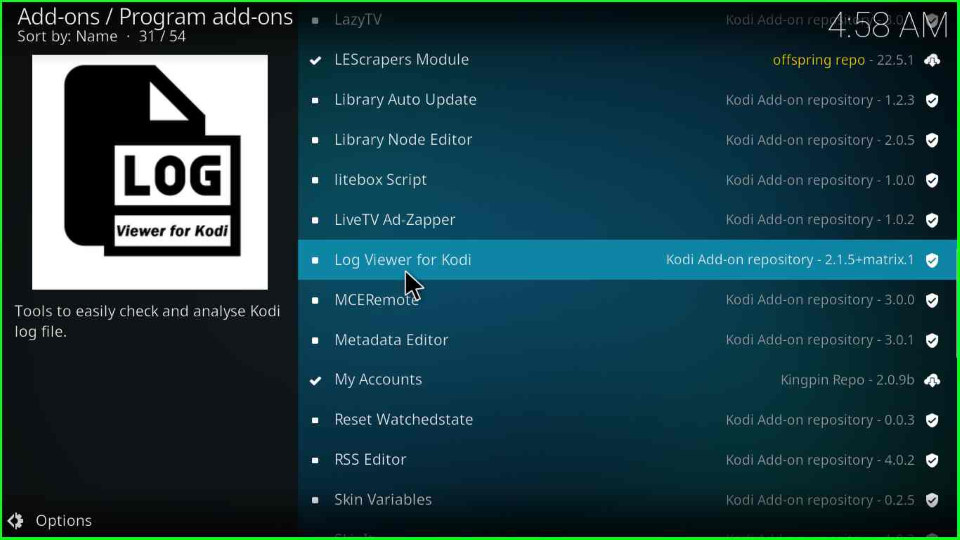
Click on the “Install” button. Wait for some time, and a log viewer installation message will automatically appear at the top right of the page.
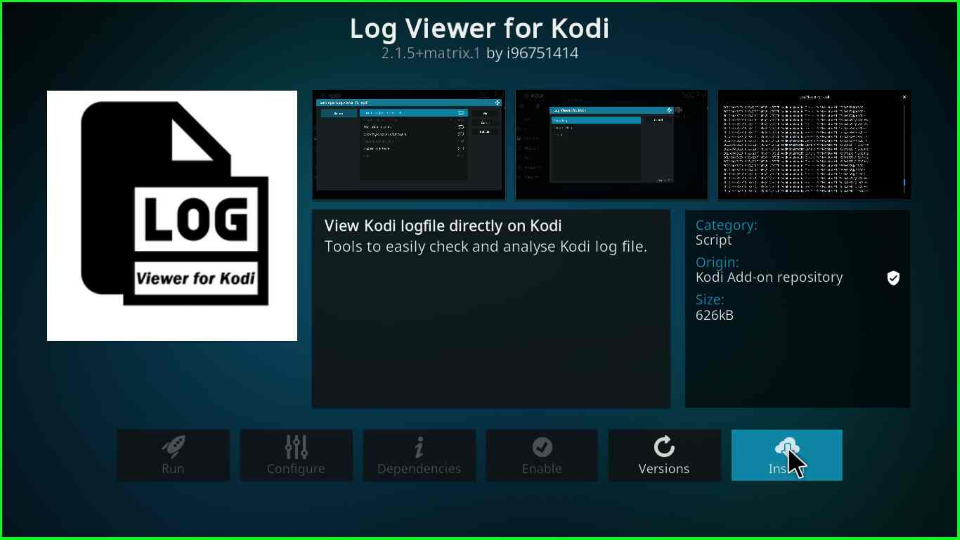
Wait for the installation message of the Log Viewer for Kodi.
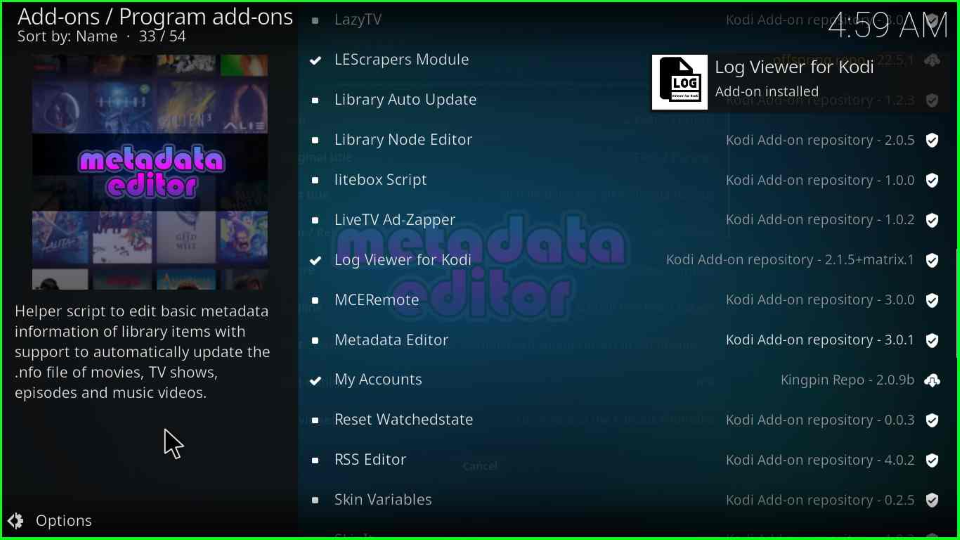
Open “Log Viewer for Kodi” to check log files.
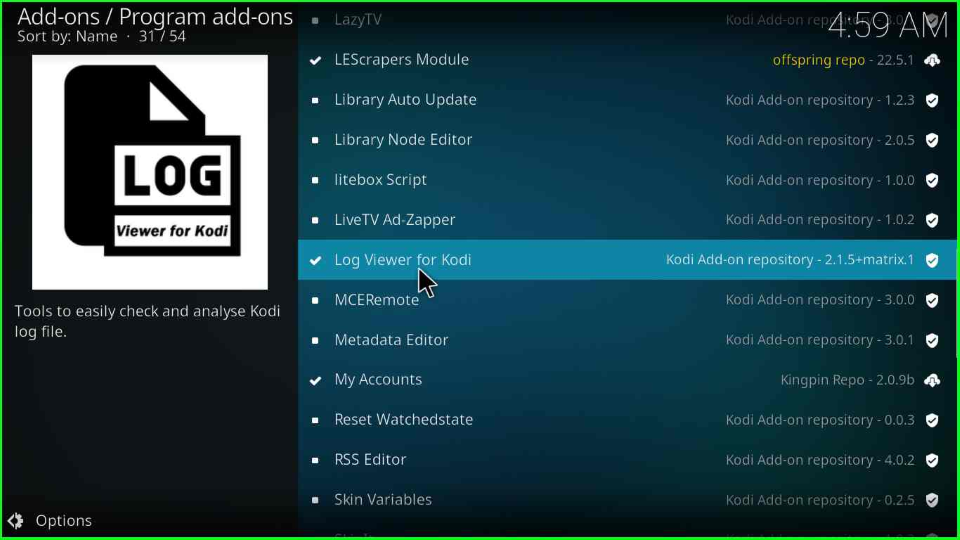
Wrapping up
The article discussed all the steps for installing the Insomnia Kodi addon. Also, we discussed how to check the logs on Kodi after installing a Build or Add-on.
Before you start streaming on Firestick Apps/Websites, I would like to warn you once again that we do not know from where these Apps, Websites, Kodi Repositories, Wizards, Builds, and Addons fetch the streams.
The content you stream on Firestick may be copyrighted and may land you in legal trouble even if you stream unintentionally. Most of all, ISPs, Government, and authorized companies may monitor your online activities like streaming copyrighted movies, videos, TV shows, live shows, animes, etc.
To stay protected, and to get an exceptional streaming experience, I suggest you use ExpressVPN which is the fastest, most secure, and military-grade encryption VPN for Firestick. In addition, ExpressVPN hides your original IP address, encrypts your internet connection, and bypasses bandwidth throttling and geo-restrictions.
I have been using ExpressVPN for a couple of years and I can say that ExpressVPN is the best VPN for Firestick Apps in all aspects for all devices because the VPN unlocks geo-restricted streams and enhances my streaming experience.
Disclaimer: VPNHacks.com does not support or encourage piracy and copyright infringements in any form. You should abide by the rules and regulations in your country. We just want to protect you because sometimes you may end up streaming copyrighted content unintentionally.
Limited Time Offer: Get 4 Months Free
Taking an ExpressVPN Subscription is simple.
- First, subscribe to ExpressVPN by clicking here.
ExpressVPN comes with a 30-day money-back guarantee. You can get a full refund if you are unsatisfied (I do not think you will be) with ExpressVPN, and they do not ask for any reason.
- Once you subscribe to ExpressVPN, download the ExpressVPN app and open it. Enter your e-mail and password and click the “Log In” button.
- Once you are signed in, select the VPN Server location that you want to connect to and click on the connect option.
- After that, you will see that your IP address has been changed. This way, you can protect your privacy and have an exceptional streaming experience.

Insomnia will install but it doesn’t work on nexus 20.1