In this post, I will show you how to install Klix Free Kodi Build on Fire TV devices like Firestick, Firestick 4K, Firestick Max, etc. These steps also work for Windows, Android, Nvidia Shield, Raspberry Pi, Roku, Chromecast, iOS, etc.
Klix Free Kodi Build is a great Build from the 709 Repository that offers many free streaming links to stream content from different streaming categories. These categories belong to TV Shows, Movies, Live TV, Sports, etc.
The best part is that you need not integrate Real Debrid from HD links. Some of its top-quality add-ons are The Crew, Scrubs v2, Homelander, Ghost, and Gratis.
Attention! Before You Move Ahead.
I strongly advise protecting your privacy while streaming free movies/TV shows, and sports on Firestick/Kodi using Apps/Builds/Addons. Using a VPN while streaming on Firestick/Kodi is a good practice.
Currently, your IP address 18.220.23.205 is visible to everyone.I have been using the most secured #1 ExpressVPN for years because it has military-grade encryption, enables buffering-free streaming, hides your IP address and location, and bypasses geo-restrictions and bandwidth throttling.
Click here to get 4 Months Free
Note:- Streaming copyrighted content without a license is illegal and may land you in legal trouble. VPNHacks.com does not encourage piracy in any way.
Here are the steps to install Klix Free Kodi Build:
Installation Steps
Step 1 – Enable Unknown sources
First, tap on the icon, “Settings, available on the Kodi Home screen.
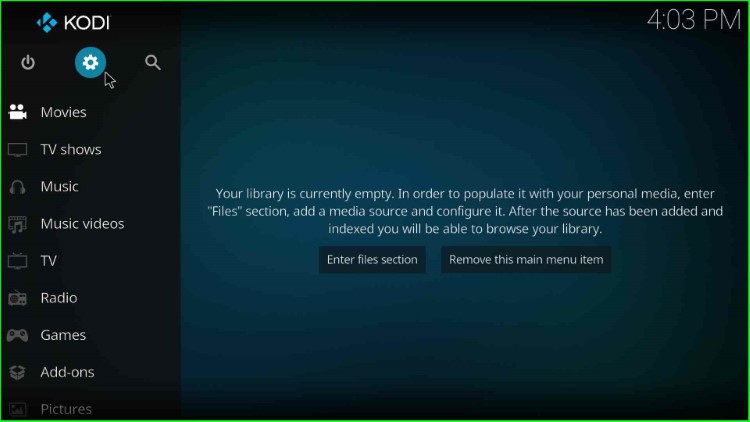
Navigate to the System tab.
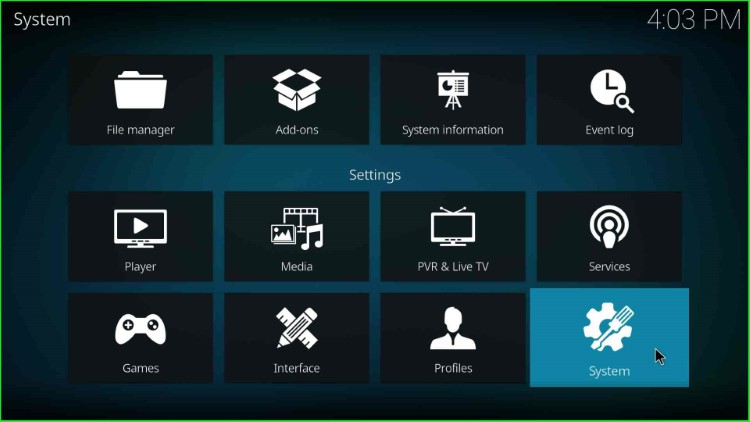
Open the Addons tab and turn on the Unknown Sources mode.
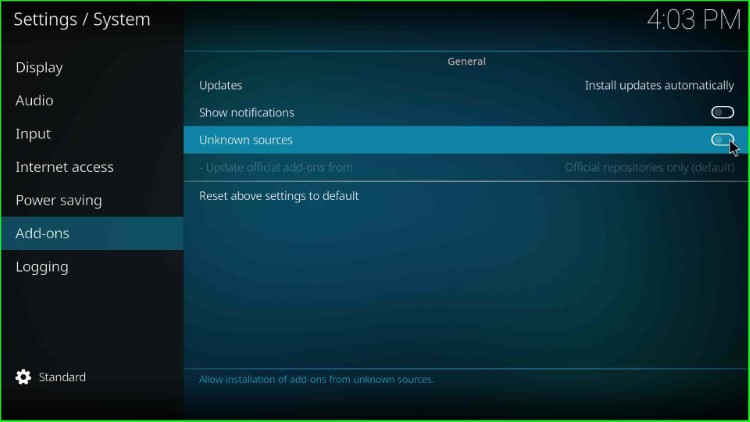
Tap on Yes to allow the installation of an unknown Build.
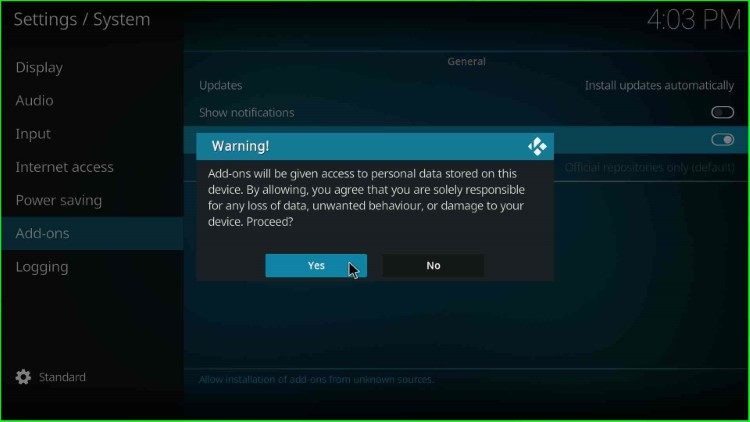
Step 2 – Add Media Source and Repository
Go to the Kodi Settings page and hit the File Manager icon.
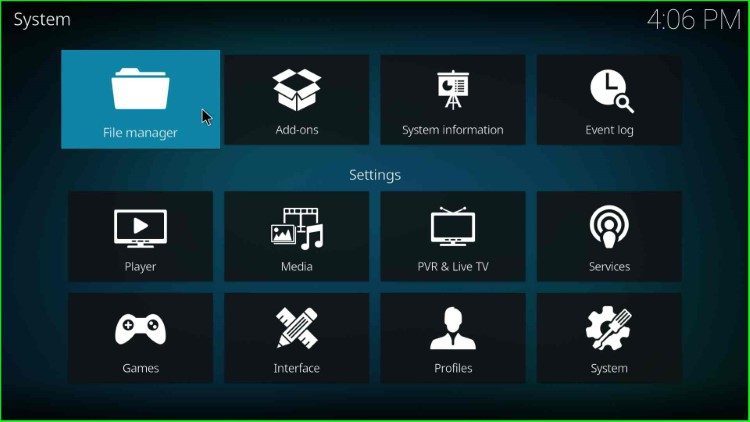
Double-click the Add source tab.
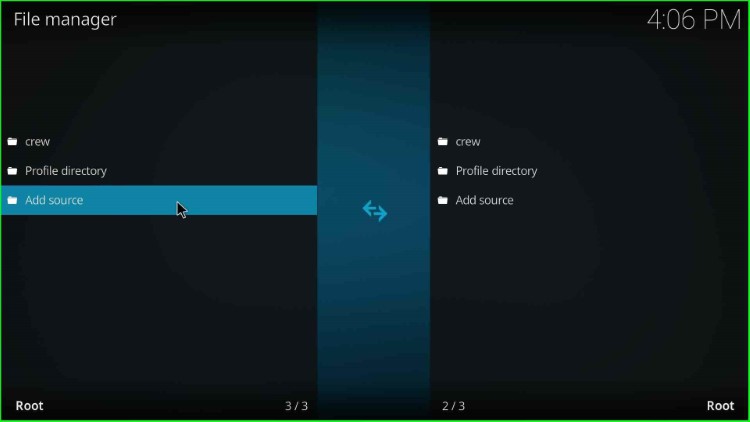
Tap <None> to enter the new path for the repository URL.
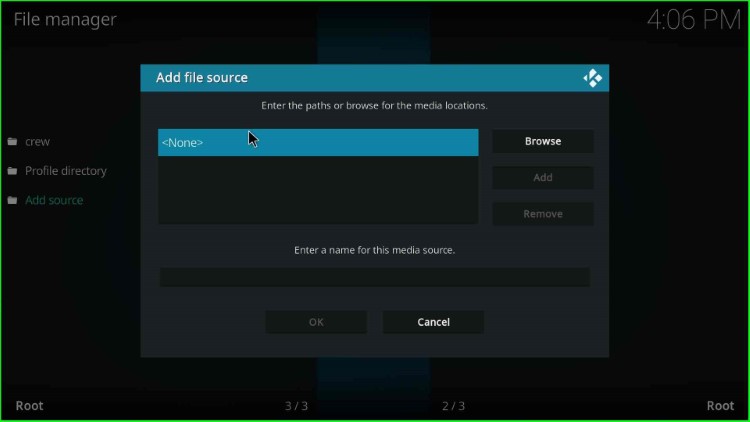
On this page, you need to enter the path or browse for the media locations.
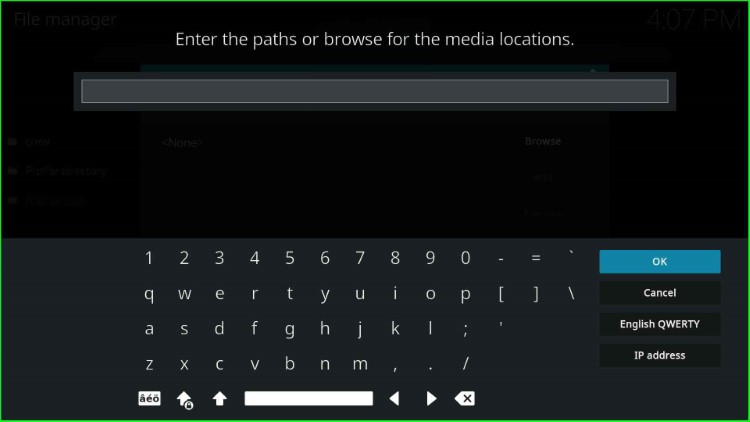
Enter the repository URL as https://zaxxon709.github.io/repo and click on the OK key.
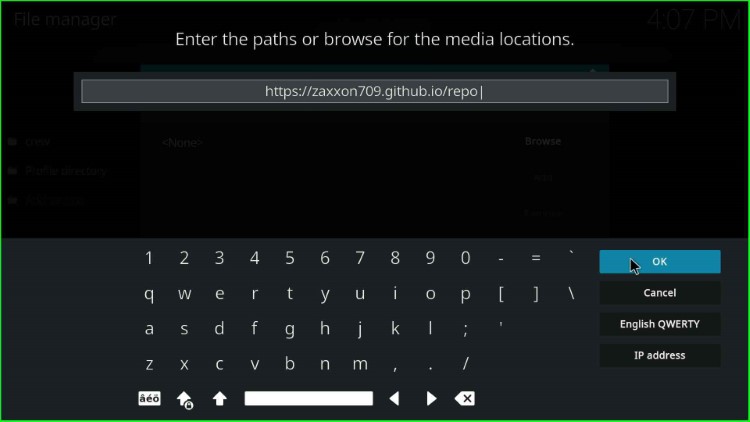
Click on the field “Enter a name for this media source”.
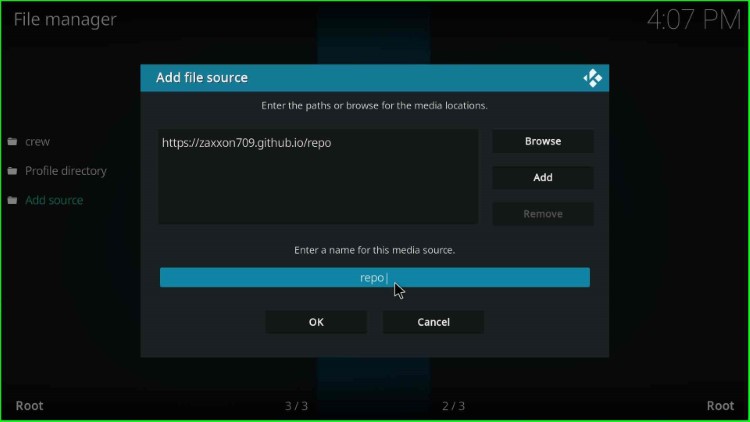
Give a new name to the media source as zax and press the OK button.
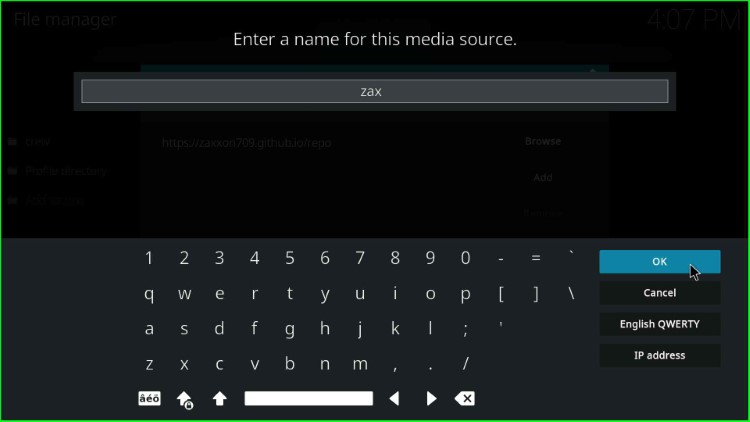
Check the repository URL and source name carefully, and press the OK button.
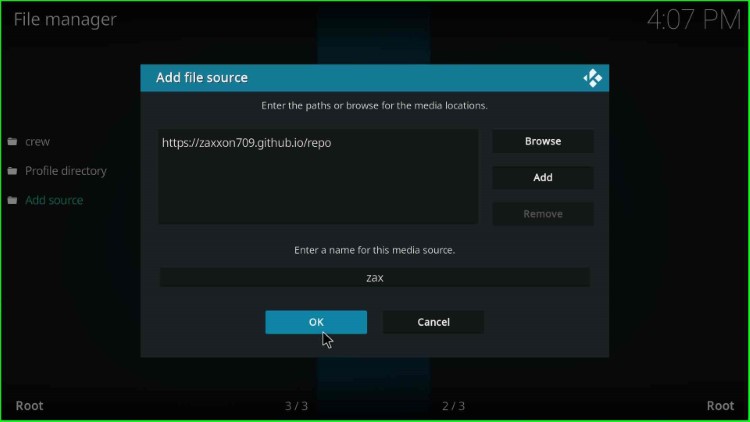
On the File Manager screen, media source zax added.
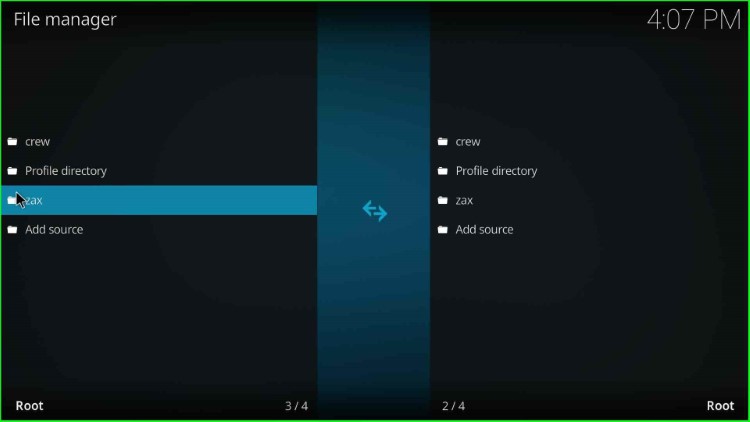
Step 3 – Install from Zip File
Navigate to the Settings screen and hit the Add-ons icon.
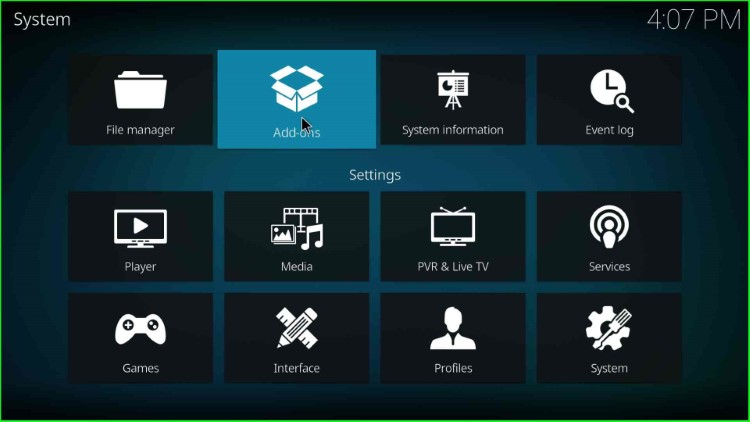
Select Install from zip file.
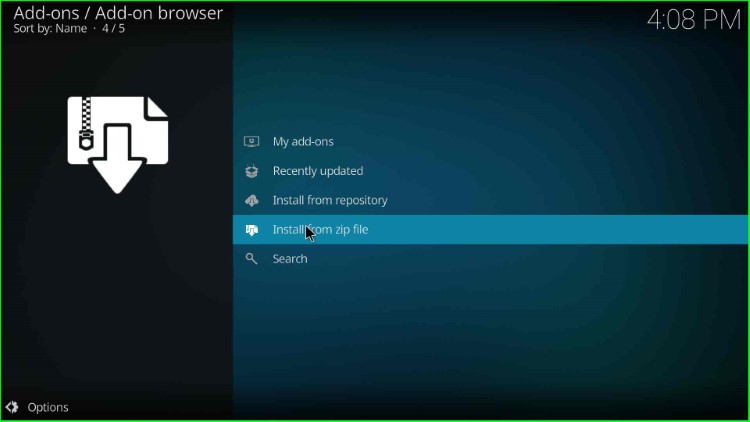
Click on the media source, zax.
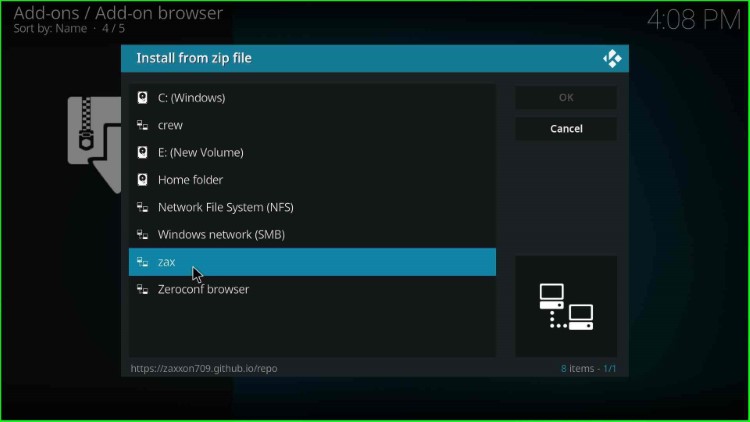
Tap on the repository.709.Nexus.zip file.
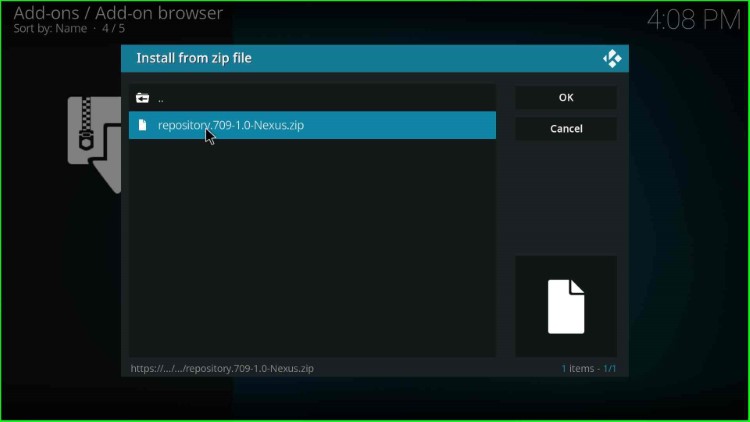
Wait for the “The709 Repo Add-on installed” notification.
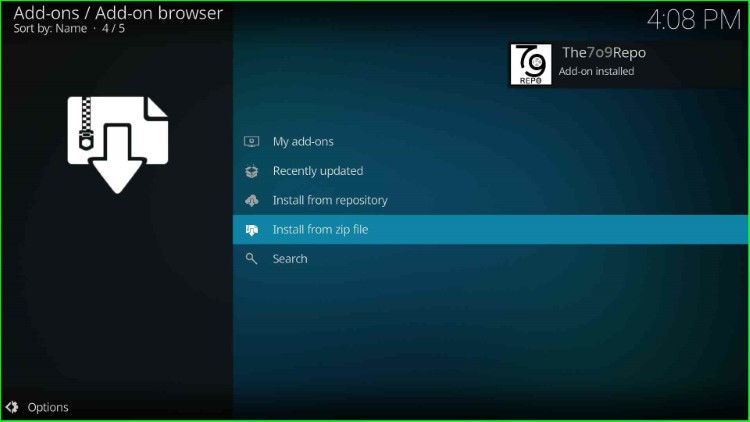
Step 4 – Install from Repository
Hit the Install from repository.
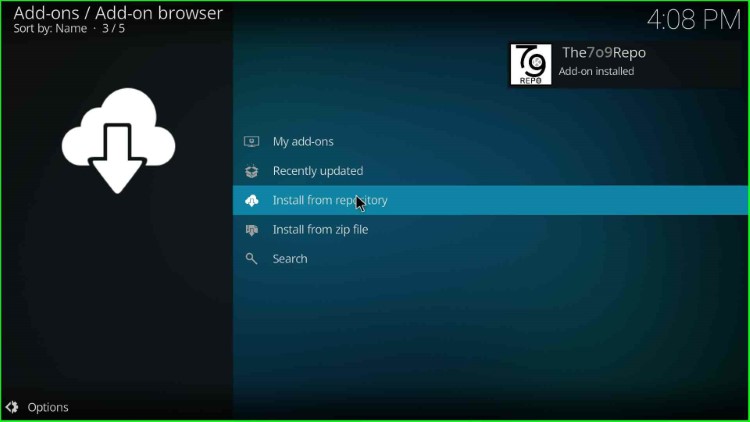
Choose the The7o9 Repo available just after the All repositories option.
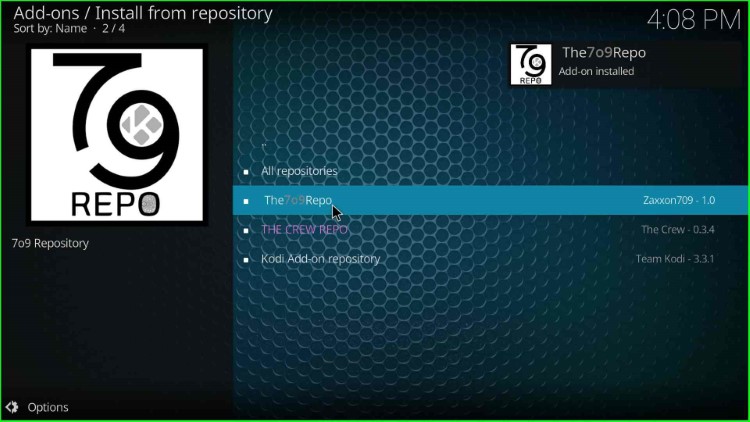
Step 5 – Install 7o9 Wizard
Click on Program add-ons.
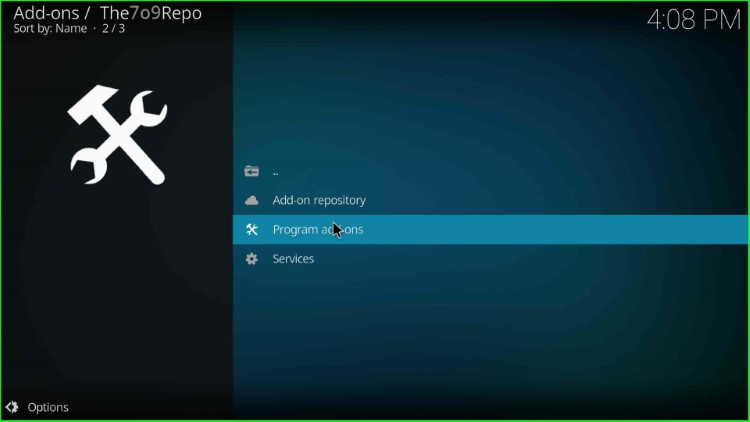
Choose the first option, 7o9 Wizard.
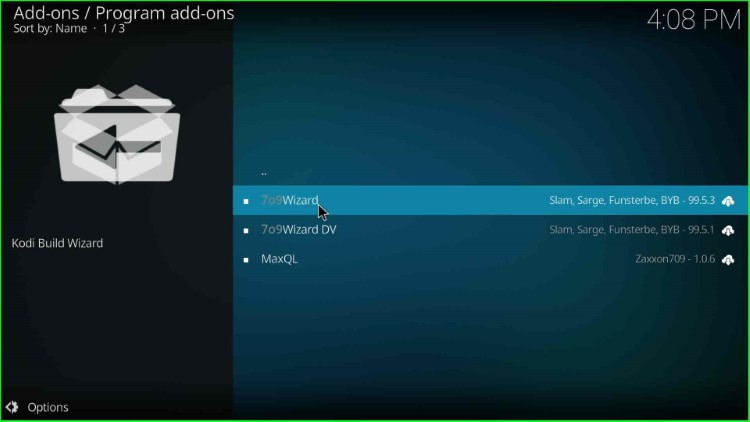
Select the Install button.
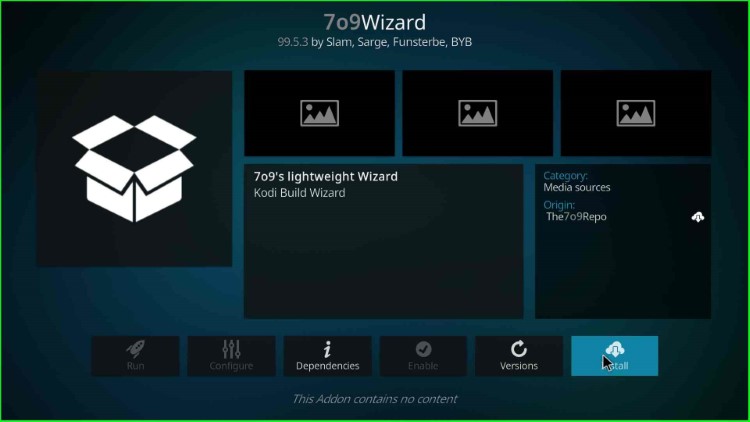
Wait for the 7o9 Wizard installation notification on the screen.
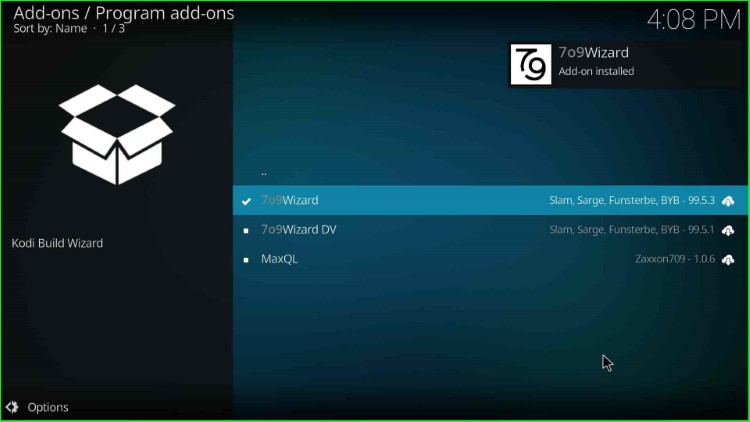
Click on Close to remove the prompt from the screen.
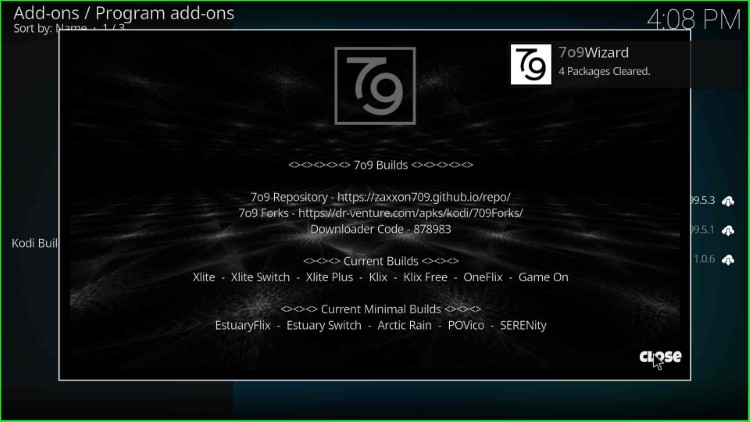
Tap on the Yes button to install the Build.
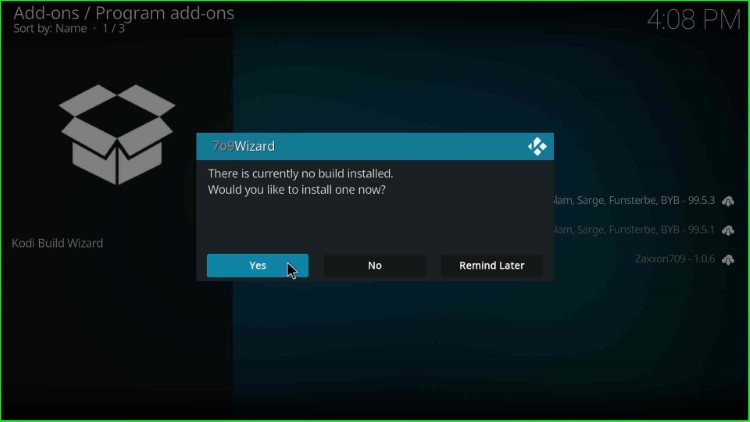
Step 6 – Install Klix Free Kodi Build
Here, search for the Klix Free Version and tap on it.
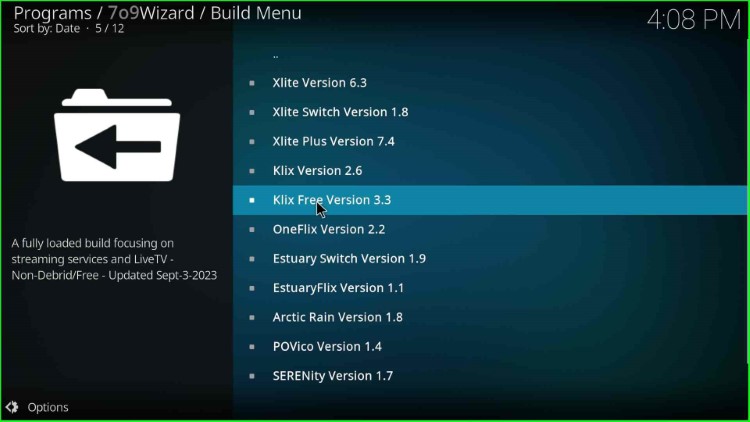
Select the Continue button.
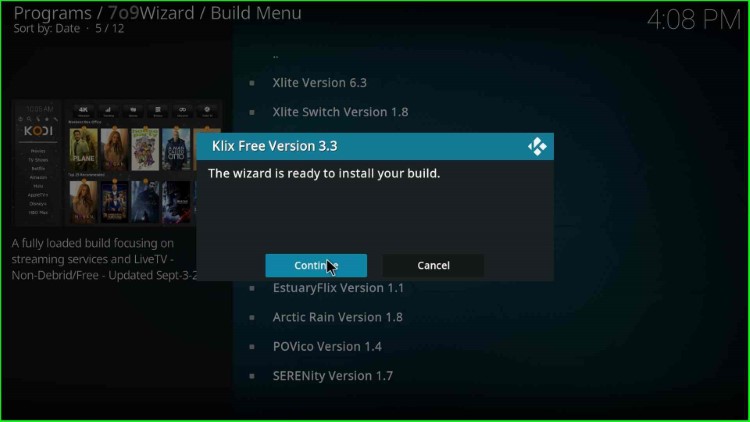
Wait until the Klix Free Kodi Build is installed successfully.
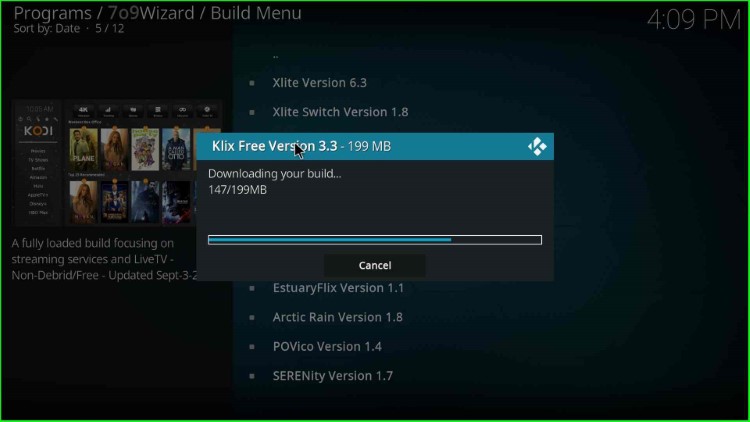
As the download completes, Klix Free Build extracts files; wait for the end.
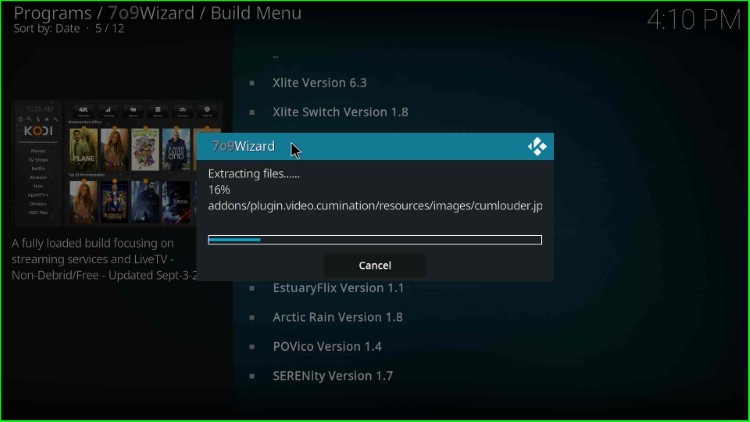
Thereafter, tap OK to close Kodi.
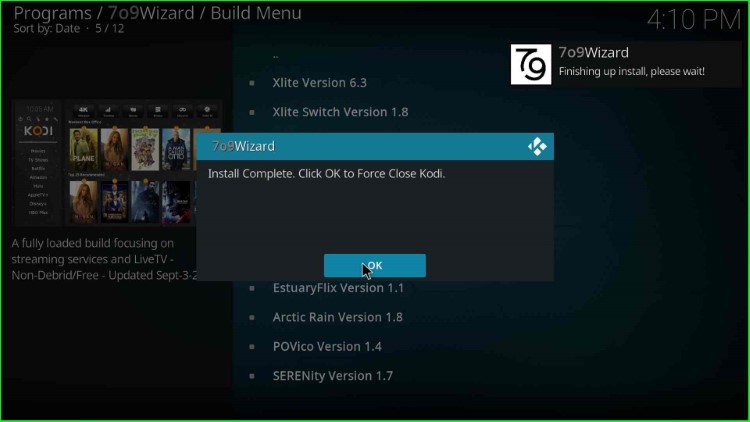
Start Kodi and Enjoy streaming.
Final Words
I have installed the Klix Free Kodi Build step by step. You may try installing the same and let us know if any error occurs.
Before you start streaming on Firestick Apps/Websites, I would like to warn you once again that we do not know from where these Apps, Websites, Kodi Repositories, Wizards, Builds, and Addons fetch the streams.
The content you stream on Firestick may be copyrighted and may land you in legal trouble even if you stream unintentionally. Most of all, ISPs, Government, and authorized companies may monitor your online activities like streaming copyrighted movies, videos, TV shows, live shows, animes, etc.
To stay protected, and to get an exceptional streaming experience, I suggest you use ExpressVPN which is the fastest, most secure, and military-grade encryption VPN for Firestick. In addition, ExpressVPN hides your original IP address, encrypts your internet connection, and bypasses bandwidth throttling and geo-restrictions.
I have been using ExpressVPN for a couple of years and I can say that ExpressVPN is the best VPN for Firestick Apps in all aspects for all devices because the VPN unlocks geo-restricted streams and enhances my streaming experience.
Disclaimer: VPNHacks.com does not support or encourage piracy and copyright infringements in any form. You should abide by the rules and regulations in your country. We just want to protect you because sometimes you may end up streaming copyrighted content unintentionally.
Limited Time Offer: Get 4 Months Free
Taking an ExpressVPN Subscription is simple.
- First, subscribe to ExpressVPN by clicking here.
ExpressVPN comes with a 30-day money-back guarantee. You can get a full refund if you are unsatisfied (I do not think you will be) with ExpressVPN, and they do not ask for any reason.
- Once you subscribe to ExpressVPN, download the ExpressVPN app and open it. Enter your e-mail and password and click the “Log In” button.
- Once you are signed in, select the VPN Server location that you want to connect to and click on the connect option.
- After that, you will see that your IP address has been changed. This way, you can protect your privacy and have an exceptional streaming experience.
