In this guide, I will walk you through the steps to installing Laplaza Kodi Addon. Once you complete this article, you will know how to install the Laplaza add-on. It is important to mention that Laplaza belongs to one of the best Kodi repositories, i.e., cy4root.
The Laplaza Kodi add-on is mainly known for streaming Movies and TV Shows. Additionally, it allows streaming the movie from a specific category. Most of all, like other popular Kodi add-ons, Laplaza is easy to integrate with Trakt and Real Debrid.
Additionally, the Laplaza add-on is completely legal and safe to use. However, if you stream copyrighted content for free through this add-on, then that activity is illegal.
Attention! Before You Move Ahead.
I strongly advise protecting your privacy while streaming free movies/TV shows, and sports on Firestick/Kodi using Apps/Builds/Addons. Using a VPN while streaming on Firestick/Kodi is a good practice.
Currently, your IP address 18.219.31.133 is visible to everyone.I have been using the most secured #1 ExpressVPN for years because it has military-grade encryption, enables buffering-free streaming, hides your IP address and location, and bypasses geo-restrictions and bandwidth throttling.
Click here to get 4 Months Free
Note:- Streaming copyrighted content without a license is illegal and may land you in legal trouble. VPNHacks.com does not encourage piracy in any way.
Allow Installation from Unknown Sources
- Go to the Kodi application and open “Settings” by clicking on the “Gear” icon on the left
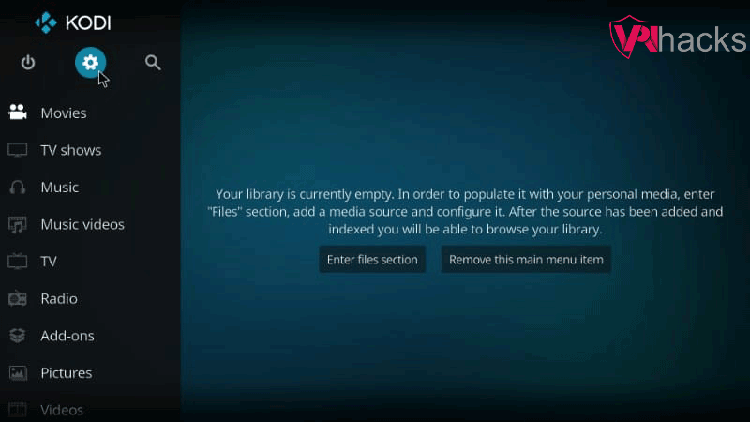
2. Enable “Unknown sources“
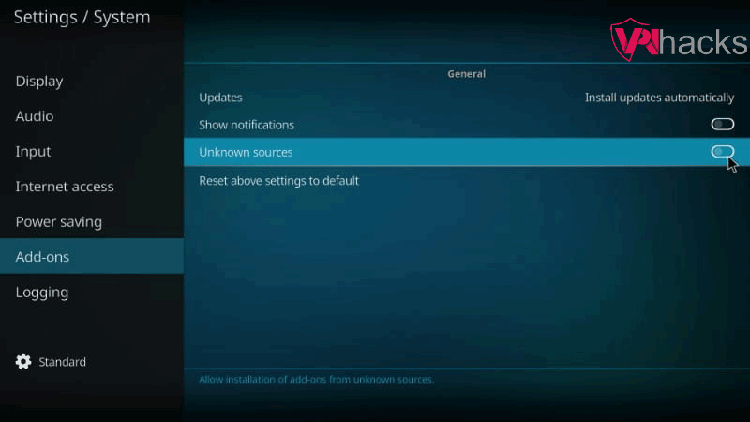
3. A warning popup appears; ignore it
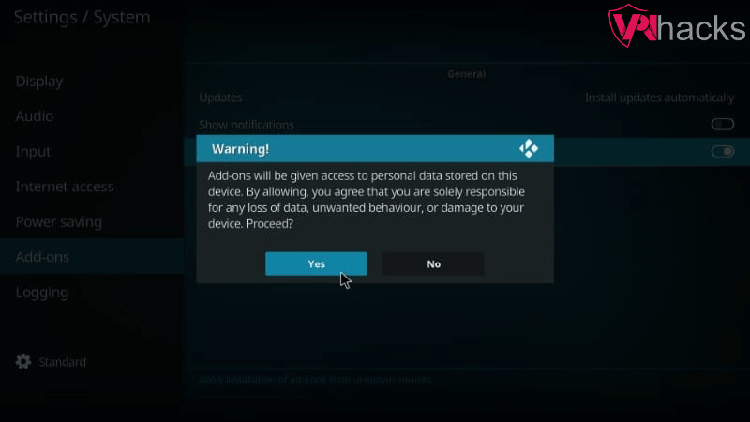
4. Go to the “File Manager”
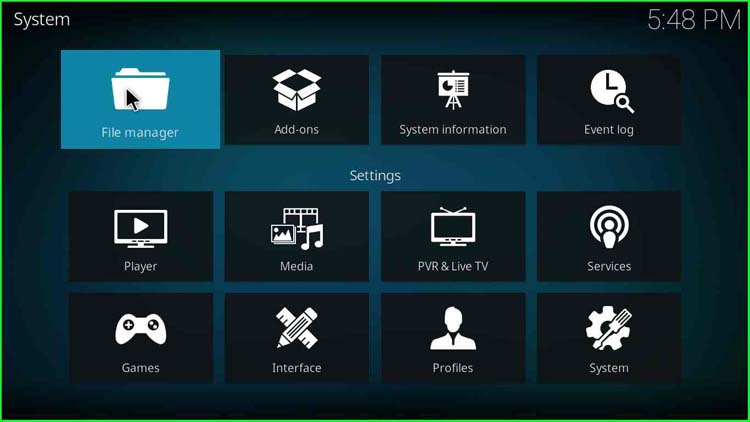
5. Click on the “Add source” option
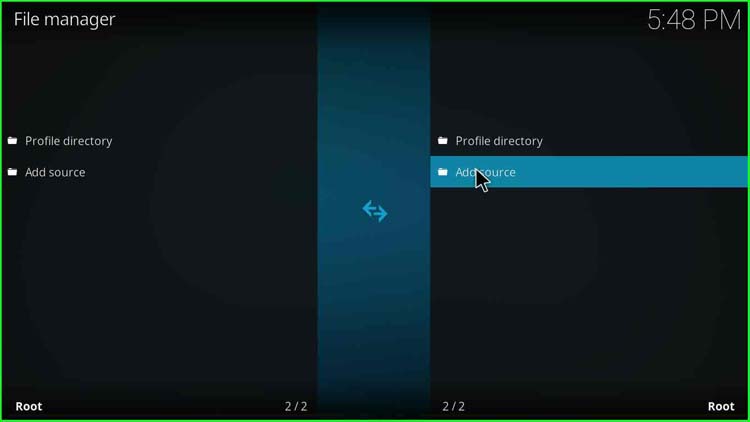
6. Hover over to the “<None>“
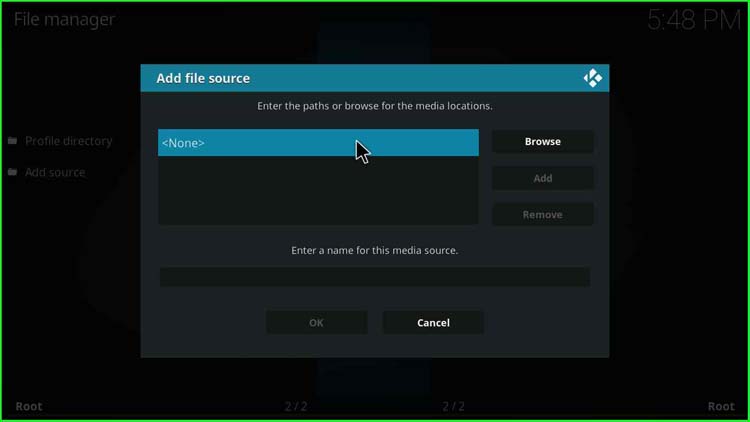
7. A popup appears asking to enter the paths or browse for the media locations
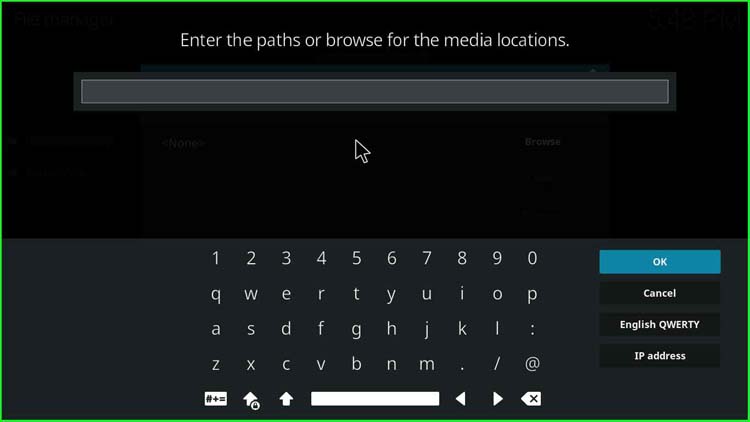
8. Enter the path here as “https://cy4root2.github.io/zip/“
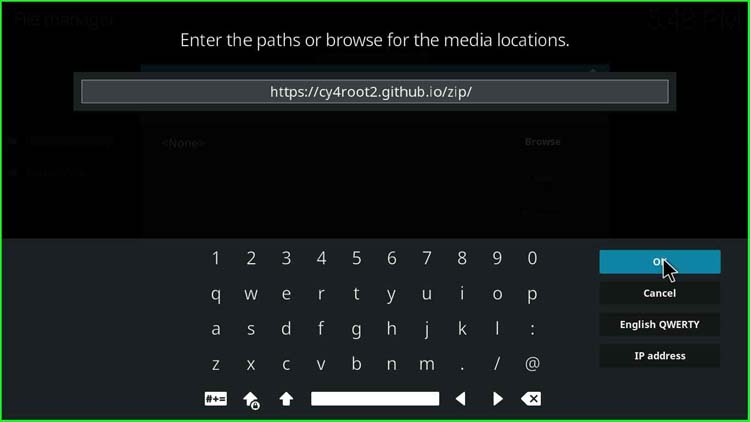
9. After that, enter the name of the media source
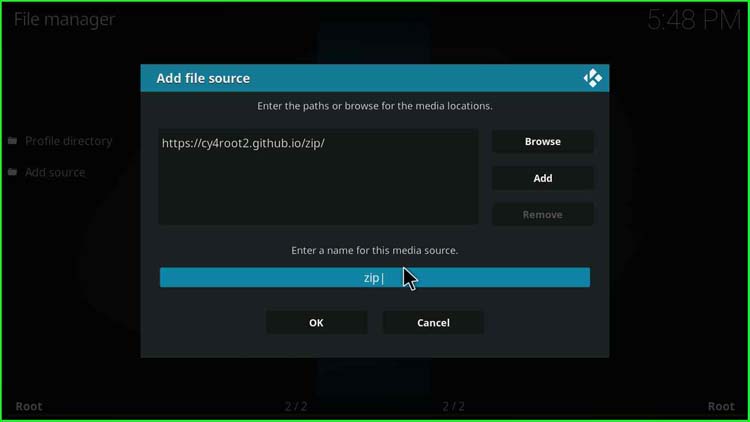
10. I entered as “cy4root“
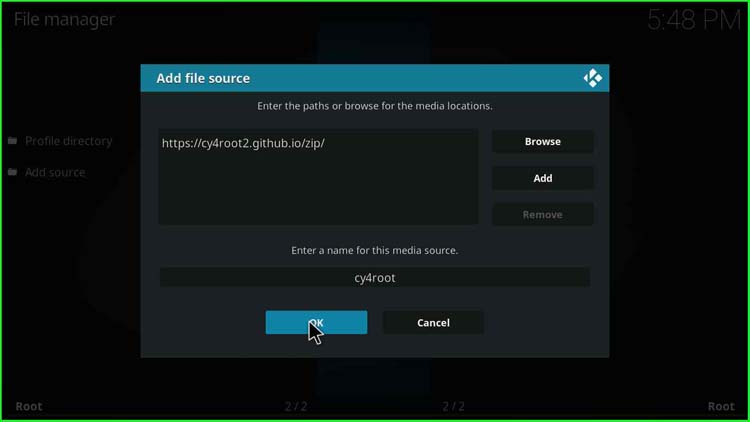
11. Click “OK” and go back
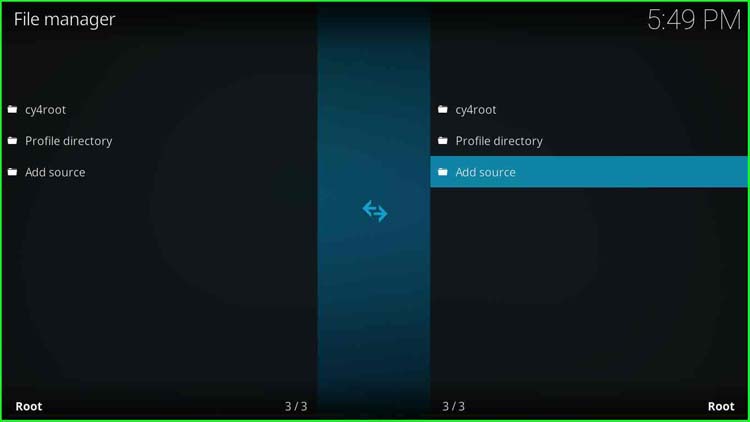
12. Now, click on “Add-ons“
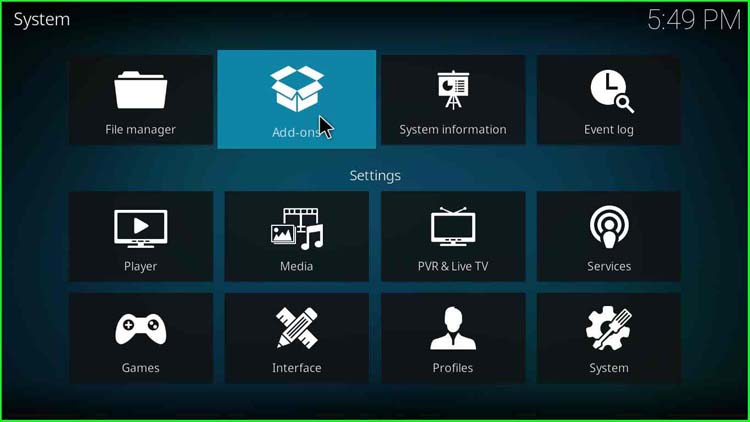
Install From the Zip File
13. Select the option “Install from zip file“
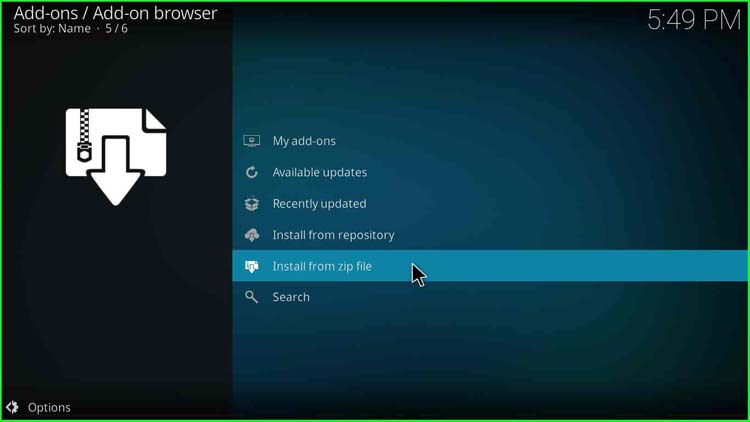
14. Double-click on “cy4root“
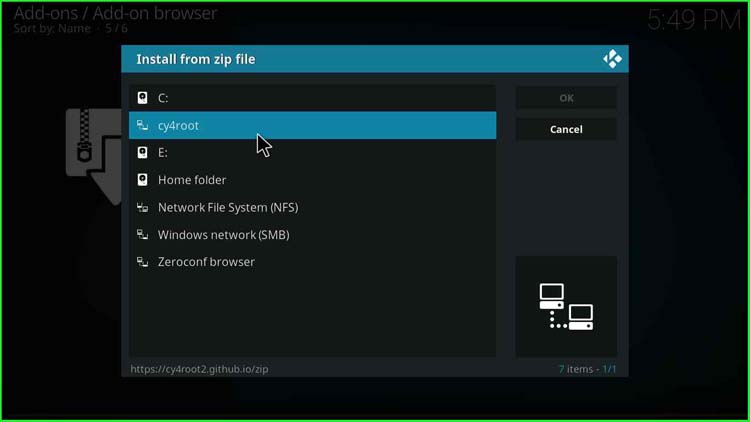
15. Click on “repository.cy4root-master.zip“
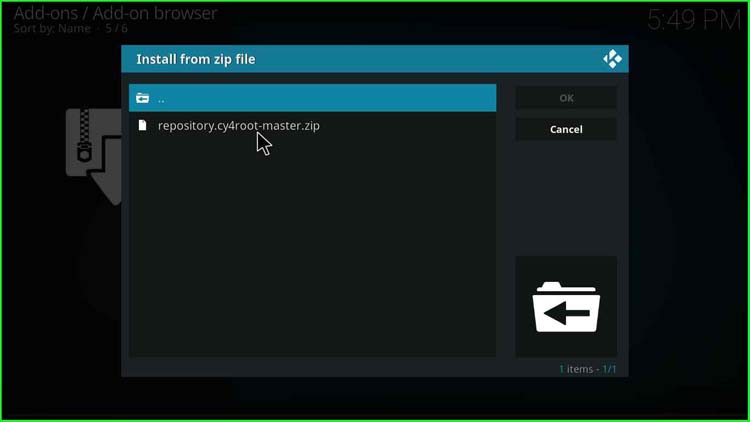
16. A message stating that “cy4root Repository Add-on installed” on my screen is showing as updated because I had already installed the Laplaza add-on.
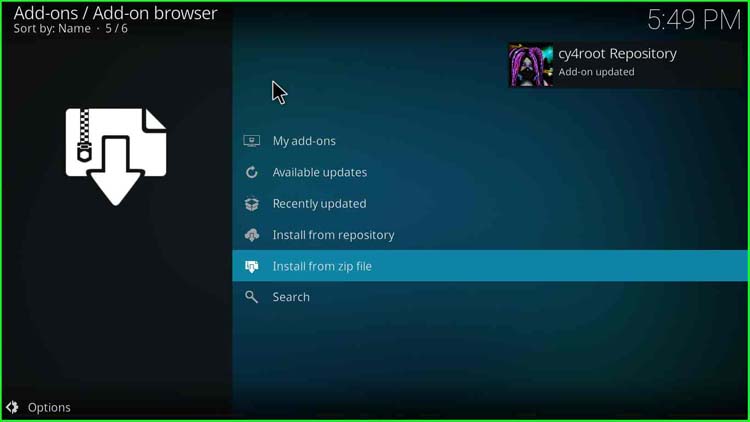
Install From the Repository
17. Now, click on “Install from repository“
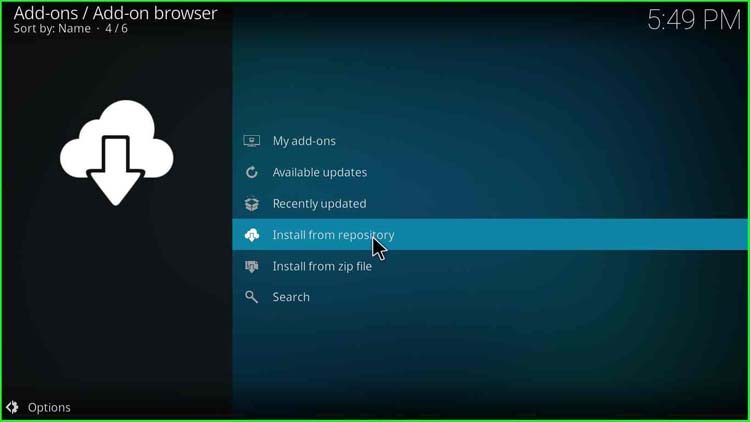
18. Choose “cy4root Repository“
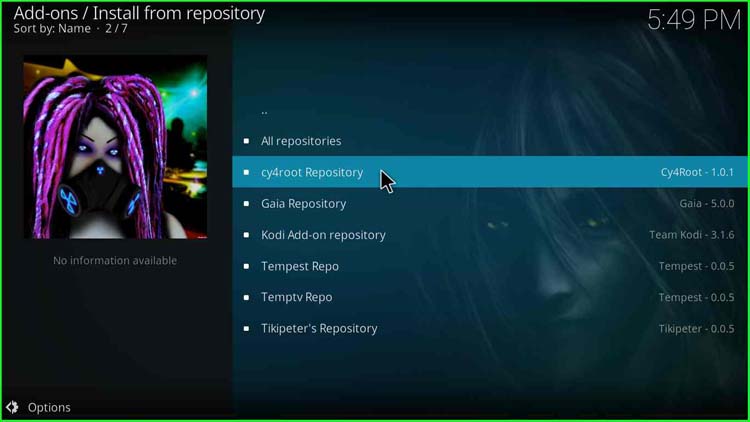
19. Click on the “Video add-ons” option
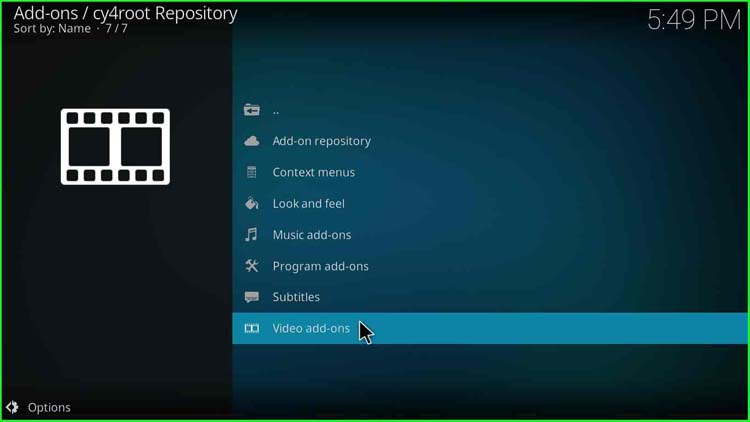
20. after that, choose “Laplaza“
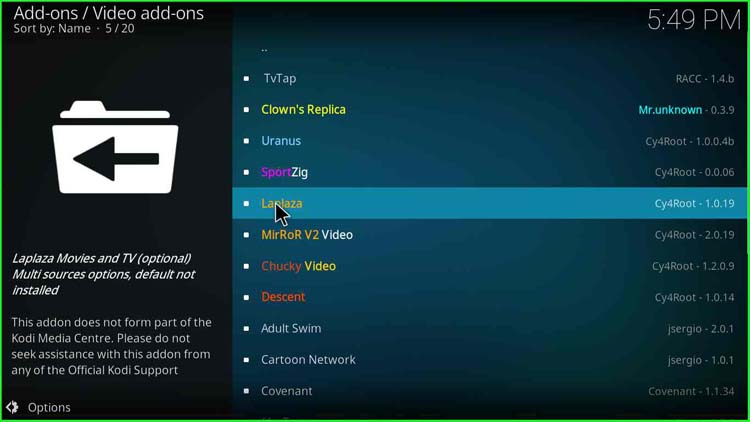
21. On the bottom-right side, click on the “Install” button
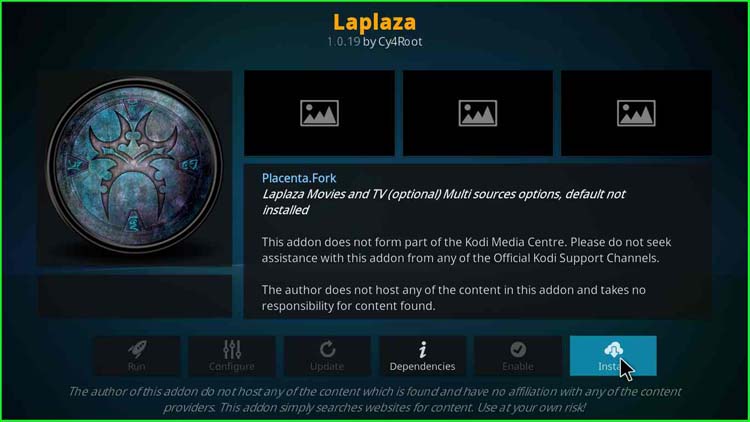
22. A popup appears to inform about the installation of additional add-ons; click “OK“
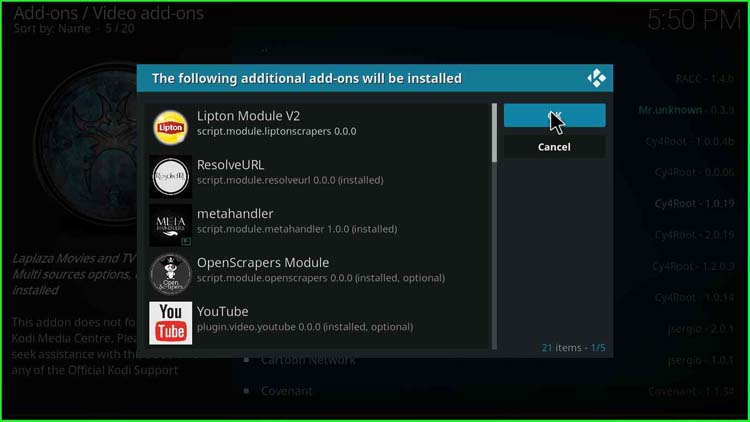
23. After some time, a message appears as “Lipton Module V2 Add-on installed“
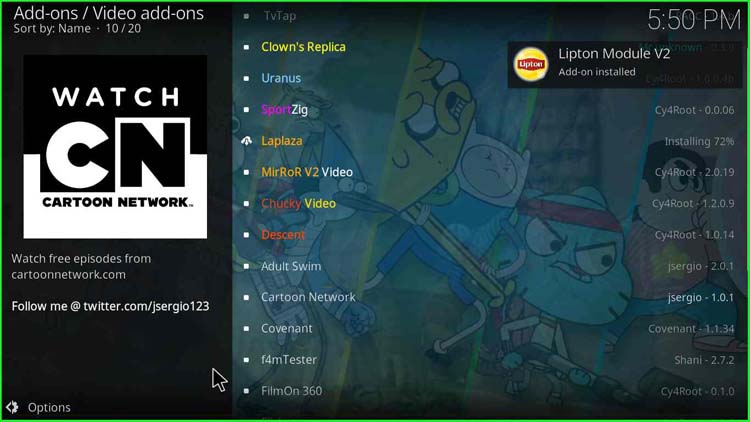
24. Another message appears as “Laplaza Add-on installed”
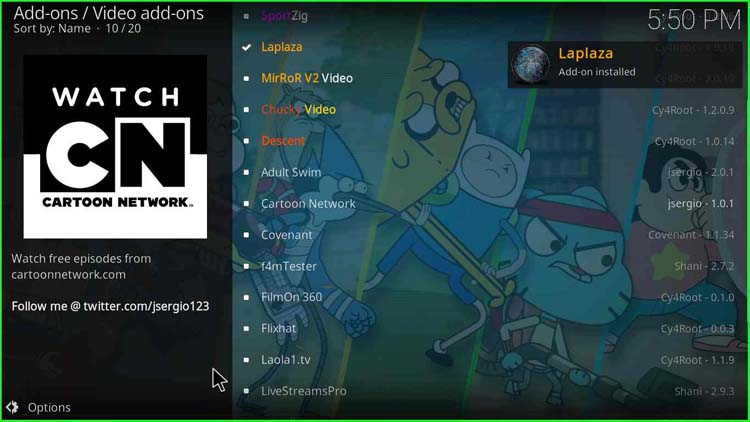
25. Now, “Laplaza” appears on the screen
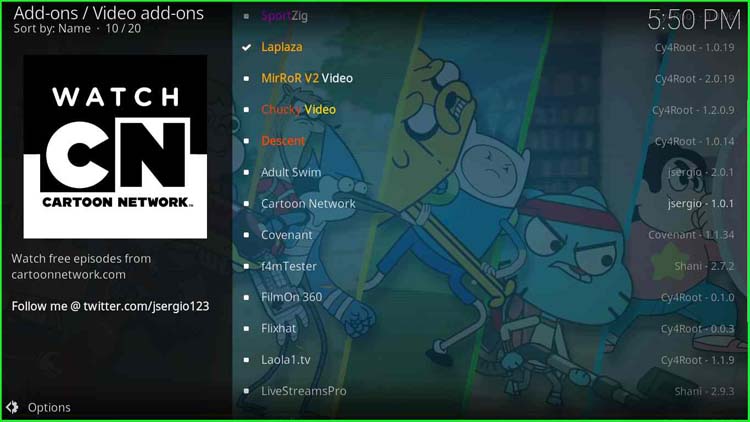
Stream the Movies
26. Navigation to the Kodi home screen and click on “Add-ons“
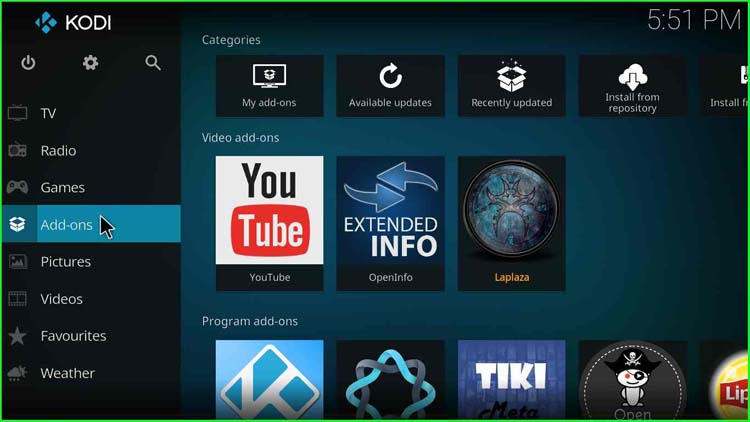
27. On the right side, we find the Laplaza add-on’s icon; click on the icon
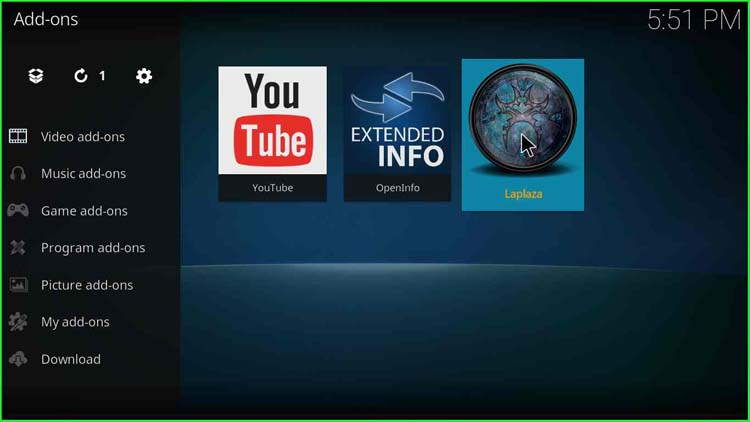
28. There are various categories available; I click on “Movies“
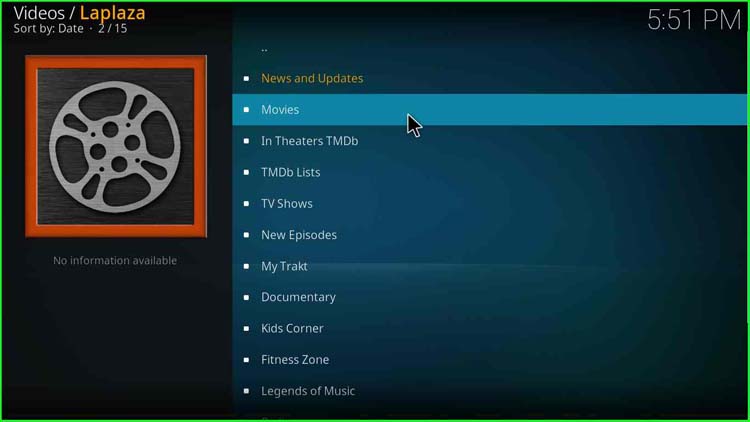
29. From the available category, choose any category of your choice; I select “Most Popular“. You will find the list of movies there.
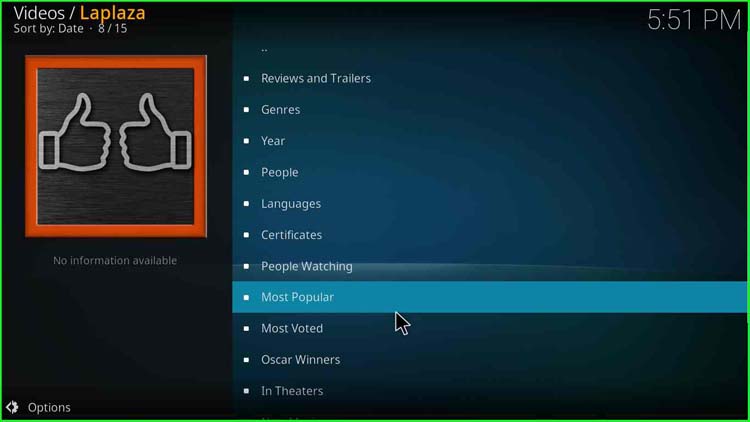
30. Happy Streaming
Enjoy.
Final Words
Finally, we have installed the Laplaza Kodi add-on step by step, try installing the add-on on your device and let us know if any error occurs.
Before you start streaming on Firestick Apps/Websites, I would like to warn you once again that we do not know from where these Apps, Websites, Kodi Repositories, Wizards, Builds, and Addons fetch the streams.
The content you stream on Firestick may be copyrighted and may land you in legal trouble even if you stream unintentionally. Most of all, ISPs, Government, and authorized companies may monitor your online activities like streaming copyrighted movies, videos, TV shows, live shows, animes, etc.
To stay protected, and to get an exceptional streaming experience, I suggest you use ExpressVPN which is the fastest, most secure, and military-grade encryption VPN for Firestick. In addition, ExpressVPN hides your original IP address, encrypts your internet connection, and bypasses bandwidth throttling and geo-restrictions.
I have been using ExpressVPN for a couple of years and I can say that ExpressVPN is the best VPN for Firestick Apps in all aspects for all devices because the VPN unlocks geo-restricted streams and enhances my streaming experience.
Disclaimer: VPNHacks.com does not support or encourage piracy and copyright infringements in any form. You should abide by the rules and regulations in your country. We just want to protect you because sometimes you may end up streaming copyrighted content unintentionally.
Limited Time Offer: Get 4 Months Free
Taking an ExpressVPN Subscription is simple.
- First, subscribe to ExpressVPN by clicking here.
ExpressVPN comes with a 30-day money-back guarantee. You can get a full refund if you are unsatisfied (I do not think you will be) with ExpressVPN, and they do not ask for any reason.
- Once you subscribe to ExpressVPN, download the ExpressVPN app and open it. Enter your e-mail and password and click the “Log In” button.
- Once you are signed in, select the VPN Server location that you want to connect to and click on the connect option.
- After that, you will see that your IP address has been changed. This way, you can protect your privacy and have an exceptional streaming experience.
