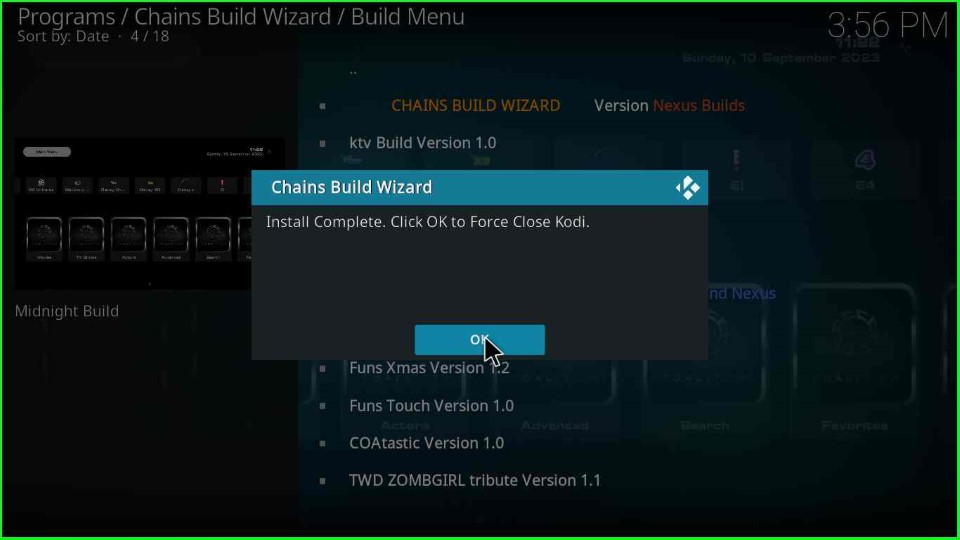This article will teach us how to install Midnight Build. You can safely use these installation steps for Android, iOS, Firestick, Raspberry Pi, Roku, Mac, Linux, Chromecast, etc.
Midnight Build is an all-in-one Kodi Build that belongs to the popular The Crew repository. It has a simple user interface and an attractive layout with an easy navigation theme.
Also, it includes all popular streaming categories, i.e., TV shows, movies, sports, documentaries, etc. Additionally, you can also search movies using different filters like Old, Latest, Trending, Popular, Most Popular, Most Watched, etc.
Installation Steps
Enable Unknown Sources
Launch Kodi and select the Settings icon.
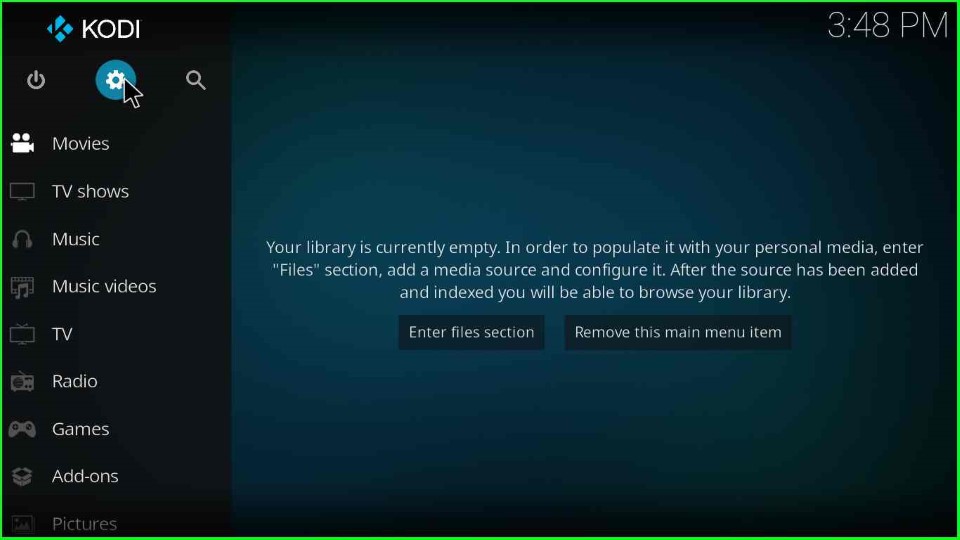
Here, choose the last icon, System.
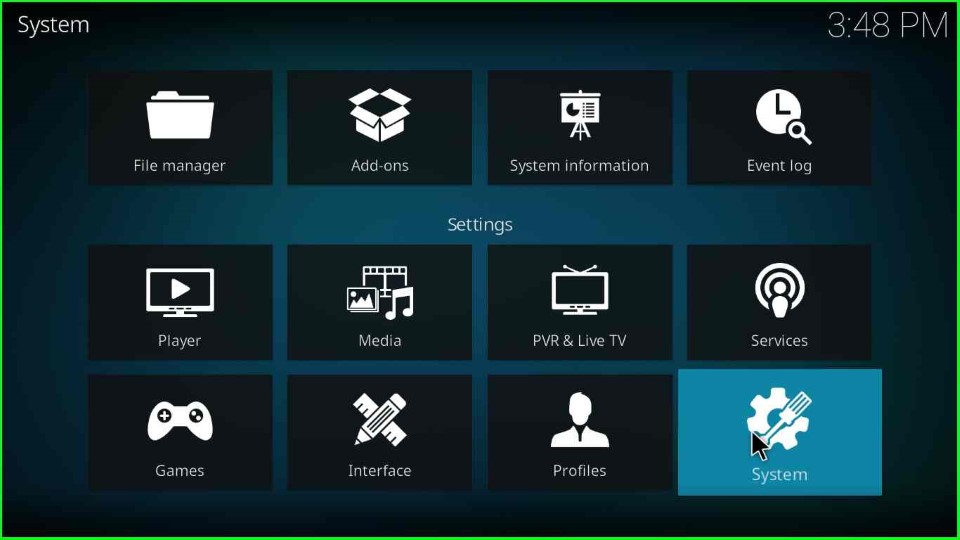
Move the cursor toward the Addons tab.
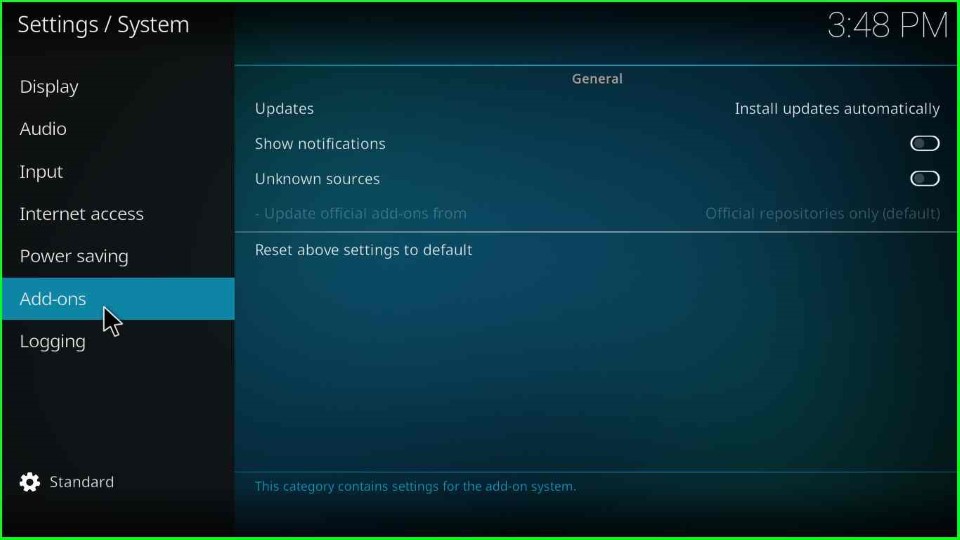
Now, slide right to the shown Unknown Sources button.
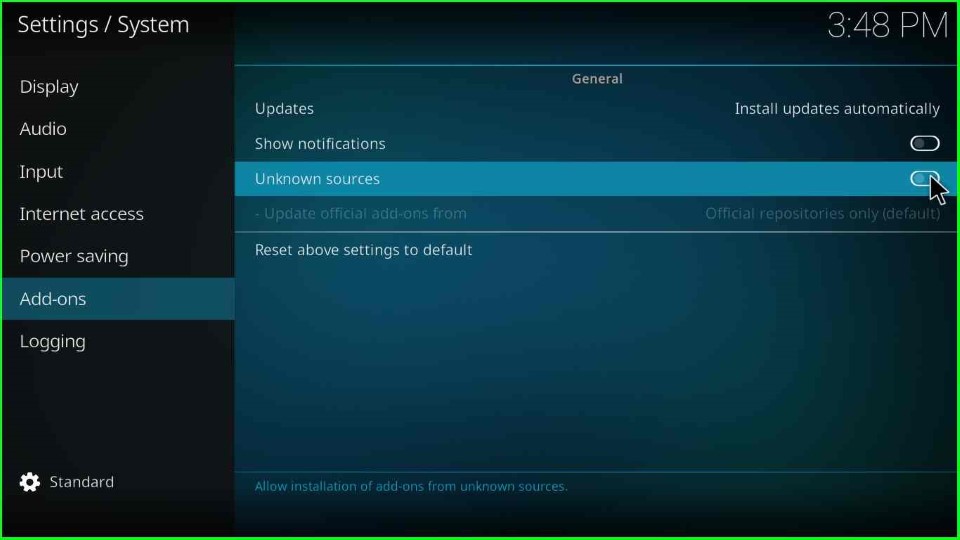
Hit the Yes key that appears in the warning box.

Add Media Source and Repository URL
Open the File Manager tab from System Settings.
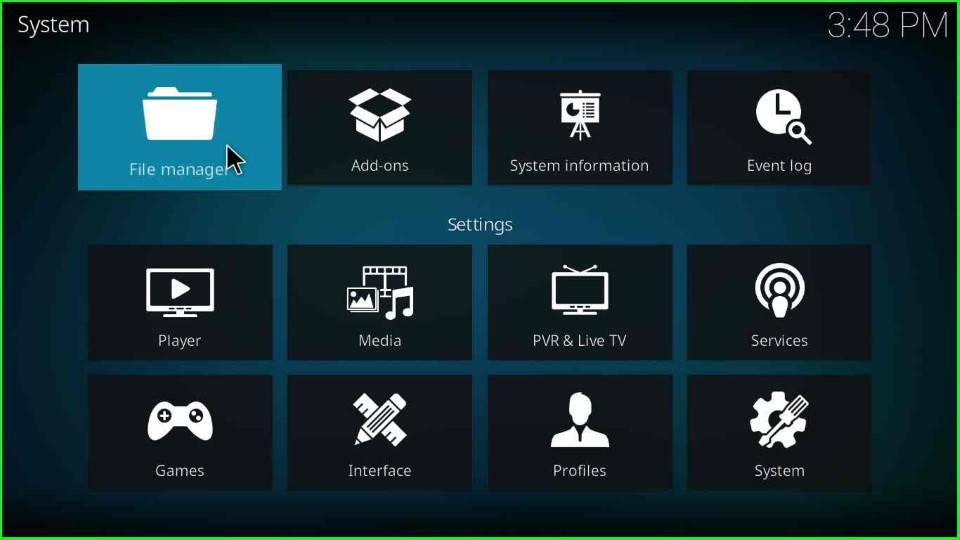
Here, you can see the Add source option; click on it.
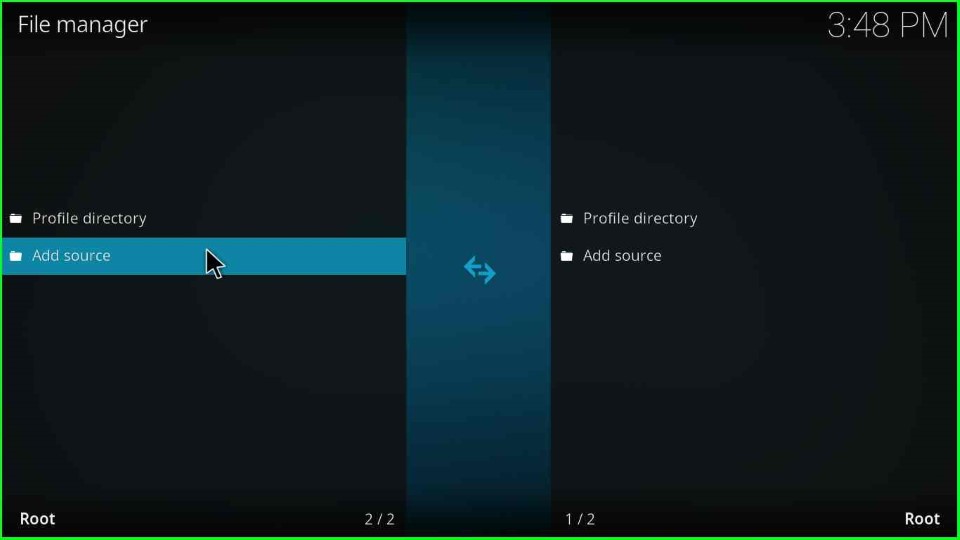
In this step, an Add file source window appears where you can choose the <None> option.
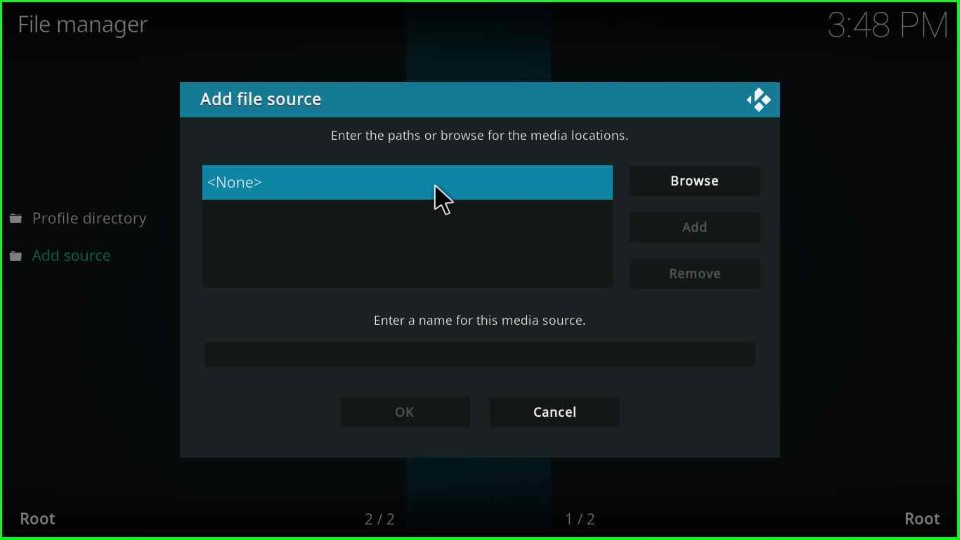
Type the media path URL: https://team-crew.github.io, and hit the OK button.

Scroll down and put the cursor on the Enter a name for this media source text box.

Here, just enter the media source for The Crew Repo as midnight and tap the OK key.
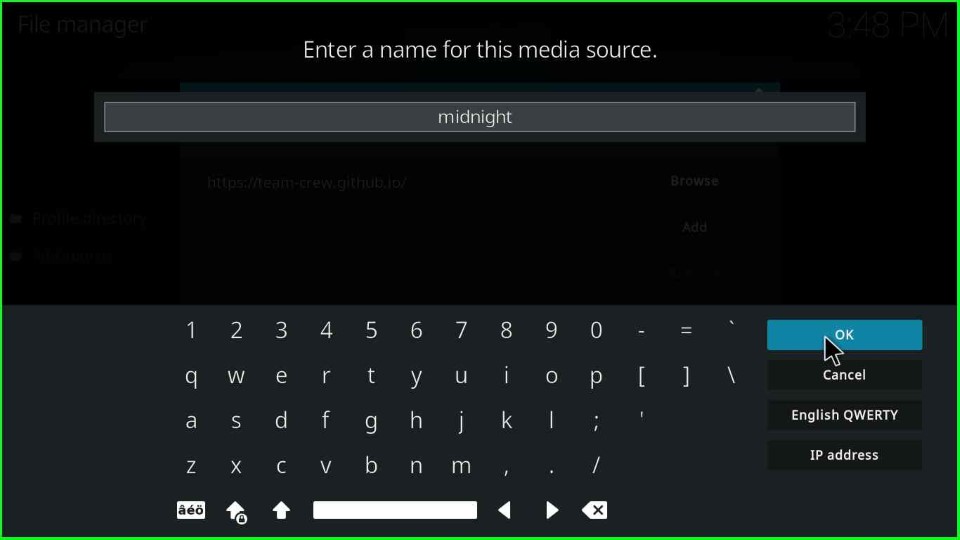
Now, check the entered media URL and name again, and finally submit the OK button.
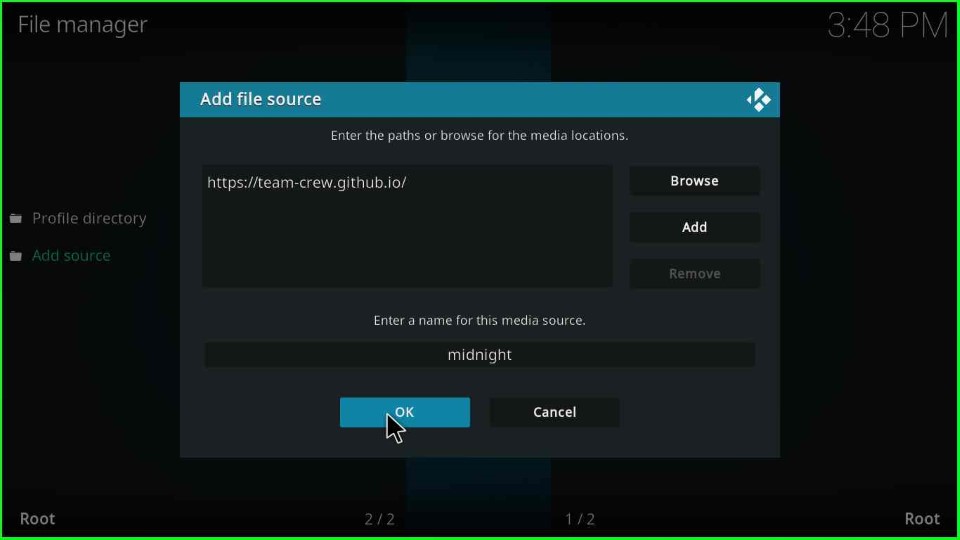
On the File Manager screen, you can see that the midnight media source file has been successfully saved.

Install from Zip File
Go back to the System screen, and this time click on the Addons icon.

Choose Install from the zip file tab.
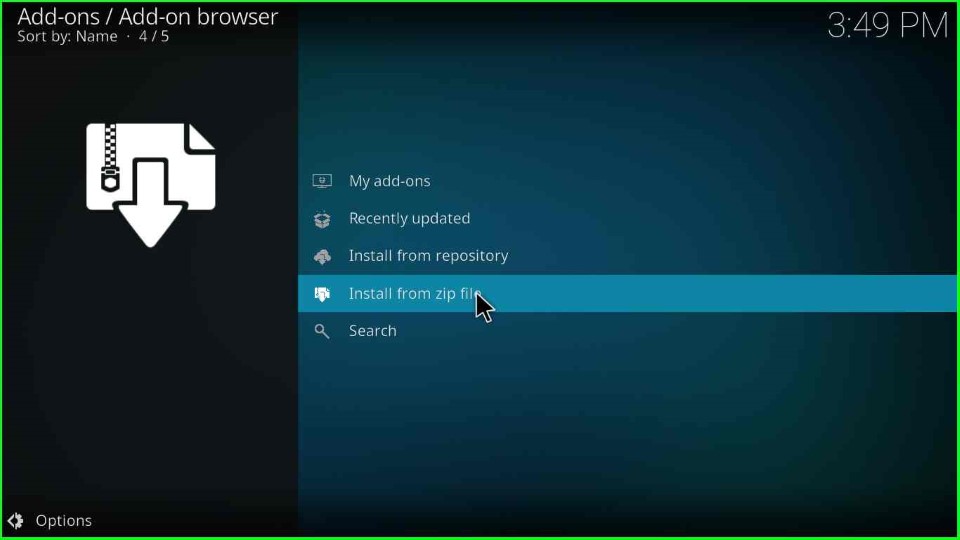
Select the midnight source folder.
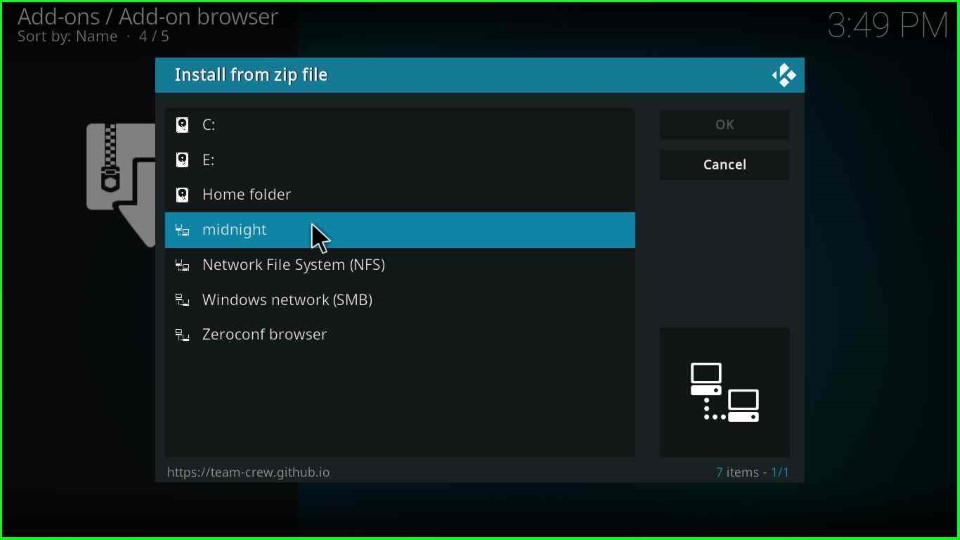
Click on the repository.thecrew-x.x.x.zip file.

Install from Repository
Wait for some time until The Crew repo Add-on installed notification appears, and after that, select the Install from repository option.
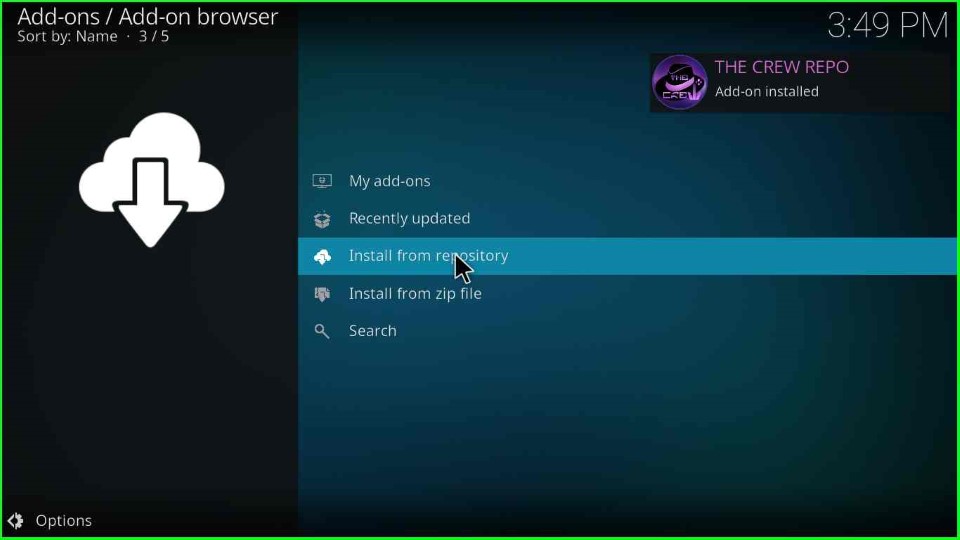
Choose The Crew Repo from here.

Install Chains Build Wizard
Select Program add-ons.

Click on the Chains Build Wizard.
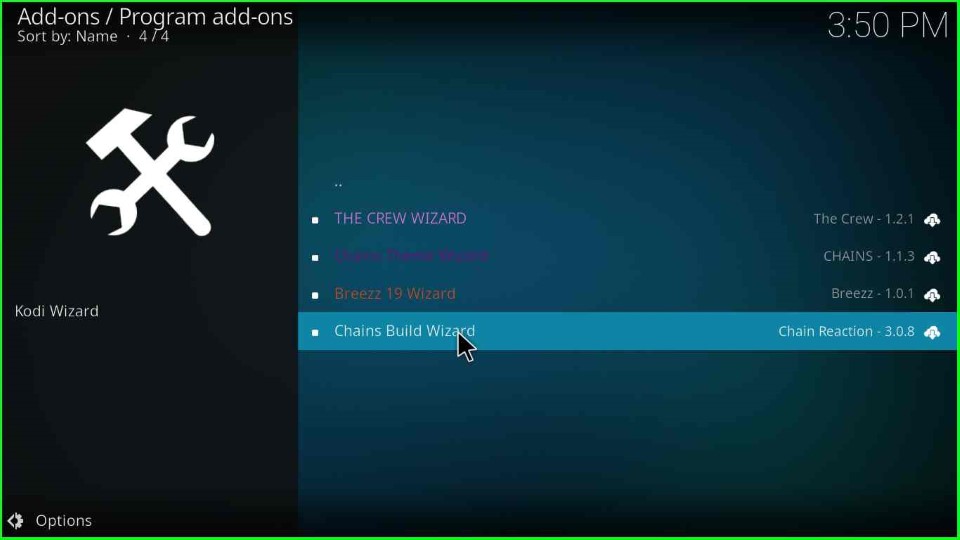
Here, select the Install key to install the Chain Build Wizard.

On the next page, a pop-up screen will appear; just tap on the OK key.

Hit the Close button.
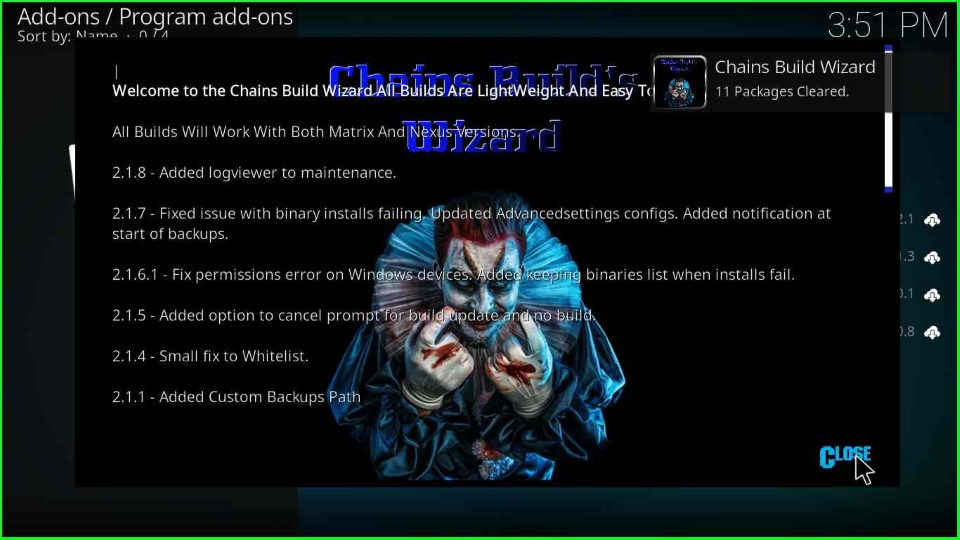
Install Midnight Kodi Build
This page shows a Chains Build Wizard window. Here, click Yes to install the Build on your device.

Choose the Midnight Build Version x.x.

Tap on the Continue button and move ahead.
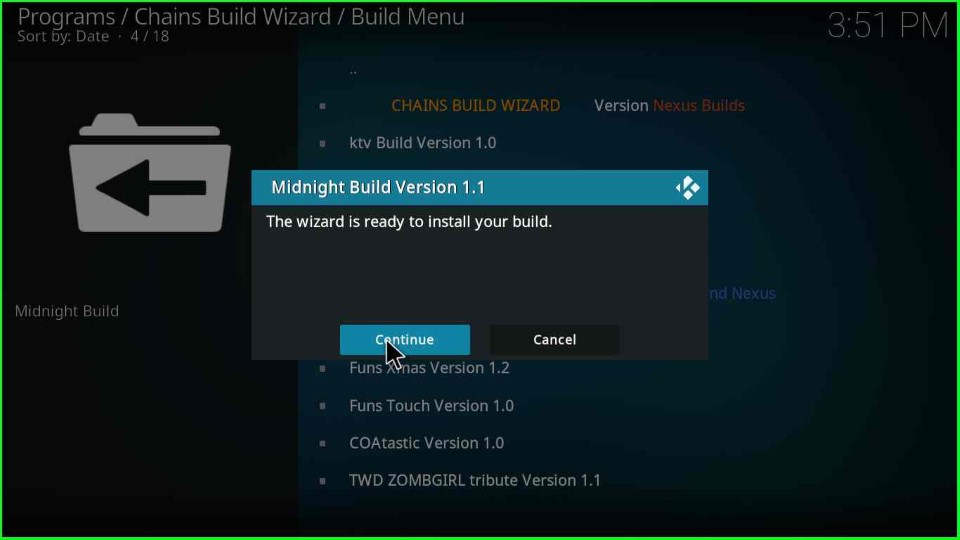
Midnight Build starts downloading; wait for it to complete.

In this step, the Midnight Build deletes unnecessary files and folders; wait for its completion.

Thereafter, the Midnight Kodi Build starts extracting the files.
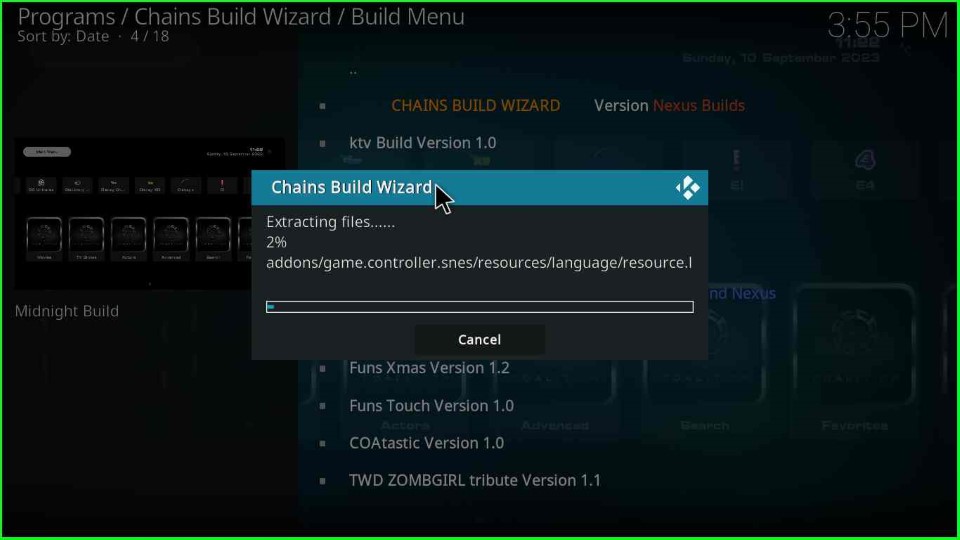
After the installation, click OK to close the Kodi screen.