In this guide, I will discuss installing Nemorosum Build on the Kodi. I have installed it on Windows but the steps are the same for the Firestick, Android, Android TV Box, Nvidia Shield, Windows, Raspberry Pi, Chromecast, iOS, etc.
Nemorosum is the popular Kodi Build which is 196MB in size. There are many video add-ons and streaming categories on Nemorosum Build. Some of its best working video add-ons are Rising Tides, The Crew, Chains Sinister, and, Marauder.
Nemorosum Build belongs to the Funstersplace Wizard and has several streaming categories like Live IPTV, Music, Sports, TV Shows, Documentaries, and, Movies. Funstersplace Wizard has many Builds like Franks, Chains, rAven, Pronto, and, SteaM.
Attention! Before You Move Ahead.
I strongly advise protecting your privacy while streaming free movies/TV shows, and sports on Firestick/Kodi using Apps/Builds/Addons. Using a VPN while streaming on Firestick/Kodi is a good practice.
Currently, your IP address 3.143.211.215 is visible to everyone.I have been using the most secured #1 ExpressVPN for years because it has military-grade encryption, enables buffering-free streaming, hides your IP address and location, and bypasses geo-restrictions and bandwidth throttling.
Click here to get 4 Months Free
Note:- Streaming copyrighted content without a license is illegal and may land you in legal trouble. VPNHacks.com does not encourage piracy in any way.
Installation Steps
There are various steps to install Nemorosum Build on Kodi, which are the following:
Enable Unknown Sources
First, click on the Kodi app and open the Settings icon.
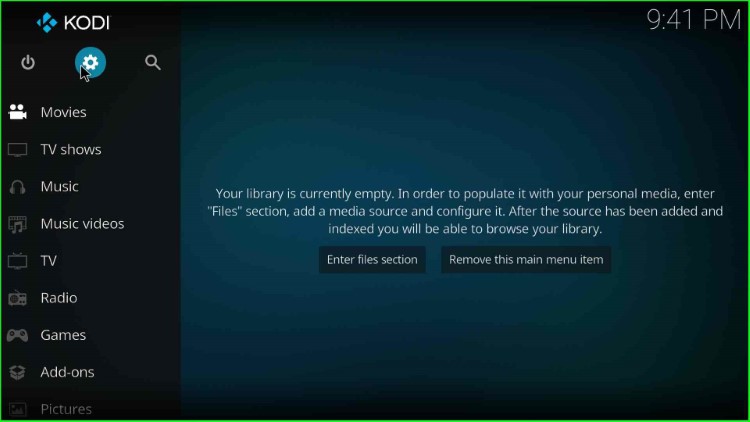
Then, from the list of available options, click on the “System” option.
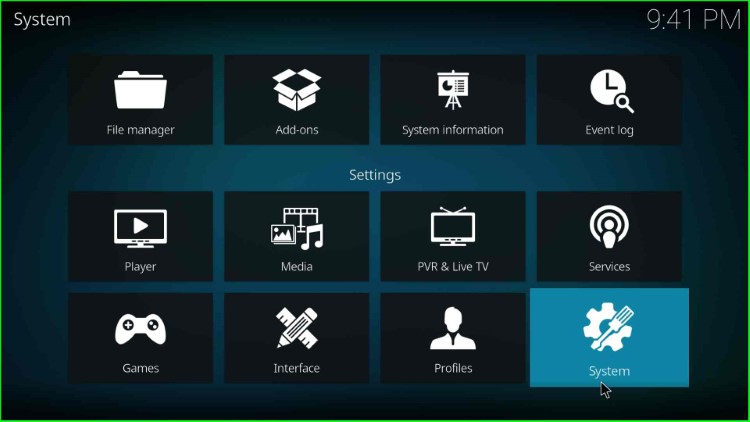
Then, choose the left option Add-ons.
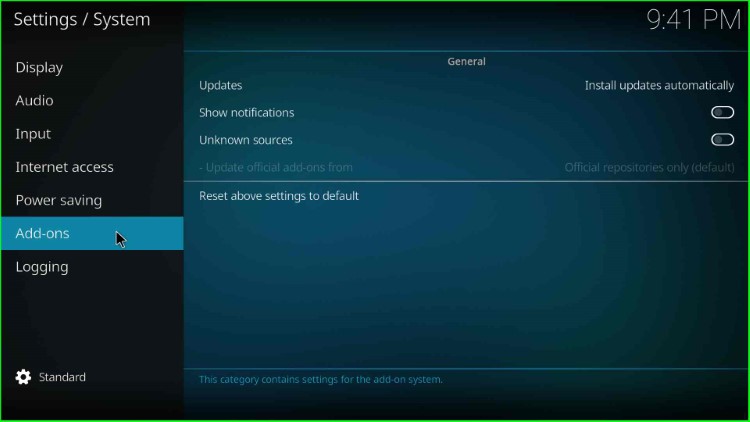
Now, turn on the Unknown Sources button from the right side of the screen.
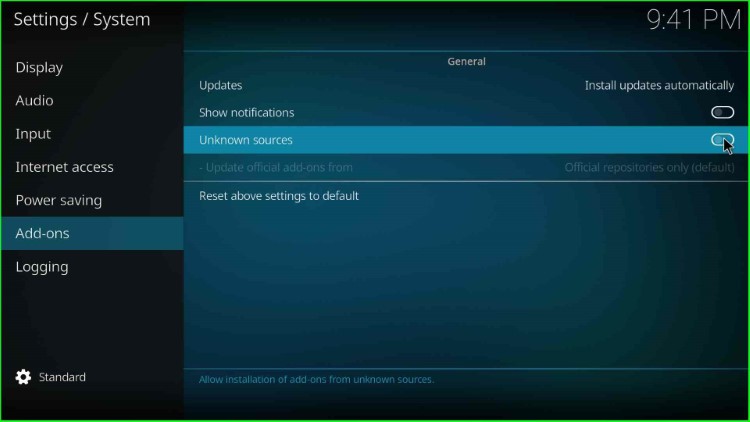
A warning popup appears; click Yes to allow it. It is a message to allow installation from unknown sources.
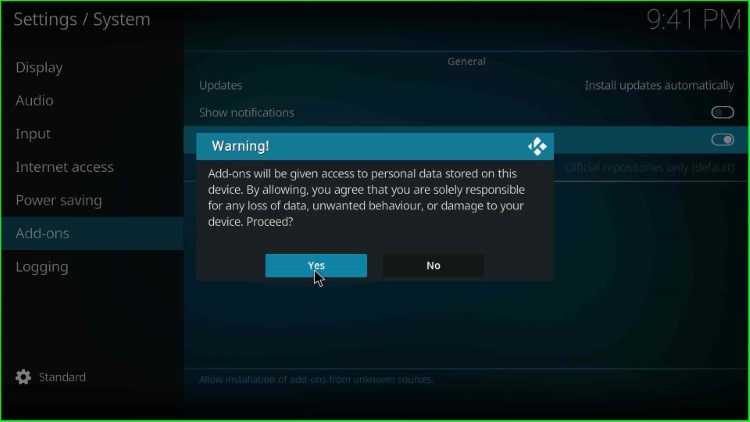
Add Media Source
Return to the System window and choose File Manager.
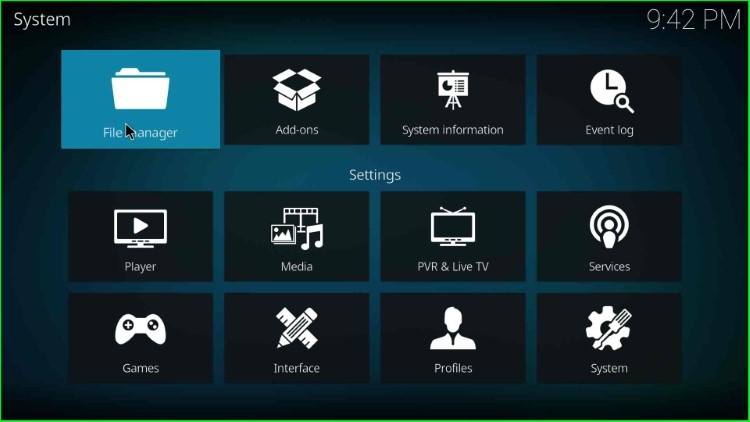
Double-click on the Add source option.
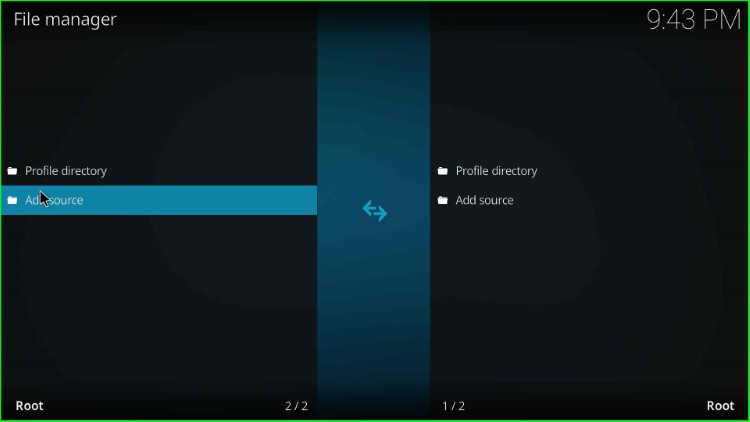
It redirects you to the Add file source popup window; hit the cursor on the <None> tab.
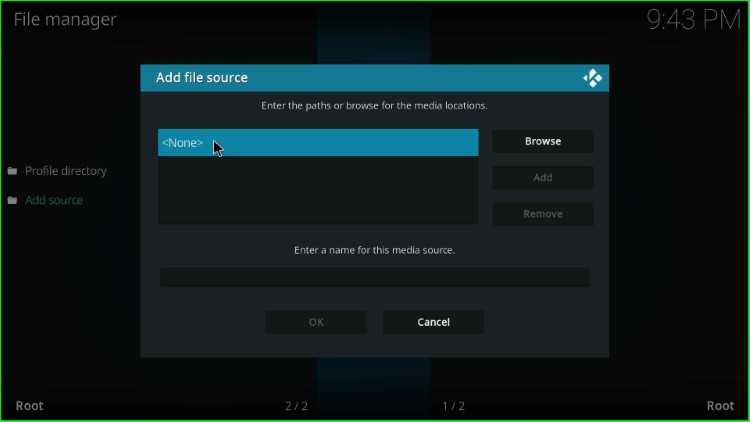
Now, enter the repository URL in the text box as https://funstersplace.net/funs and click OK.
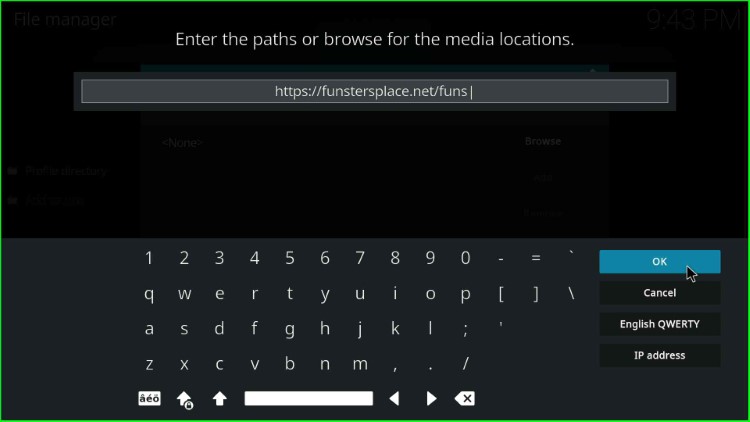
Give the source file name funs and tap OK.
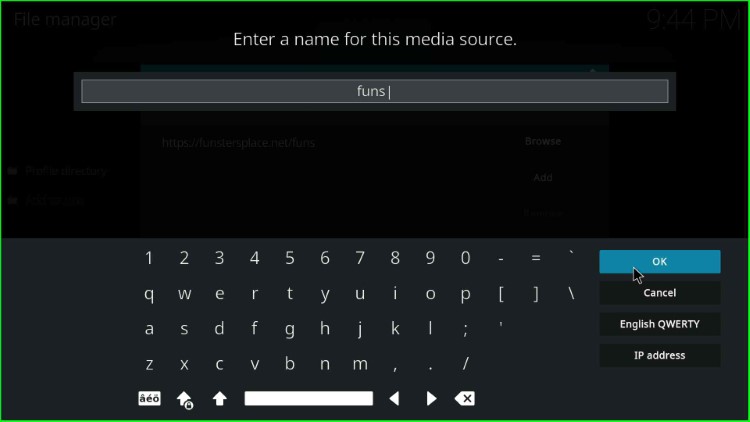
Double-check the repository URL and source file name again and hit the OK button.
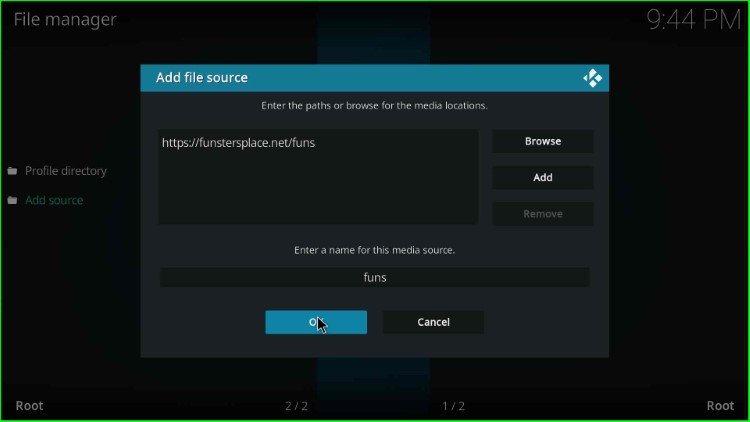
Now, on the File Manager screen, the media source funs will appear.
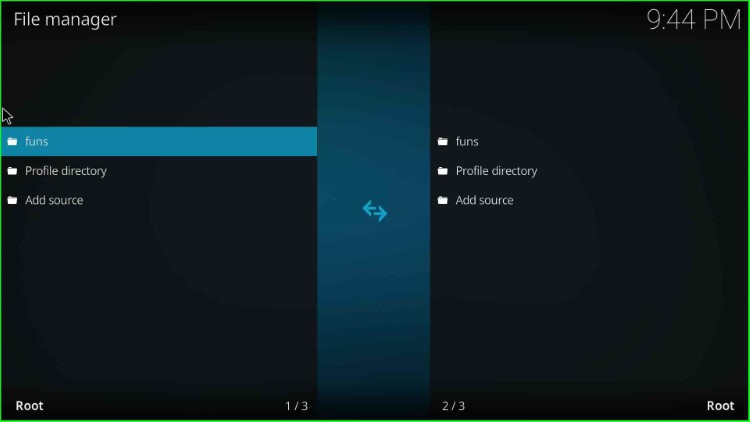
After that, press the ESC key and choose the second option Add-ons.
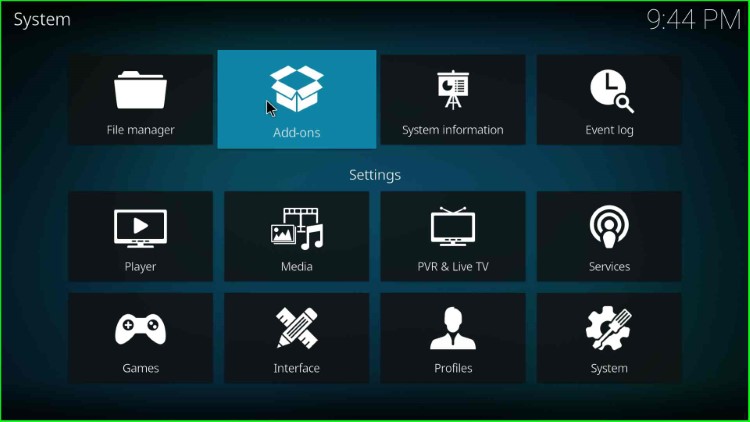
Install from Zip File
Once, I add the media source, I will start the installation from zip file. So, click on the Install from zip file.
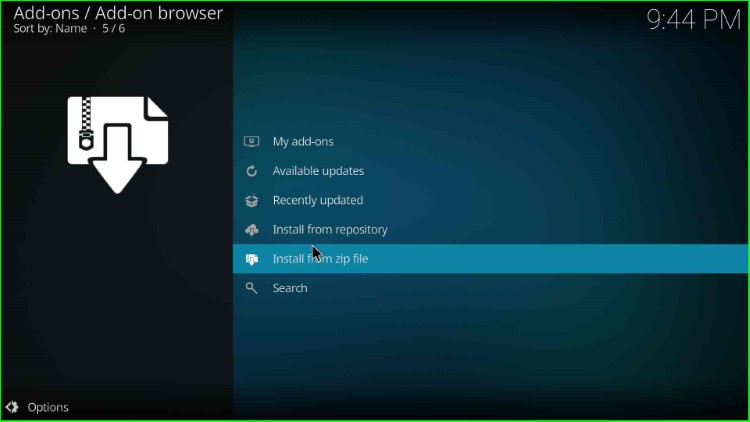
Choose the media source funs.
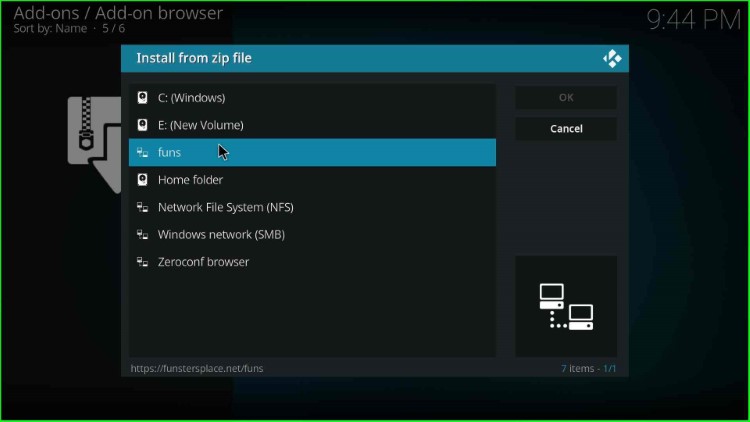
Tap on the repository.funstersplace-x.x.zip file and click OK.
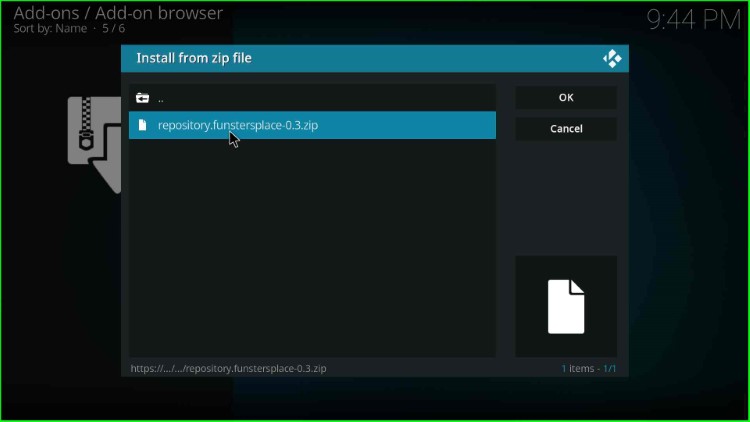
Wait for the confirmation message “funstersplace Repository Addon installed” on the screen.
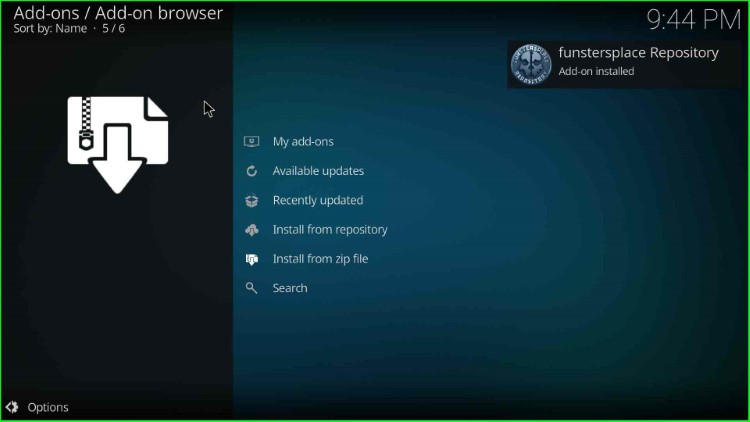
Install from Repository
Click on the Install from repository.
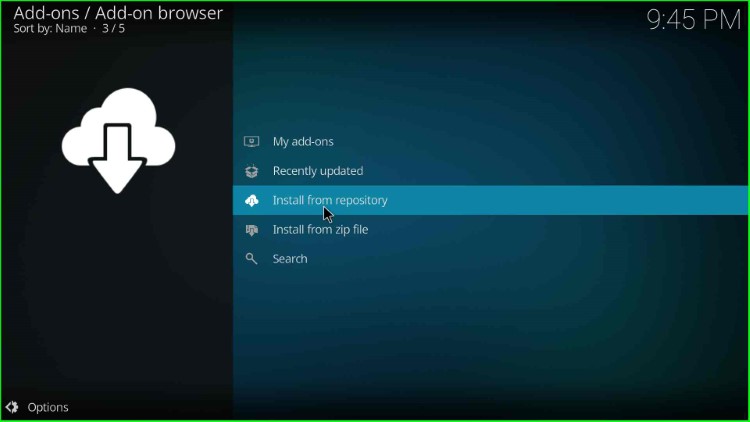
Here, choose the funstersplace Repository.
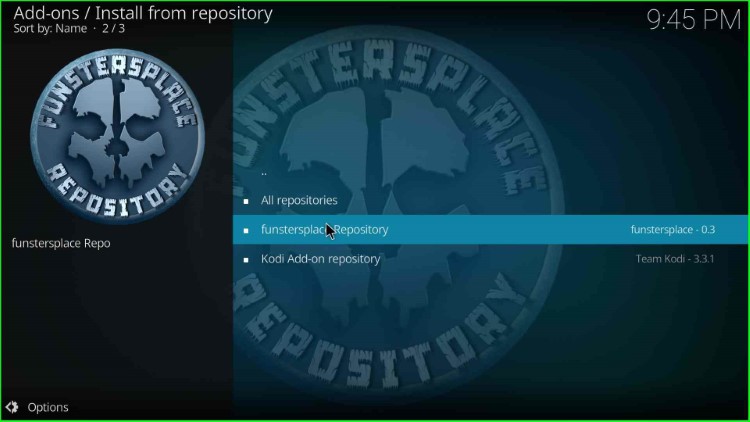
Install Funstersplace Wizard
Select the Program add-ons options.
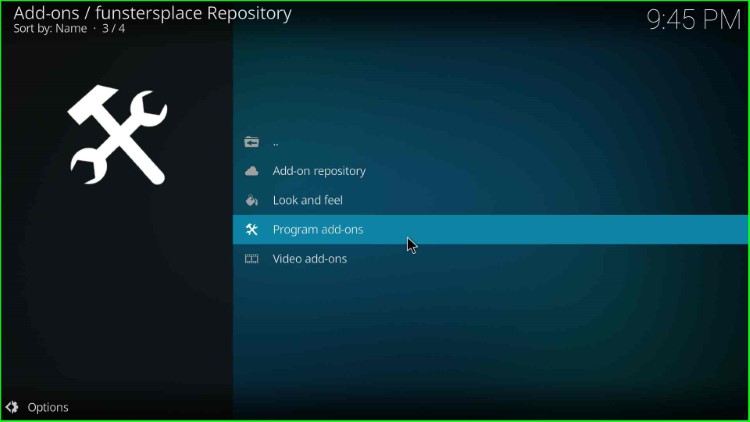
Open the Funswizard.
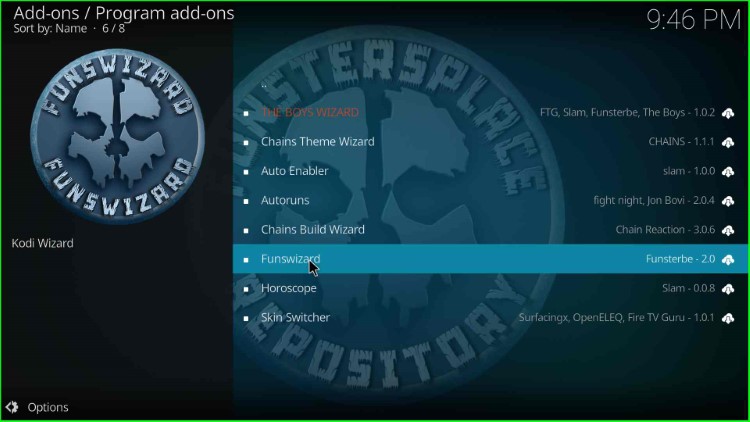
Hit the Install key.
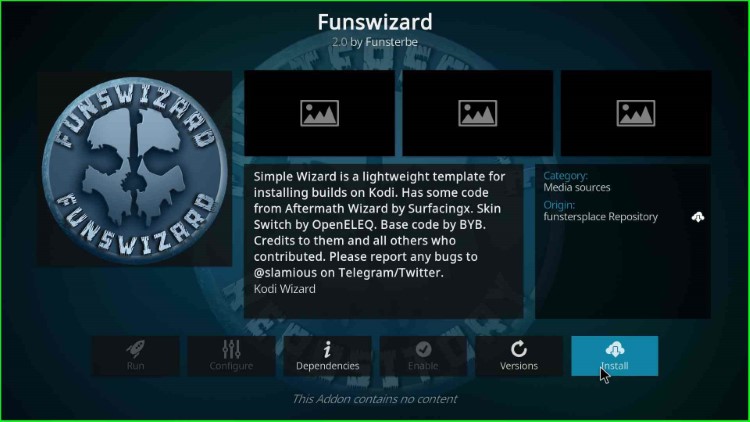
Wait for the installation of Funswizard.
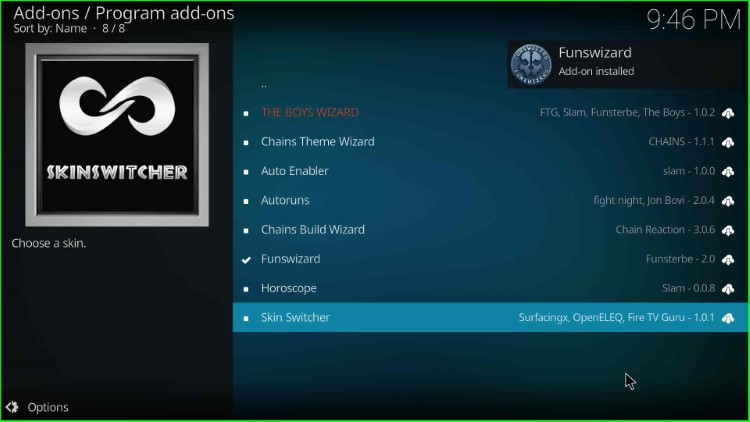
After the installation, the page displays a Funswizard popup; tap on the Close button and move next.
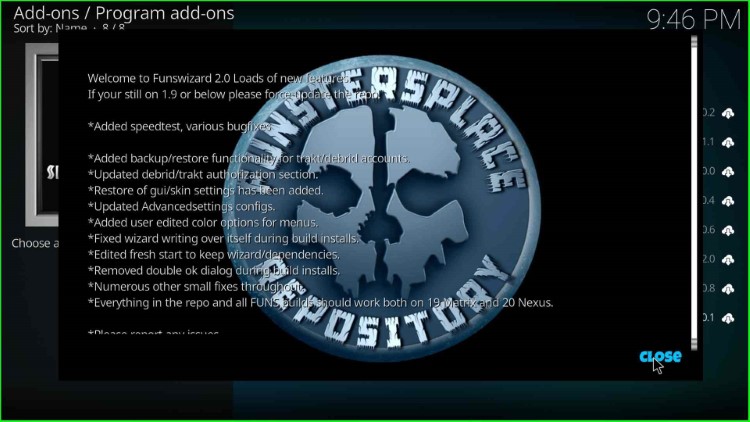
Funswizard popup box will appear with the text “Do you want to install any Build.“ Click on the No button.
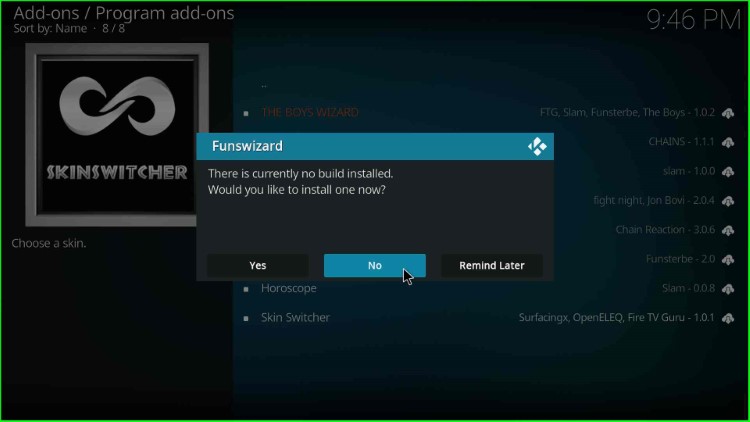
Install Nemorosum Build
Go to the previous Kodi Settings window and open the Funswizard.
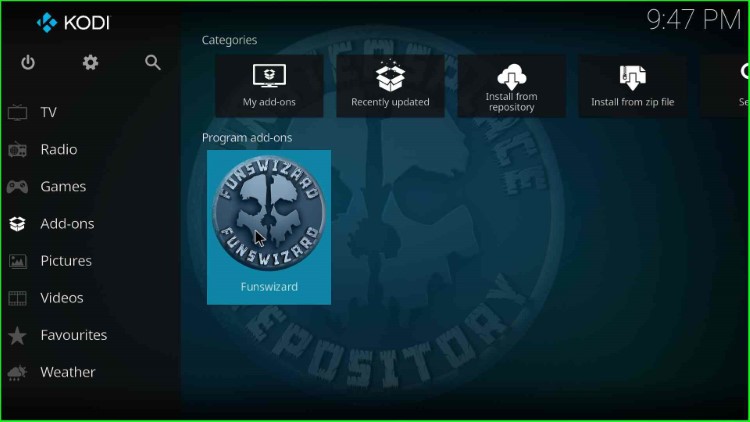
Inside the dashboard, choose the Build Menu.
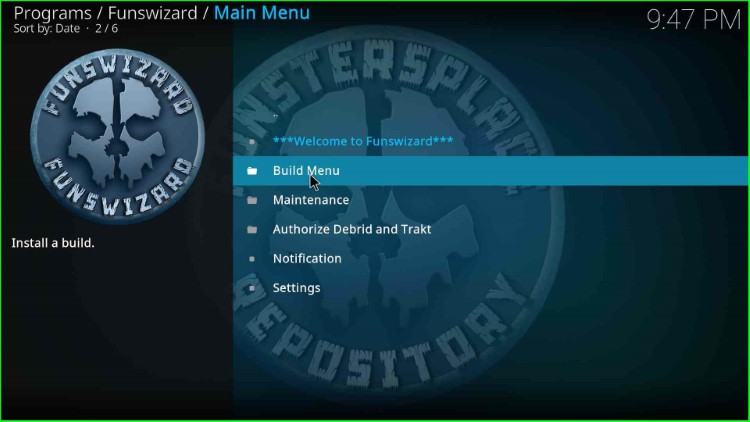
Click on the Nemorosum Build.
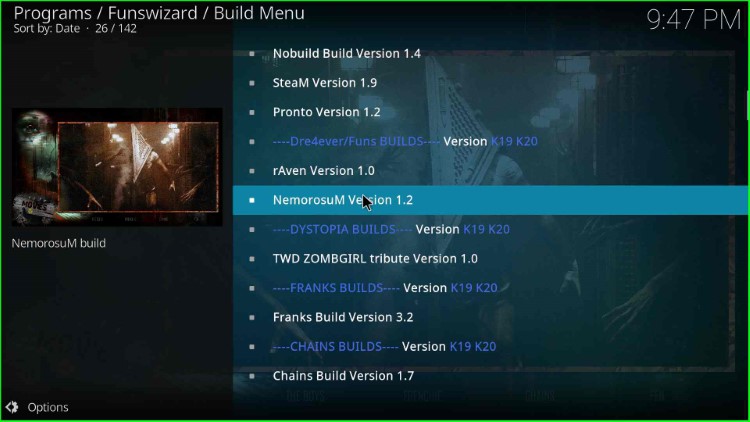
Tap on the Continue key to install the Build.
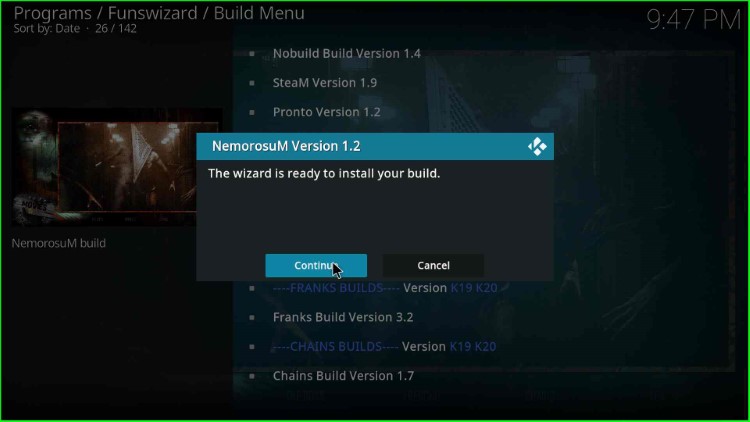
Wait till the Nemorosum Build installation is complete.
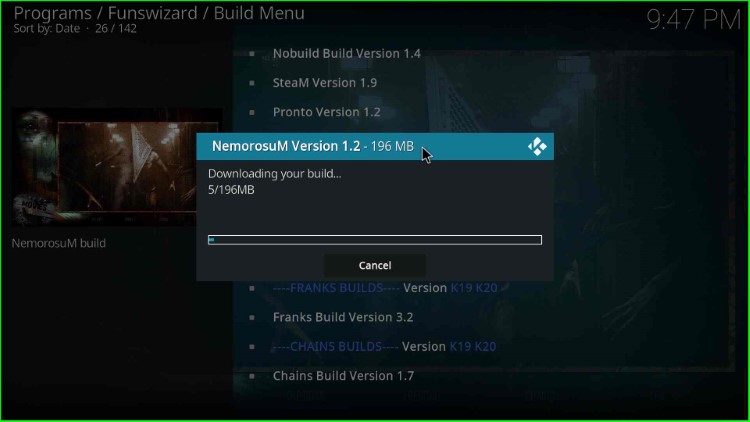
After the installation, click OK to close Kodi.
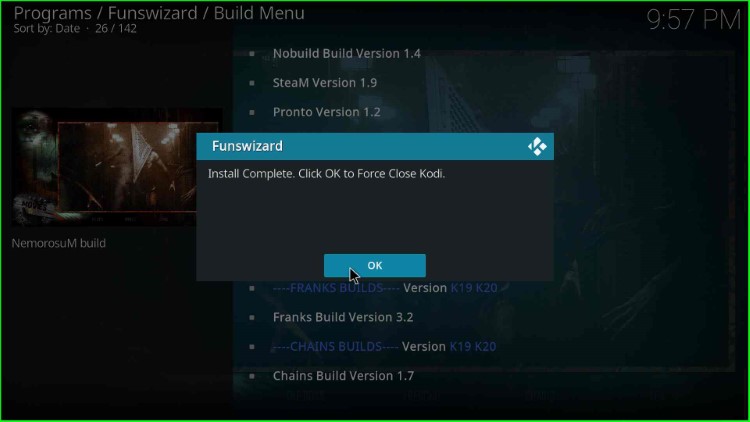
Fresh start the Kodi and leverage the power of Nemorosum Build.
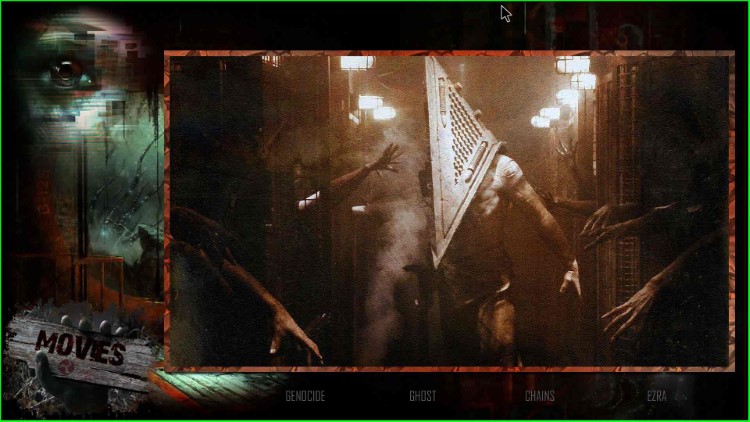
Before you start streaming on Firestick Apps/Websites, I would like to warn you once again that we do not know from where these Apps, Websites, Kodi Repositories, Wizards, Builds, and Addons fetch the streams.
The content you stream on Firestick may be copyrighted and may land you in legal trouble even if you stream unintentionally. Most of all, ISPs, Government, and authorized companies may monitor your online activities like streaming copyrighted movies, videos, TV shows, live shows, animes, etc.
To stay protected, and to get an exceptional streaming experience, I suggest you use ExpressVPN which is the fastest, most secure, and military-grade encryption VPN for Firestick. In addition, ExpressVPN hides your original IP address, encrypts your internet connection, and bypasses bandwidth throttling and geo-restrictions.
I have been using ExpressVPN for a couple of years and I can say that ExpressVPN is the best VPN for Firestick Apps in all aspects for all devices because the VPN unlocks geo-restricted streams and enhances my streaming experience.
Disclaimer: VPNHacks.com does not support or encourage piracy and copyright infringements in any form. You should abide by the rules and regulations in your country. We just want to protect you because sometimes you may end up streaming copyrighted content unintentionally.
Limited Time Offer: Get 4 Months Free
Taking an ExpressVPN Subscription is simple.
- First, subscribe to ExpressVPN by clicking here.
ExpressVPN comes with a 30-day money-back guarantee. You can get a full refund if you are unsatisfied (I do not think you will be) with ExpressVPN, and they do not ask for any reason.
- Once you subscribe to ExpressVPN, download the ExpressVPN app and open it. Enter your e-mail and password and click the “Log In” button.
- Once you are signed in, select the VPN Server location that you want to connect to and click on the connect option.
- After that, you will see that your IP address has been changed. This way, you can protect your privacy and have an exceptional streaming experience.
Final Words
So, finally, we have installed the Nemorosum Kodi Build step by step. Drop a comment below for any Nemorosum Build installation error.
