In this post, we will show you how to install Nova TV on Firestick. This app supports all Firestick versions, like Firestick 4K, Firestick 4K Max, Fire TV Cube, and Android TV Box.
Nova TV is an on-demand streaming app that contains a large library of movies and TV shows. It contains a very small space that works fine with all Firestick platforms. You can find movies and TV shows in different categories here, like action, comedy, drama, thriller, mystery, family, news, kids, etc.
In addition, it also includes various HD streaming links after integrating with the Real Debrid account. Moreover, the app also offers an external media player, i.e., BPlayer, for better-quality videos. Following are the steps to install the Nova TV on Firestick.
Install Downloader App
If you want to install Nova TV on Firestick, then first you have to install the Downloader app. After that, you need to enter the downloader code for Nova TV and install the apk file on your device successfully. So, let’s start with the steps to download and install the Downloader app on your Firestick.
Open the Firestick dashboard and click on the Find option.

Here, select the white highlighted text box Search.
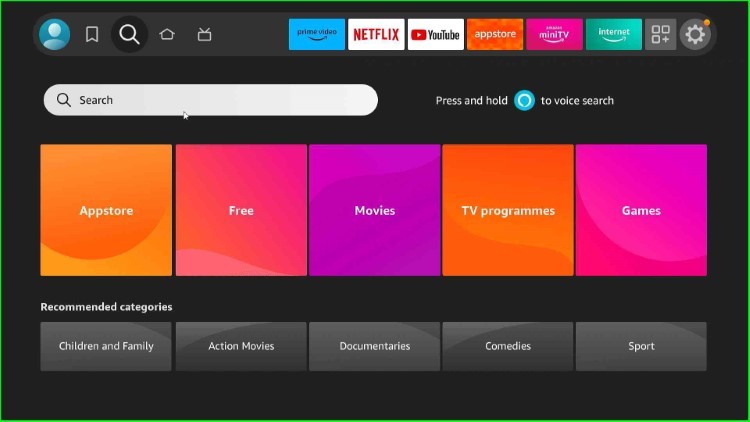
Now, tap on the Downloader option as listed here.

Choose the Downloader option inside the Apps and Games section.

Tap on the Download option.

Wait for the downloading process of Downloader.

Wait until the installation of the Downloader app is completed.

After a few seconds, the Downloader app downloads fully.
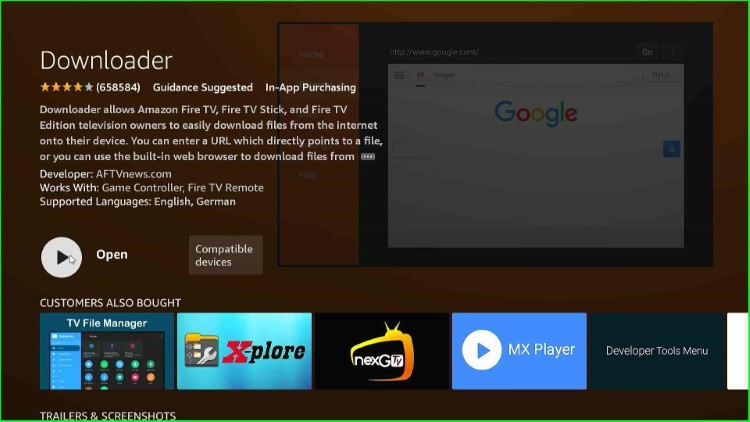
Allow Unknown Apps installation to Downloader App
Press the ESC to return to the Firestick dashboard, and select the Settings gear icon from here.

Choose the My Fire TV option just near the Accessibility option.

Tap on the Developer Options listed here.

Here, select Install unknown apps just after the ADB Debugging.

After that, turn on the Downloader app to allow the installation of unknown apps.

Download and Install Nova TV APK
Return to the Firestick main screen and tap the Applications key.

Hit the Downloader tab.

Tap on the Allow button to provide access to photos, media, and files on your device.

Now, it shows a popup box, here click OK and move further.

The Downloader dashboard appears, where you need to click on the enter a URL or search term label text.

Type the downloader code from here as 497013.

After that, press the Go button.

Wait for some time until the status connects with the next page.

Now, the page redirects you to the Nova TV official apk site.

Again, wait for some time until it connects with the Nova TV URL.
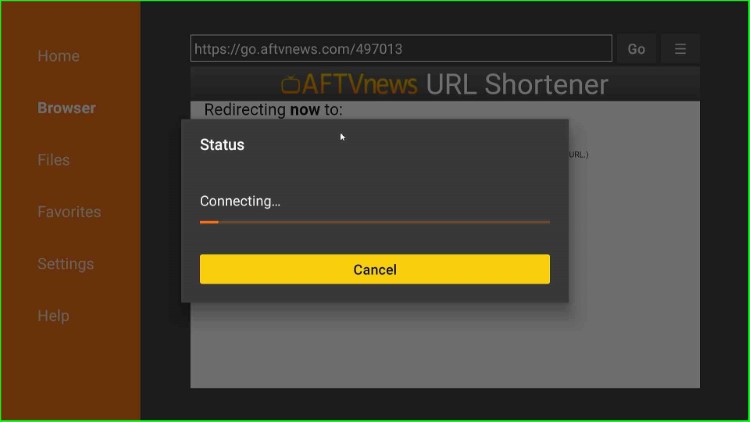
Now, click on the Nova TV apk URL.

The Nova TV file downloading process starts; wait for completion.

Press the Install button.

Wait for the installation of the Nova TV page.

Wait until the page shows a notification that Nova TV is ready to launch on the screen.

Click on the Done button.

Choose the middle button Delete from here.

Again, click on the Delete button to confirm.
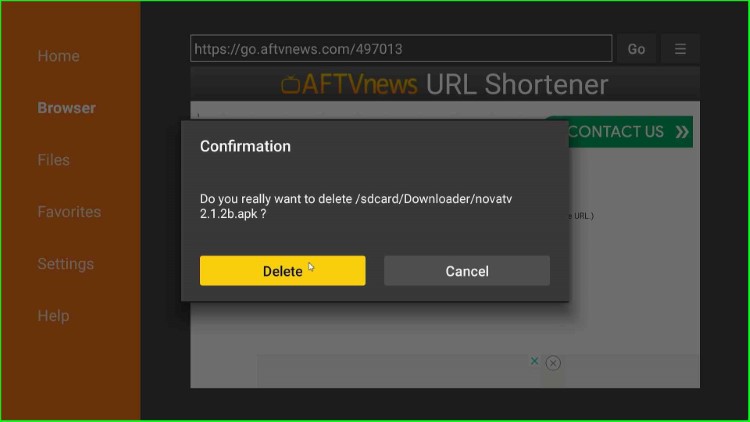
Launch Nova TV App
Again, move to the Firestick home page and hit the Applications tab.
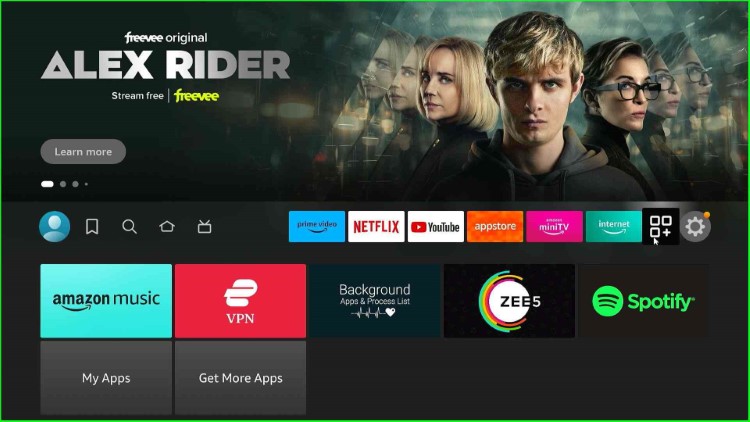
Choose the Nova TV app from the list of apps.

Select the English language from here.

Now, hit the Allow key.

A Disclaimer popup appears here click on the OK button and go ahead.

The Nova TV screen appears with different navigating sections like Action & Adventure, Comedy, Crime, Documentary, Drama, Family, etc.
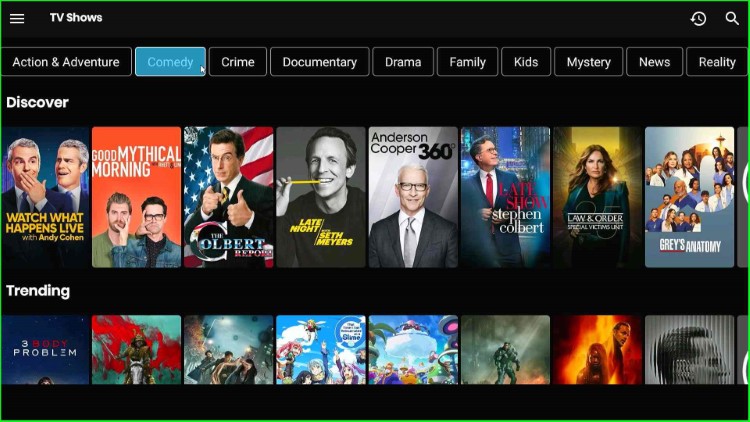
Here, select the Comedy section.

Now, choose the Play button and start streaming the shows.

Wrapping Up
Overall, the post provides detailed information on how to install the Nova TV apk on Firestick. After installing the apk on your device, you can enjoy every type of movie and TV show in HD quality. So, just install the app and enjoy the streaming shows.