Within the guide, you will learn the proper steps to install the Scrubs v2 addon on Kodi with screenshots. These steps are similar on all Kodi devices i.e., Amazon Firestick, Google Chromecast, Mecool Boxes, Roku, Nvidia Shield, Apple TV, Android TV Box, etc.
Scrubs v2 is the fork of the previously shutdown addon Exodus Redux. You can easily find the addon on the Jewbmx repository. This addon contains a huge library of movies and TV shows that provides more than 100 free streaming links.
In addition, there are various streaming sections available here to choose from, like Movies, Episodes, TVmaze Calendar, TV Shows, More Stuff, My Stuff, and Tools. Also, the add-on content is updated regularly, so you don’t need to wait much for the latest episodes.
Installation Steps
Steps to install the Scrubs v2 addon on your Kodi devices are the following:
Enable Unknown Sources
Choose the Settings tab from the Kodi Home screen.
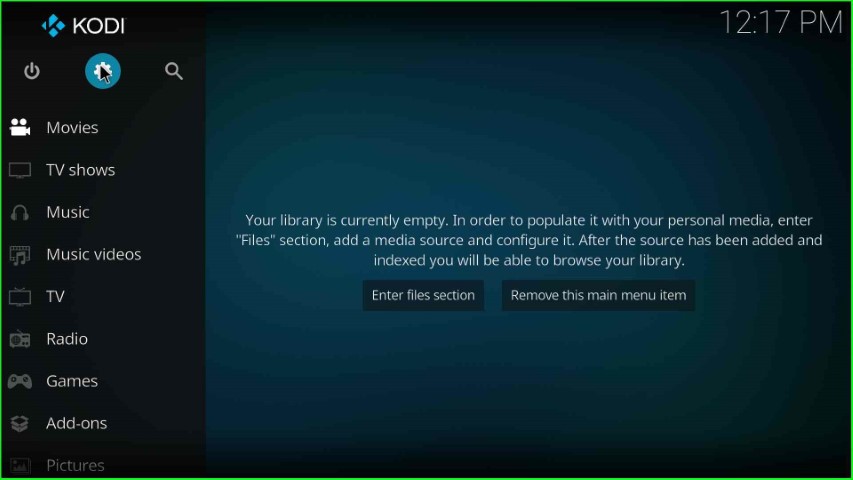
Now, select the System icon available on the right side of the page.
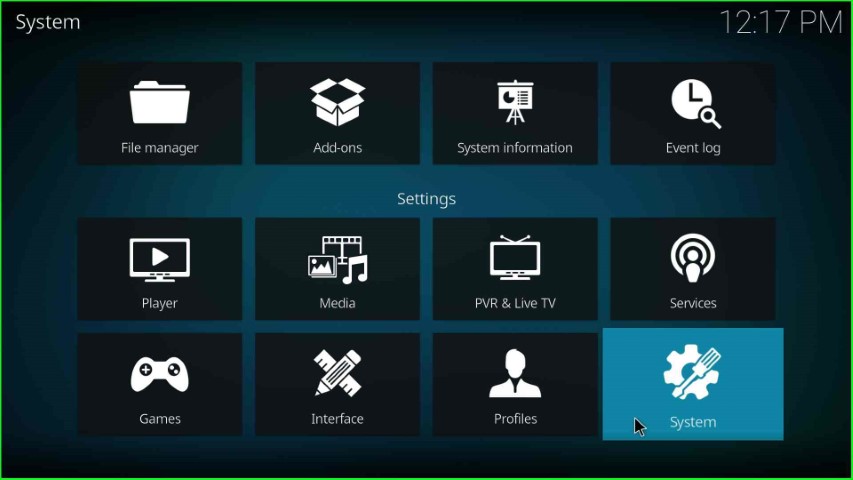
Select the Add-ons tab and enable the Unknown sources sign.
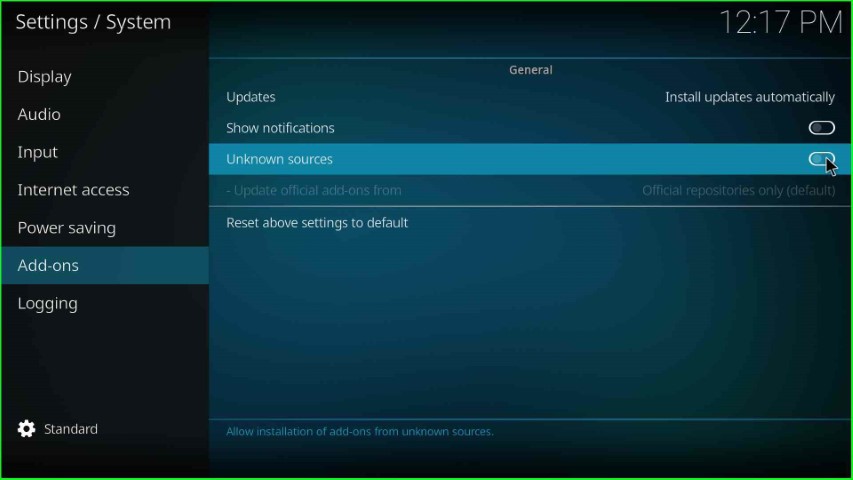
Hit the Yes toggle displayed on the warning window.
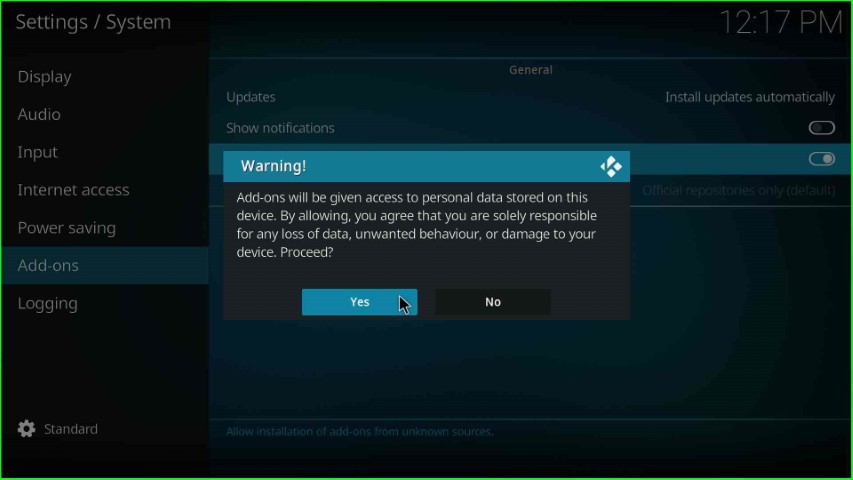
Add Media Source and Repository Path
Return to System Settings and put the cursor on the File manager tab.
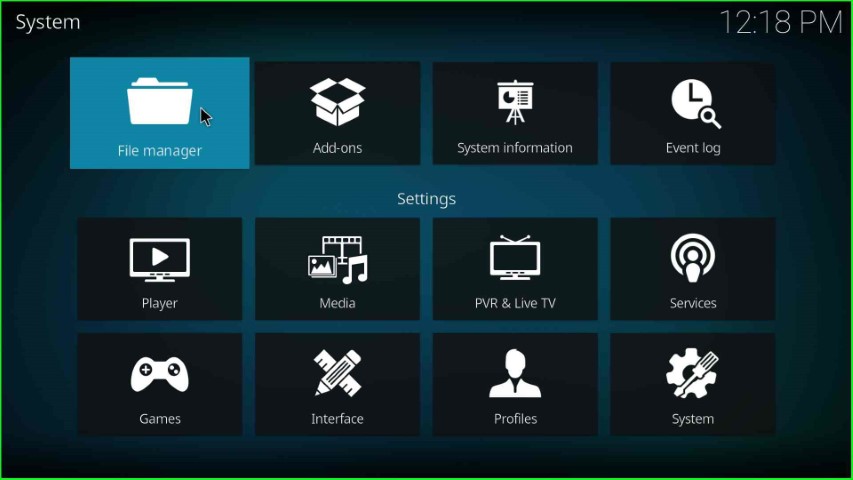
Choose Add source to add the repository source for the addon.
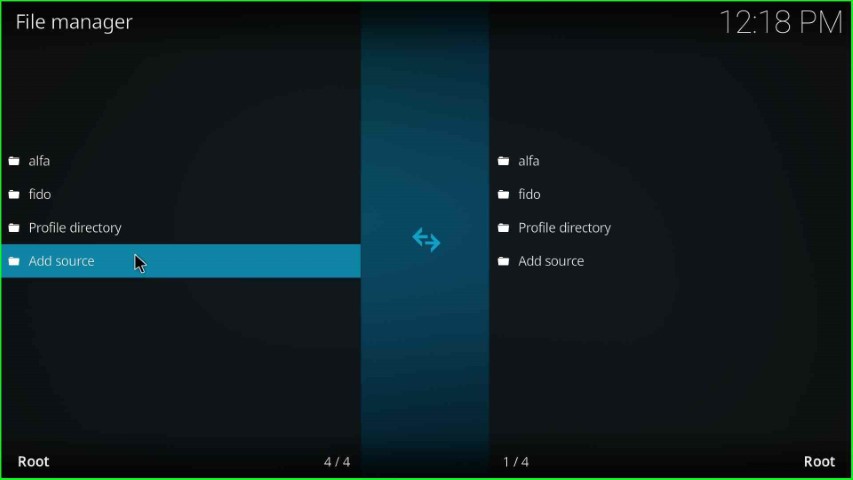
Now, tap on <None>, available inside the Enter path text box.
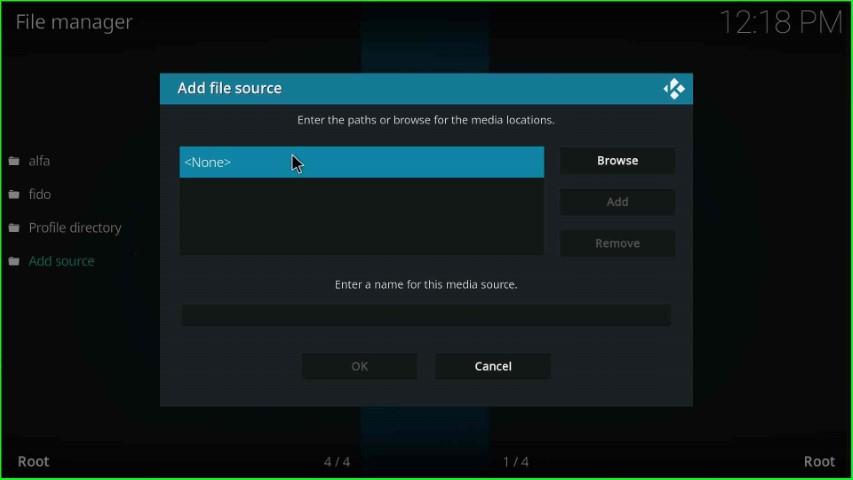
Here, you need to enter the path for the repository of the Scrubs V2 addon.
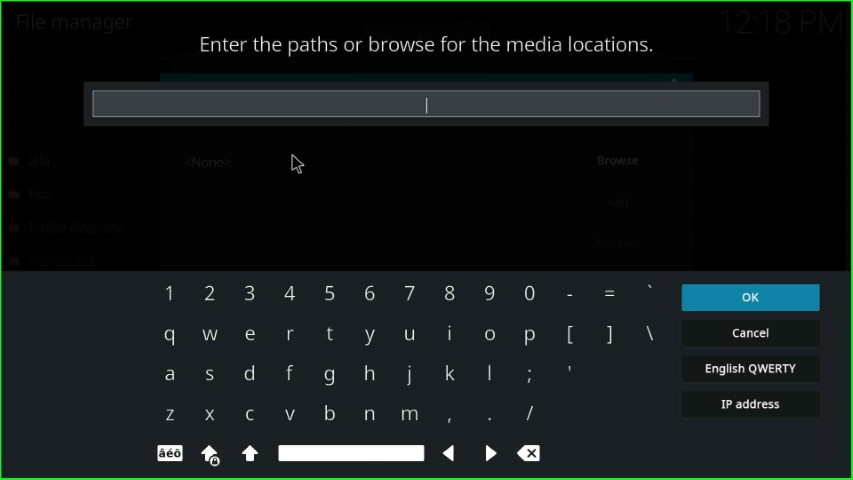
Type the media path of the repository as https://jewbmx.github.io/ and hit the right side button, OK.
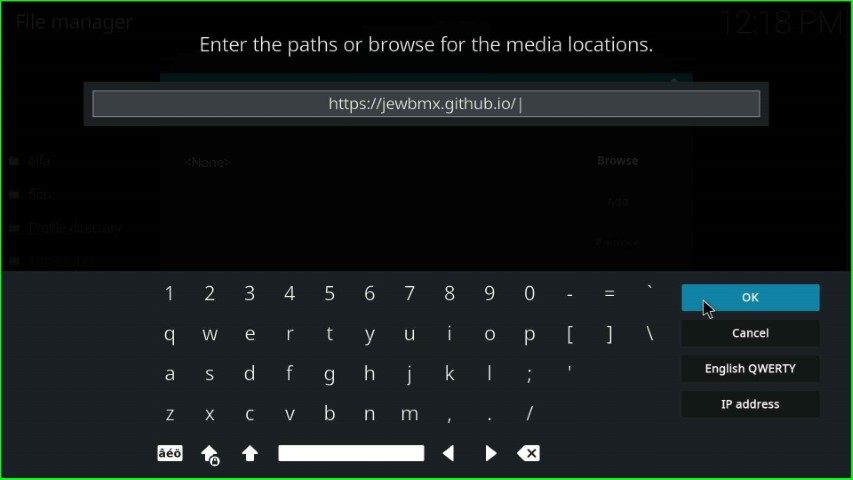
Go to the next option and enter a name for this media source text box.
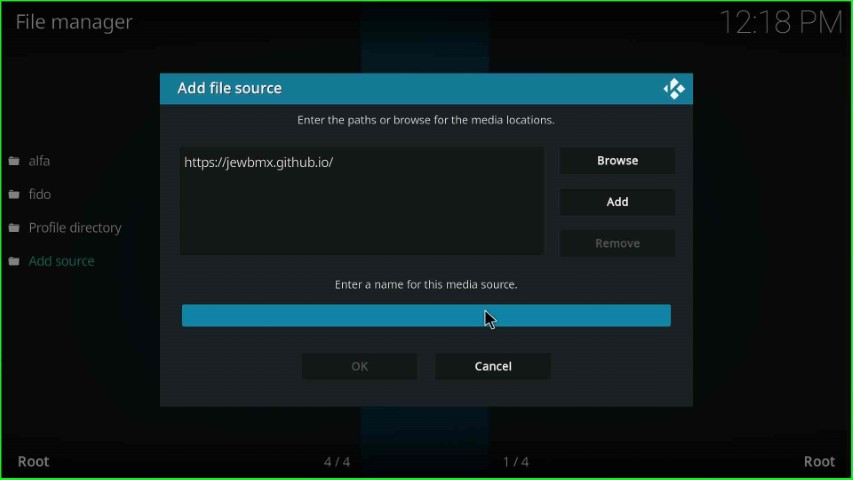
Give the media source Jewbmx and click the OK button.
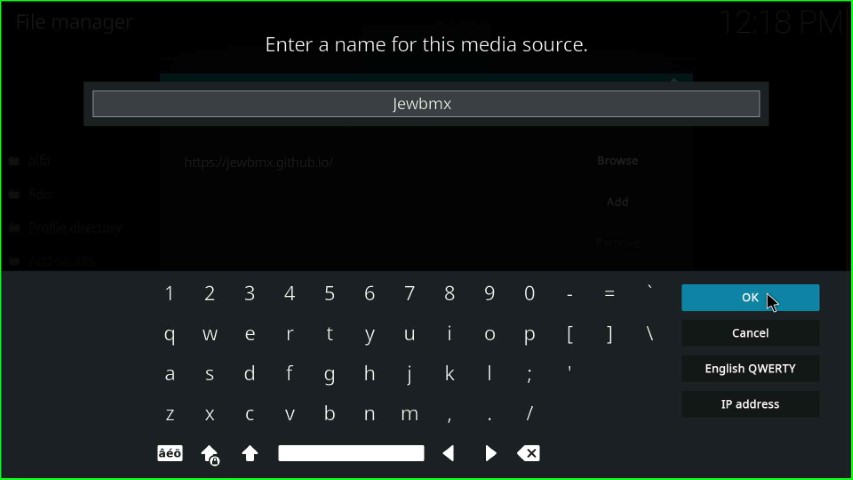
After entering the media path and name, check it carefully and hit the OK toggle.
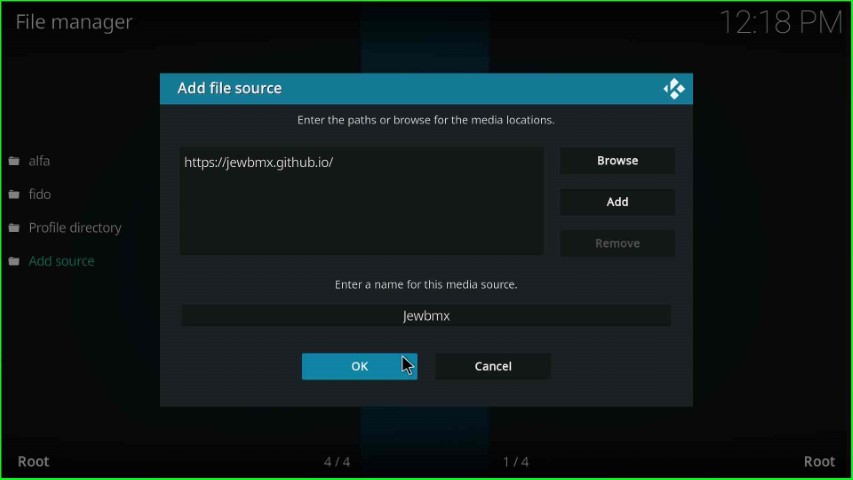
You can look for the Jewbmx source in the File manager window.
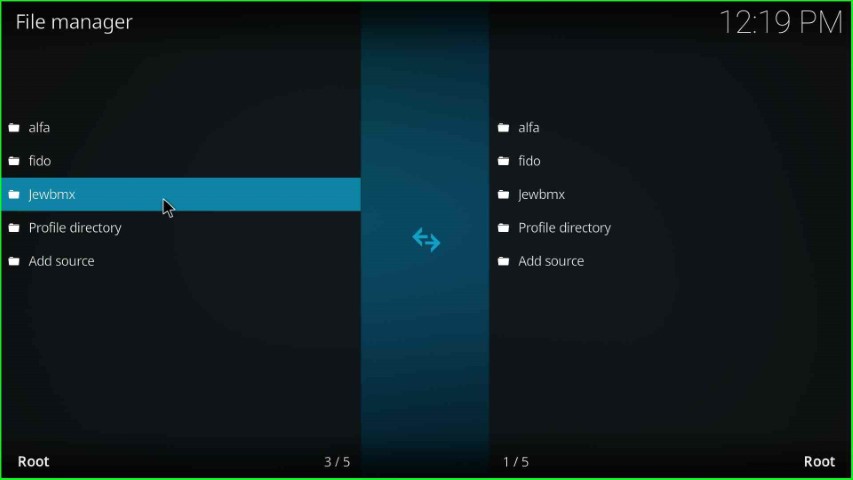
Install from Zip File
Press the ESC key to return to the System screen and this time you have to select the Add-ons option.
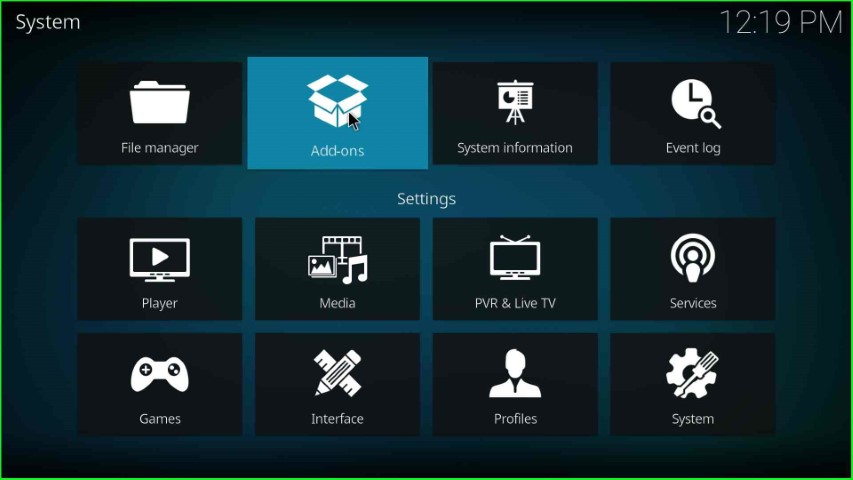
Hit the Install from zip file tab.
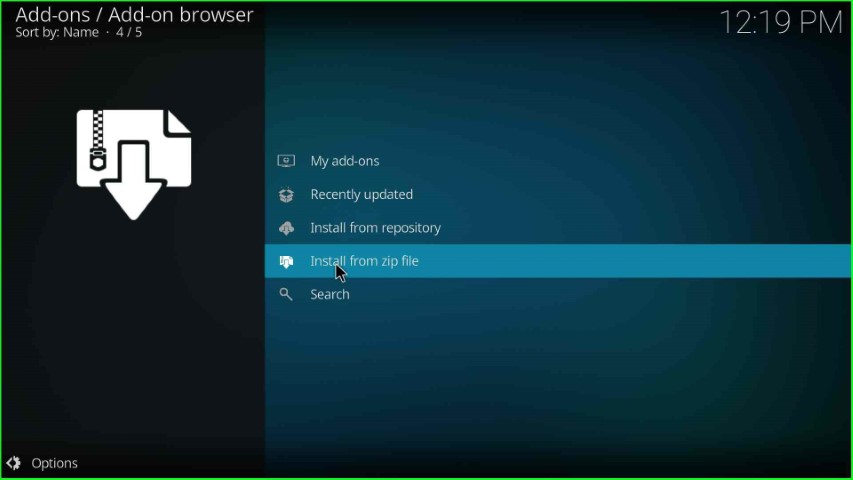
The Install from zip file window appears, just select the source Jewbmx from here and press enter.
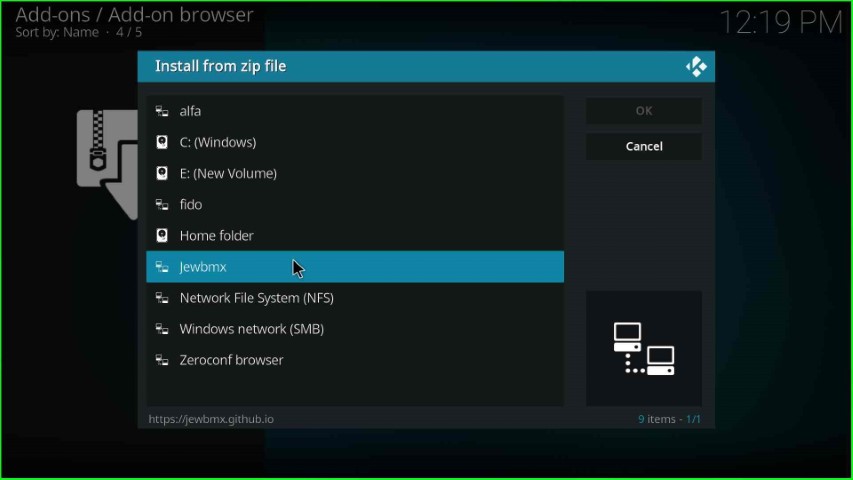
After that, click on the repository.jewrepo-x.x.x.zip file.

Now, you can see the jewRepo Add-on installed message on the Add-ons screen.
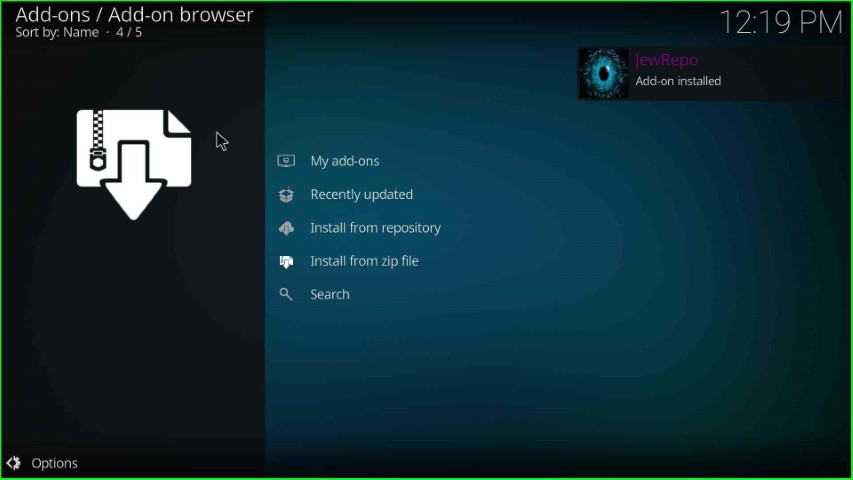
Install from Repository
In this step, choose the Install from repository option.
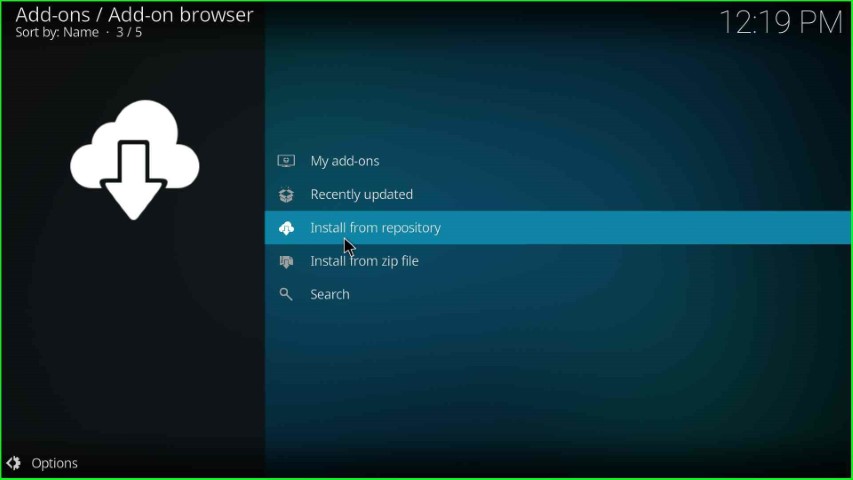
From the list of repositories, just select jewRepo.
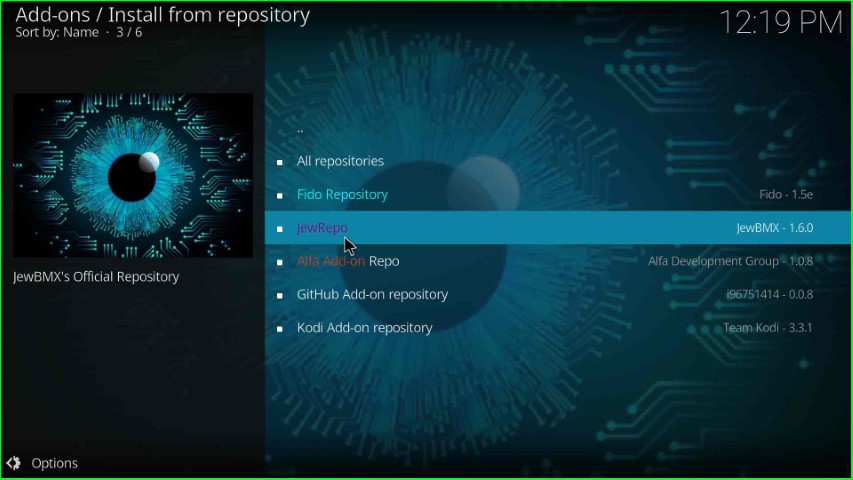
Install Scrubs v2 Addon
Click on the last option, Video add-ons.
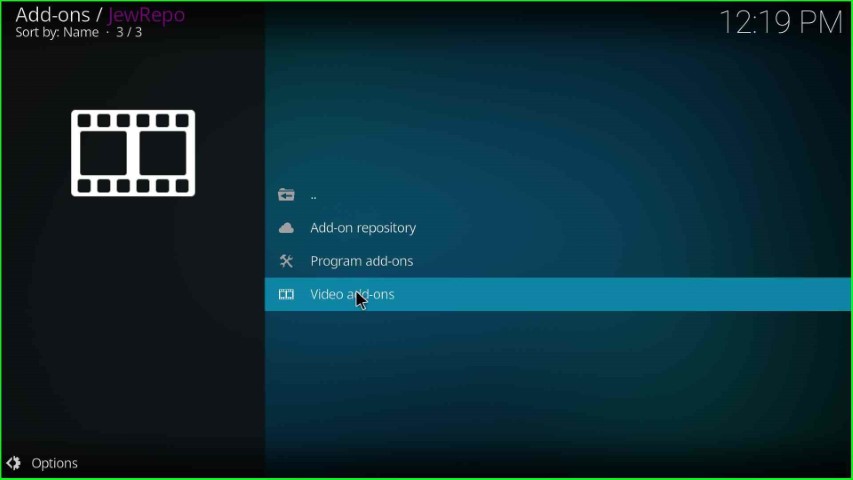
Select the option addon, Scrubs v2.
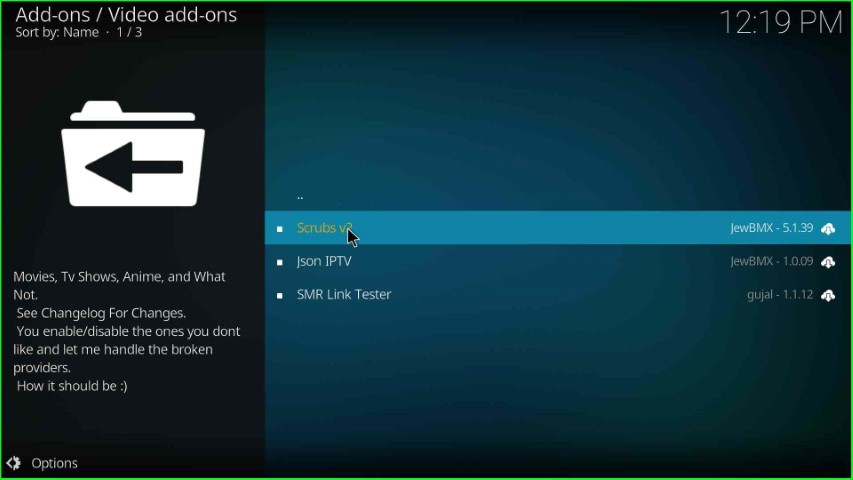
Put the cursor on the Install button.
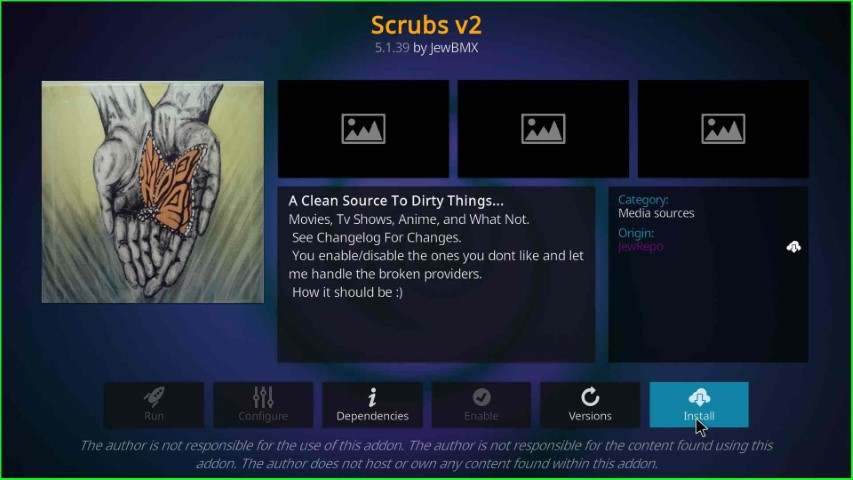
Hit the OK key that appears on the pop-up box.

After some time, you can see the Scrubs v2 Addon installed notification on the Video add-ons screen.
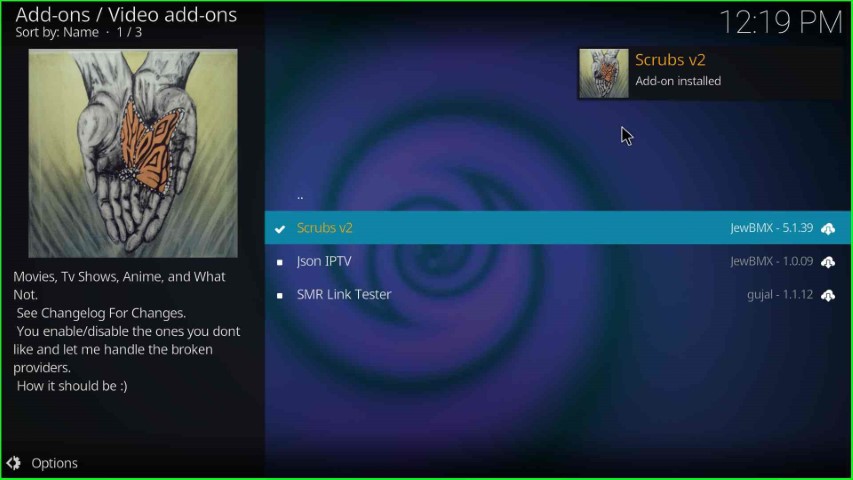
Launch Scrubs v2 Addon
After installation, click on the Scrubs v2 addon.
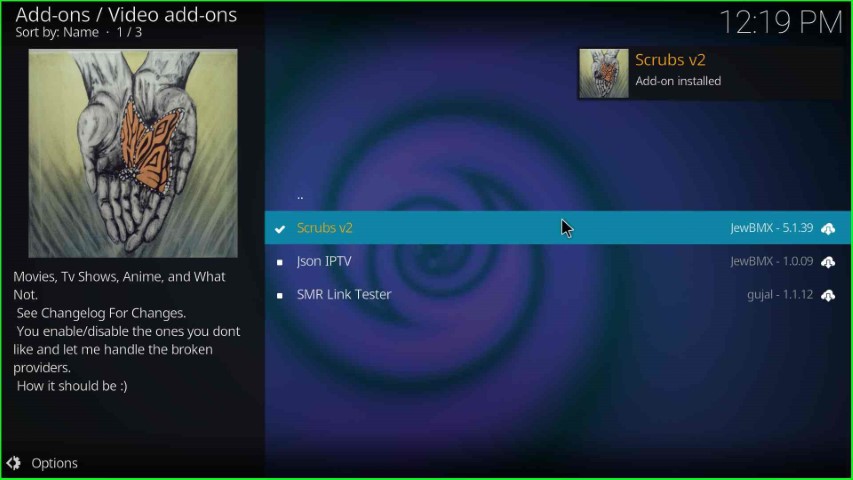
Press the Open button.
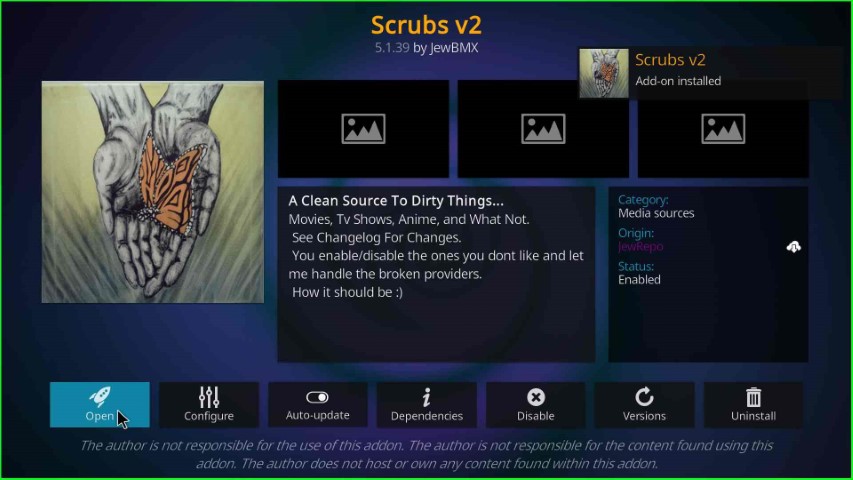
Click Yes appears on the Scrubs v2 popup window.
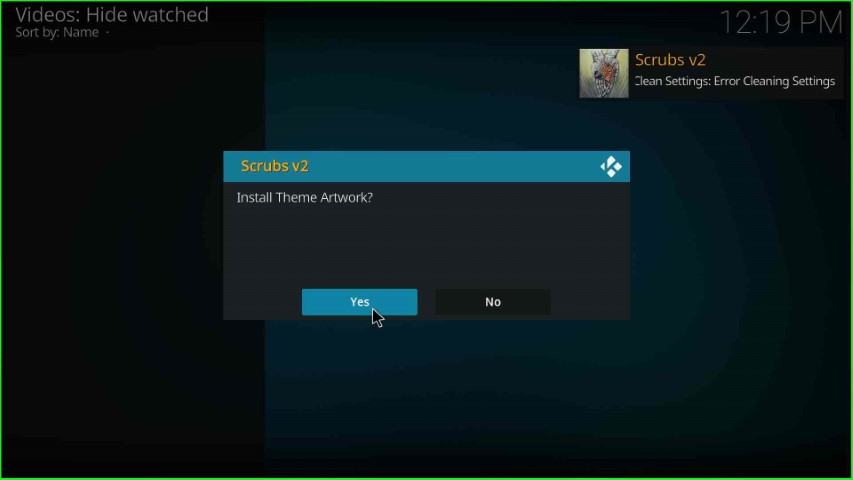
Again, click Yes and move ahead.
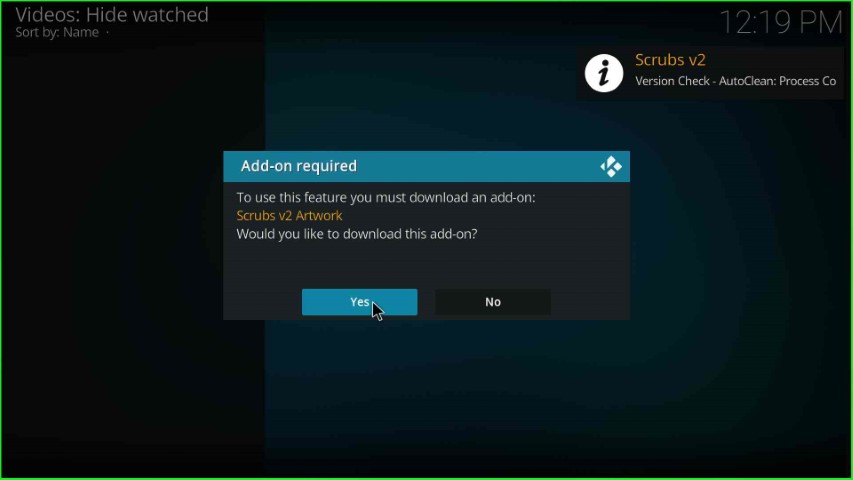
Scroll down the popup window and press the enter key.
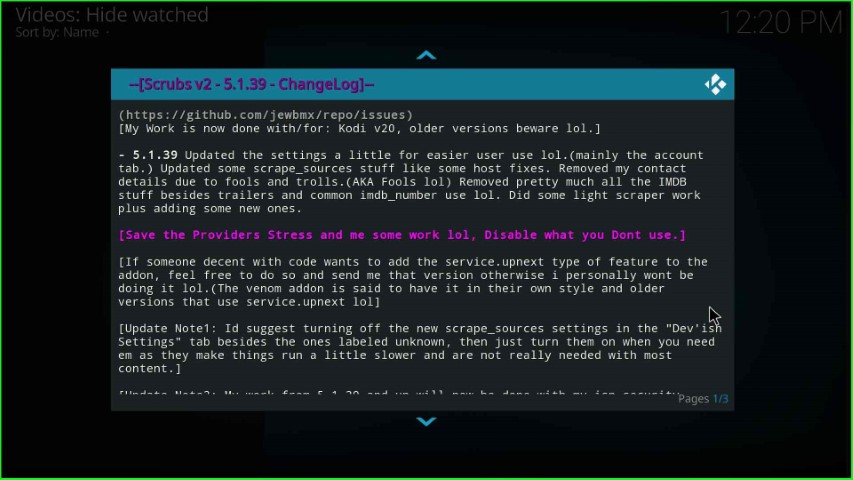
Wait for the download of the Scrubs v2 Artwork addon.

The Scrubs v2 video addon page appears with many navigating sections.
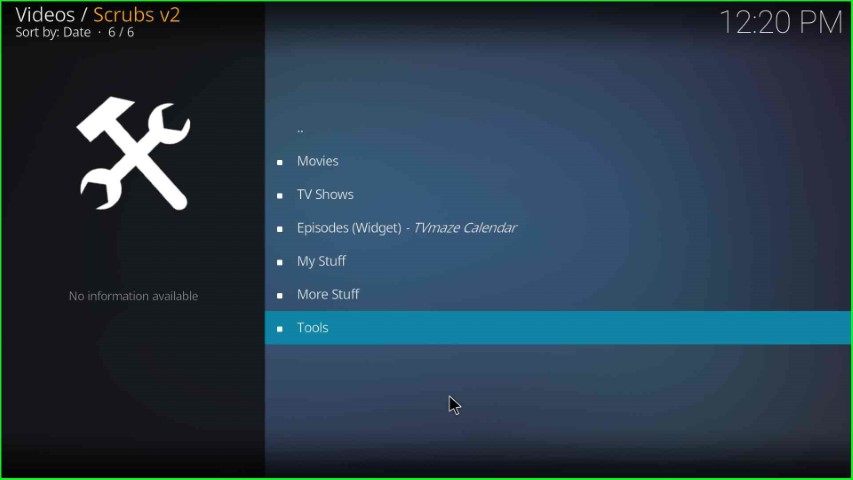
How can you make Scrubs v2 HD?
If you want to stream HD content on Scrubs v2, use another Kodi repository that supports Real Debrid integration, or you can use home theater or a receiver that converts HDMI input into HDMI output.
Why is Scrubs v2 not working for TV shows?
Generally, Scrubs v2 provides multiple video links for streaming movies and TV shows. To watch a show, you only need to select the first link and enjoy the show. Although all links are working well, sometimes it is also possible that links take time to buffer or show errors. At that point, you have tried to open all the available links one by one. I hope the solution works for you.
Final Words
Overall, the Scrubs v2 addon is the best addon to stream a variety of movies and TV shows in good video quality. Also, it contains a large collection of movies and TV shows in different categories. So, install the addon using the above steps and stream your favorite shows.
