Spaced Out Kodi Build is one of the well-known Builds from the Grindhouse Kodi Builds Repository. This Build has a simple UI, an attractive layout, and easy navigation features. Moreover, you can easily search for the streaming links of your choice.
Spaced out Build works on almost all Kodi devices installed with Kodi. Like other top Kodi builds Aspire Build, Diggz Xenon, Luxray, Hardnox, Smokin, and Doomzday Builds, Spaced out Build also has many streaming categories like Live TV, TV Shows, Music, Fitness, Movies, Sports, and, Kids.
This Build is safe for everyone because it does not offer adult content. We have different guides for adult Kodi add-ons, Kodi sports add-ons, anime add-ons, and Live TV add-ons.
Some great working add-ons of the Spaced Out Build are Mad Titan, Kratos Reborn, Enigma, The Magic Dragon, and Numbers.
Attention! Before You Move Ahead.
I strongly advise protecting your privacy while streaming free movies/TV shows, and sports on Firestick/Kodi using Apps/Builds/Addons. Using a VPN while streaming on Firestick/Kodi is a good practice.
Currently, your IP address 18.191.192.225 is visible to everyone.I have been using the most secured #1 ExpressVPN for years because it has military-grade encryption, enables buffering-free streaming, hides your IP address and location, and bypasses geo-restrictions and bandwidth throttling.
Click here to get 4 Months Free
Note:- Streaming copyrighted content without a license is illegal and may land you in legal trouble. VPNHacks.com does not encourage piracy in any way.
Let us discuss the Spaced Out Build installation process and install it step by step.
Installation Method
Firstly, open the Kodi app from the Start menu and choose the “Settings” icon.
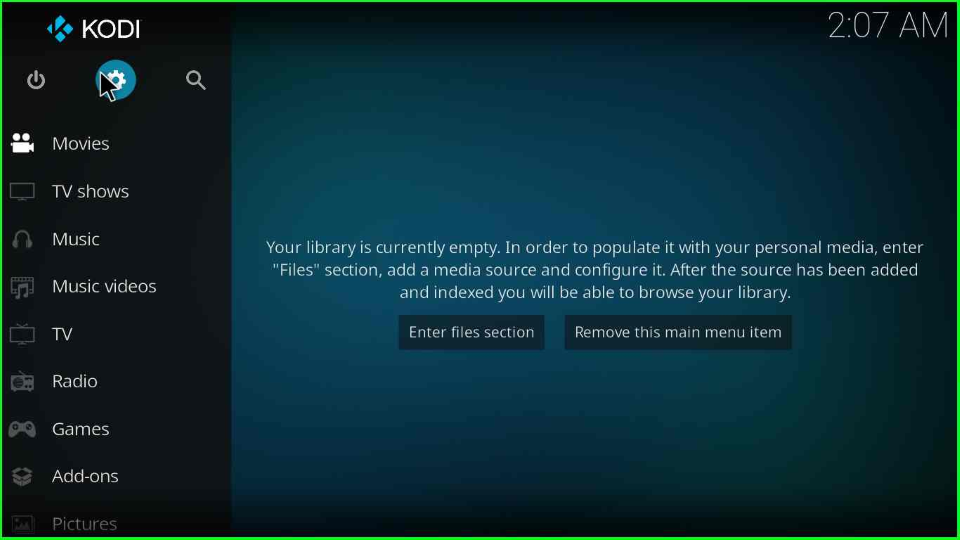
Scroll down the cursor towards the “System” icon and press enter.
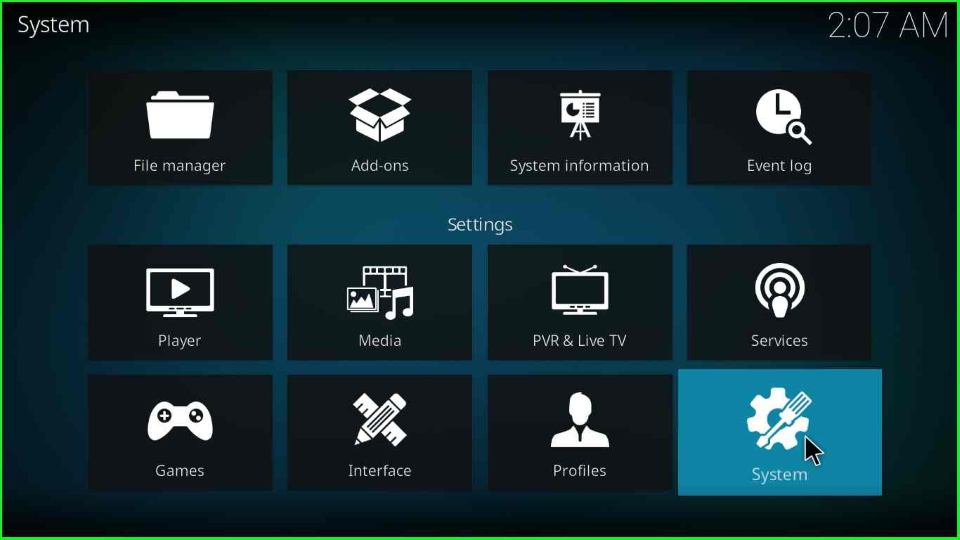
Now, you will see the “Add-ons” option; click on it and enable the “Unknown sources” tab.
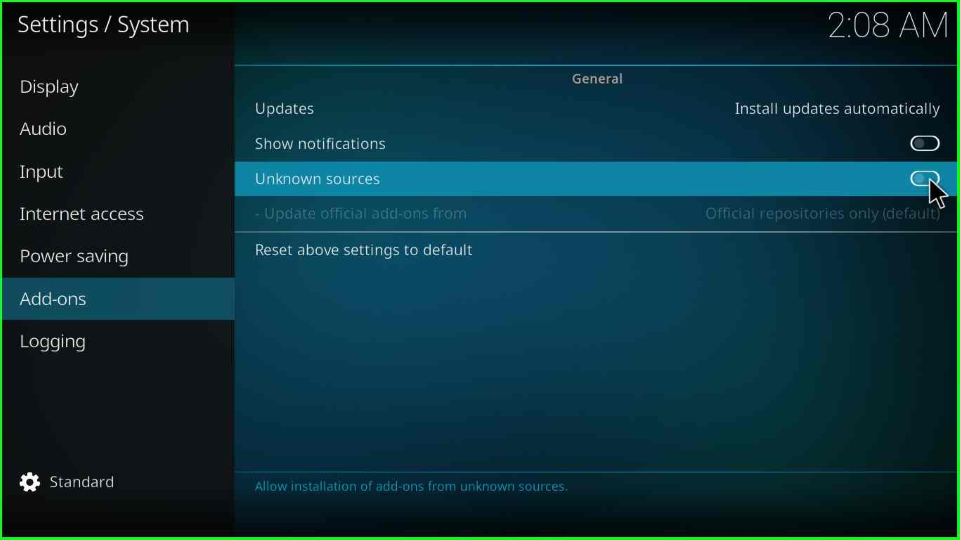
Choose the “Yes” button that appears on the popup window.
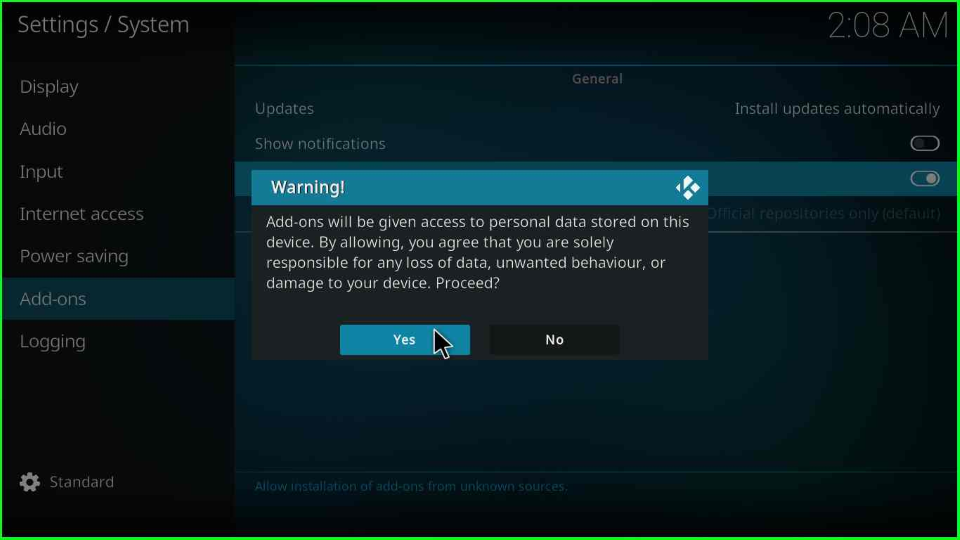
Add Media Source and Repository
Go back to the “Settings” page and hit the cursor on the “File Manager” icon.
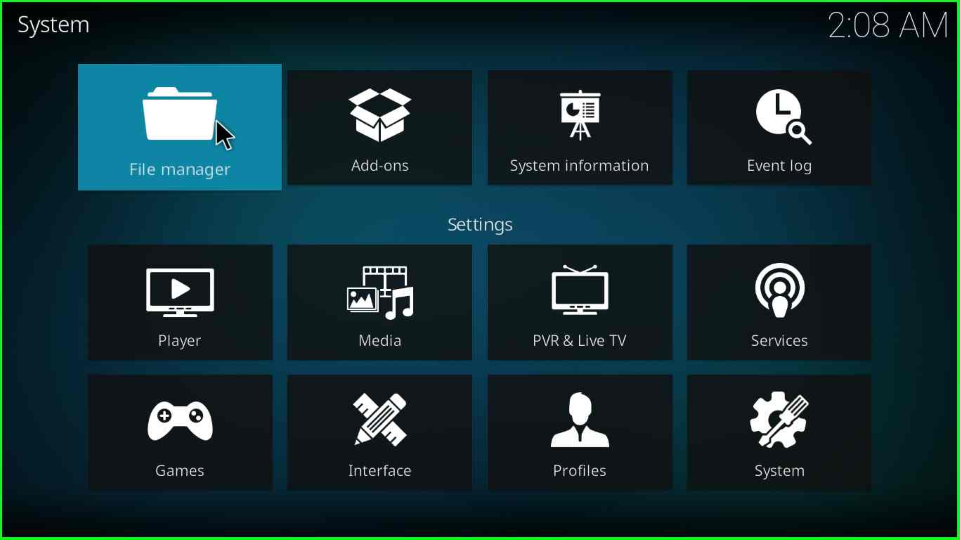
Select the “Add source” tab from the left of the window.
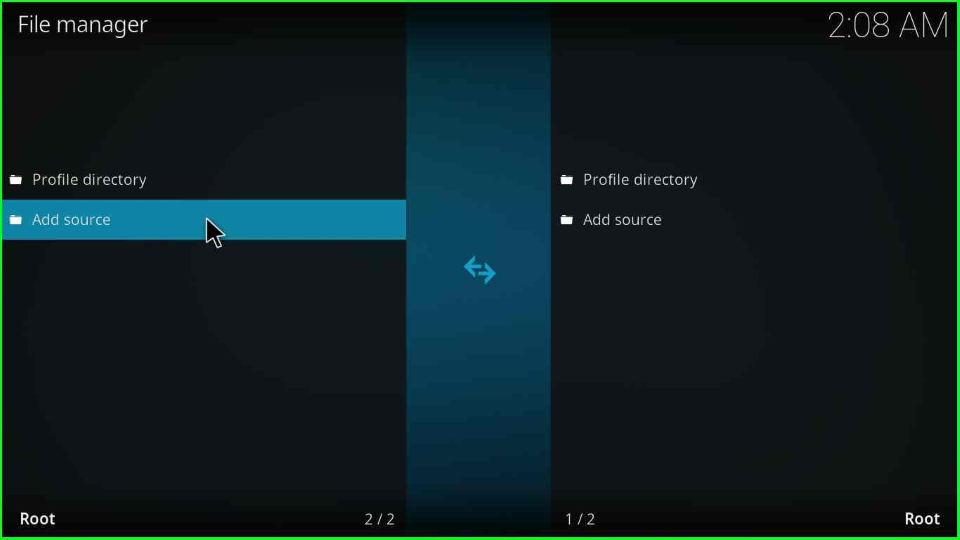
After that, click on the “<None>” option.
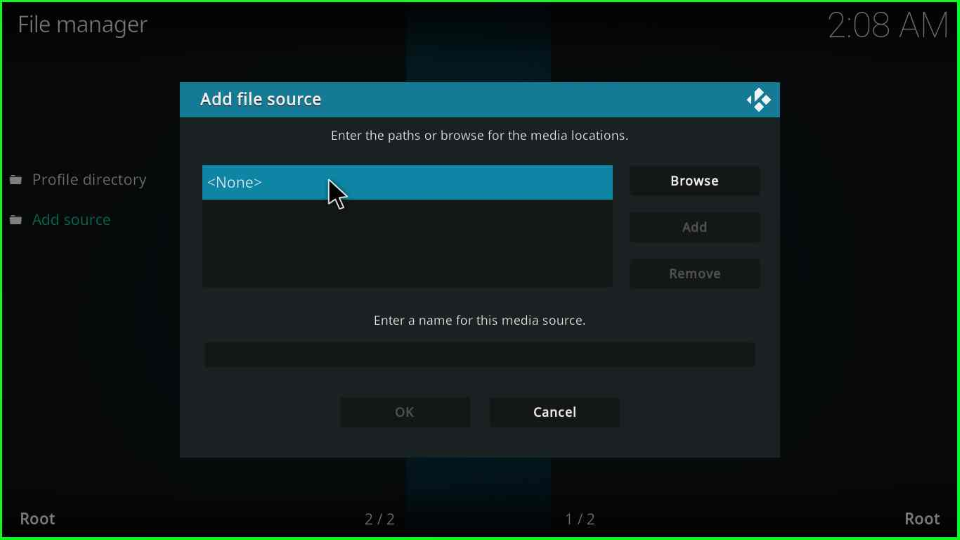
Enter the appropriate source URL “http://grindhousekodi.us/repo/” for the Spaced Out Kodi Build and press the “OK” button.
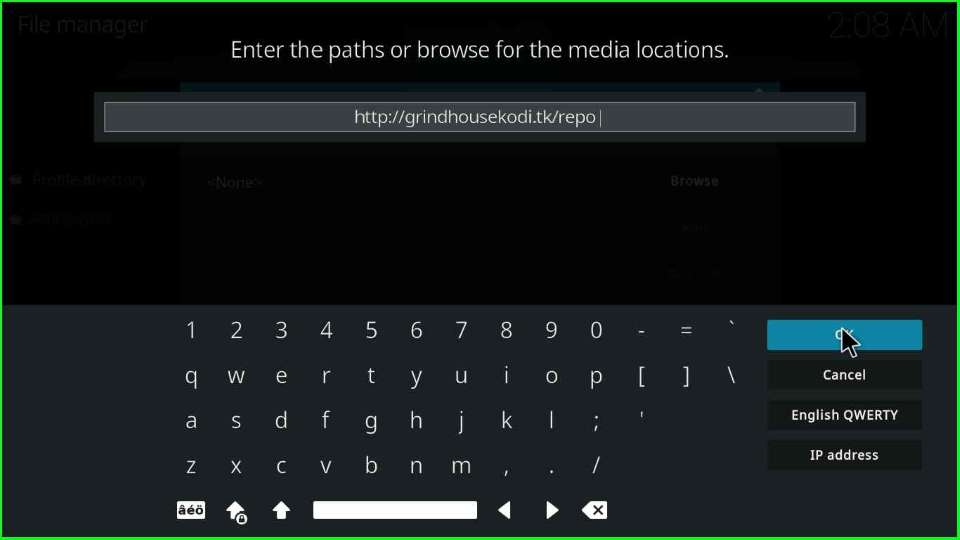
In the next step, you can see a name by default, ”repo”; click on it.
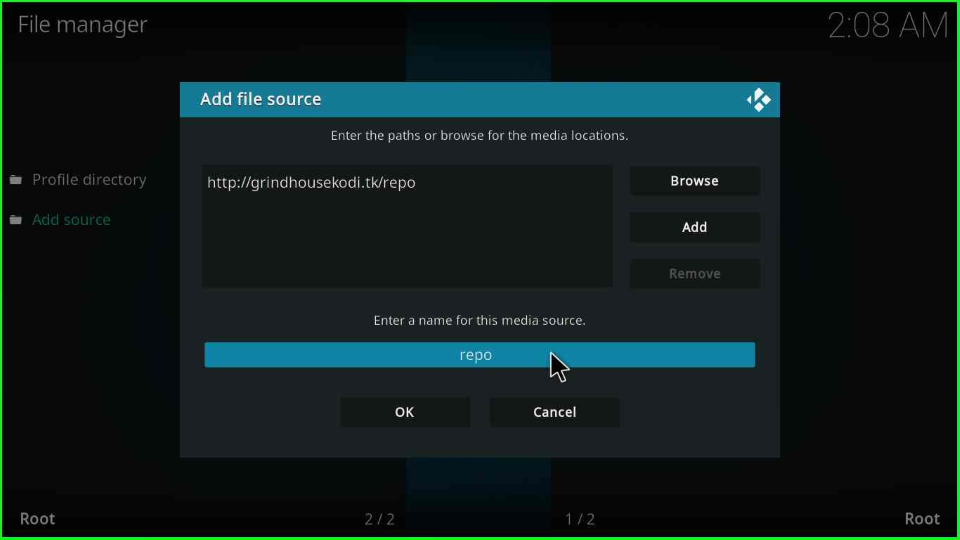
Change it to ”grind” and press “OK”.
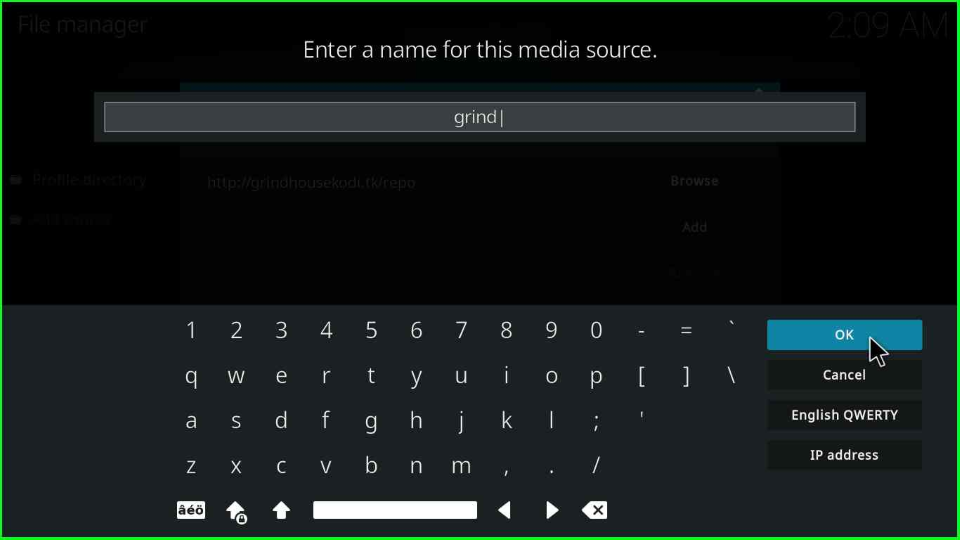
Double-check the media location before proceeding, and tap on the “OK” button.
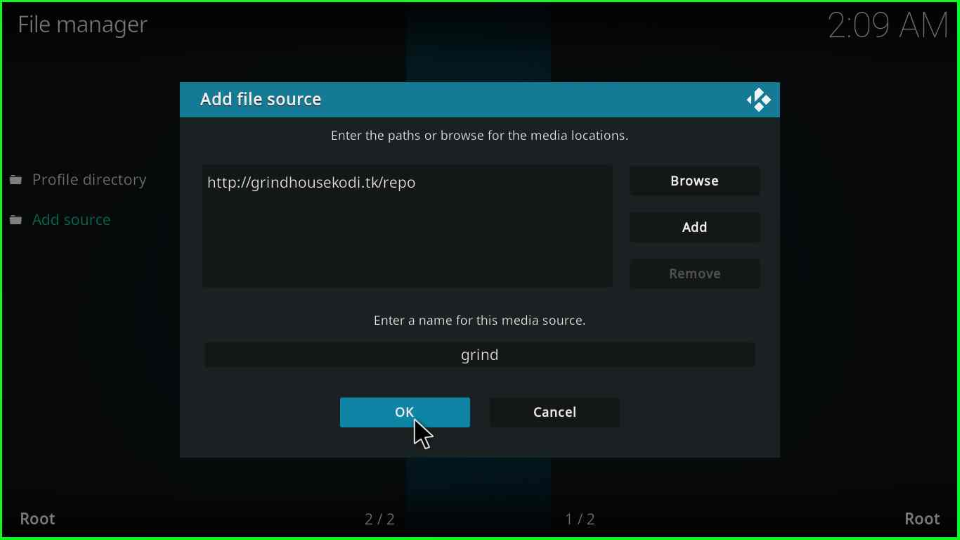
Install from Zip File
Press the escape or back key and select the “Add-ons” icon.
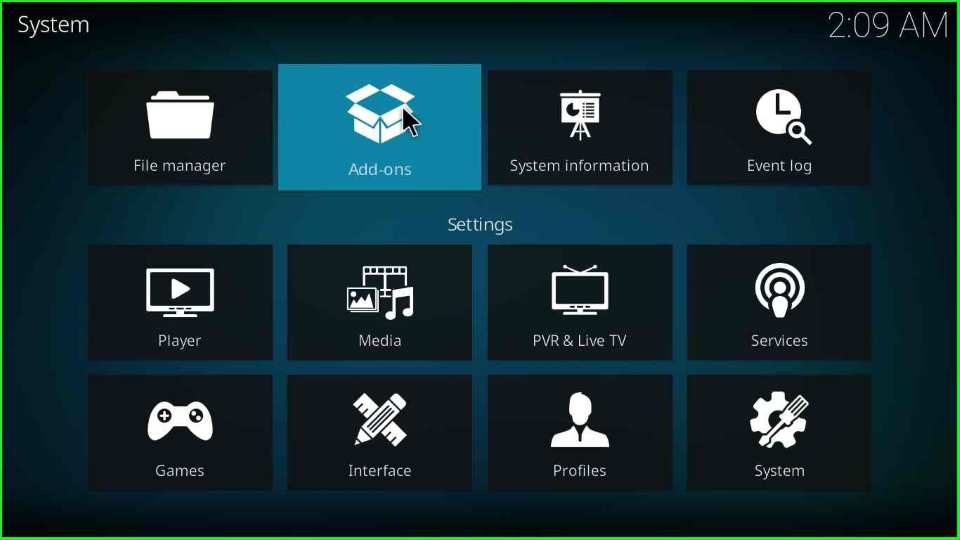
Scroll down the cursor and point to the “Install from zip file” option.
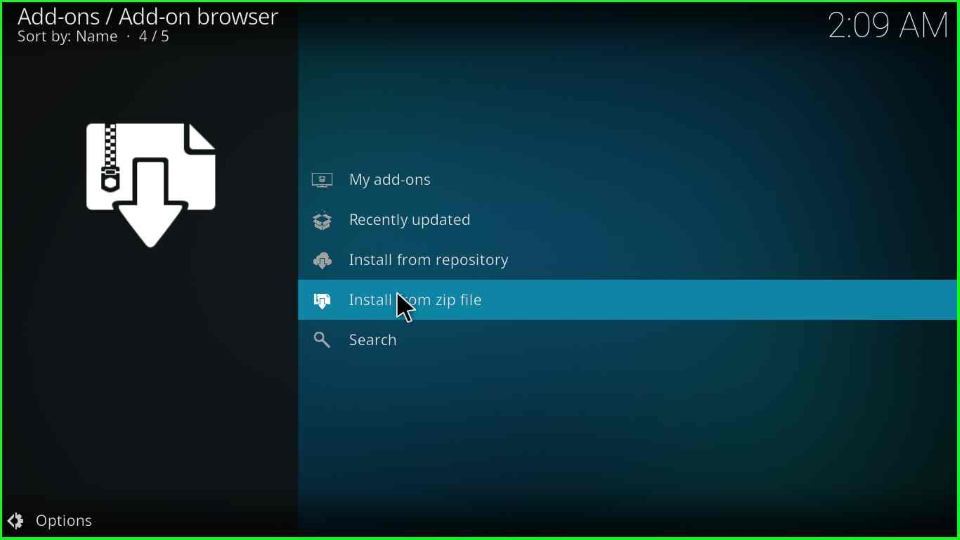
A warning popup box appears in the window where you must press the “Yes” button.
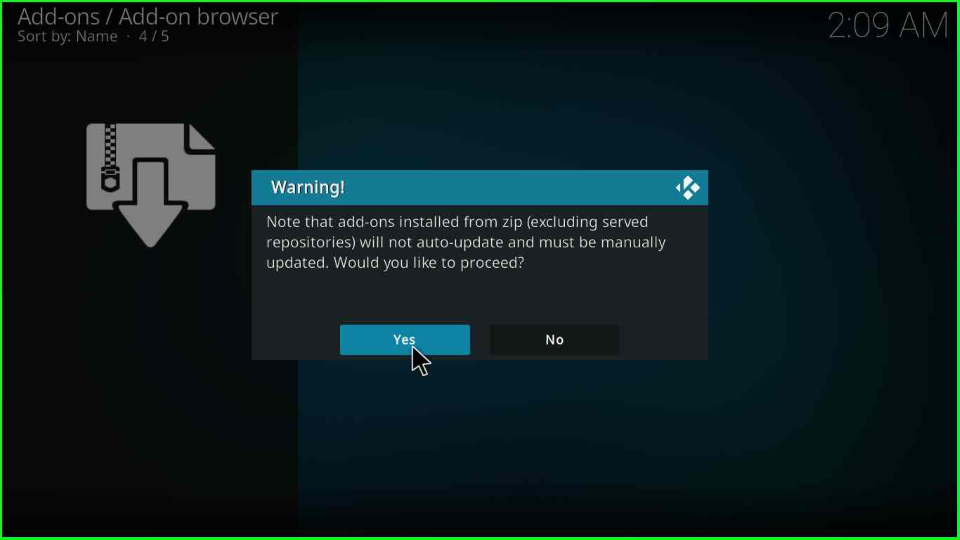
Click on the media source “grind”.
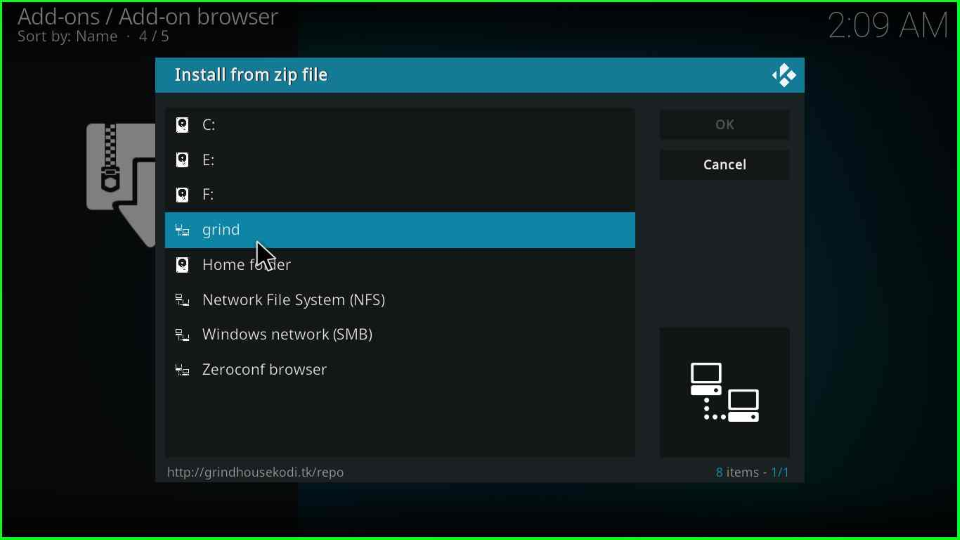
After that, select the “repository.grindhousekodi-x.x.zip” and hit the enter key.
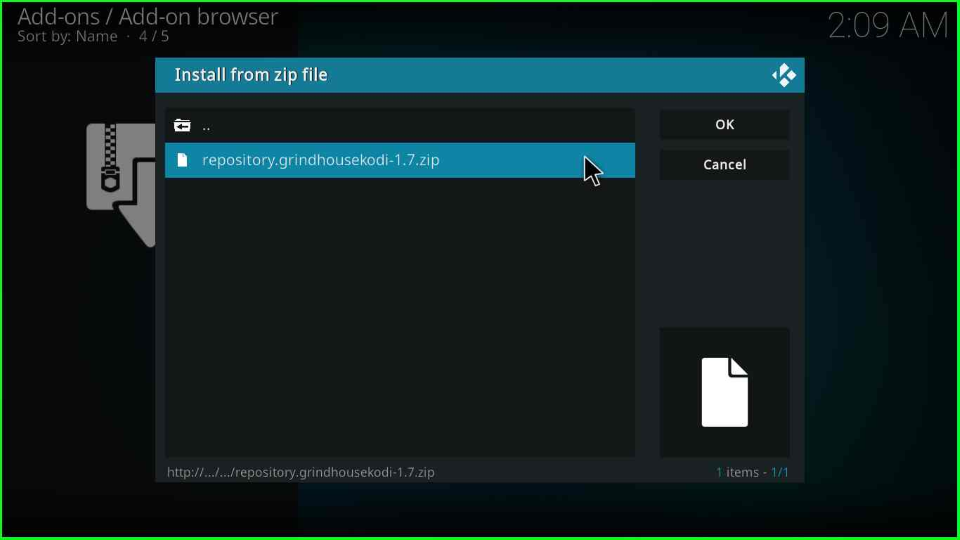
Wait for the successful installation of the Grindhouse Repository on the window.
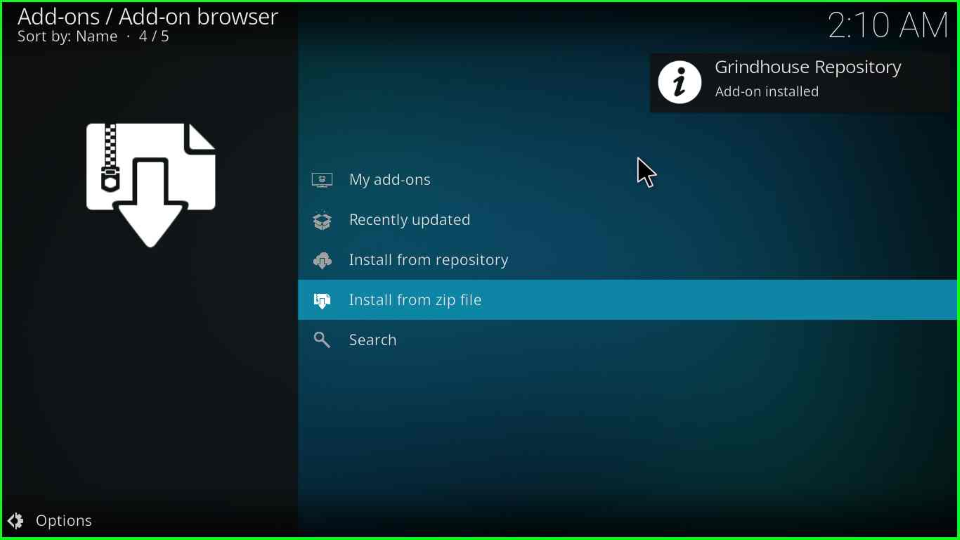
Install Spaced Out from Repository
Move to the next step and click on the “Install from repository” option.
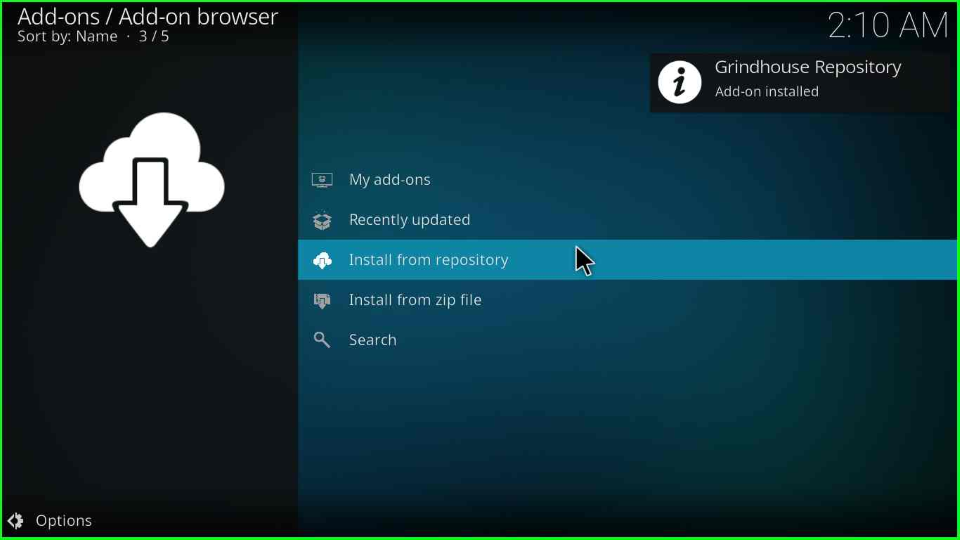
Choose the “Grindhouse Repository”.
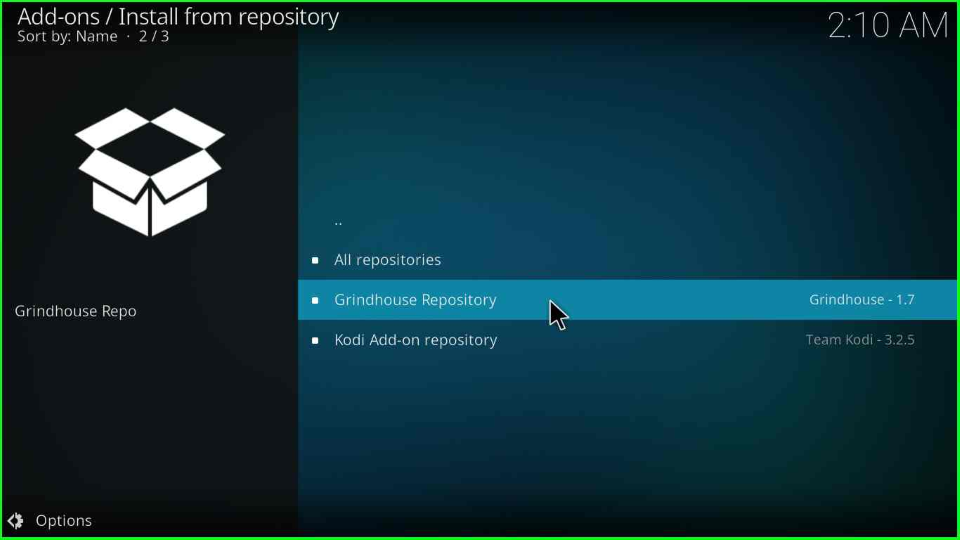
Install the GrindHouse Wizard
Select the “Program add-ons” from the list of options.
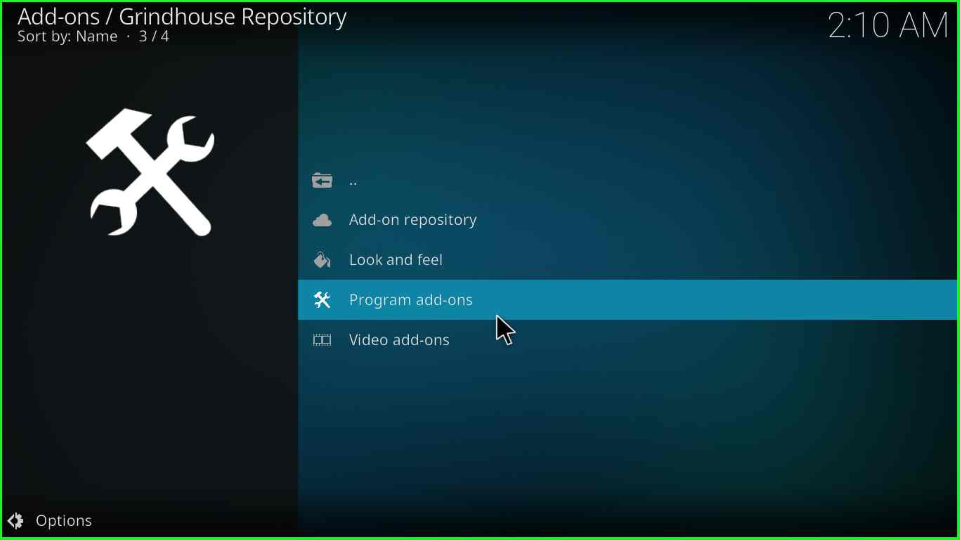
In this window, search for the “Install” icon of the GrindHouse Wizard and press enter key.
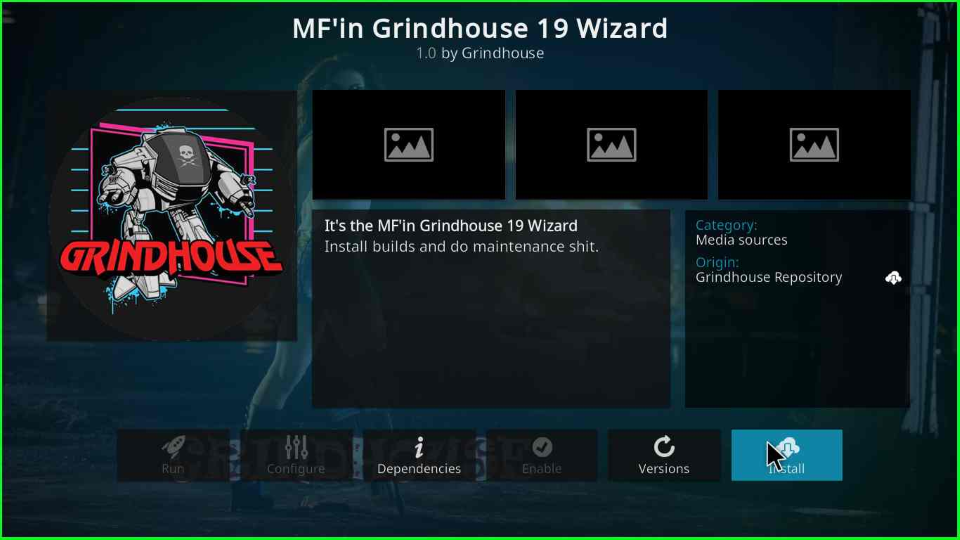
Once you click on the install button, you will see a popup window stating, “The following additional add-ons will be installed,” i.e., script.kodi.android.update and Speed Tester; click on the “OK” button.
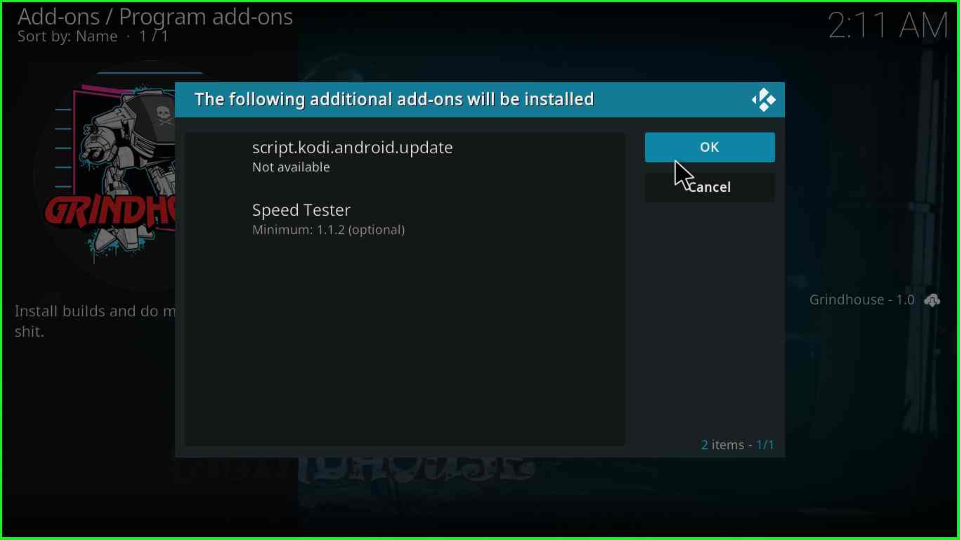
A message on the top-right corner appears stating, “MF’in Grindhouse 19 Wizard Add-on installed“.
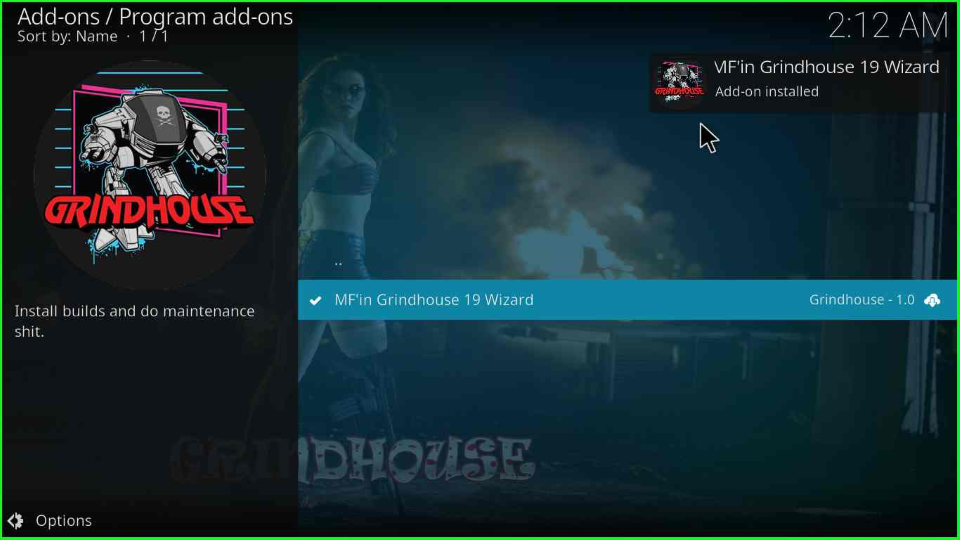
Install the Spaced Out Kodi Build
Open the Mf’in GrindHouse 19 Wizard from the window.
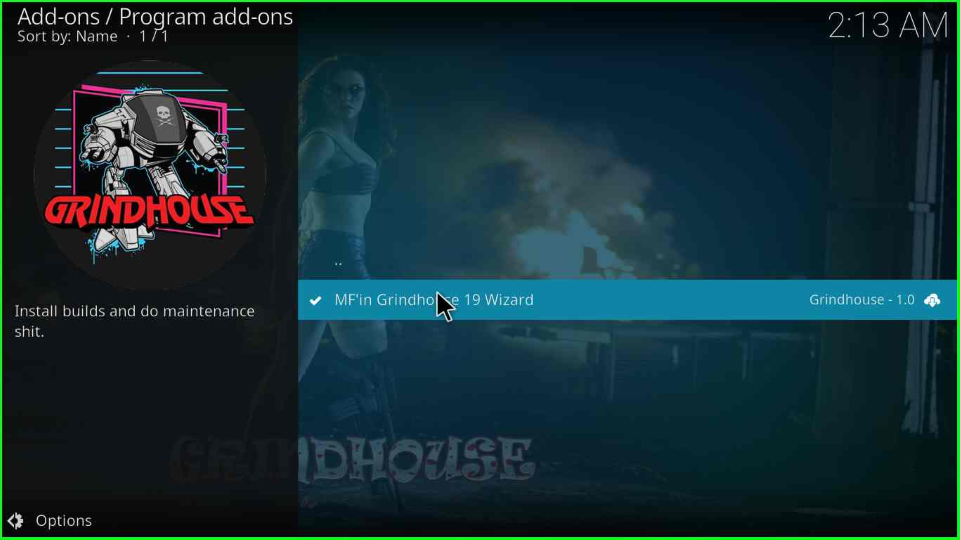
Select the “Open” tab from the left side of the GrindHouse window.
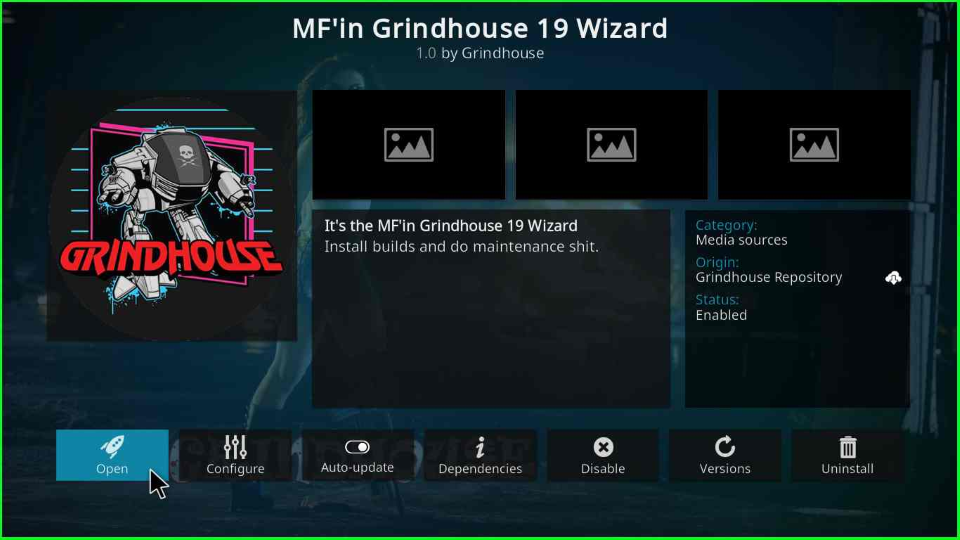
Choose the “Builds” tab from the list of all tabs over the screen.
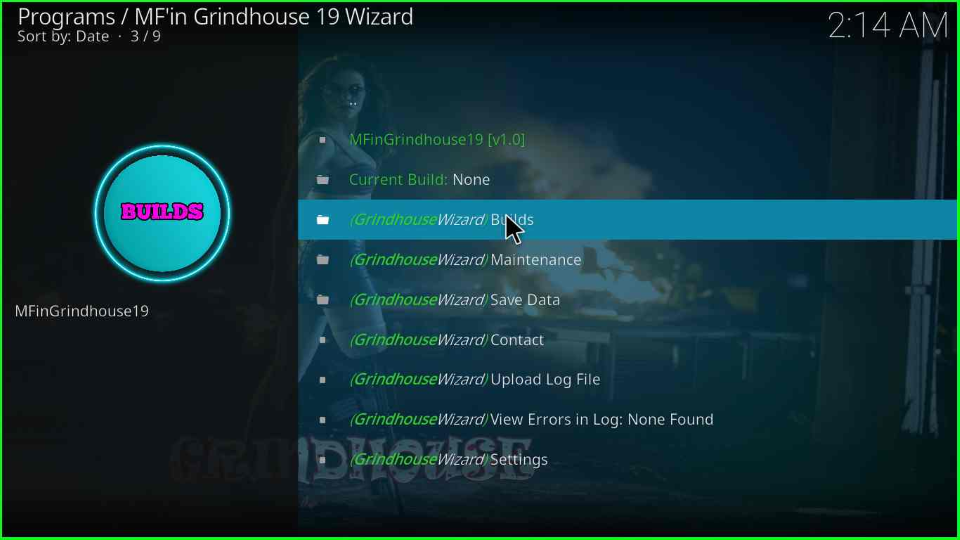
Find the “Spaced Out 19 (x.x) Build” and enter.
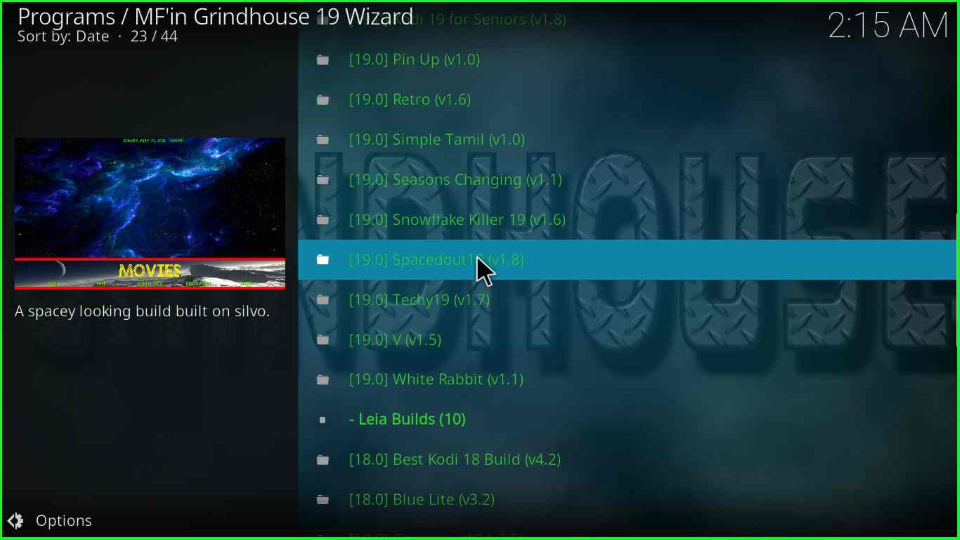
You will be redirected to the Spaced Out screen; click on the “(Grindhouse Wizard) Install” option.
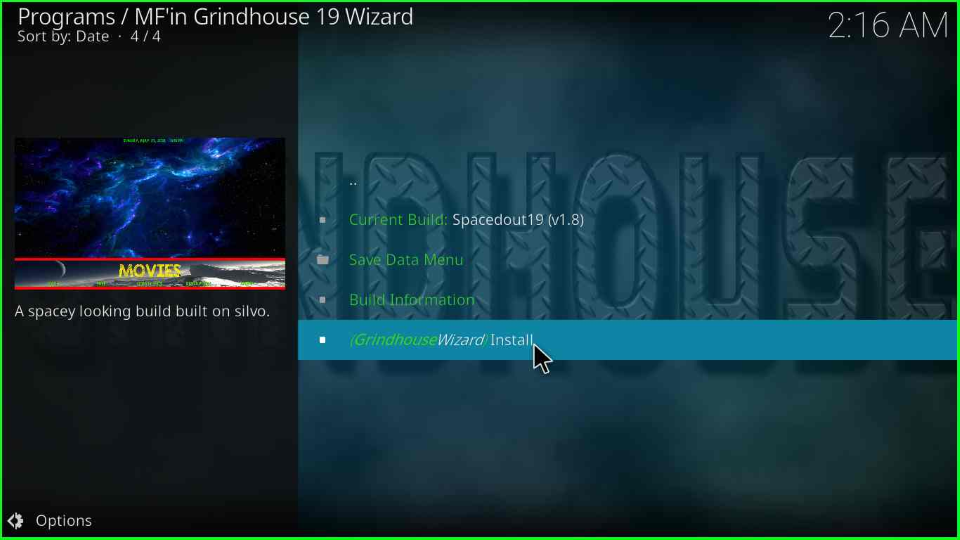
After that, it will show a popup window of “MFinGirndhouse19”; click on the “Yes, Install” button.
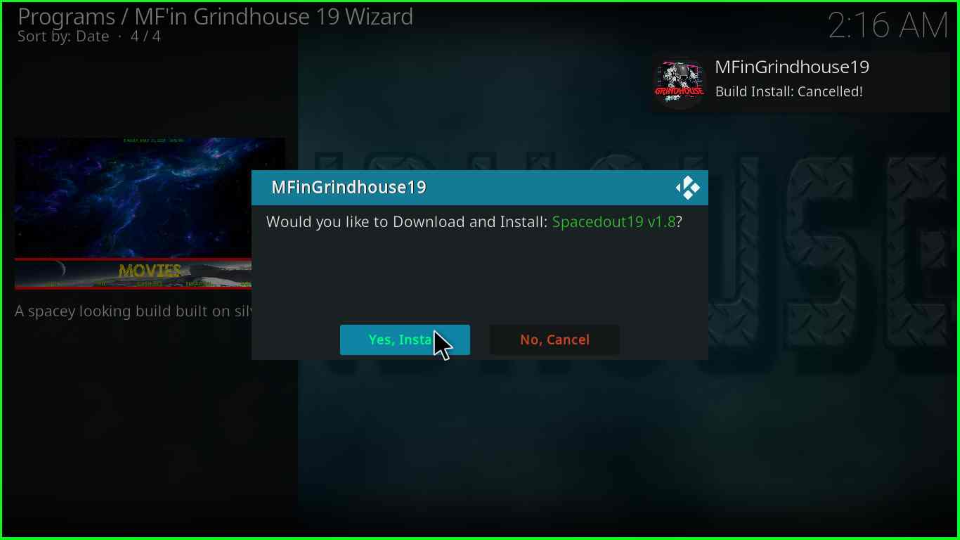
Stay on the screen till the Build installation message appears.
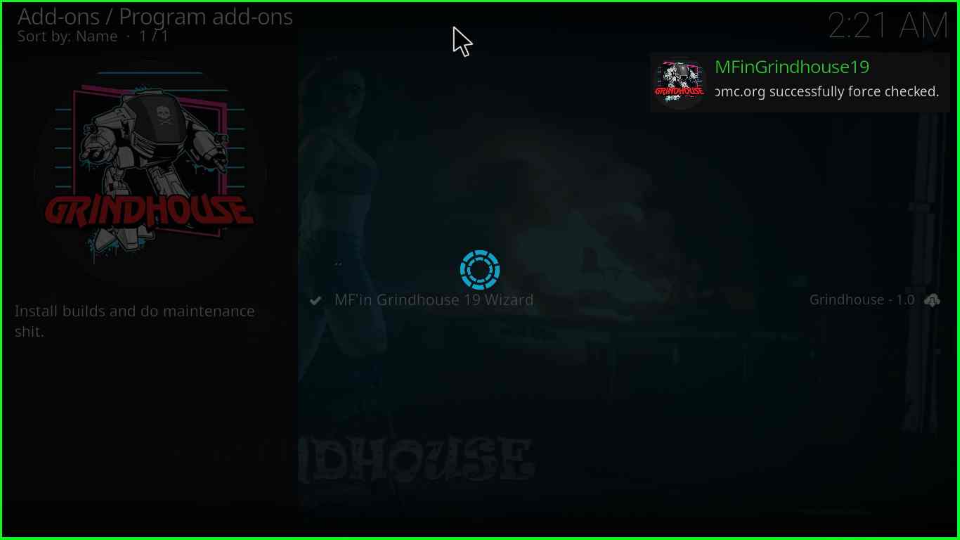
After the installation, a window box will appear with the message “To save changes, you now need to force close Kodi; Press OK to force close Kodi” where you have to hit the “OK” button.
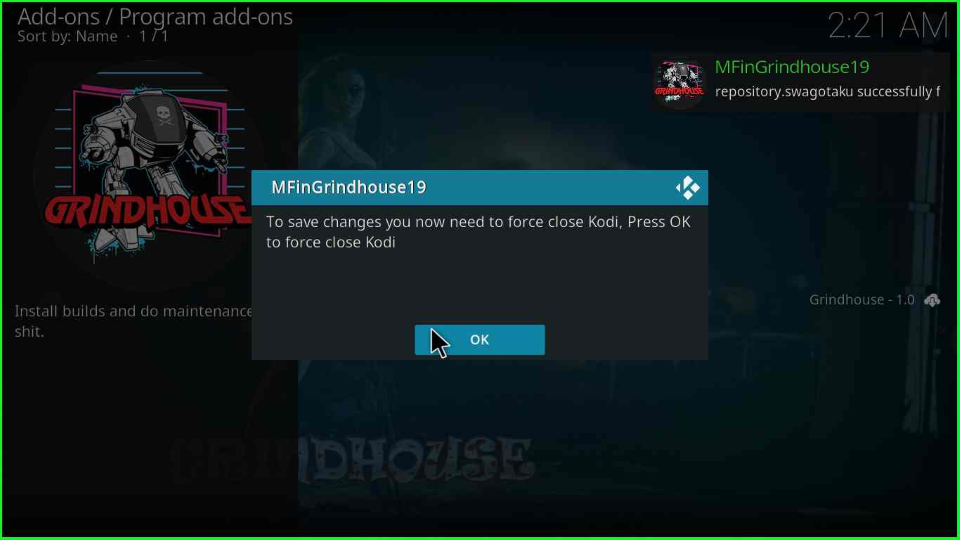
Start the Kodi; you will find the Kodi default skin changed to the “Spaced Out Build” skin.

FAQs
Kodi Build is a collection of Kodi add-ons with beautiful skins and customized streaming options on Kodi. On the other hand, the Kodi add-on is a small plugin that fetches streaming links from different sources.
Yes, you can install more than one Kodi Build on Firestick. But for that, you must install a Kodi fork on your Firestick.
Final Statement
So, in this guide, we have discussed the Spaced Out installation method along with screenshots. I hope this works for you. Comment below for any error during the Spaced Out installation process.
Before you start streaming on Firestick Apps/Websites, I would like to warn you once again that we do not know from where these Apps, Websites, Kodi Repositories, Wizards, Builds, and Addons fetch the streams.
The content you stream on Firestick may be copyrighted and may land you in legal trouble even if you stream unintentionally. Most of all, ISPs, Government, and authorized companies may monitor your online activities like streaming copyrighted movies, videos, TV shows, live shows, animes, etc.
To stay protected, and to get an exceptional streaming experience, I suggest you use ExpressVPN which is the fastest, most secure, and military-grade encryption VPN for Firestick. In addition, ExpressVPN hides your original IP address, encrypts your internet connection, and bypasses bandwidth throttling and geo-restrictions.
I have been using ExpressVPN for a couple of years and I can say that ExpressVPN is the best VPN for Firestick Apps in all aspects for all devices because the VPN unlocks geo-restricted streams and enhances my streaming experience.
Disclaimer: VPNHacks.com does not support or encourage piracy and copyright infringements in any form. You should abide by the rules and regulations in your country. We just want to protect you because sometimes you may end up streaming copyrighted content unintentionally.
Limited Time Offer: Get 4 Months Free
Taking an ExpressVPN Subscription is simple.
- First, subscribe to ExpressVPN by clicking here.
ExpressVPN comes with a 30-day money-back guarantee. You can get a full refund if you are unsatisfied (I do not think you will be) with ExpressVPN, and they do not ask for any reason.
- Once you subscribe to ExpressVPN, download the ExpressVPN app and open it. Enter your e-mail and password and click the “Log In” button.
- Once you are signed in, select the VPN Server location that you want to connect to and click on the connect option.
- After that, you will see that your IP address has been changed. This way, you can protect your privacy and have an exceptional streaming experience.
