Sports Plus Kodi Build is a great Build for streaming sports events like NBA, NFL, MLB, NHL, etc. In the post, I will show you how to install and use this Build efficiently. Installation steps mentioned in this guide will work for Firestick, Fire TV, Roku, Chromecast, Nvidia Shield, etc.
This Build belongs to the Chains Wizard and has many sports streaming content. Mostly, this Build offers replays, live sports, and highlights. Overall, it is a full pack of streaming sports content.
Installation Steps
Enables Unknown sources
Open Kodi and tap on the Settings icon.
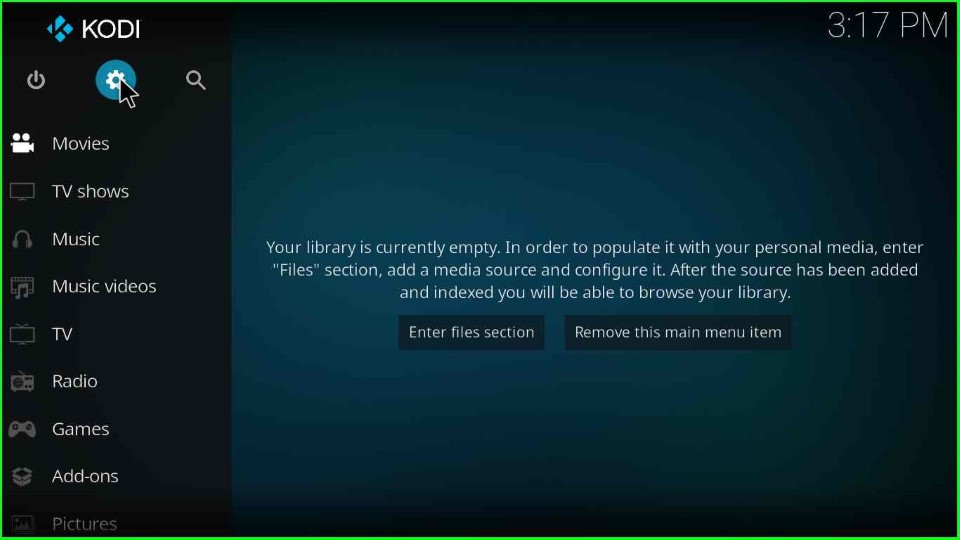
Click on the System Settings shown here.
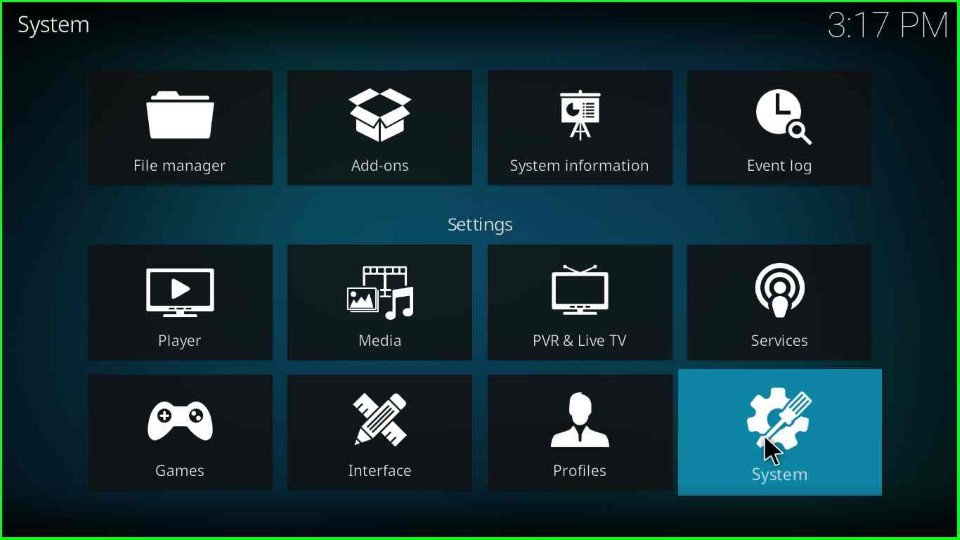
In this step, tap on the Addons option and enable unknown sources mode.

Hit the Yes key that appears on the warning box.
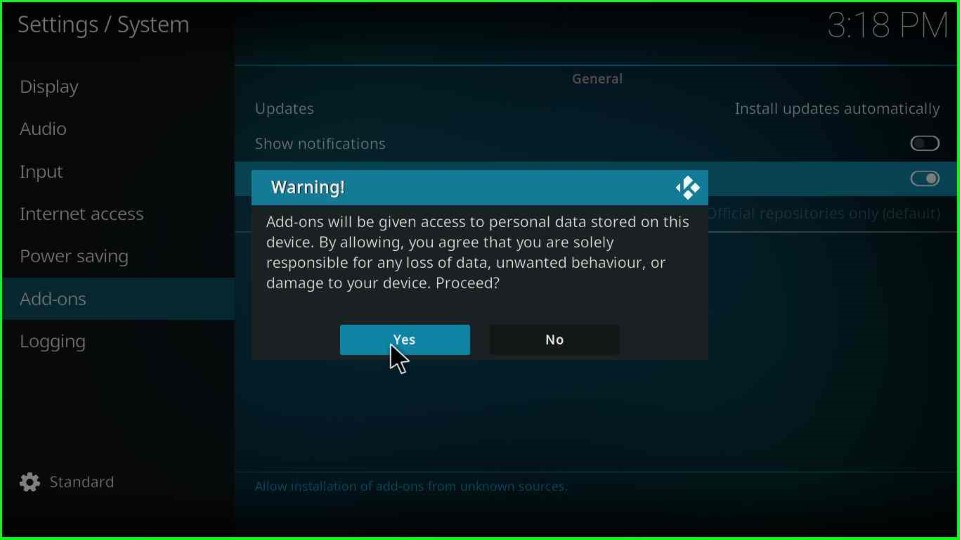
Add Media Source and Repository
Go to the Previous System screen and hit the first icon, File manager.
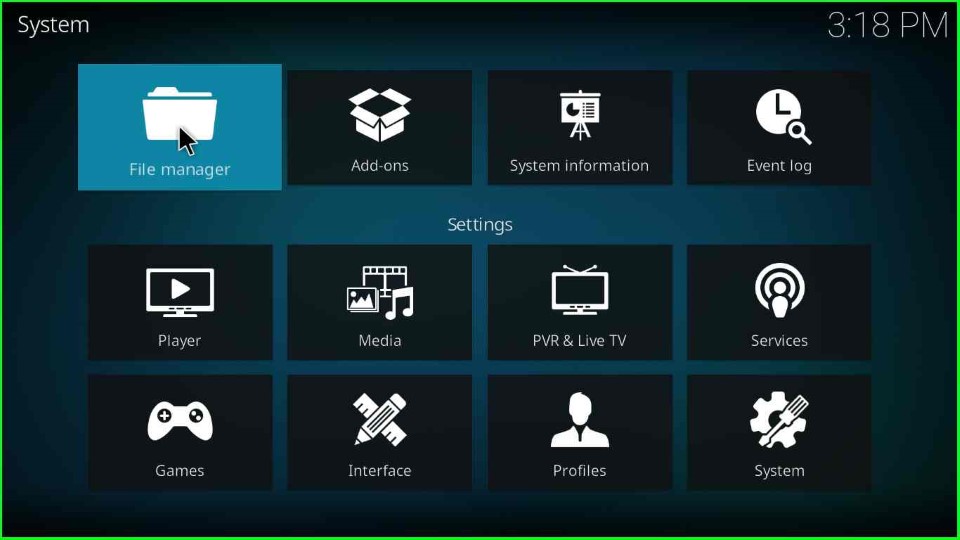
Click on the Add source option.
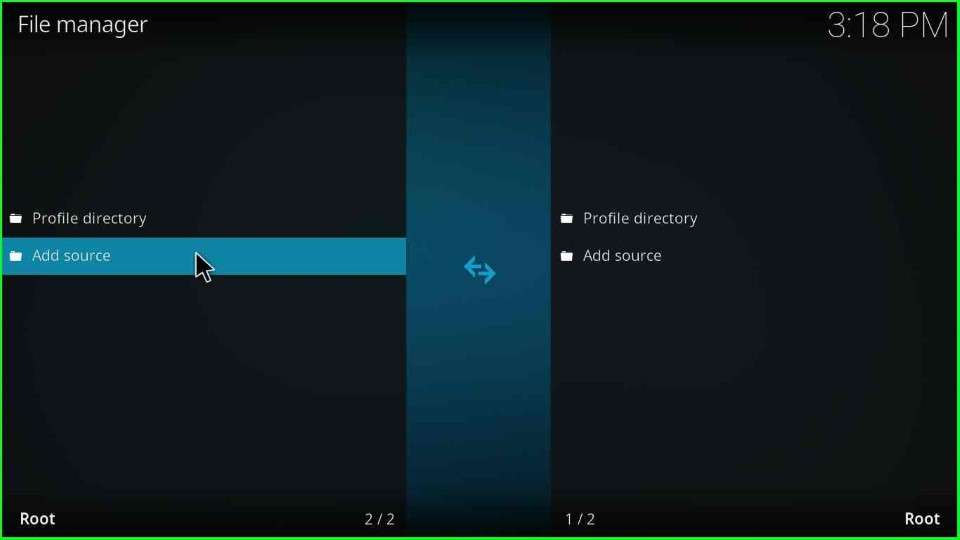
Tap on the <None> option.
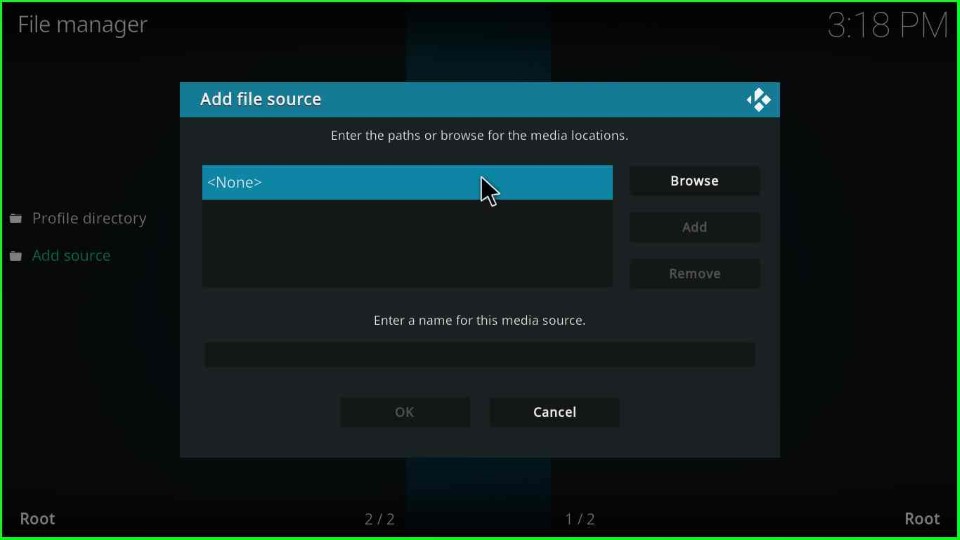
Type the media path URL here as https://team-crew.github.io and tap the OK key.
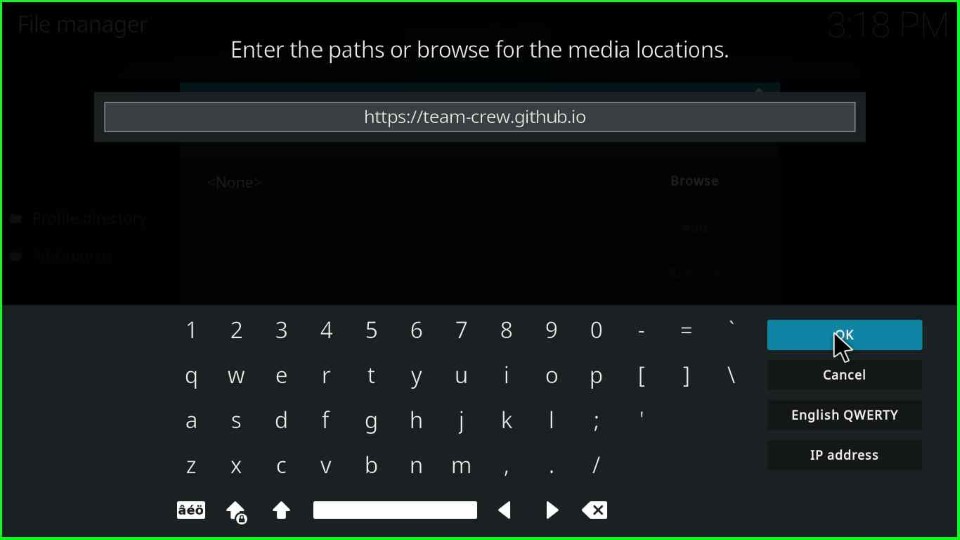
Now, click on the below text box and give a new name to the media source.

Enter a name for this media source as TeamCrew and click the OK button.
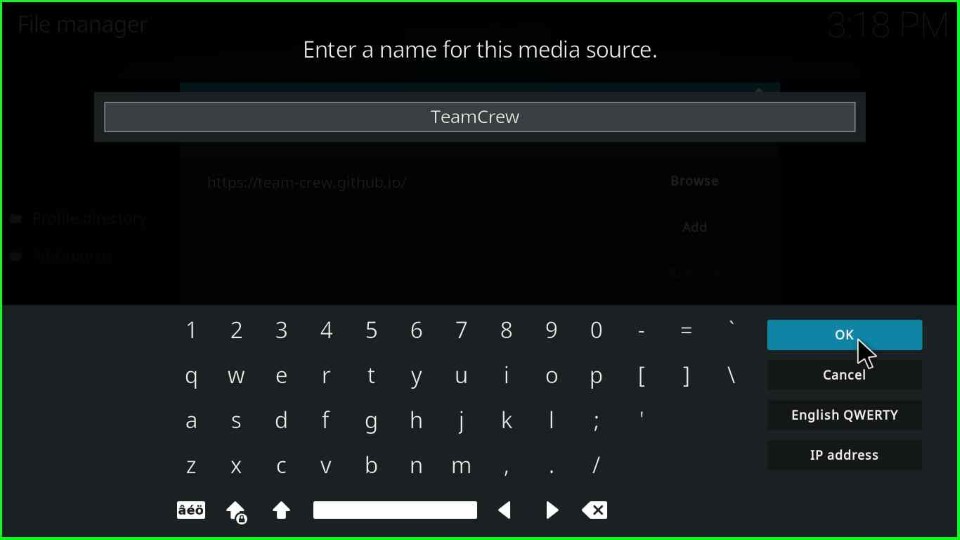
Tap the OK button.
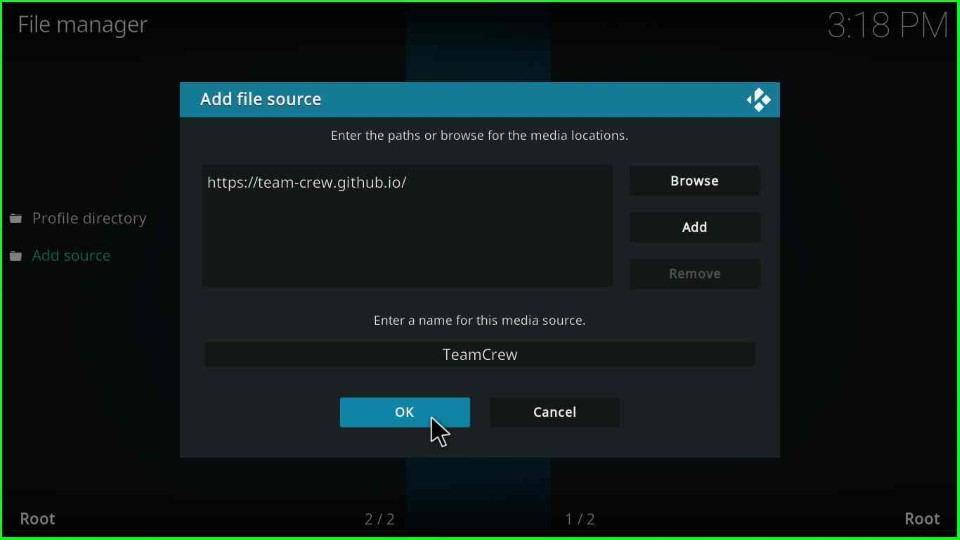
TeamCrew media source was added to the File manager successfully.
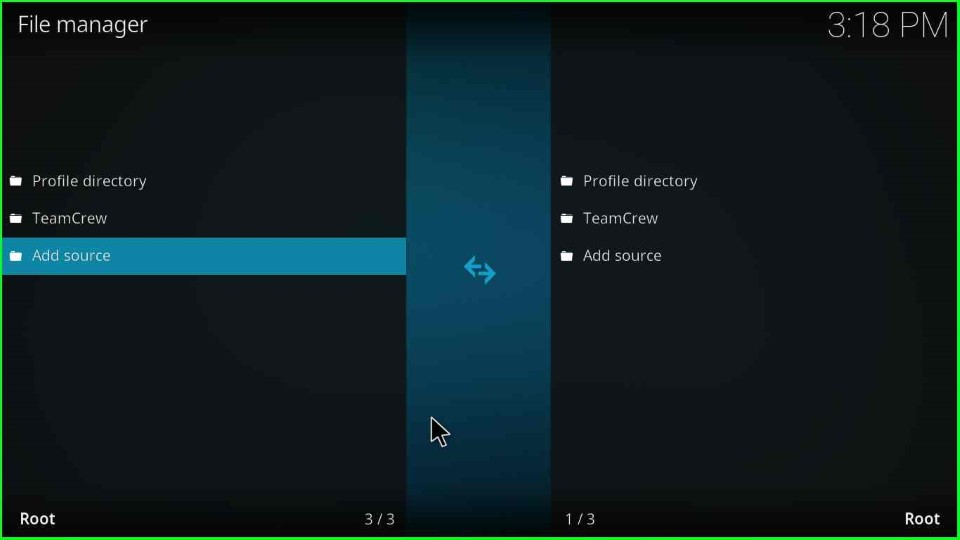
Install from Zip File
Click on the Add-ons tab.
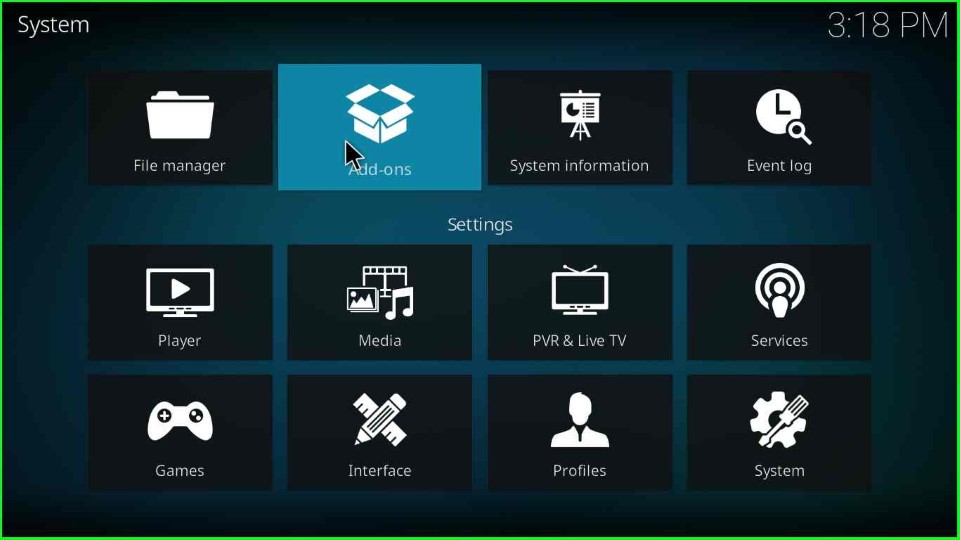
Select the Install from zip file tab.
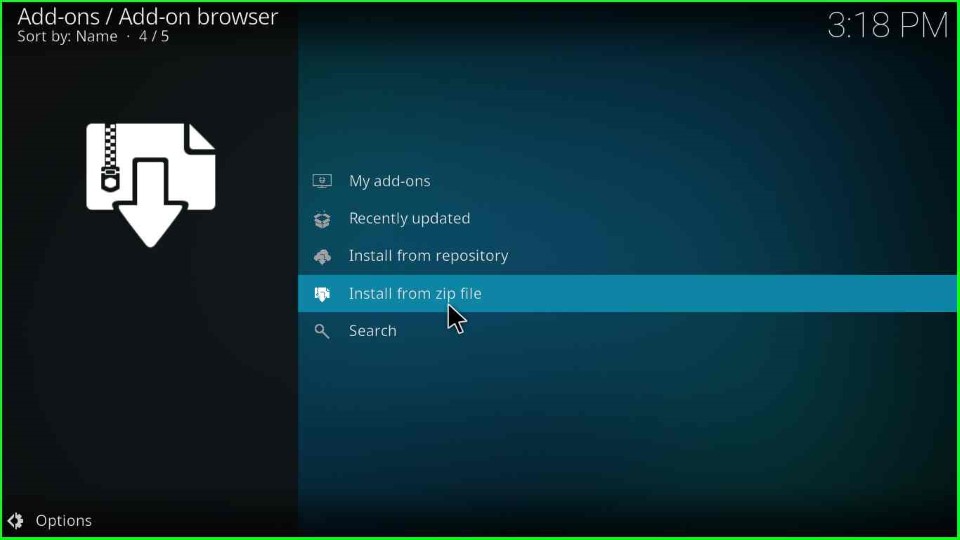
Choose the TeamCrew media source from here.
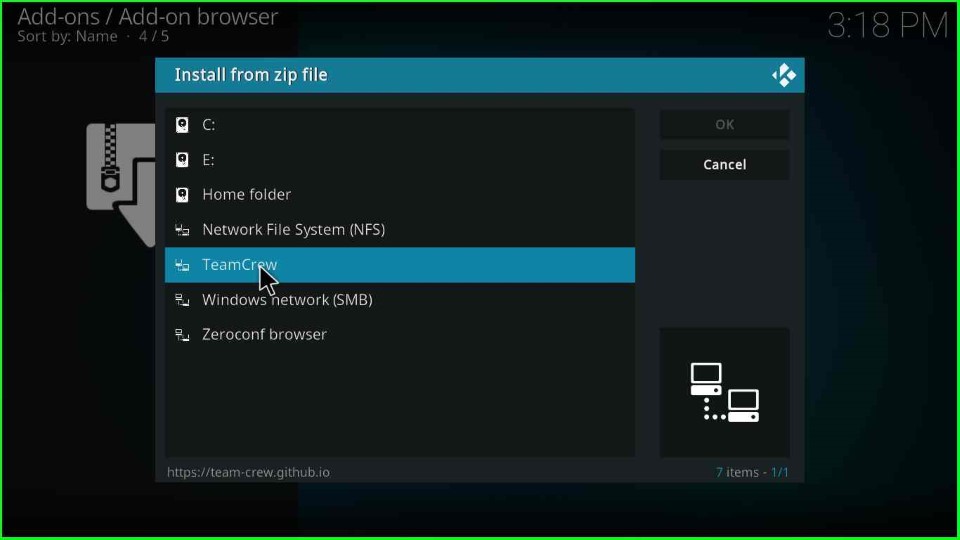
Click on the repository.thecrew-x.x.x.zip file.
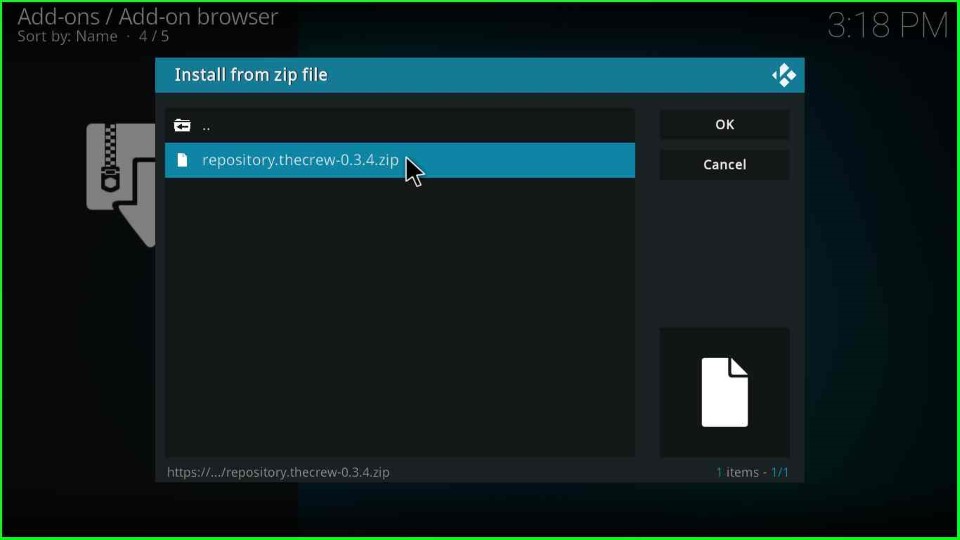
Install from Repository
Now, you see the message The Crew Repo Add-on installed successfully on the screen. After that, click on the next option, Install from repository.
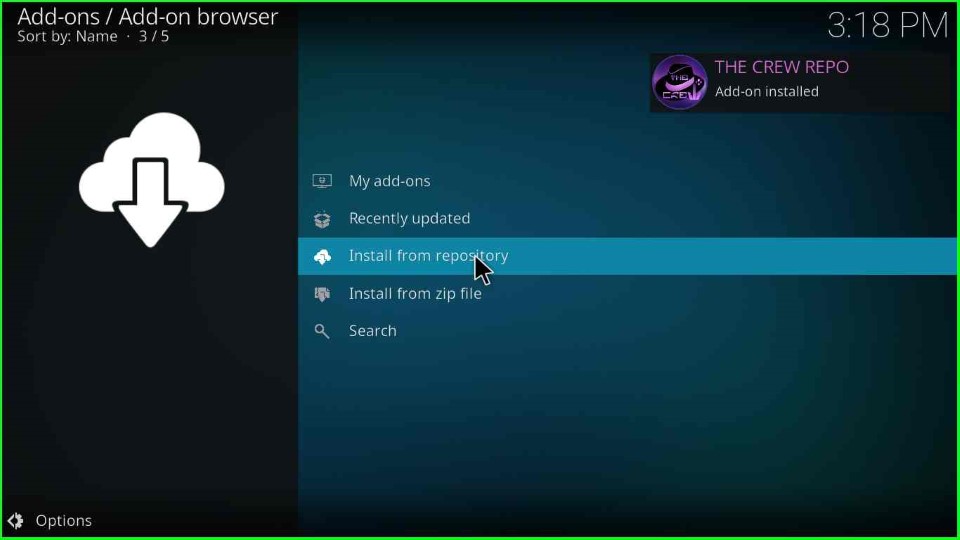
Choose The Crew Repo from the available options.
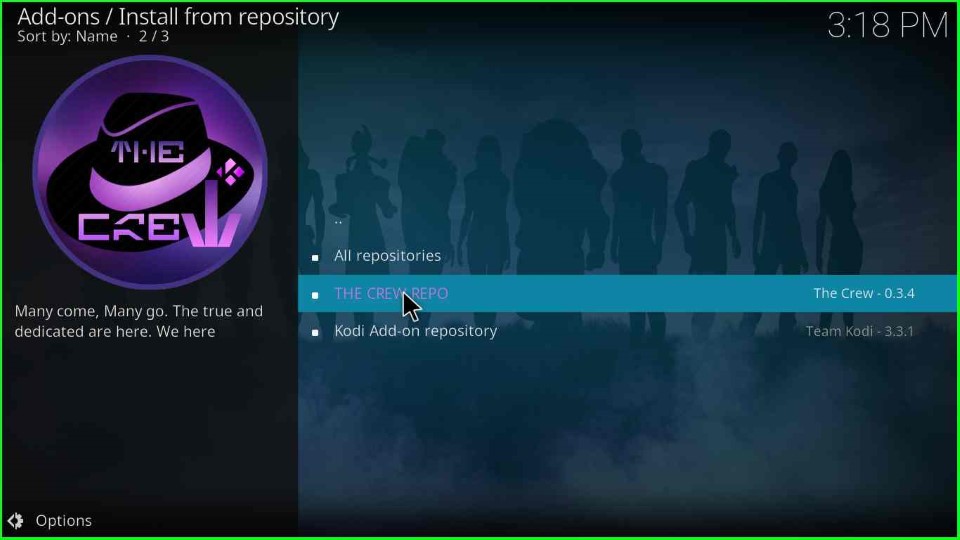
Install Chains Build Wizard
Select Program add-ons.
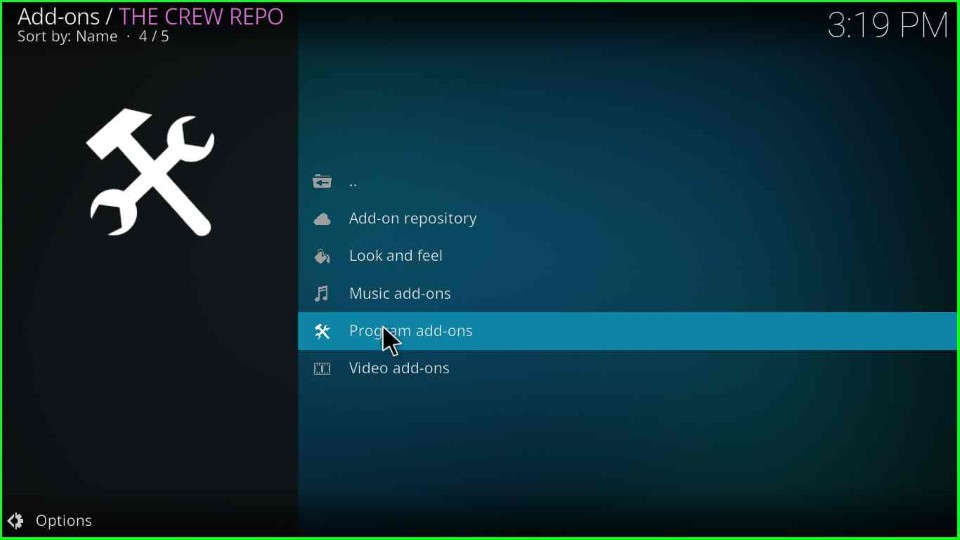
Click on the Chains Build Wizard.
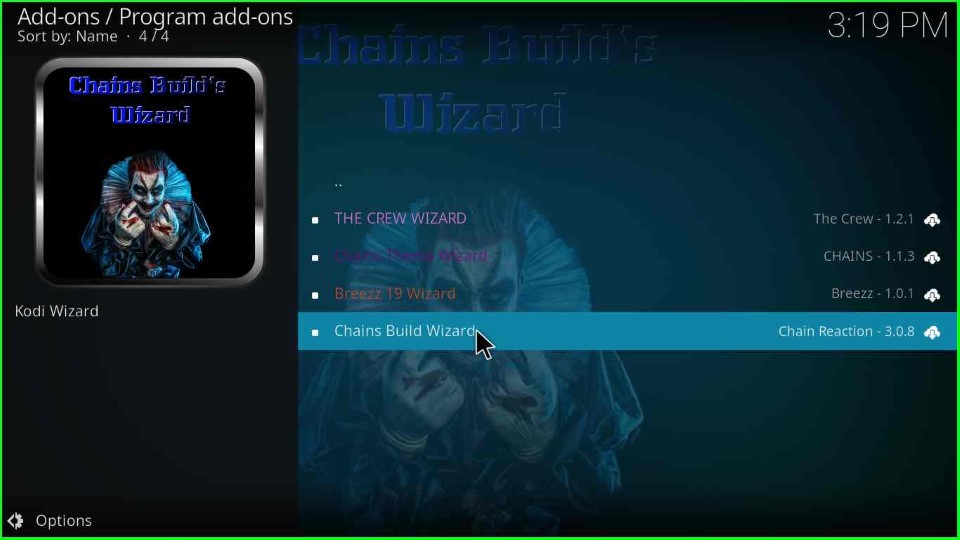
Hit the Install button, as shown here.
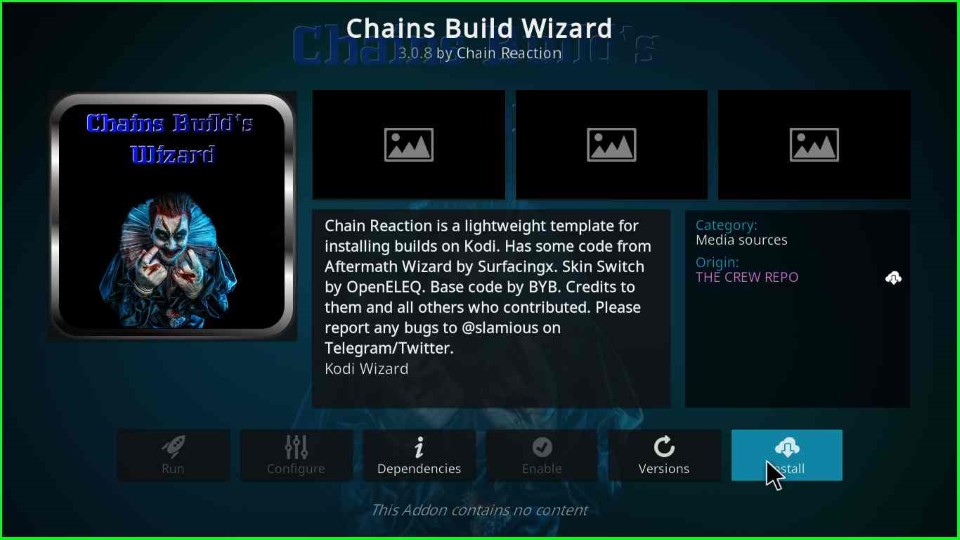
Click the OK key and move ahead.
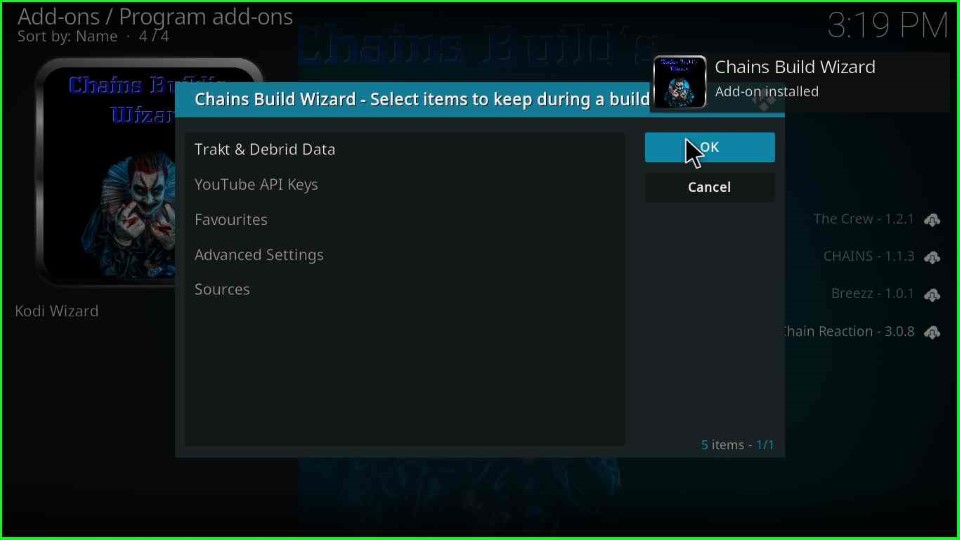
Tap the Close button available on the prompt screen.
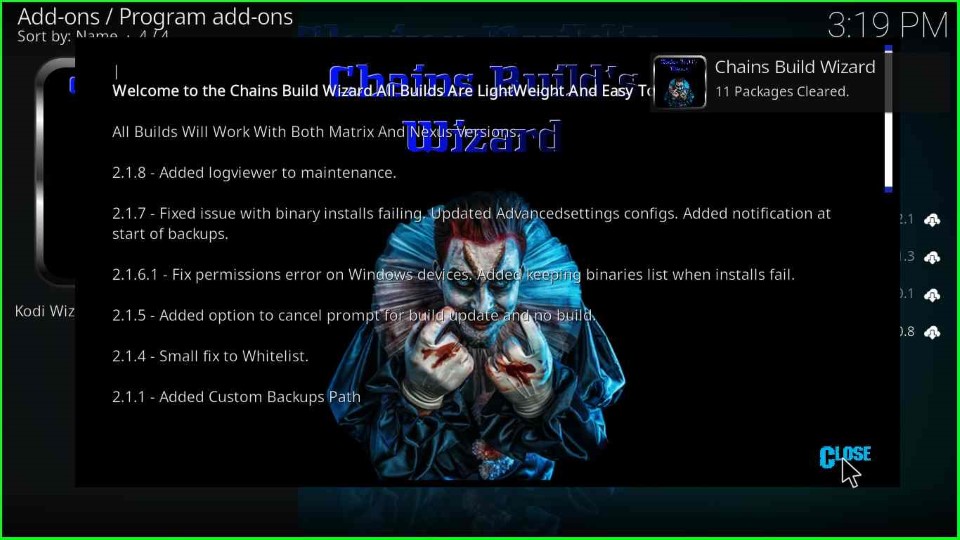
Install Sports Plus Kodi Build
Hit Yes to install the Build on your device.
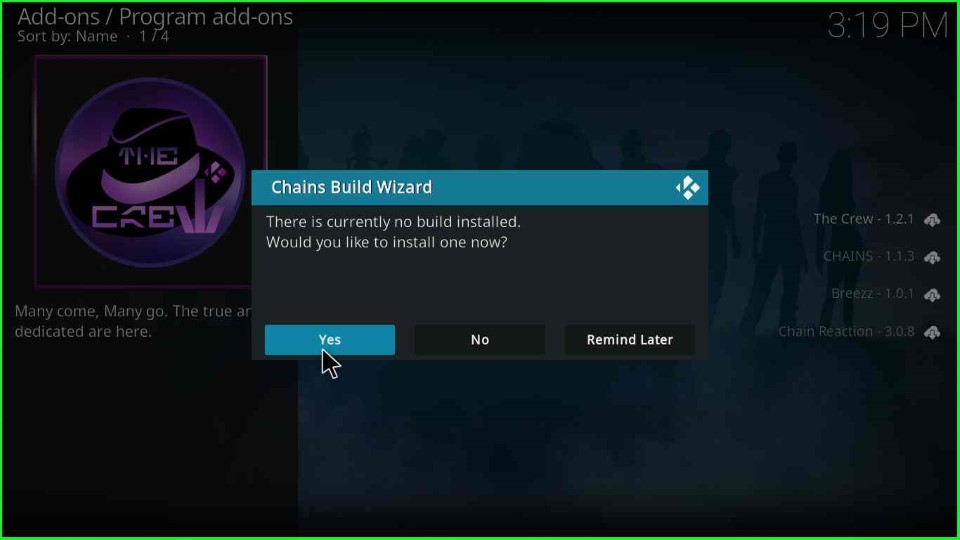
Here, select the Sports Plus version x.x.
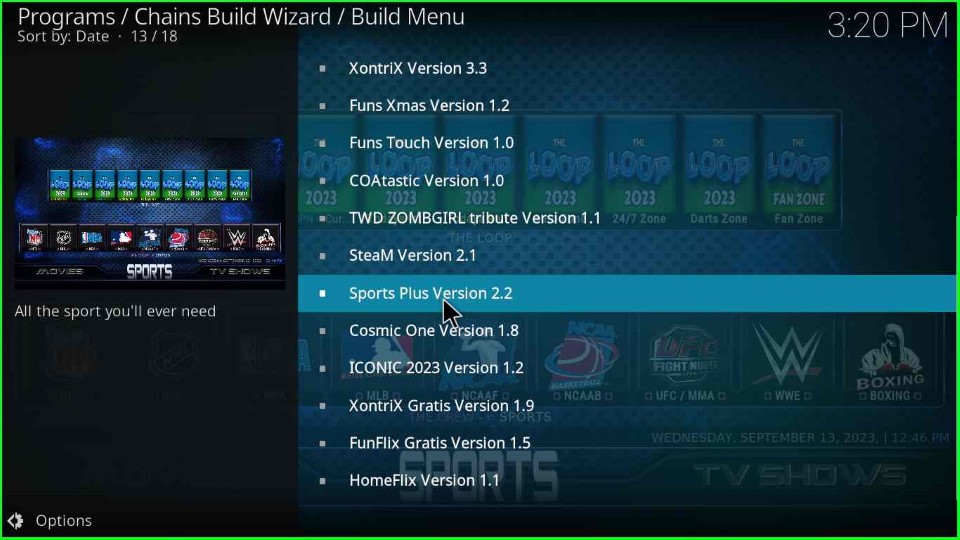
Click Continue to install your build.
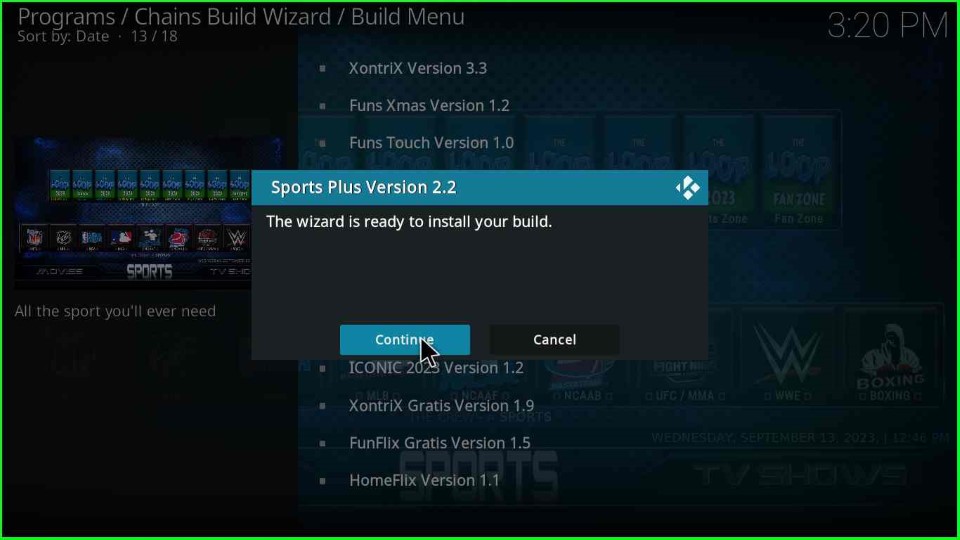
Wait for the download of the Sports Plus Build.
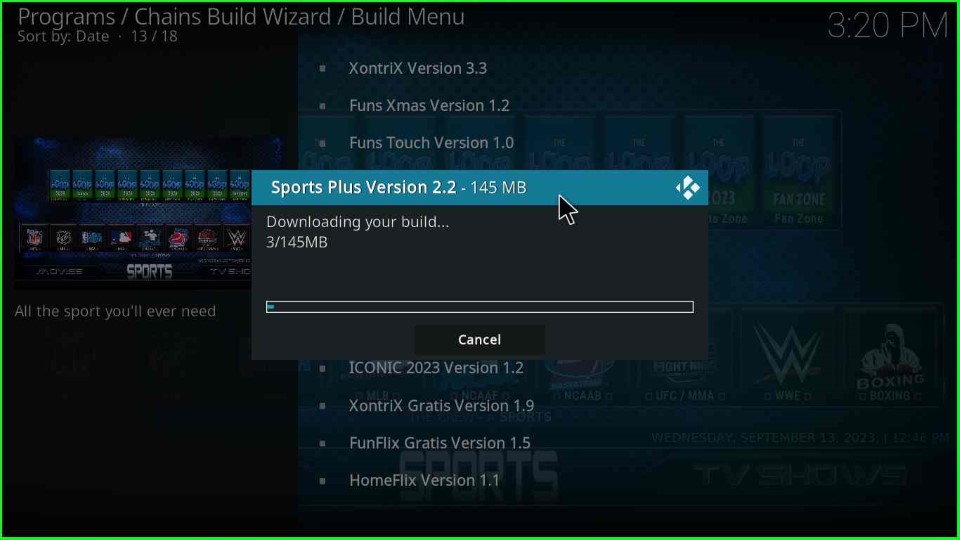
Now, the file starts downloading; wait for the completion.
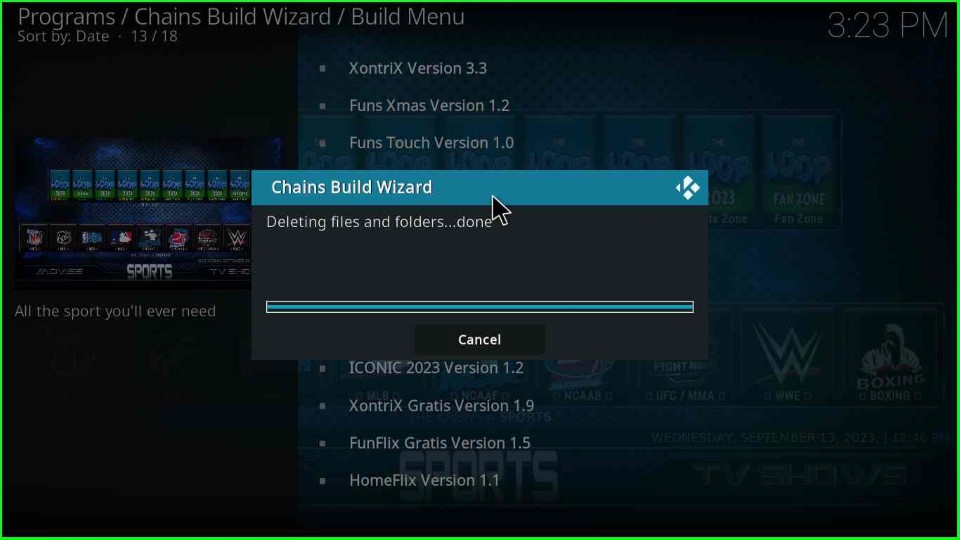
After that, the Build starts extracting files.
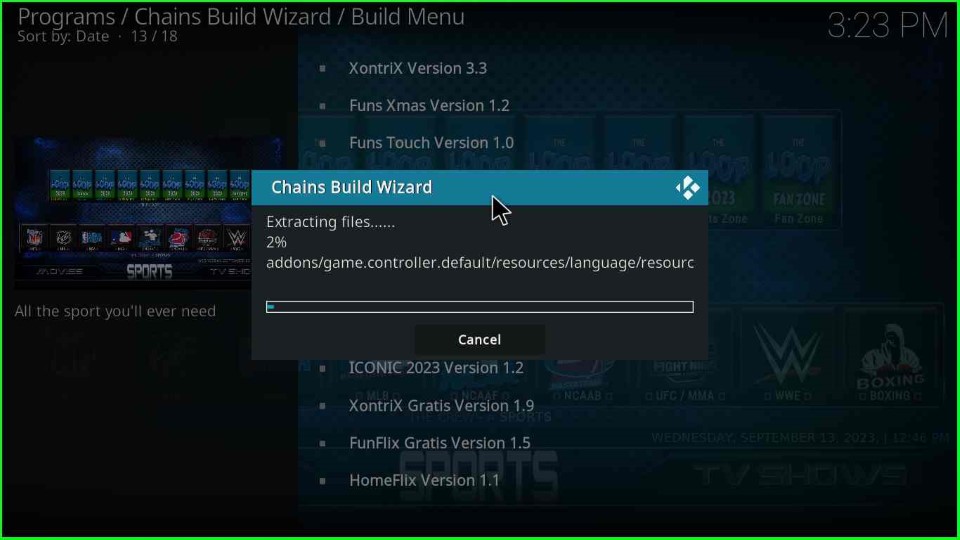
The installation is complete; click OK to force Kodi to close.
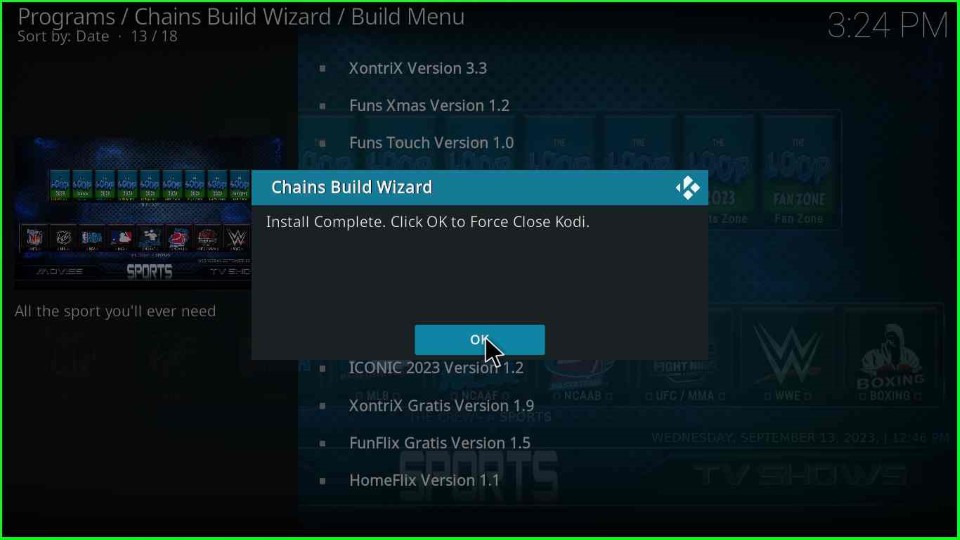
The Sports Plus Build dashboard appears.
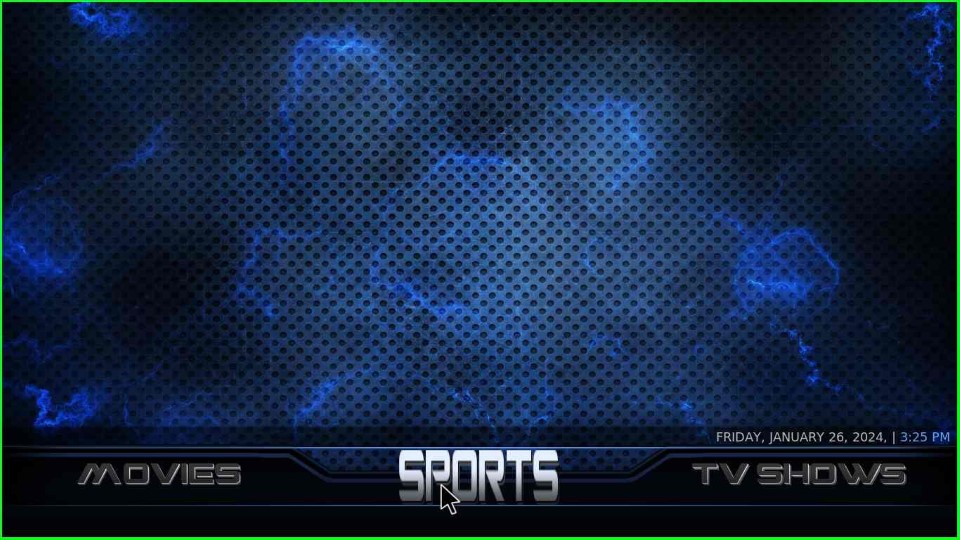
You can see that there are various options like NFL, NHL, NBA, MLB, NCAAF, and NCAAB. Choose any of the sports categories from here and start streaming.
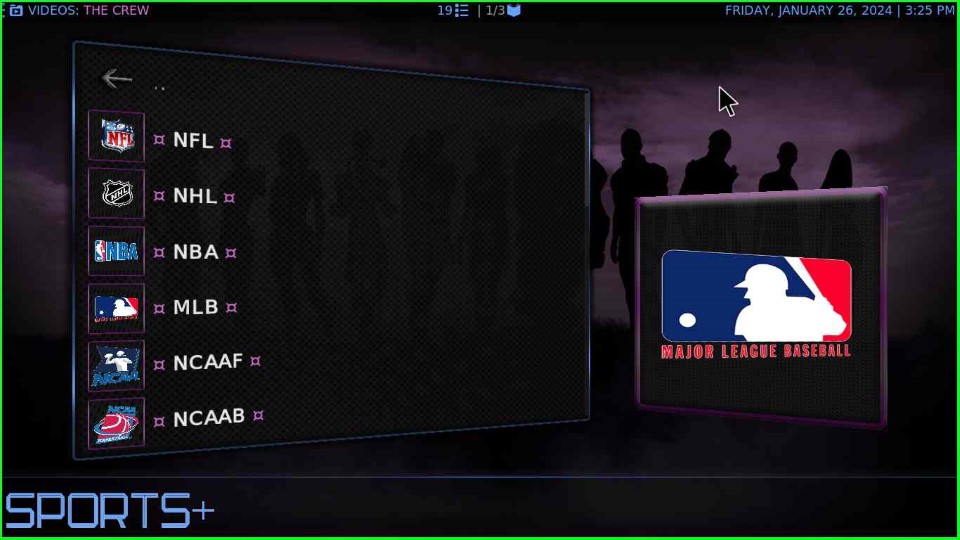
Final Words
Finally, we have discussed everything about a Kodi Build which has a lot of sports streaming content. Try installing it on your Firestick and let me know if you find any issues during installation or while using this Build.