In this guide, we will install the Blaze Kodi Build on different streaming devices like Android TV Box, Firestick, FireTV, Windows, Raspberry Pi, and Nvidia Shield. So, in all of these devices we can install Kodi and the procedure is almost the same for all devices.
We all know that The Blaze is a well-known Kodi Build that we can install from the Blazin Streams repository. You can stream different content from the categories like Live TV, TV Shows, Music, Cartoons, Movies, Kids, Documentaries, and Sports.
Also, you can stream different premium services like Real Debrid, AllDebrid, and Premiumize for streaming using HD links.
Moreover, the Build contains various preloaded addons to install, including Alvin, Asgard, Mad Titan, Deathstar, The Magic Dragon, Odin, etc.
Installation Steps
Enables Unknown Sources
Open Kodi and choose the Settings option.
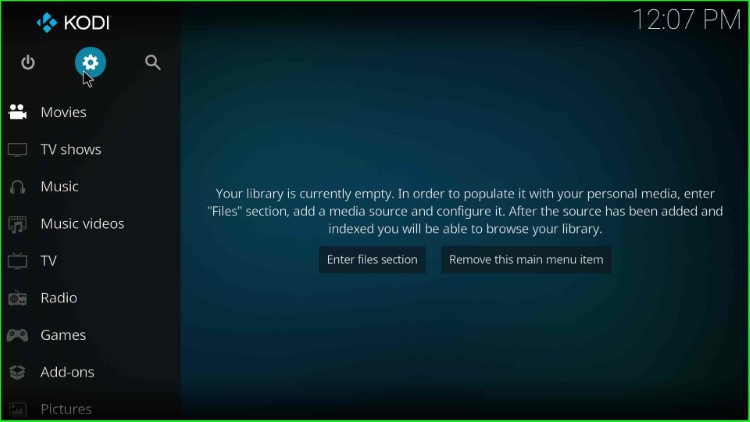
From the available list of tabs, go to the System tab.
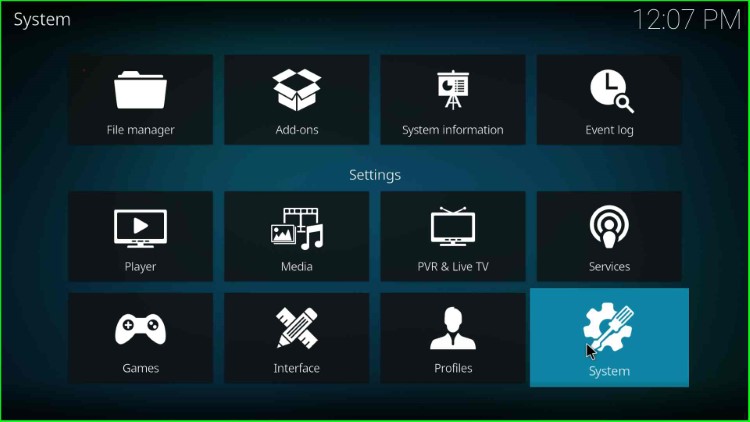
Here, single-click on the Add-ons and then enable the Unknown sources button.
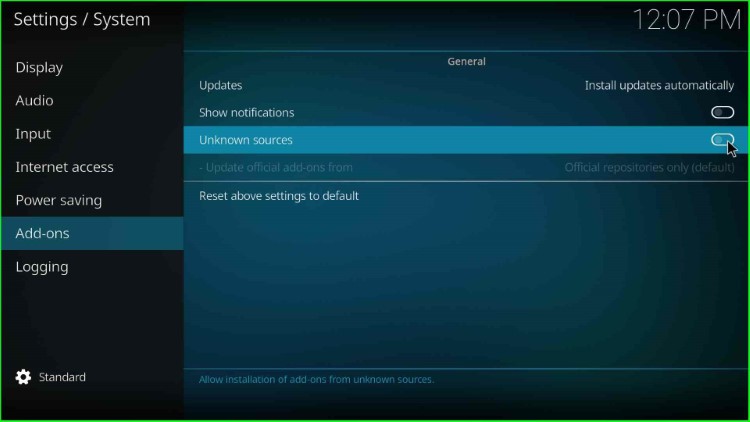
Here, you see a warning box; tap Yes to allow installation from unknown sources on your device.
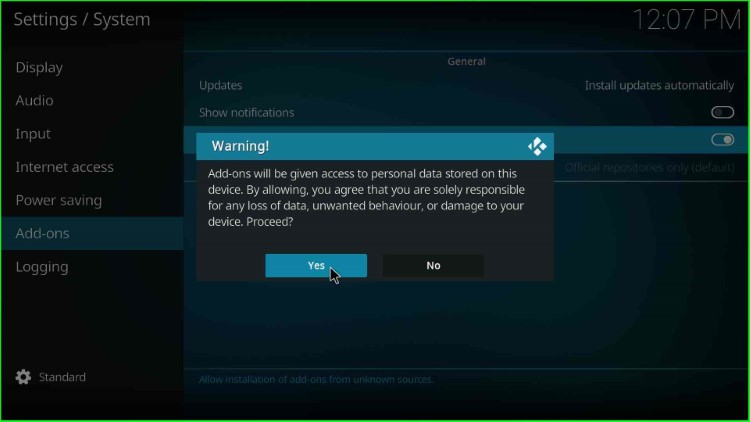
Once you confirm by clicking on the Yes button, the Unknown sources will be on.
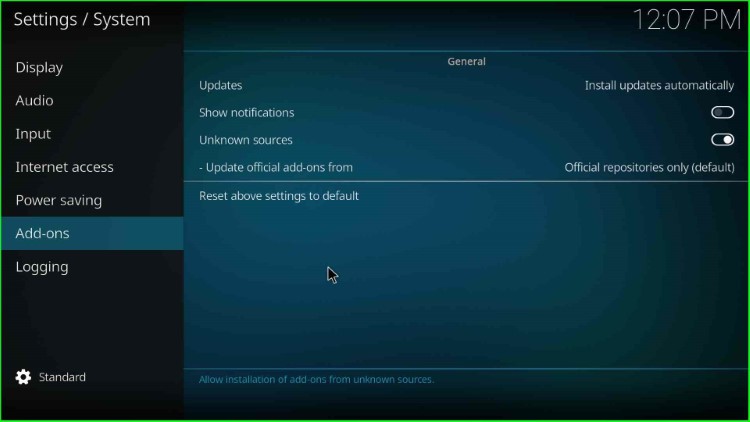
Go to the System page and then choose the File manager option.
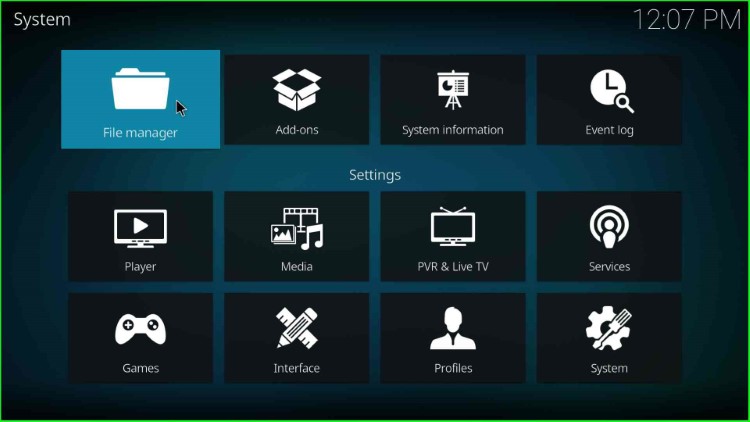
Add Media Source
Double-click on the available Add source option.
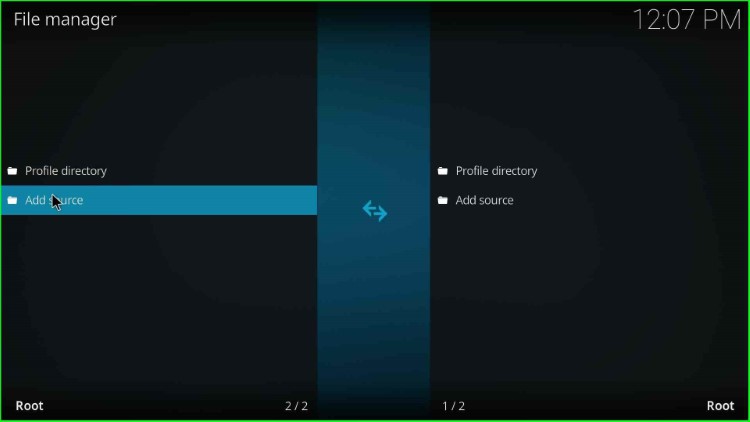
Select the blue highlighted option, <None>.
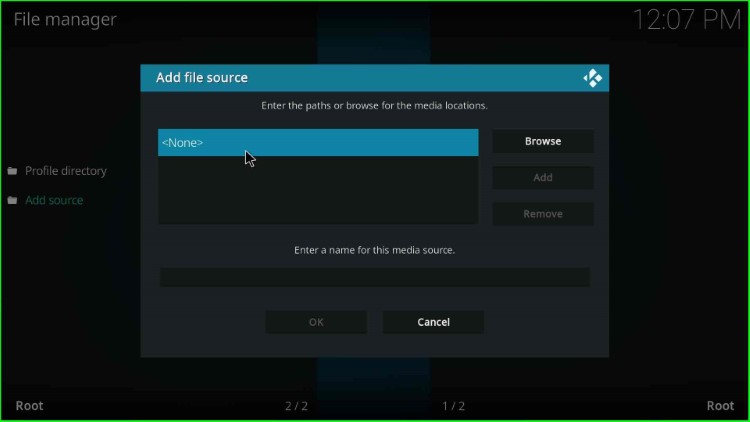
Once you click, it asks you to enter the path for the media location.
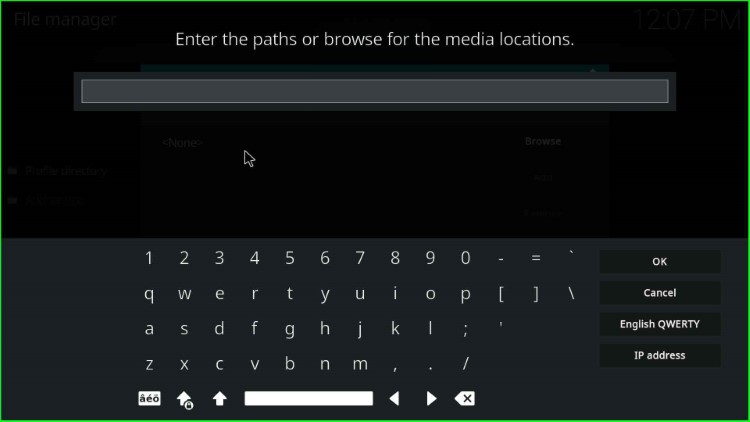
Here, enter the path of the media source as http://blazinstreams.com/wiz and press OK.
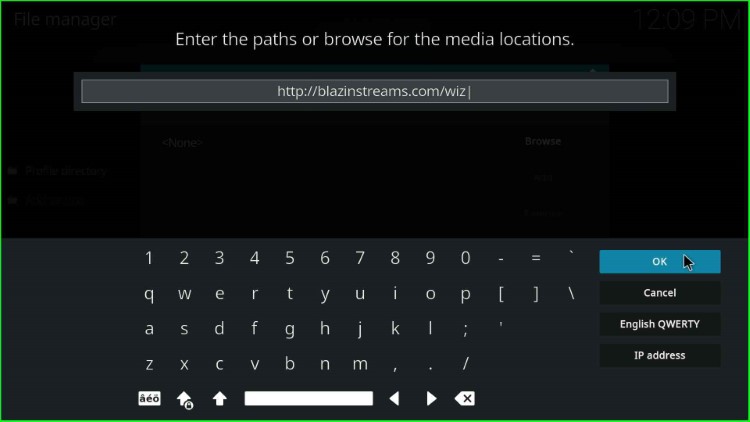
After scrolling down the cursor, you see an existing source name wiz.
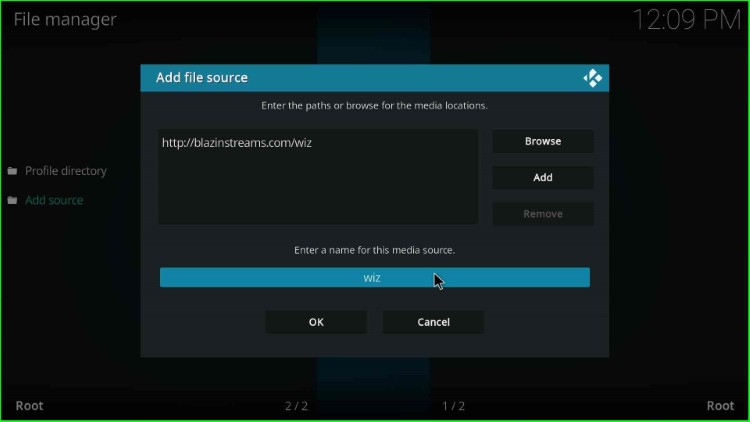
Erase it, type the new source name, blaze, and hit the OK key.
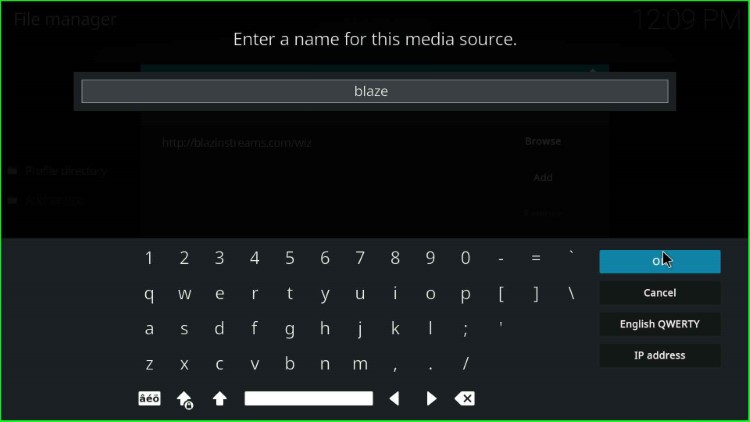
Check the media source name and URL carefully and click the OK button.
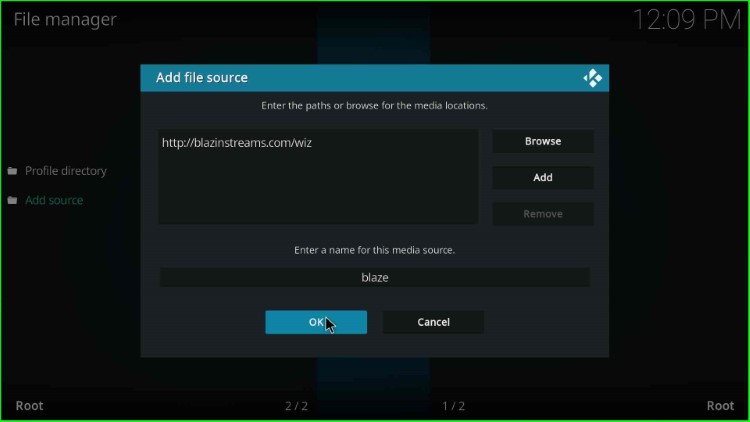
Your media source blaze is successfully saved on the File Manager screen.
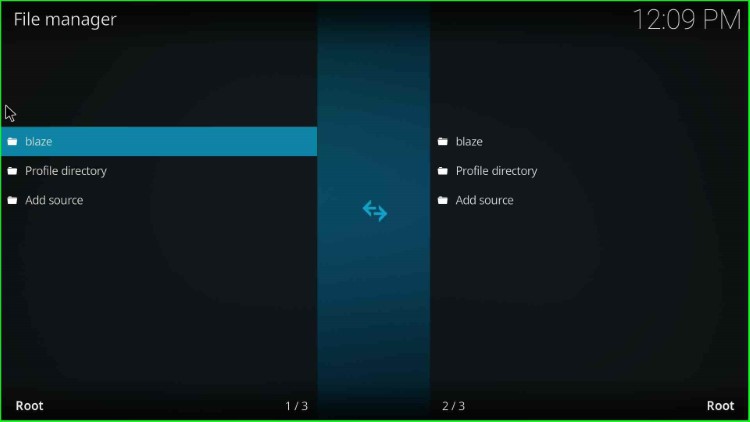
Install from Zip File
Return to the System screen again and select the Add-ons tab.
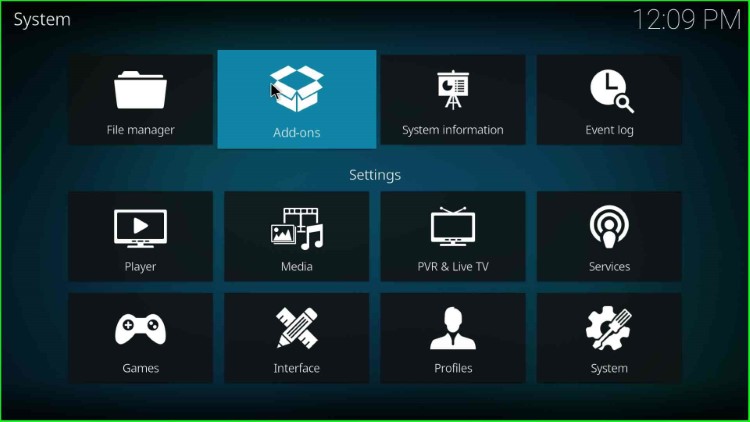
Choose the Install from zip file option.
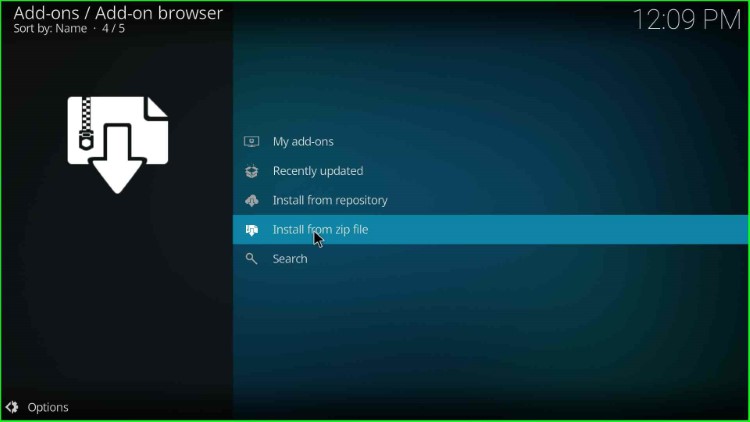
Select the blaze source file.
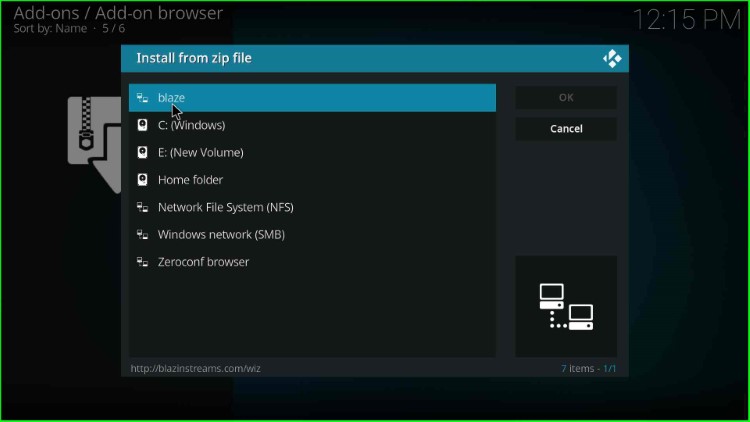
Install Blazin Streams Wizard
Tap on the plugin.program.blazinstreams.zip file.
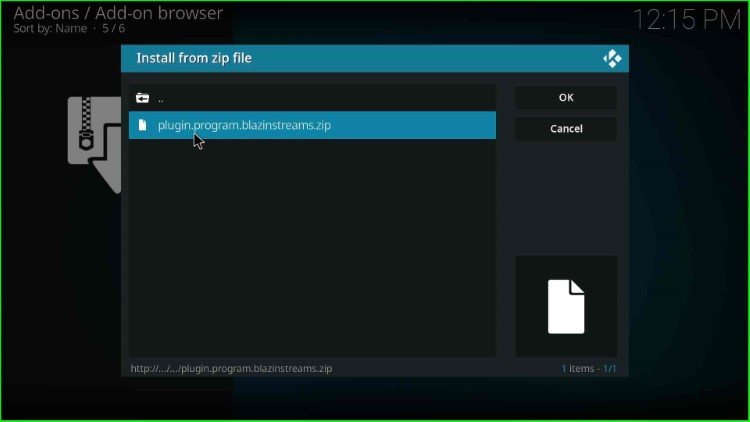
Wait till the message “BlazinWizard Add-on installed” appears on the screen.
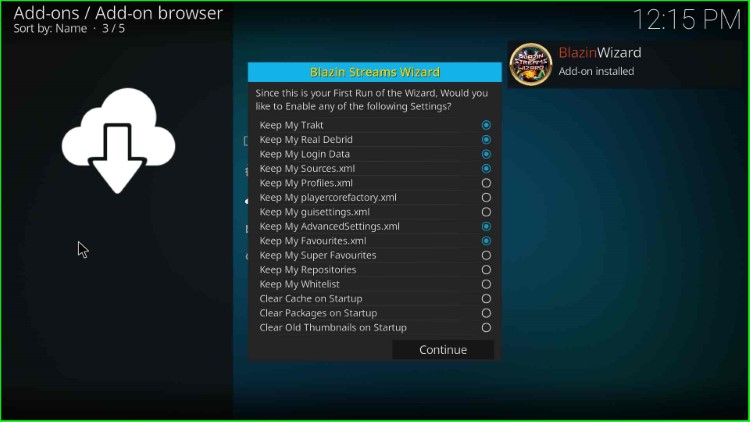
Then, click on the Continue key.
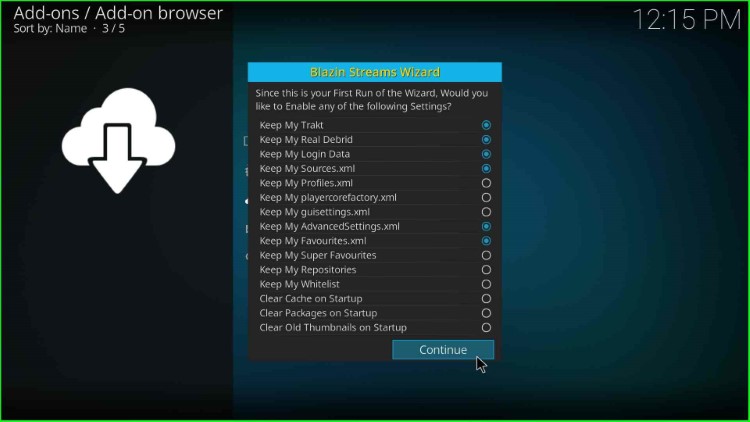
This page displays a Blazin Streams Wizard popup; hit the Ignore button to close it.
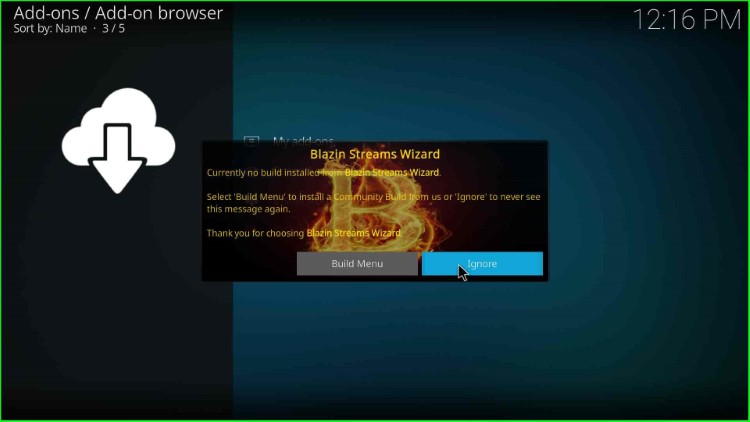
Install The Blaze Build
Go to the Kodi homepage, tap on Add-ons, and select the recently installed Blazin Streams Wizard.
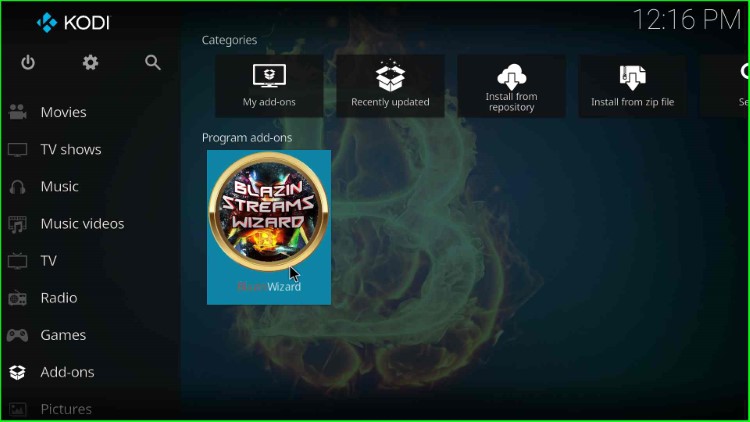
Select the (Blazin StreamsWizard) Builds icon.
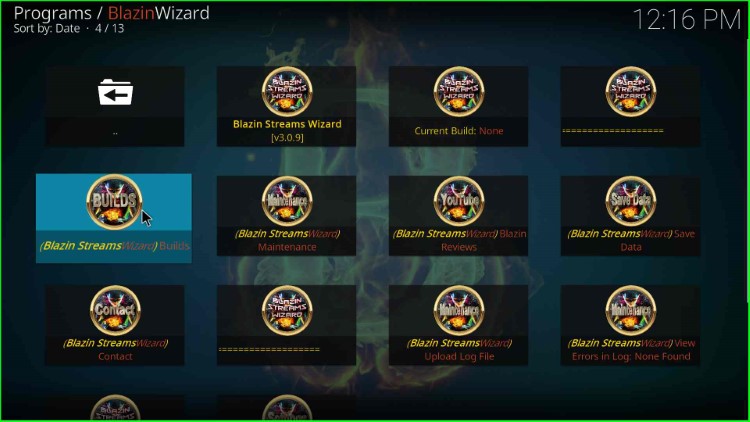
Here, select the second option, The Blaze Build 19 Matrix – Server 1.
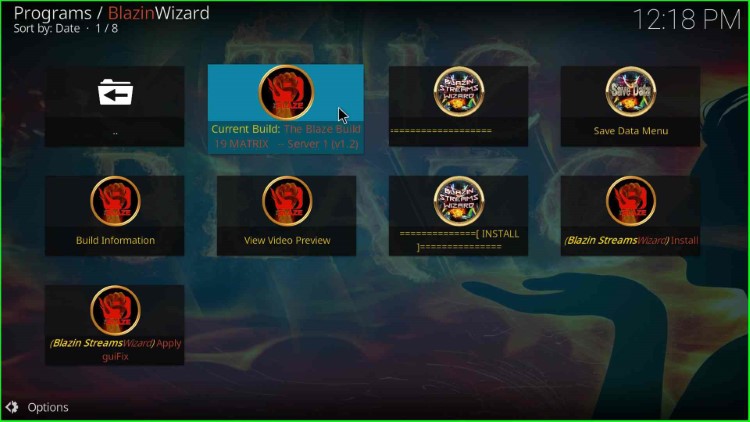
Click on the (Blazin StreamsWizard) Install option.
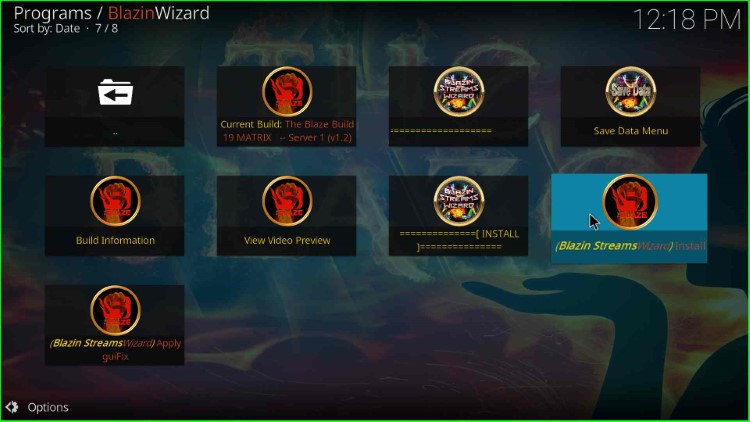
Press the Yes, Install key.
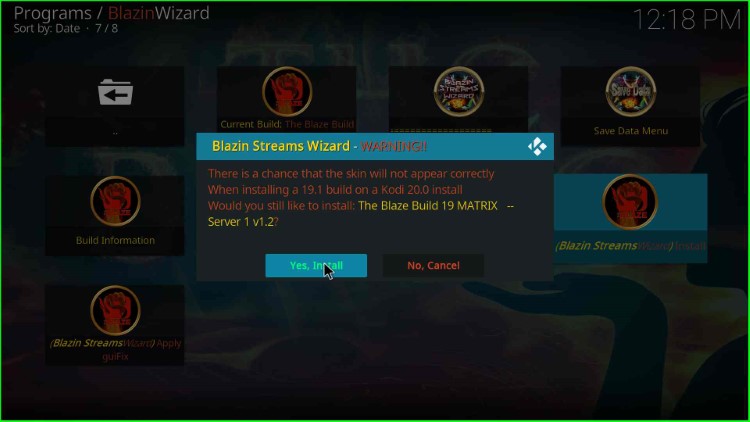
A Blazin Streams Wizard popup box appears and starts calculating the Build size.
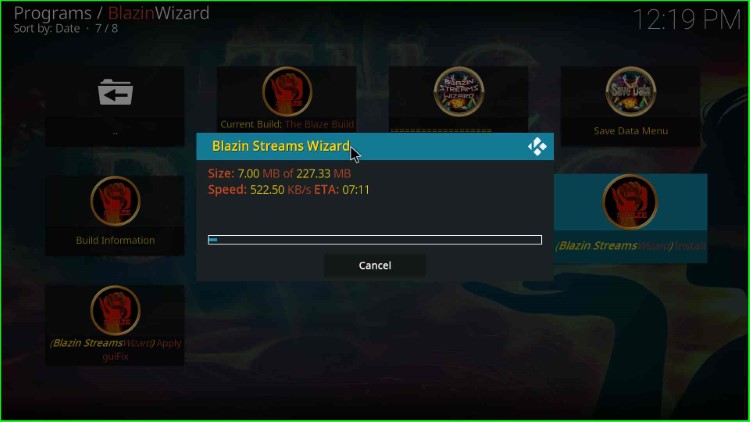
Wait till the Blazin Streams Wizard Installation process is complete.
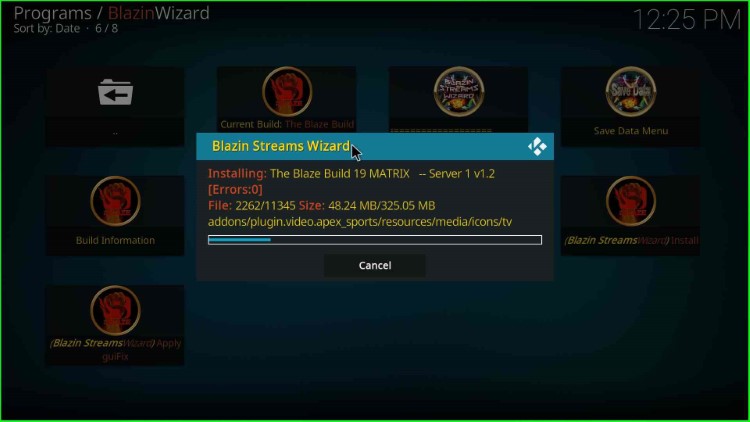
Click the OK button to force close Kodi.
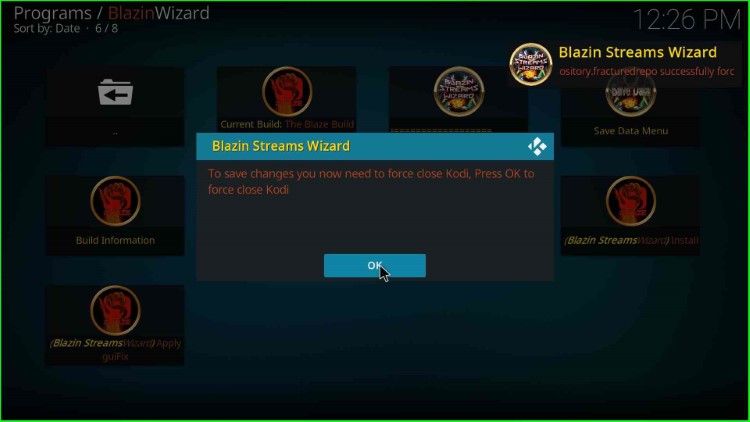
Restart the Kodi application and start streaming.
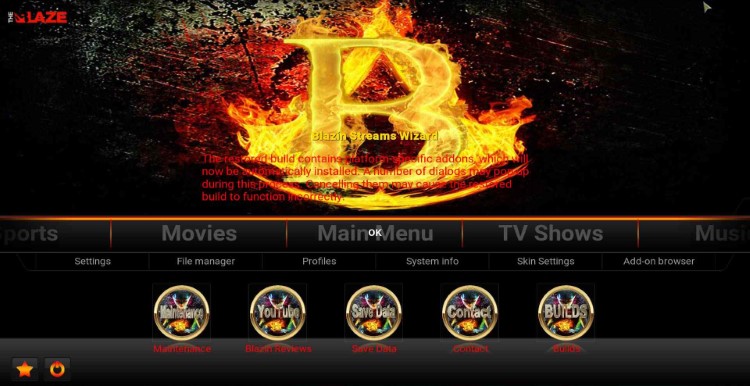
Final Words
Finally, we have installed the Blaze Build on the Kodi. So, try the steps on your device and share the experience through the comment section.

I tried to load it on my kodi 20 and it gives me Alvin & BB error messages & shuts down.