Loop Kodi Addon
In this article, we will learn how to install Loop Kodi Addon on Firestick step by step. This guide will work on almost all devices, including Android, Firestick (4K, Max, Lite), Android Box, iOS, and other supported Kodi devices.
The Loop is one of the best live sports add-ons for Kodi users that lets you stream from many sports categories and channels. Loop add-on focuses on Football, Cricket, Baseball, Soccer, Golf, Rugby, and, Darts sports, therefore, it is the best alternative to the Fox sports add-on.
In addition, the Loop add-on offers many sports channels such as NFL, Racing TV, NBA, Sky Sports, UFC, NHL, and, MMA. The addon doesn’t require sign-up and is free to stream any sports. However, you can integrate Real Debrid, AllDebrid, Linksnappy, and Premiumize links for streaming HD links.
Some popular Kodi add-ons like The Loop are Netflix, Disney+, HBO Max, 4K, Alvin, Wolf Pack, Insomnia, Crazy Canucks, Asgard, No One, Magic Dragon, etc.
Attention! Before You Move Ahead.
I strongly advise protecting your privacy while streaming free movies/TV shows, and sports on Firestick/Kodi using Apps/Builds/Addons. Using a VPN while streaming on Firestick/Kodi is a good practice.
Currently, your IP address 3.141.4.12 is visible to everyone.I have been using the most secured #1 ExpressVPN for years because it has military-grade encryption, enables buffering-free streaming, hides your IP address and location, and bypasses geo-restrictions and bandwidth throttling.
Click here to get 4 Months Free
Note:- Streaming copyrighted content without a license is illegal and may land you in legal trouble. VPNHacks.com does not encourage piracy in any way.
The Loop Kodi Addon Installation Steps
Start the Kodi and take the pointer toward the “Settings” tab.
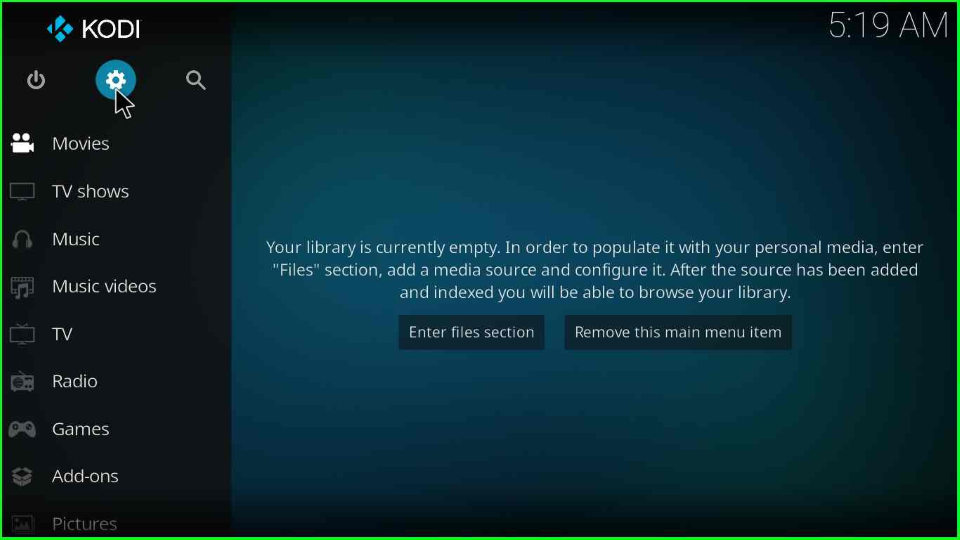
Run towards the “System” icon and hit enter.
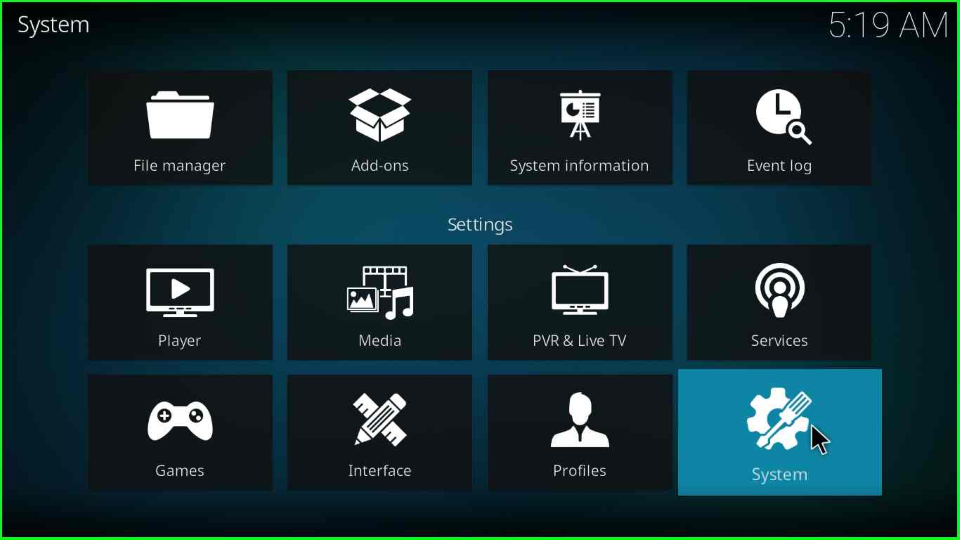
Now, search the “Add-ons” tab and enable the “Unknown sources”.
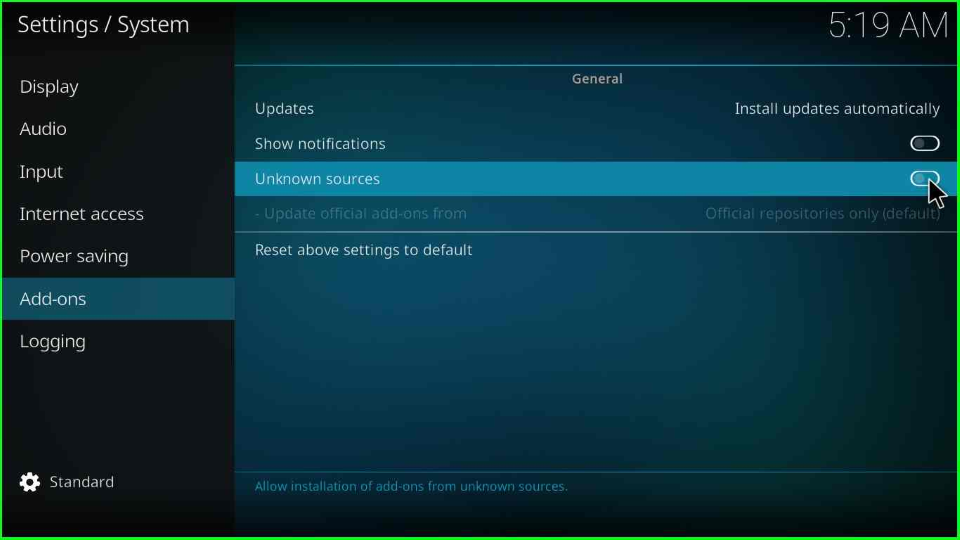
The window displays a warning message; click on the “Yes” option.
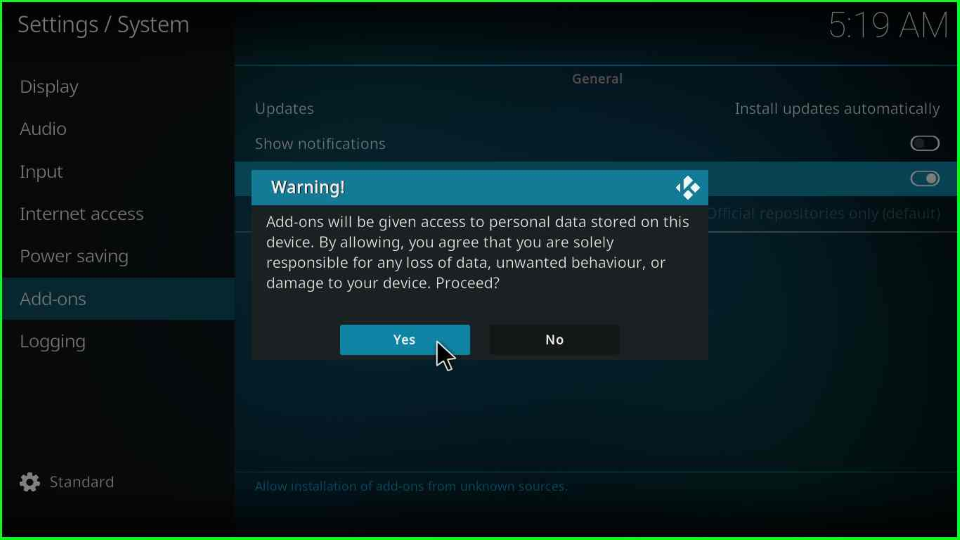
Add Media Source and Repository
Click on the “File Manager” icon from the top of the screen.
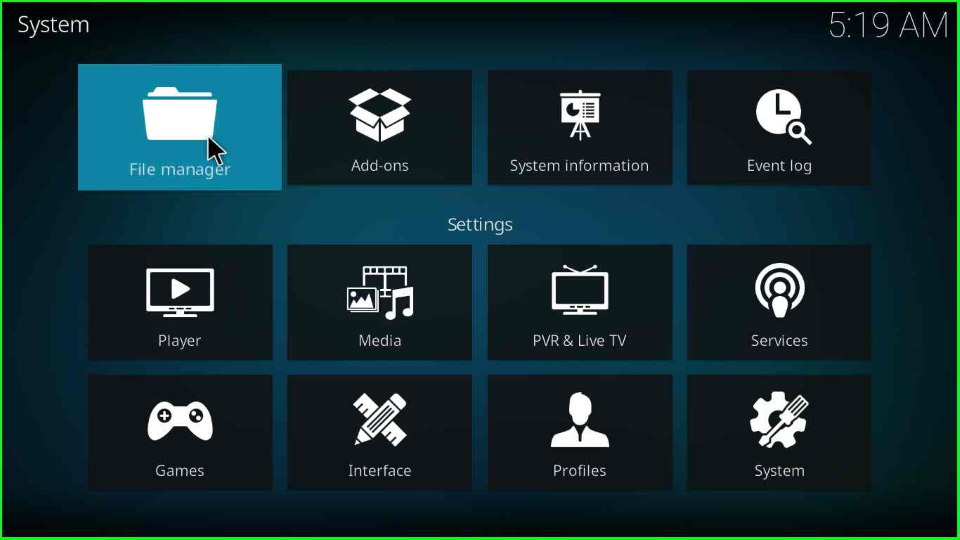
Add the new source for the Loop repository by clicking on the “Add source” option.
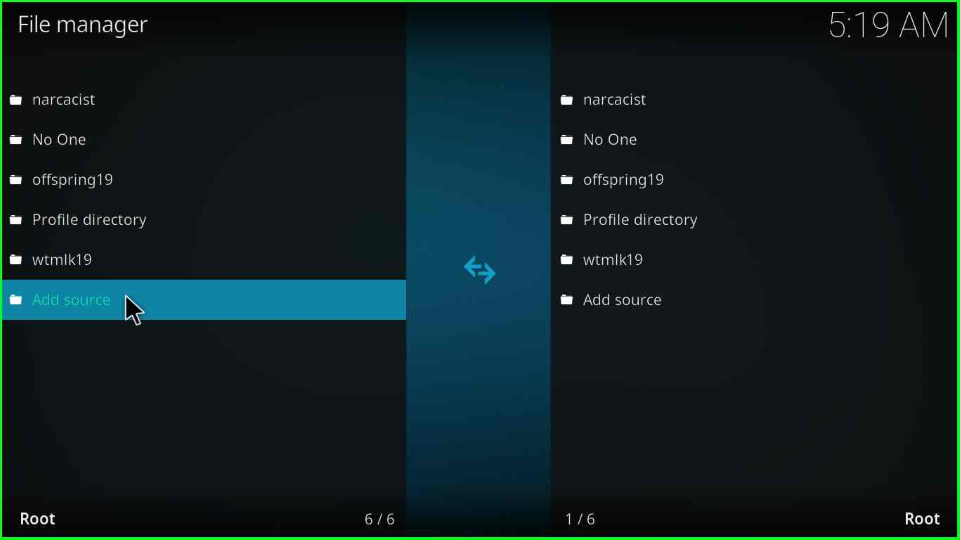
Then, click the “<None>” tab.
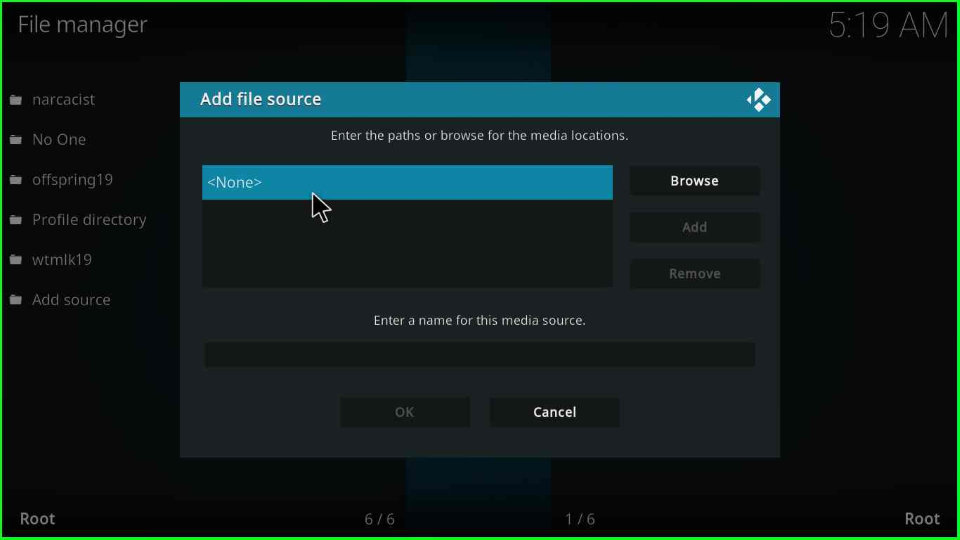
Type the Loop addon URL as “http://loopaddon.uk/loop19” and hit “OK”.
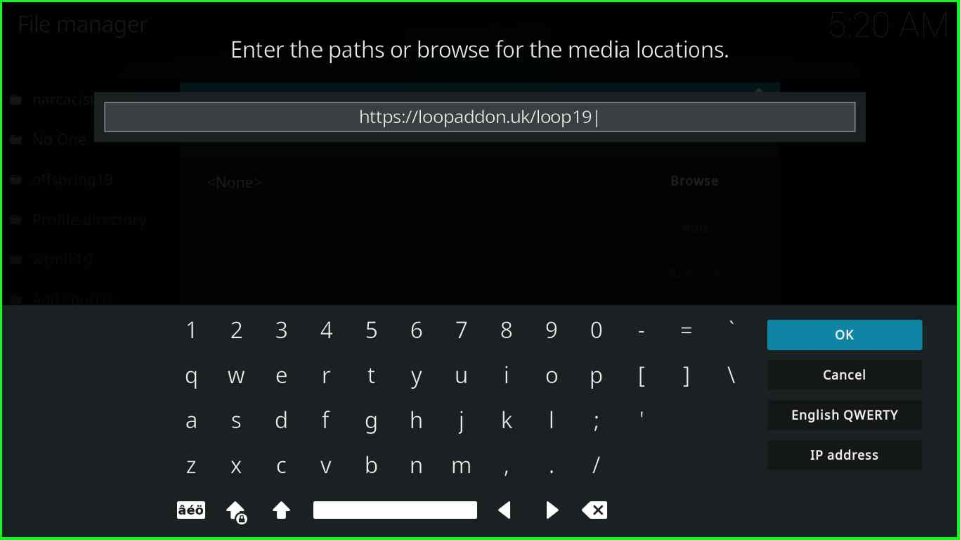
Remain the source name “loop” and press the “OK” tab.
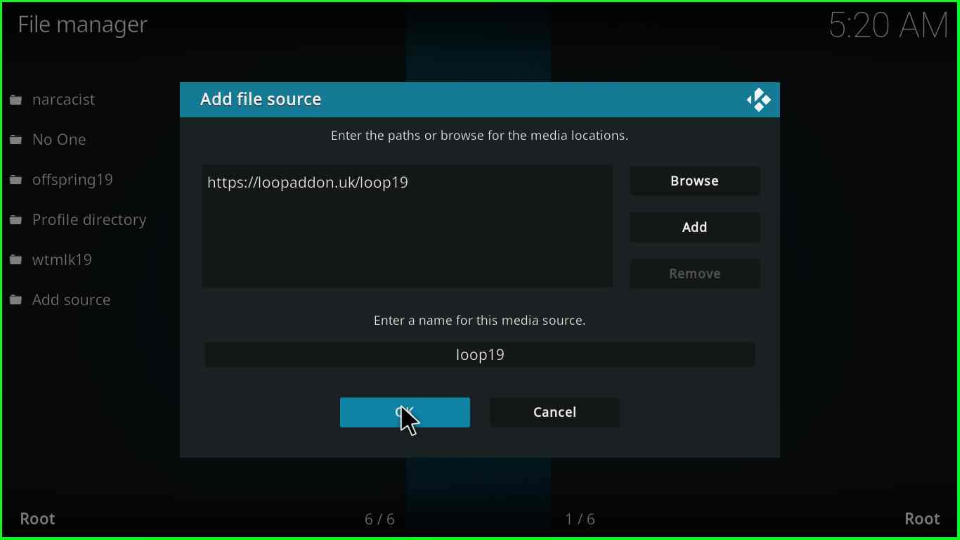
Install from Zip File
Turn back to the screen and flick the “Add-ons” sign.
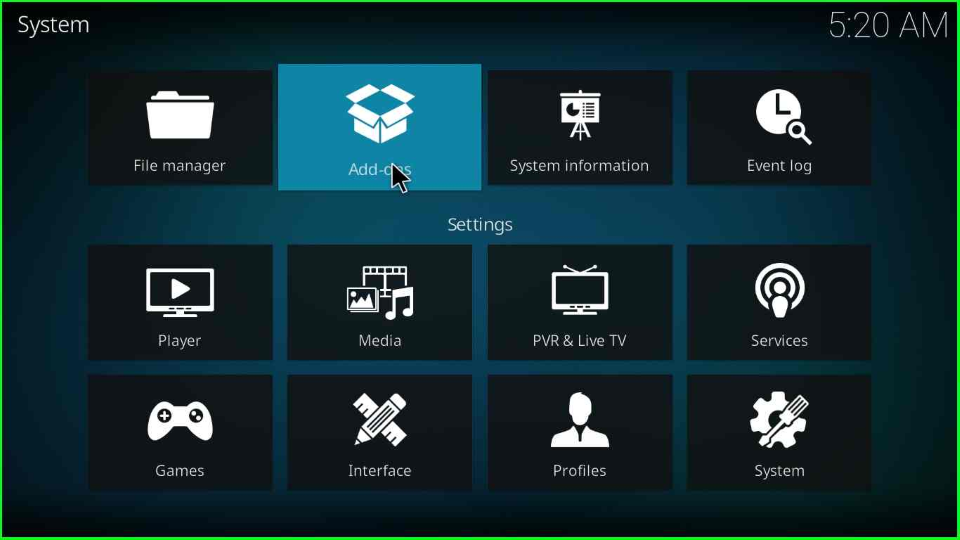
Put the cursor on the “Install from a zip file” option.
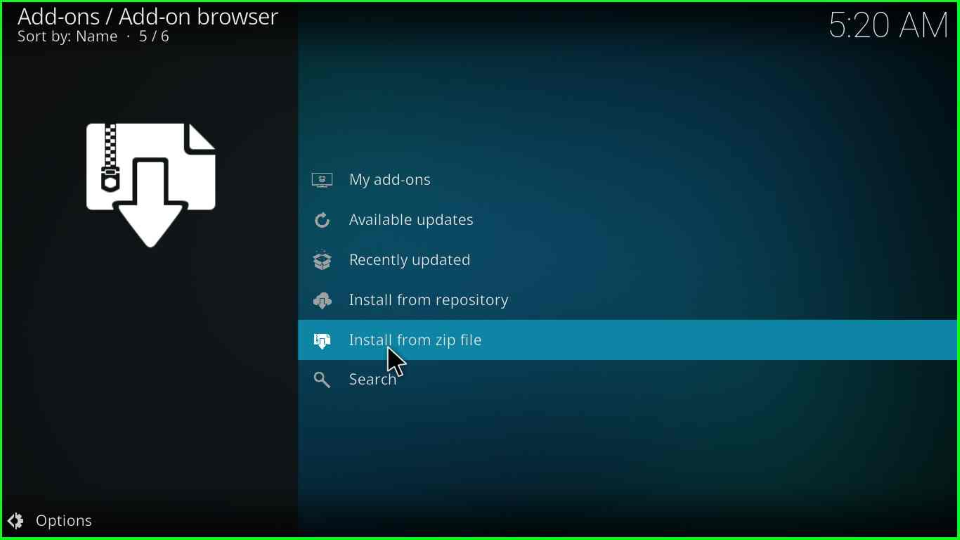
Select the “Yes” option that appears in the warning popup.
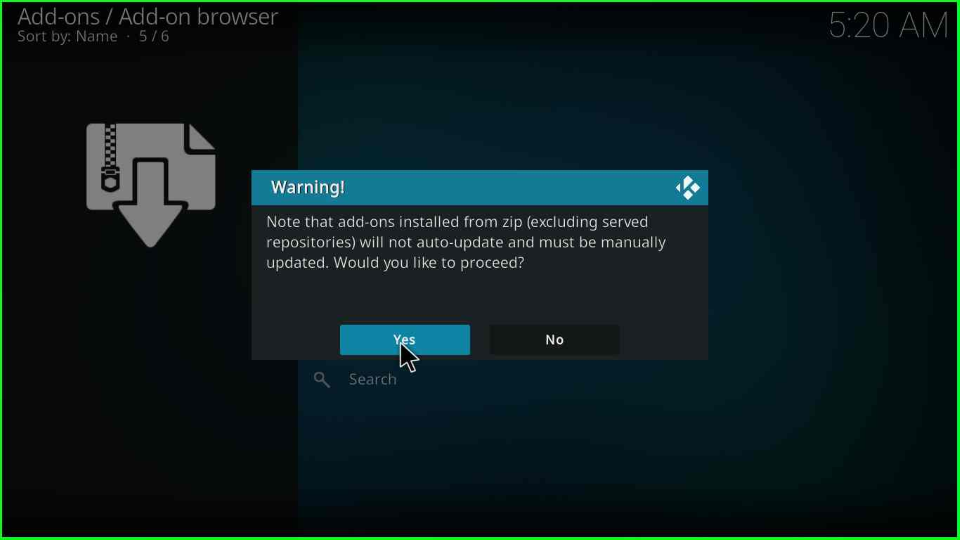
Choose the “loop19” directory.
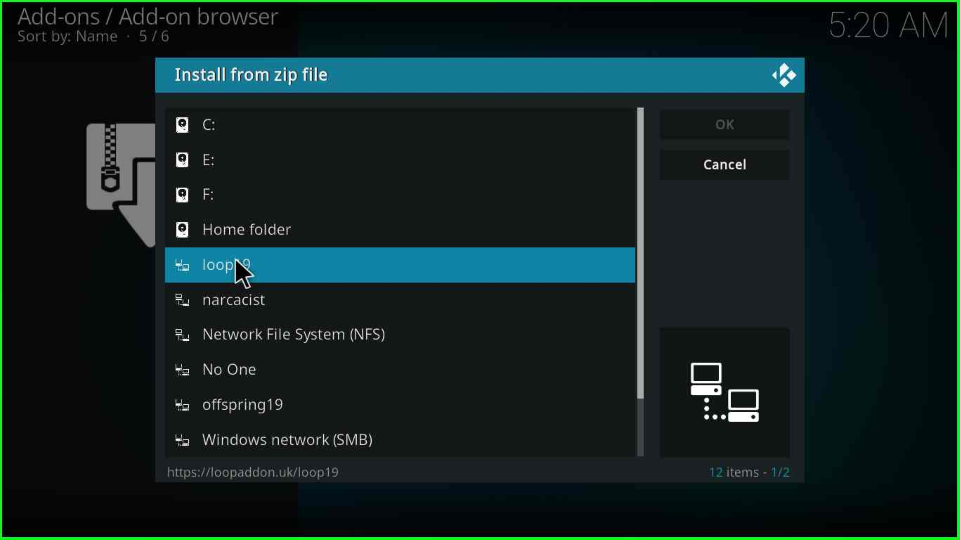
Click on the “repository.loop-x.x.x.zip” to install the loop repo.
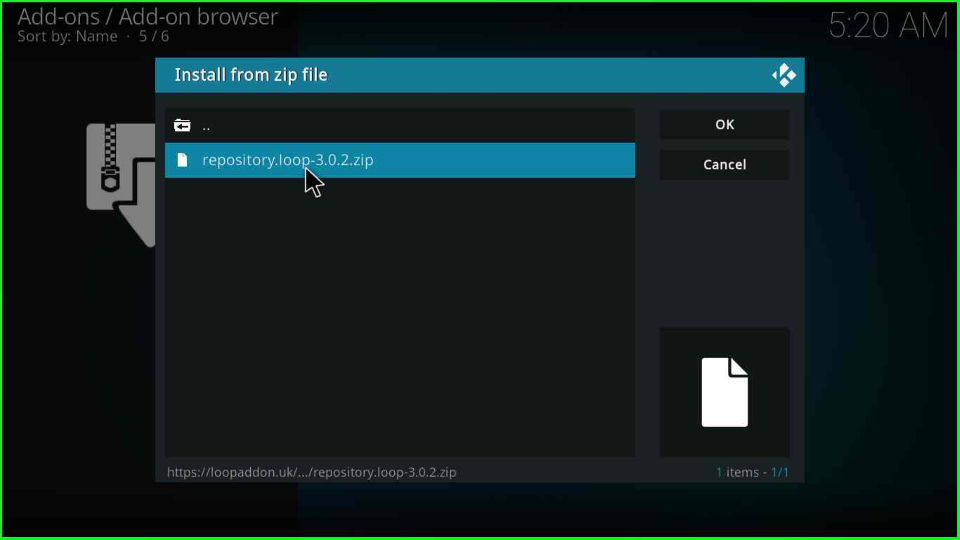
After the click, the page starts downloading the Loop repository with all the necessary files. Wait until its message appears on the screen.
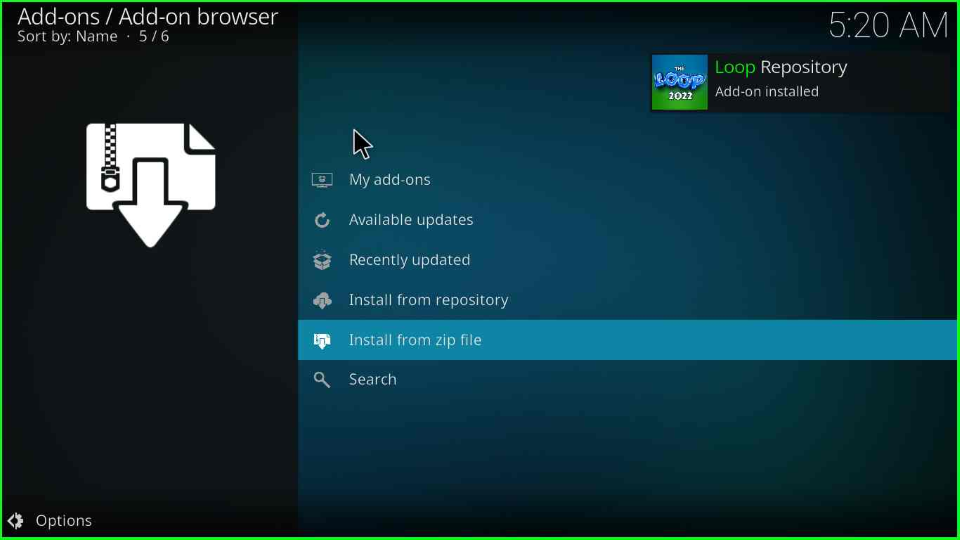
Install from Repository
On the same page, tap on “Install from repository”.
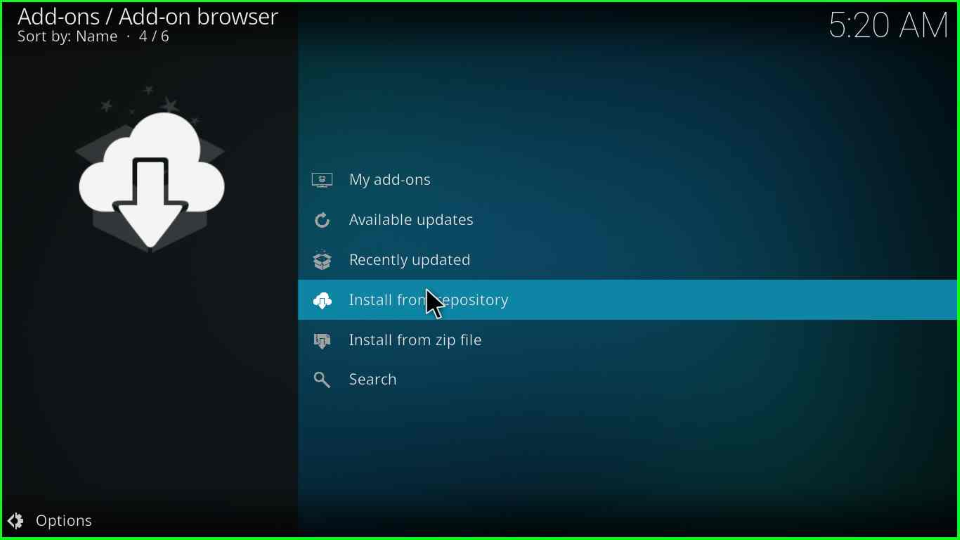
Now, find the “Loop Repository”.
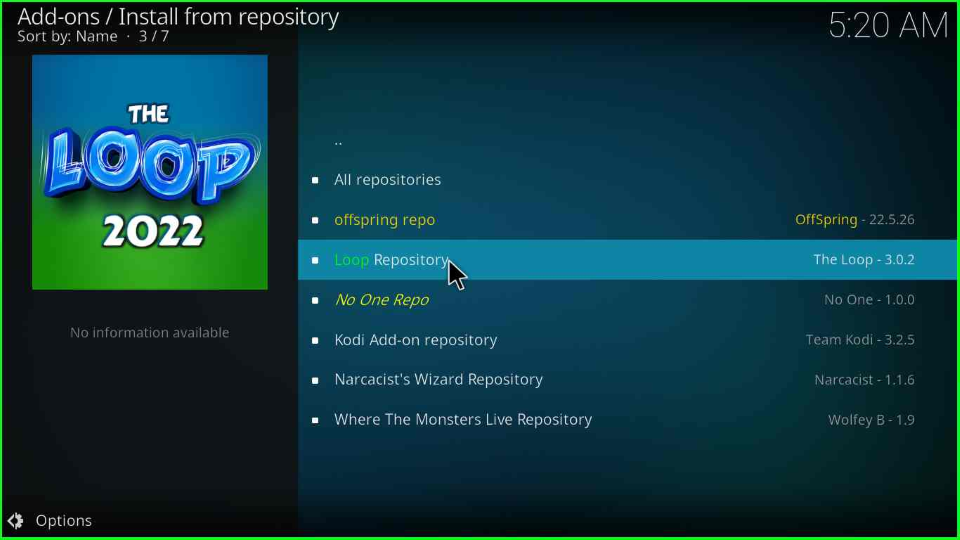
Open the “Video add-ons” label.
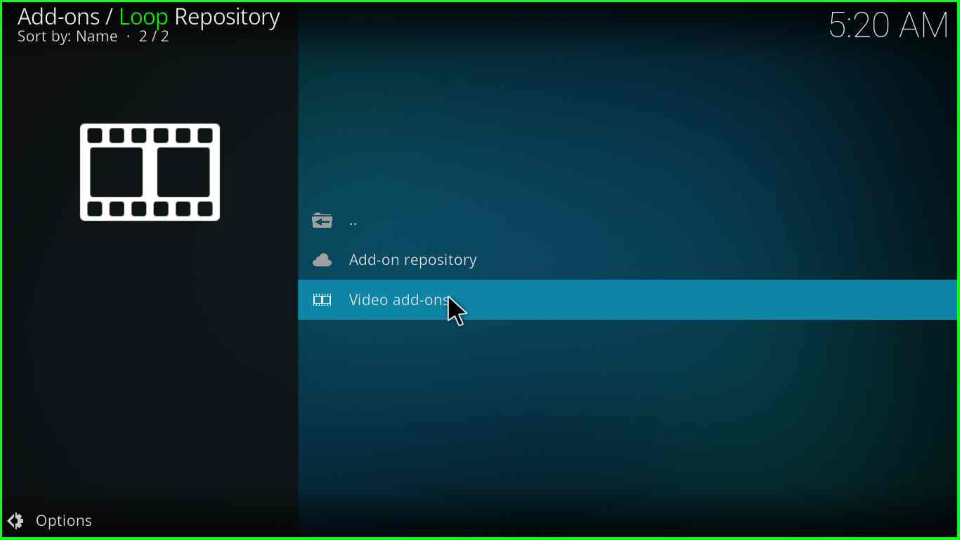
Inside it, you will see “The Loop addon”.
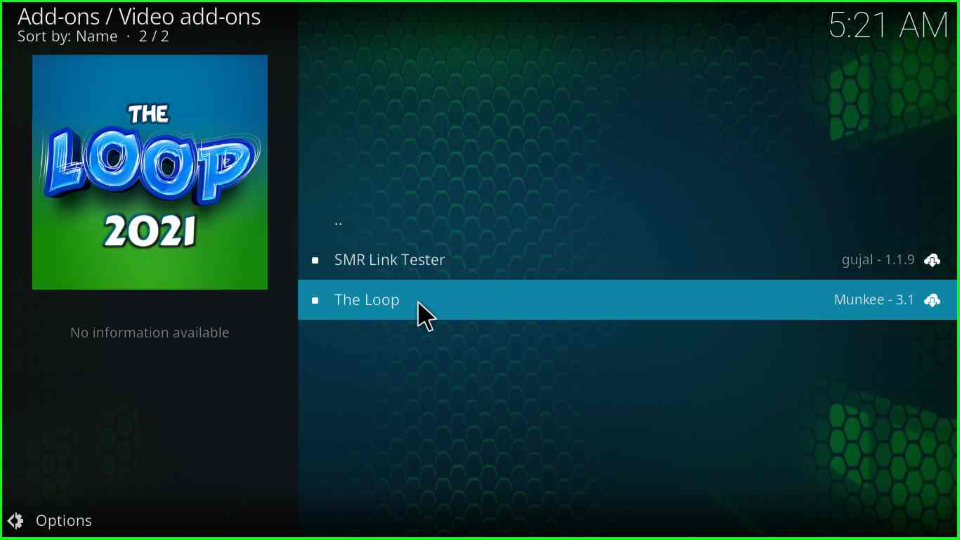
Hit the “Install” key to install the addon on your Firestick.
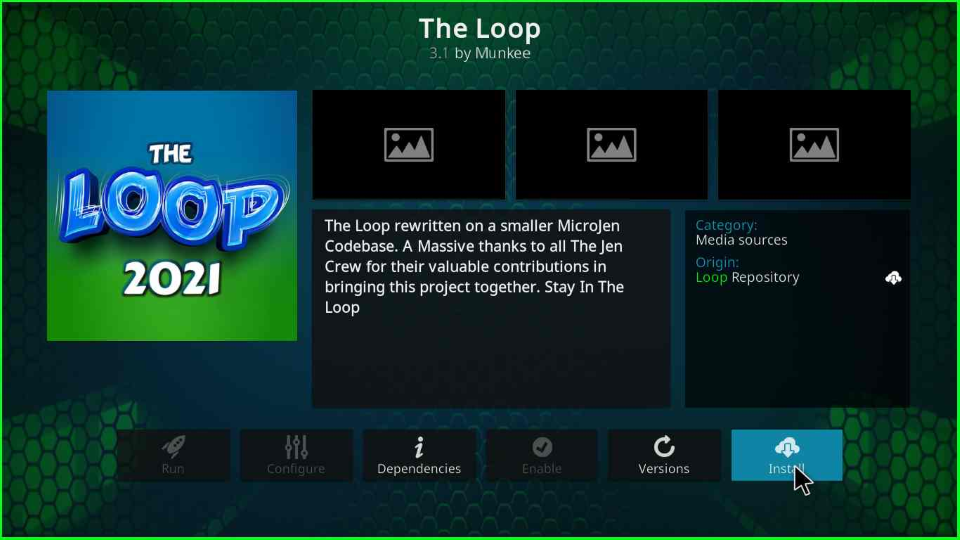
The page displays the list of dependencies and extra addons installed with The Loop. Click “OK” to install.
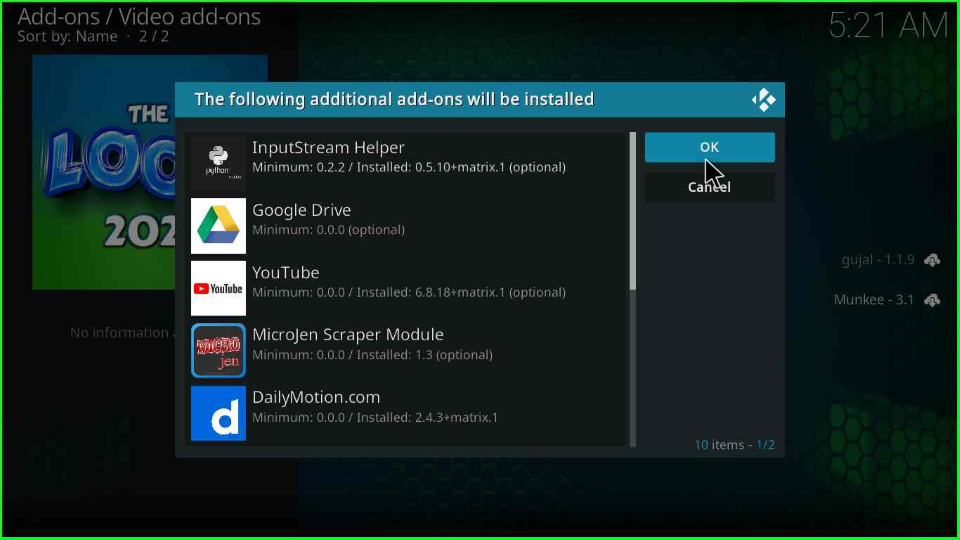
After installing, again click on the “The Loop” option.
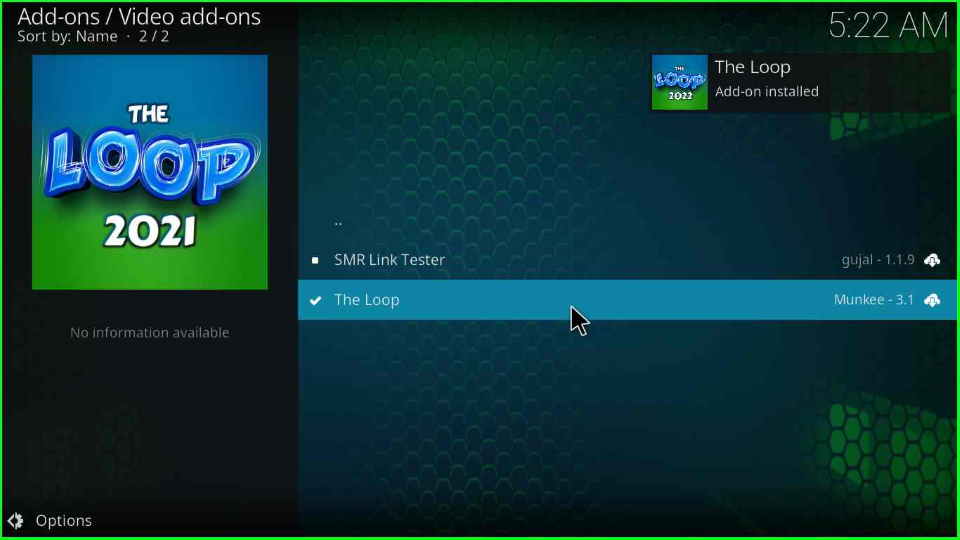
Press the button to open the “Open” menu.
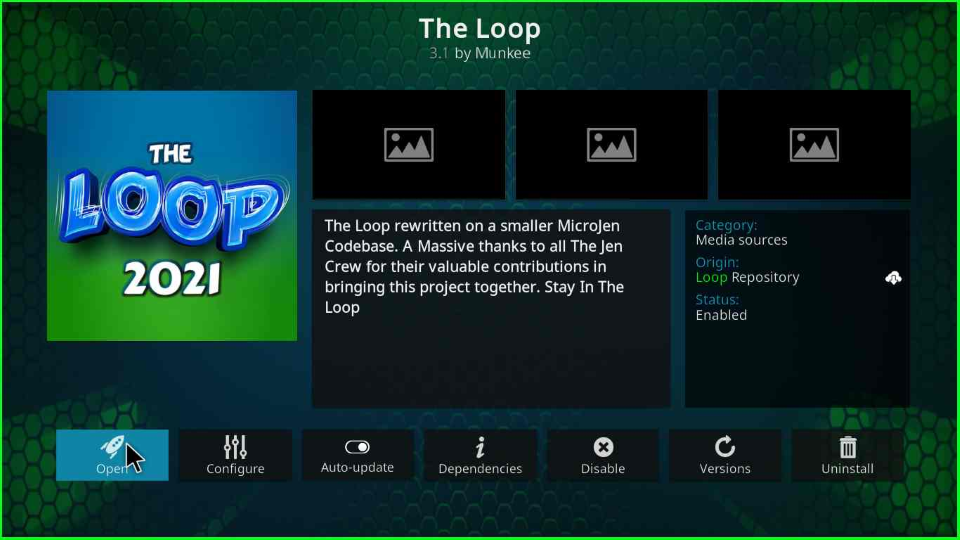
Open the “The Loop” addon and stream your favorite section.
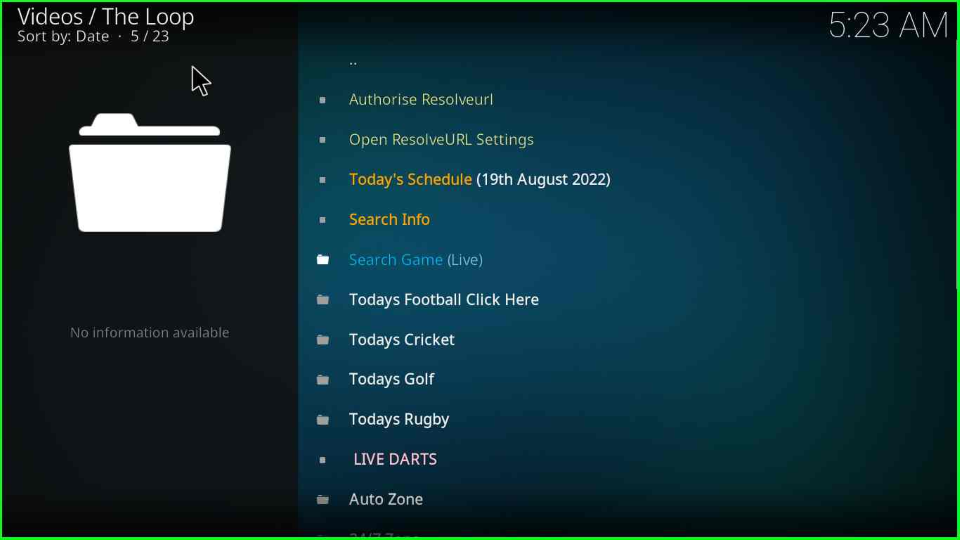
The Loop Kodi Addon Questions
Which type of content categories does The Loop addon offer?
The Loop addon offers the following sports categories viz-
- Auto Zone
- Fan Zone
- LIVE DARTS
- Fight Zone
- Today’s Schedule
- NCAA Zone
- Search Game(Live)
- MLB Zone
- Open ResolveURL Settings
- NBA Zone
- Soap Zone
- NFL Zone
- Test Zone
- Score Zone
- NHL Zone
Is The Loop addon only made for sports lovers?
No, The Loop addon also offers many News and Radio channels with a Sports section.
Wrapping up
In this article, we have covered the Loop add-on installation steps and frequently asked questions. We hope you enjoyed the steps while installing it on your Firestick. Apart from that if you want to suggest more about the article and ask something, write a comment in the below section.
Before you start streaming on Firestick Apps/Websites, I would like to warn you once again that we do not know from where these Apps, Websites, Kodi Repositories, Wizards, Builds, and Addons fetch the streams.
The content you stream on Firestick may be copyrighted and may land you in legal trouble even if you stream unintentionally. Most of all, ISPs, Government, and authorized companies may monitor your online activities like streaming copyrighted movies, videos, TV shows, live shows, animes, etc.
To stay protected, and to get an exceptional streaming experience, I suggest you use ExpressVPN which is the fastest, most secure, and military-grade encryption VPN for Firestick. In addition, ExpressVPN hides your original IP address, encrypts your internet connection, and bypasses bandwidth throttling and geo-restrictions.
I have been using ExpressVPN for a couple of years and I can say that ExpressVPN is the best VPN for Firestick Apps in all aspects for all devices because the VPN unlocks geo-restricted streams and enhances my streaming experience.
Disclaimer: VPNHacks.com does not support or encourage piracy and copyright infringements in any form. You should abide by the rules and regulations in your country. We just want to protect you because sometimes you may end up streaming copyrighted content unintentionally.
Limited Time Offer: Get 4 Months Free
Taking an ExpressVPN Subscription is simple.
- First, subscribe to ExpressVPN by clicking here.
ExpressVPN comes with a 30-day money-back guarantee. You can get a full refund if you are unsatisfied (I do not think you will be) with ExpressVPN, and they do not ask for any reason.
- Once you subscribe to ExpressVPN, download the ExpressVPN app and open it. Enter your e-mail and password and click the “Log In” button.
- Once you are signed in, select the VPN Server location that you want to connect to and click on the connect option.
- After that, you will see that your IP address has been changed. This way, you can protect your privacy and have an exceptional streaming experience.

Saying not available for this version of kodi nexus 20