In this guide, you will get information about how to install the TiviMate apk on Firestick. The steps listed below work for every Firestick version, like FireStick Lite, 4K, Fire TV Cube, and Android TV Boxes.
TiviMate is the best IPTV player mainly designed to stream all types of TV content online. It contains a very friendly interface that helps you simplify and organize content according to your choices. In addition, the app also offers an EPG (Electronic Program Guide) integration that details the TV program schedule.
Also, it has different playlist options like the Stalker portal, Xtreme codes, and M3U playlists that let you stream different video-quality content in one place. Let’s go ahead with the downloading and installation steps of the TiviMate apk on Firestick.
Installation Steps
Install Downloader App
TiviMate is the sideloaded app that needs to be downloaded using a third-party app downloader, whose steps are given below:
Open Firestick and select the third icon, Find, as shown on the screen.
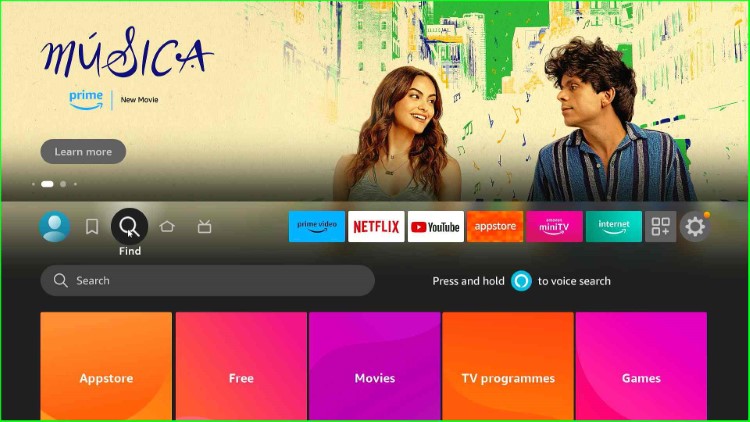
Tap on the search label text and go ahead.
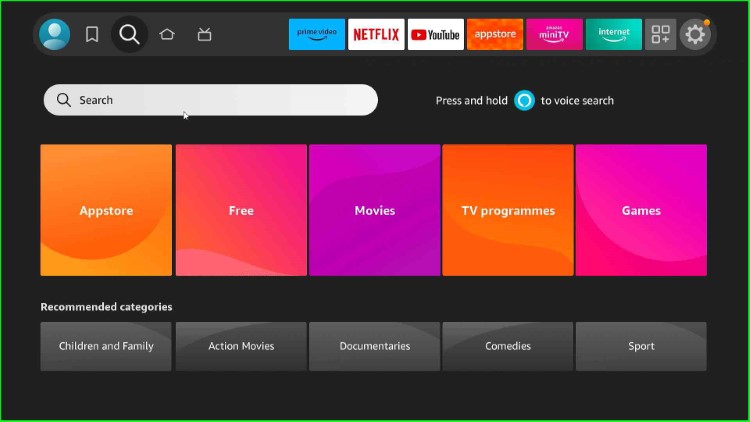
Now, type Downloader using the keyboard and choose it from the available results.
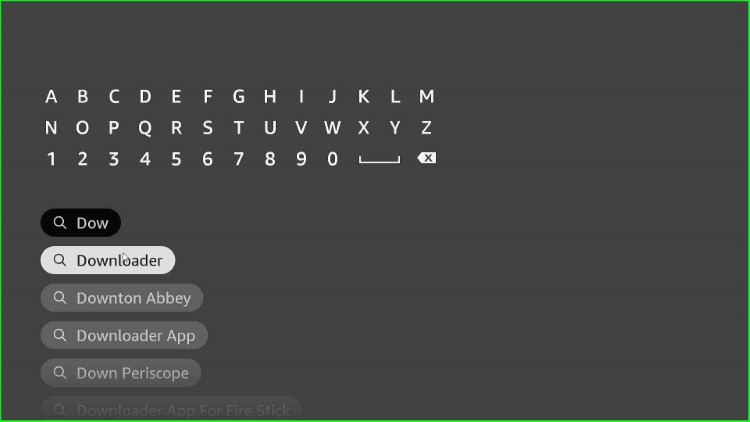
Now, choose Downloader from the Apps and Games section.
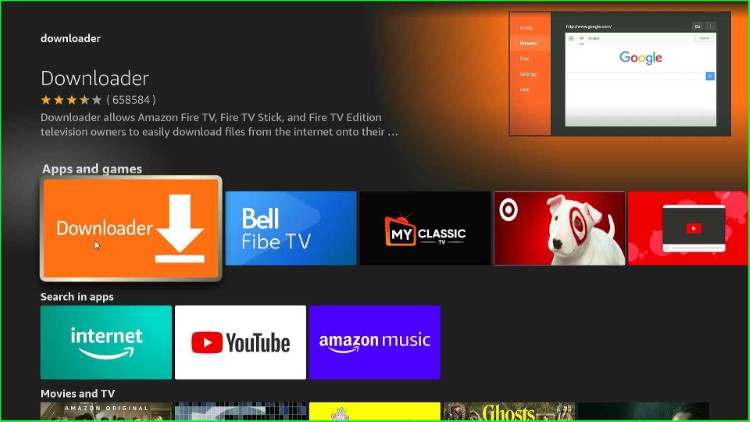
Click on the Download option and wait for the downloading process.
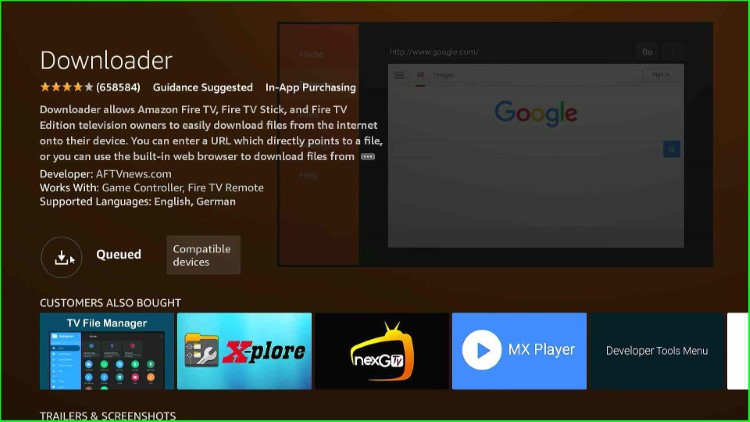
The Downloader app starts downloading; wait for it to be over.
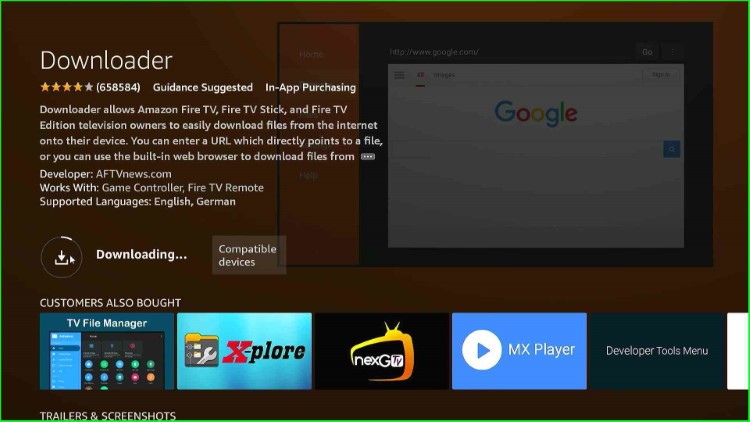
After downloading, it starts installing; wait for some time.
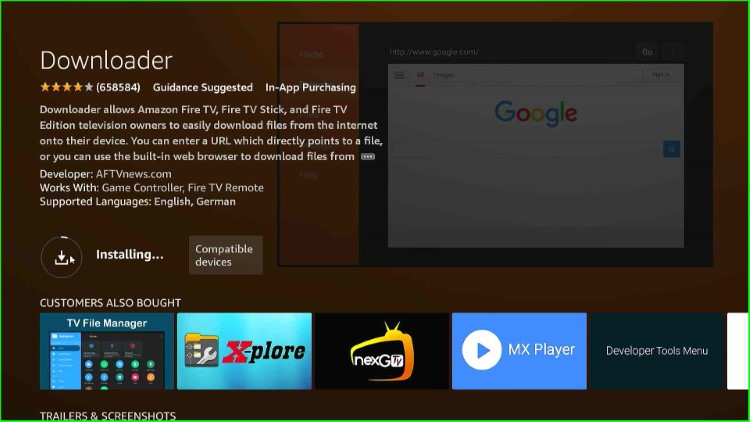
The Downloader app was downloaded successfully.
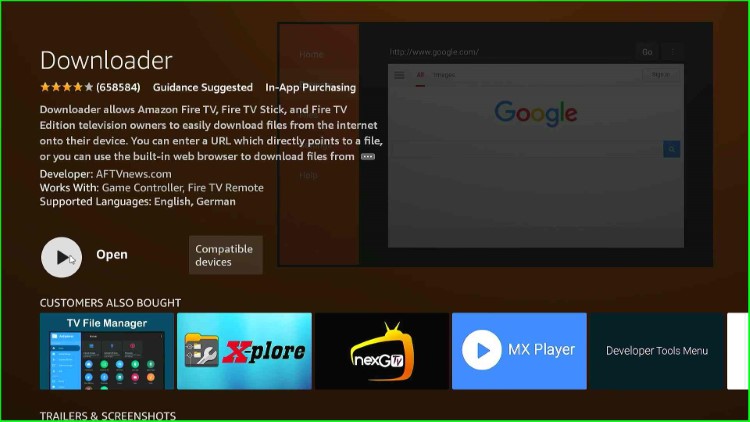
Turn on the Downloader app
Now, press the back button to move to the home screen. After that, click on the last sign, Settings.
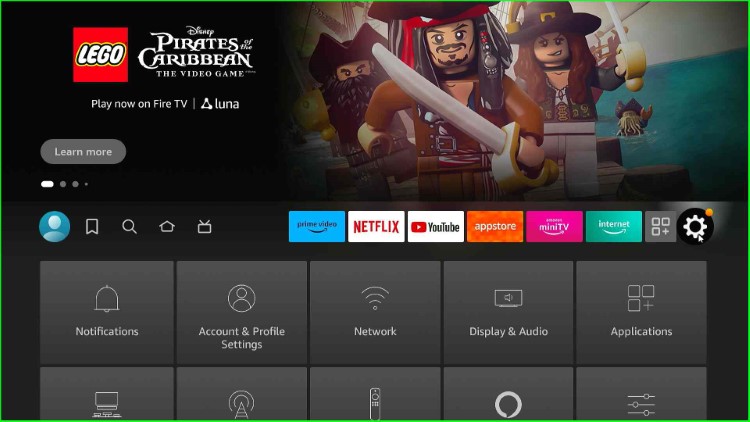
Here, choose the My Fire TV option, just before Accessibility.
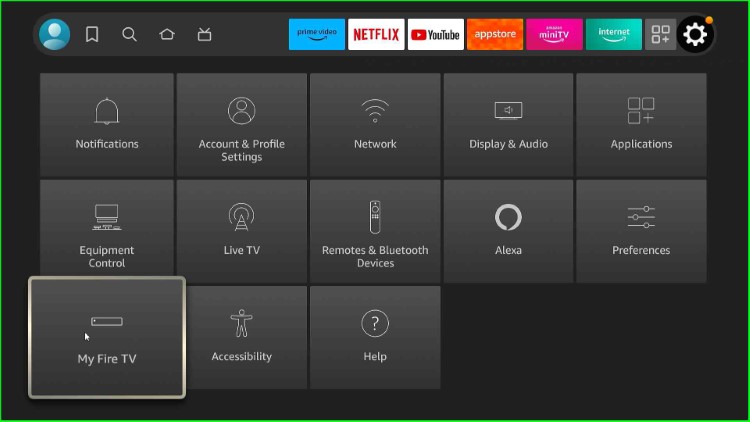
Click on the Developer Options from the menu list.
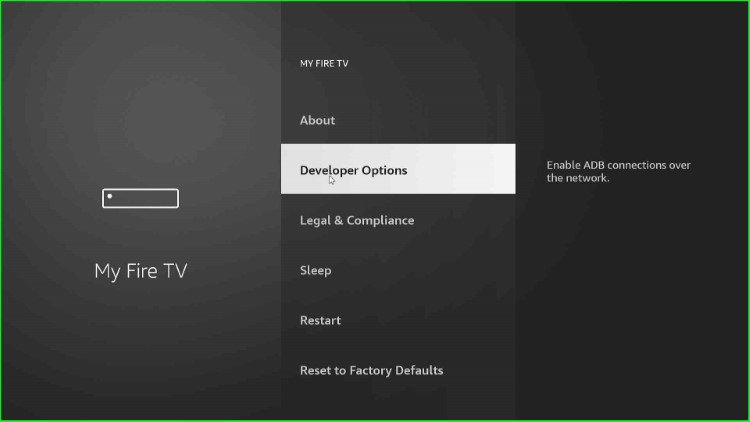
Now, hit the Install unknown apps tab.
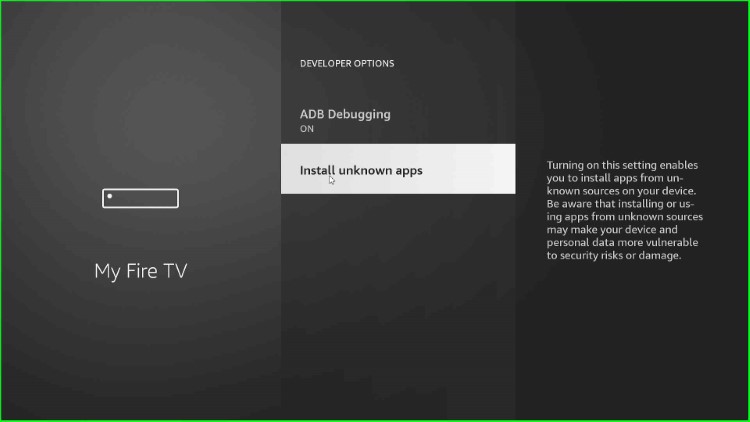
In this step, turn on the Downloader app mode.
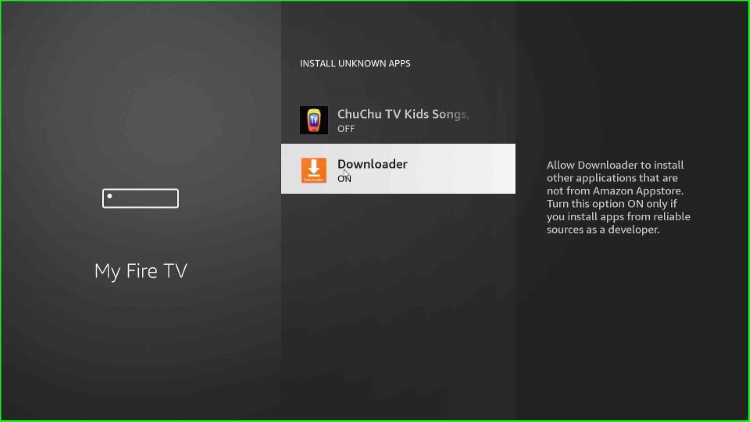
Download TiviMate App
Again, return to the Firestick dashboard, and this time choose the Applications icon.
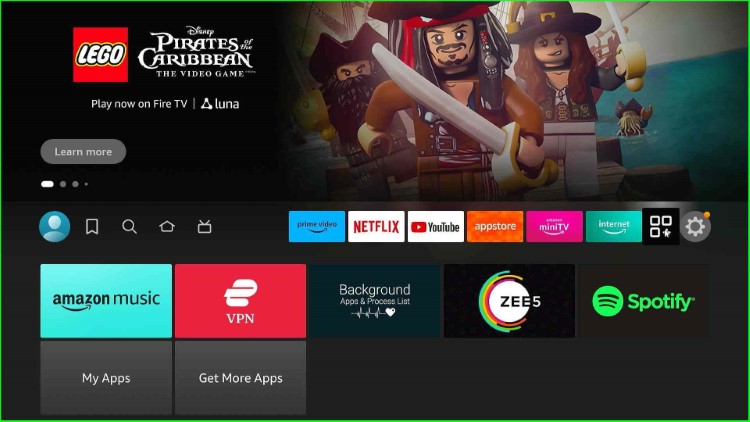
Here, click on the Downloader app.
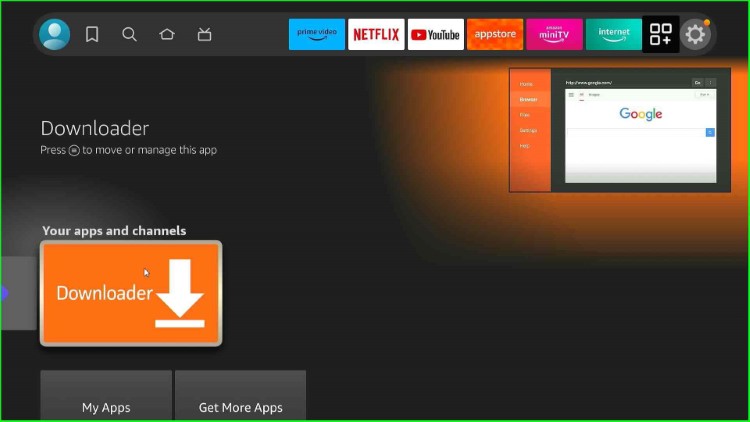
Tap on the Allow button to allow the app to access photos, media, and files on your Firestick.
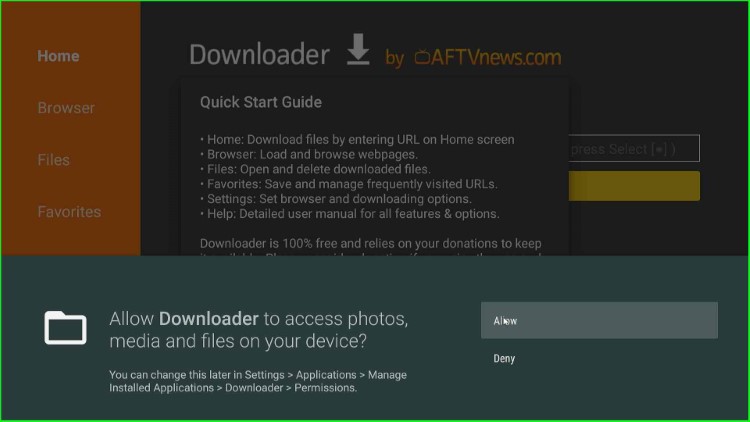
Hit the OK button to start the Downloader app screen.
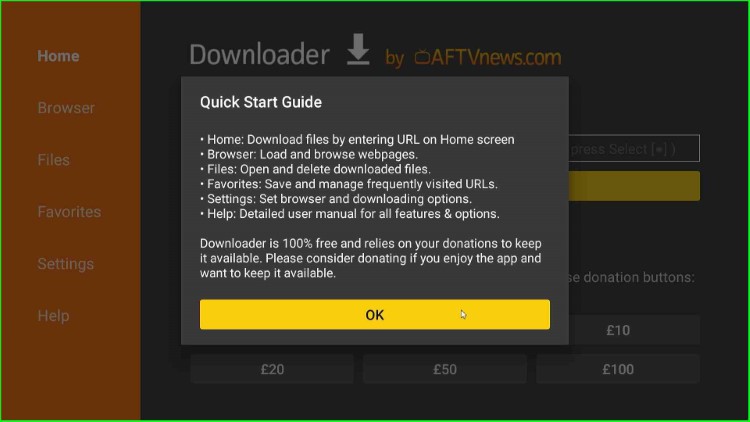
The Downloader Home page appears; here, click on the Enter a URL or Search Term label text.
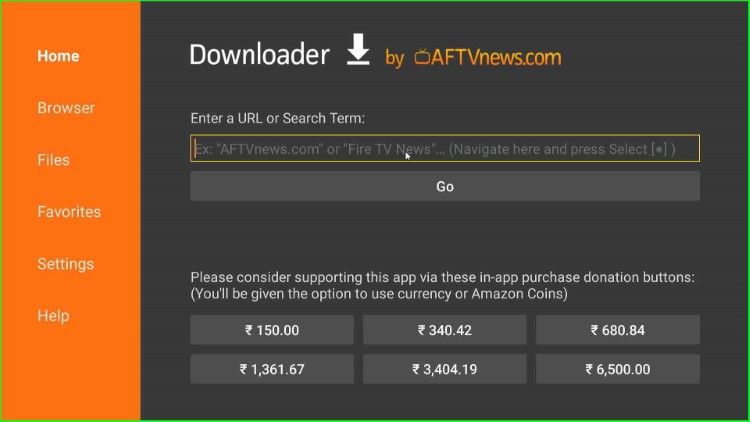
Type the downloader code here, 549628.
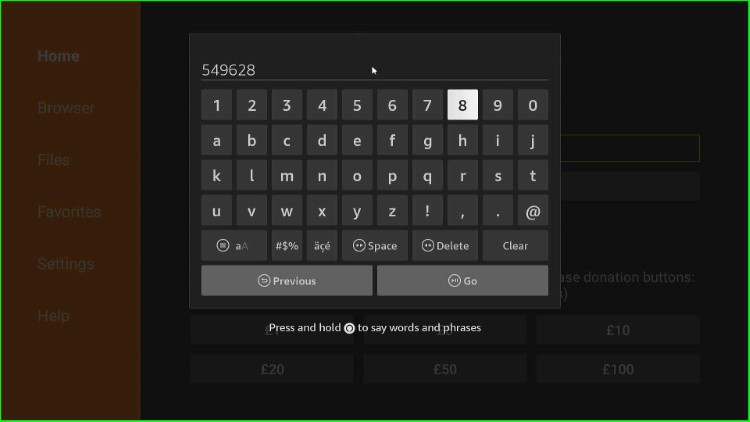
Hit the Go button.
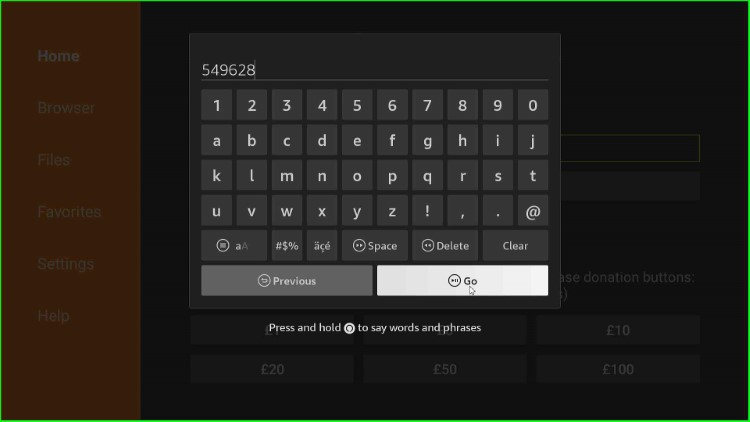
Wait for connecting with the TiviMate URL.
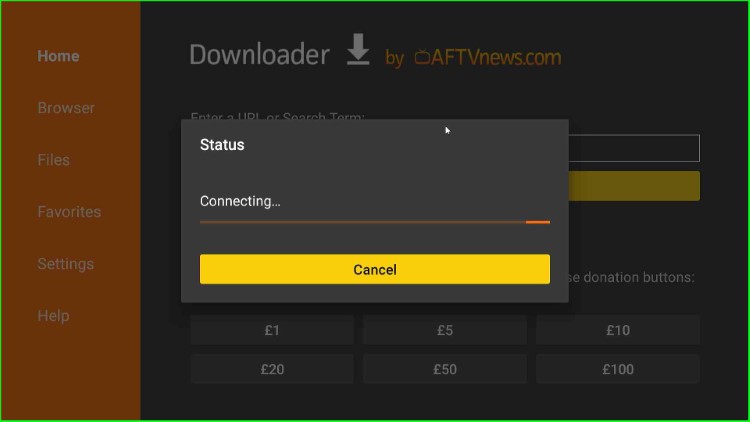
Wait for a few minutes until the official TiviMate page appears.
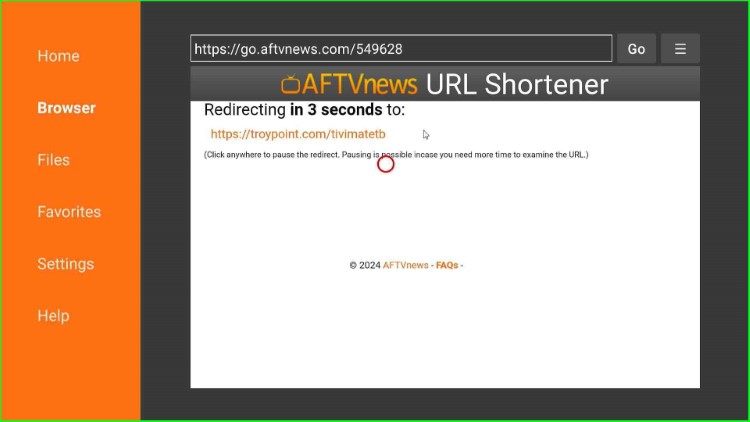
The TiviMate official screen appears; here, just tap on the blue Tivimate download button.
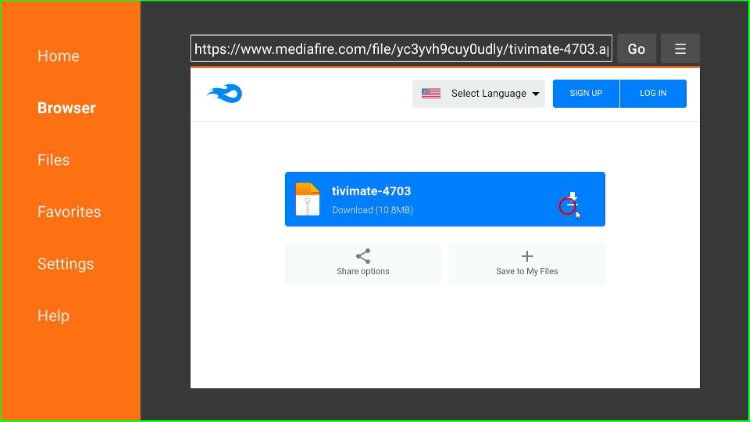
Again, wait for the file-downloading process.
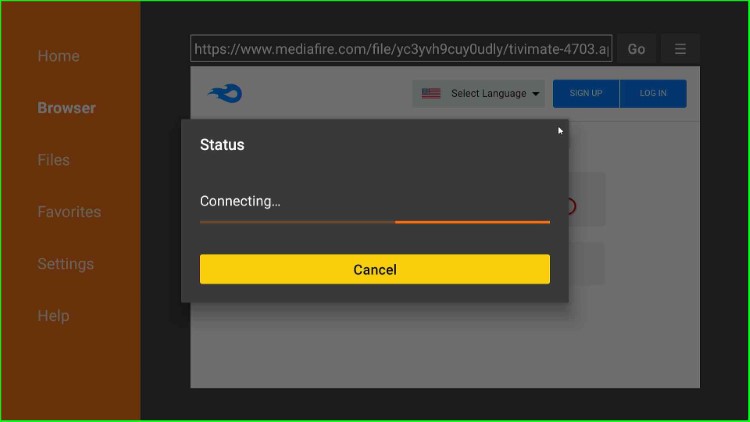
TiviMate file downloading is in progress; wait for a few minutes.
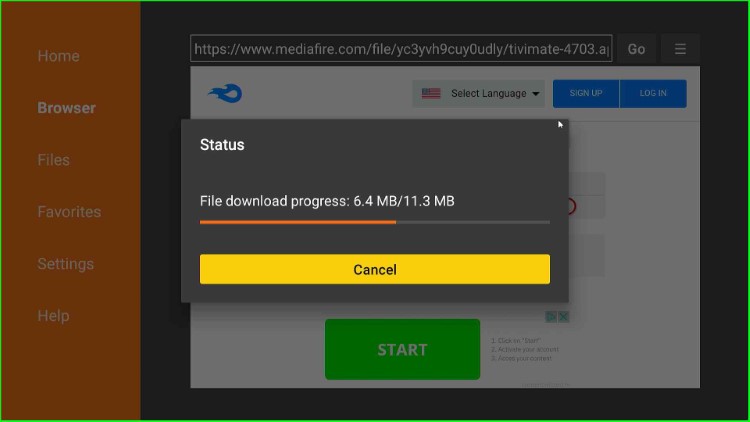
Install TiviMate App
After downloading, press the Install key to install TiviMate.
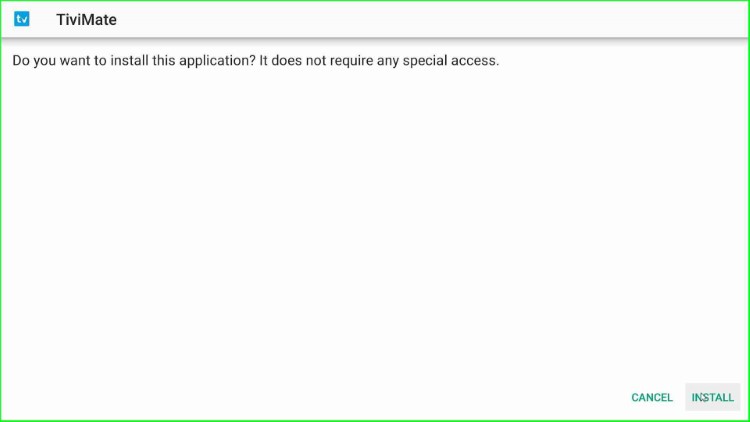
Wait for the installation of the TiviMate app.
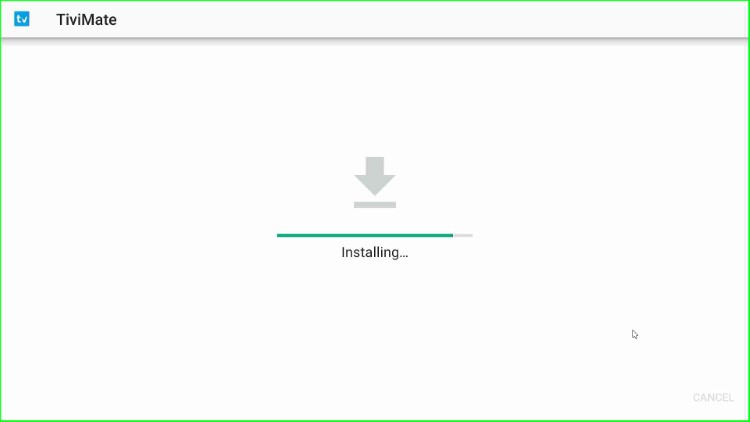
Now, it displays the message TiviMate Ready to Launch. Wait until it disappears.
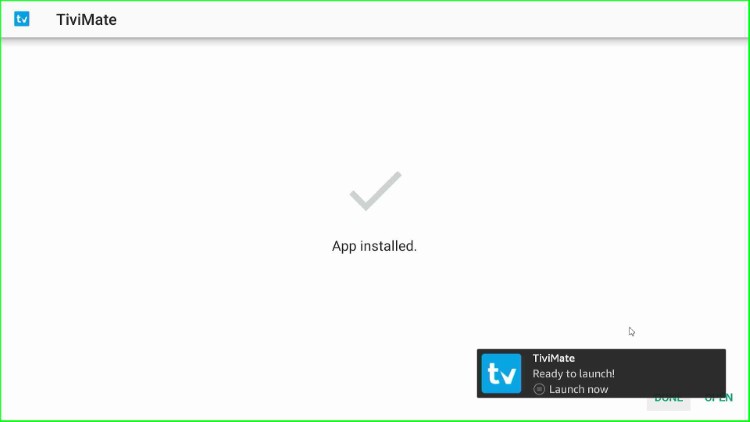
Next, click on the Done key.
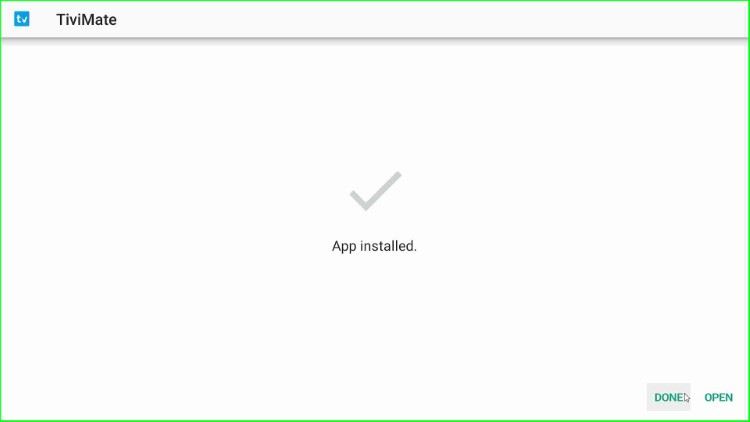
Now, choose the Delete button to delete the apk file from external storage.

Press the Delete button again to confirm.
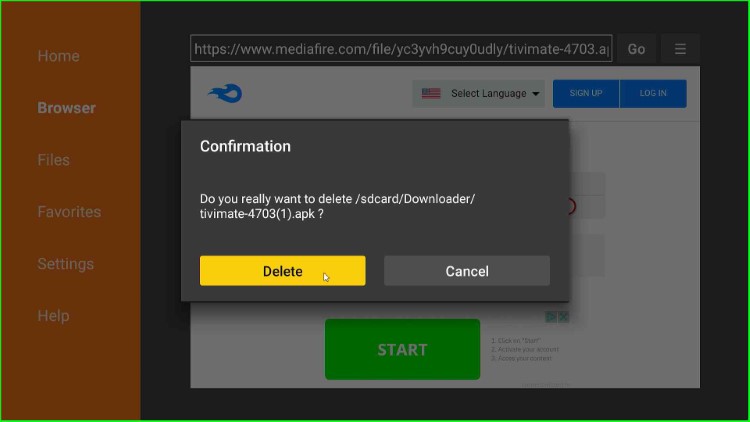
Launch the TiviMate App
Go to the previous Firestick home page and select the Applications sign.
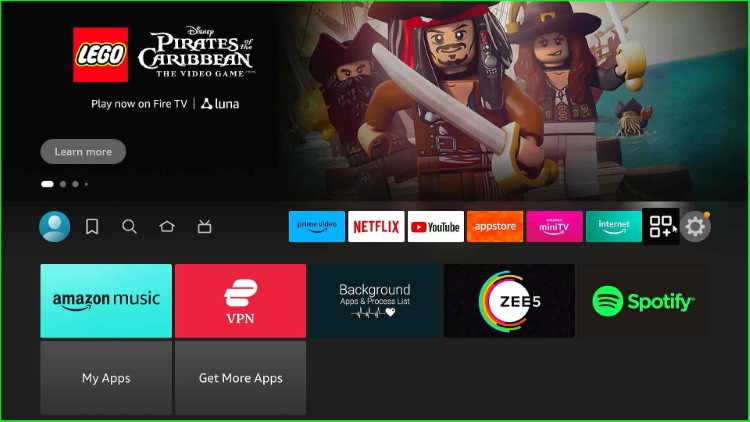
Open the recently installed TiviMate app.
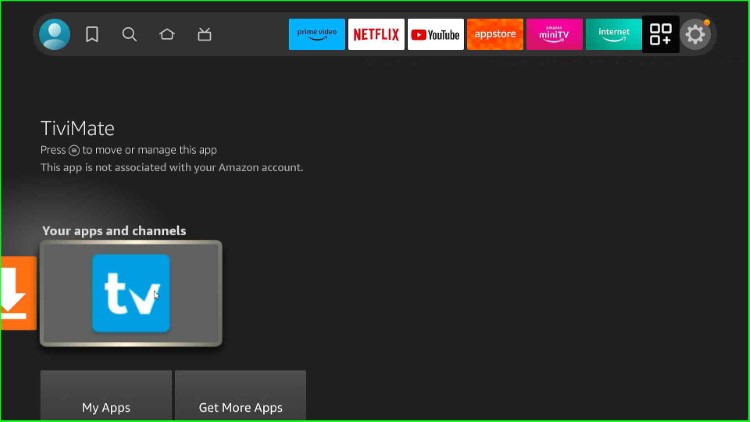
Here, tap on the Add playlist button.
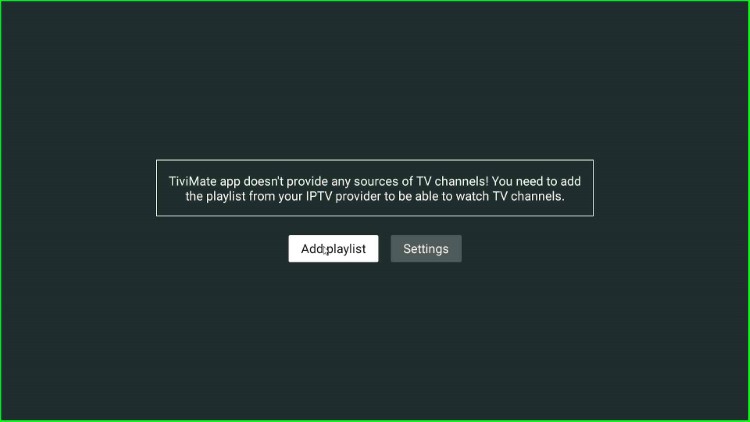
The page shows different Playlist types, including M3U playlists, Xtream Codes, Stalker Portals, etc. Choose the M3U playlist.
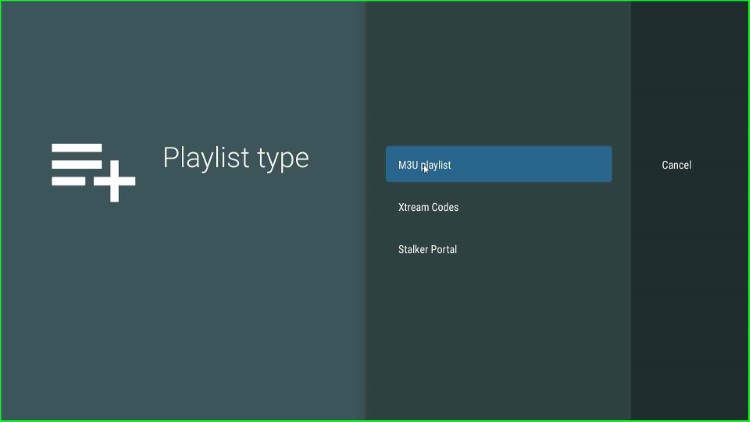
Now, enter the URL for M3U playlist and enjoy the streaming.
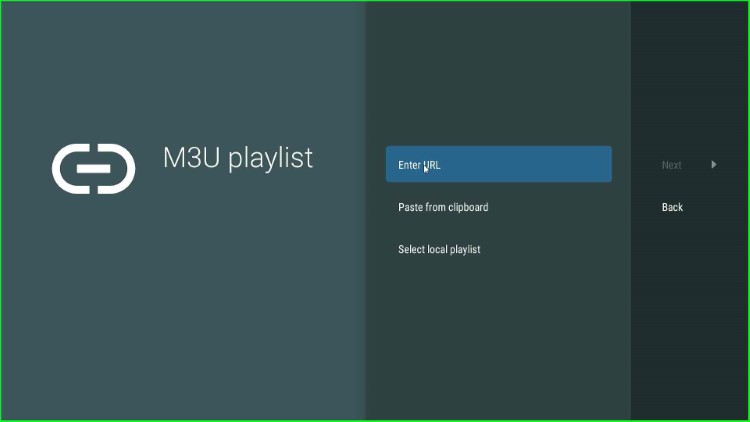
Wrapping Up
Overall, the guide provides all the information related to the TiviMate apk. Like description, installation steps, and how to use it. So, try to install the TiviMate on Firestick using the steps given above and ask your queries in the comment section related to the guide.