In this post, I will show you the necessary steps to install Wild West Build. The steps mentioned here are for Fire TV, Fire TV Cube, Android TV, Android TV Box, Firestick 4K, Lite, Chromecast, Nvidia Shield, etc.
Wild West Build is a lightweight Kodi Build that has all types of movies, sports, and live TV shows. In addition, you can find the Build easily on the popular Doomzday Repository.
Some of the best alternatives to Build are Harley MC, Aspire, Flix-Mx, Seren, Sports101, USA v2, etc. Overall, it is the best Build that has a friendly UI, an attractive theme, and simple navigation.
Installation Steps
Some of the steps to install Wild West Build on the Kodi platform are the following:
Enable Unknown Sources
Go to the Kodi window and hit the middle icon, Settings.
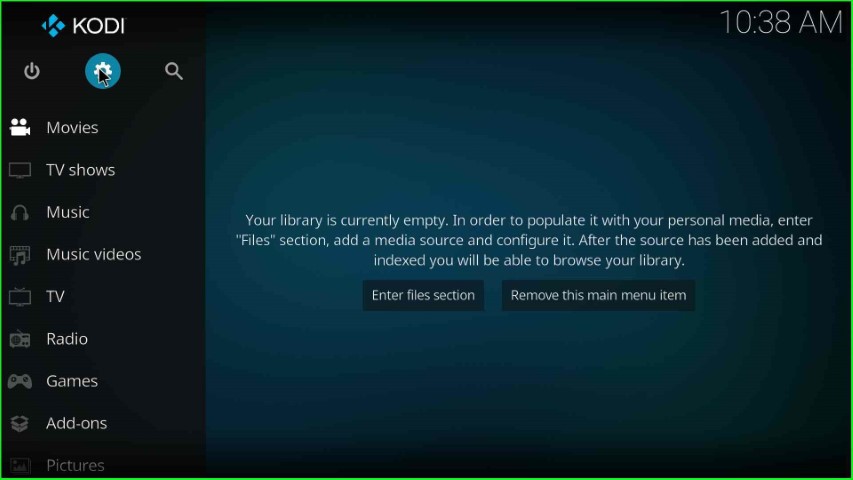
Select the System icon from the Settings page.
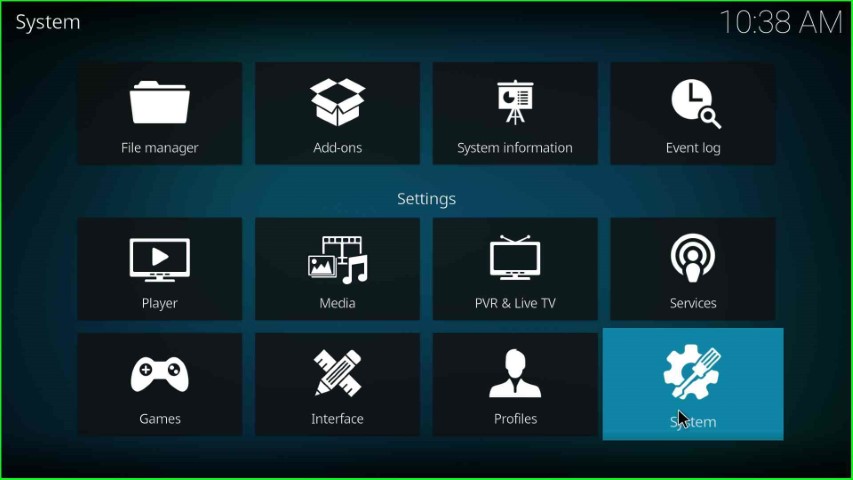
From the left of the screen, choose the Add-ons tab.
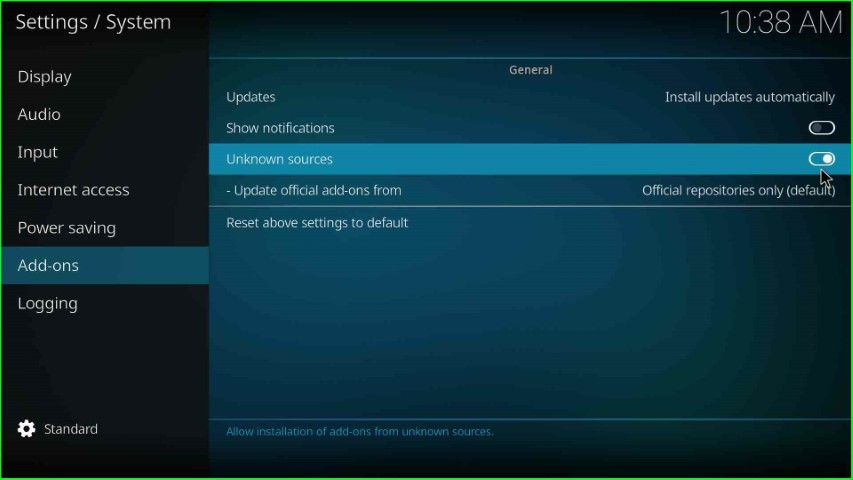
Thereafter, enable the Unknown sources key.
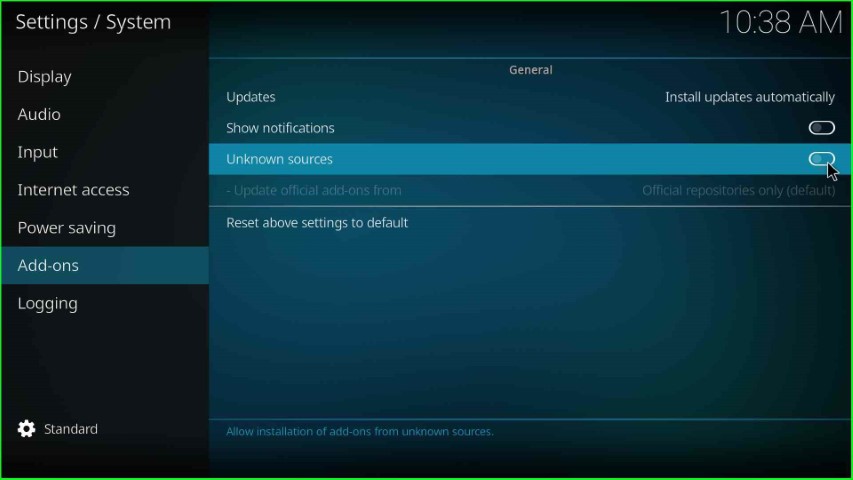
Click on Yes in the warning box.
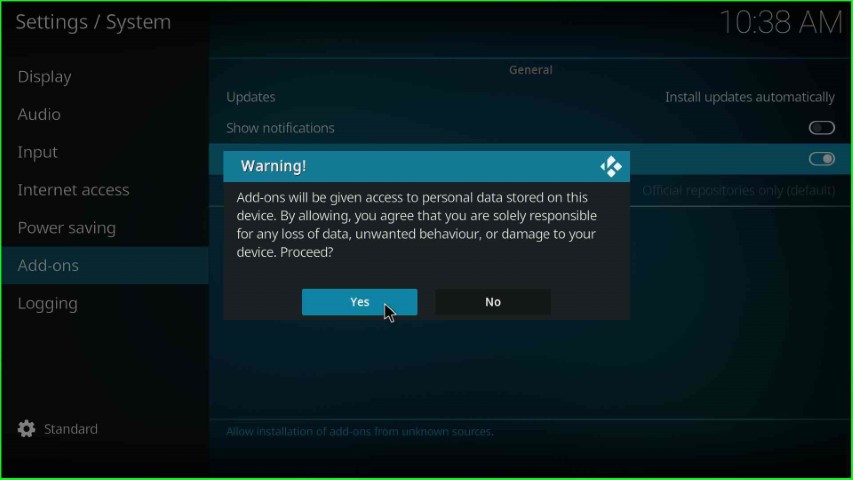
Now, you can see the Unknown sources button enabled automatically.
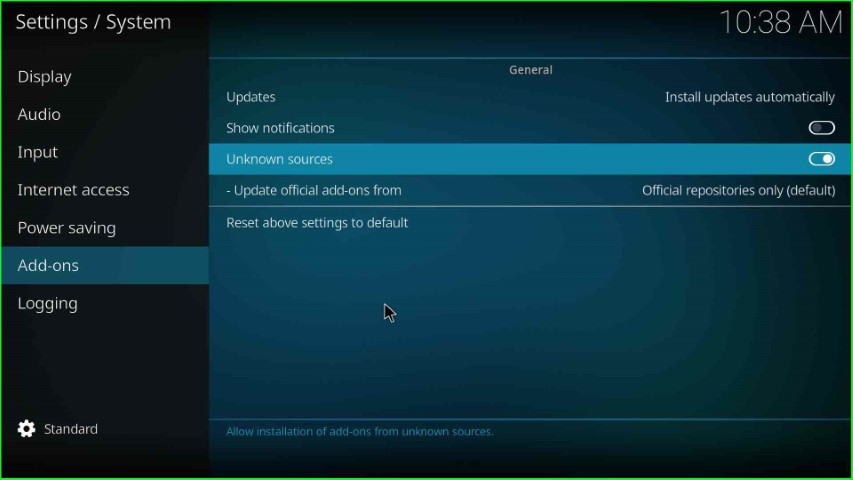
Add Media Source and Repository URL
Return to the System window and select the top icon, File Manager.
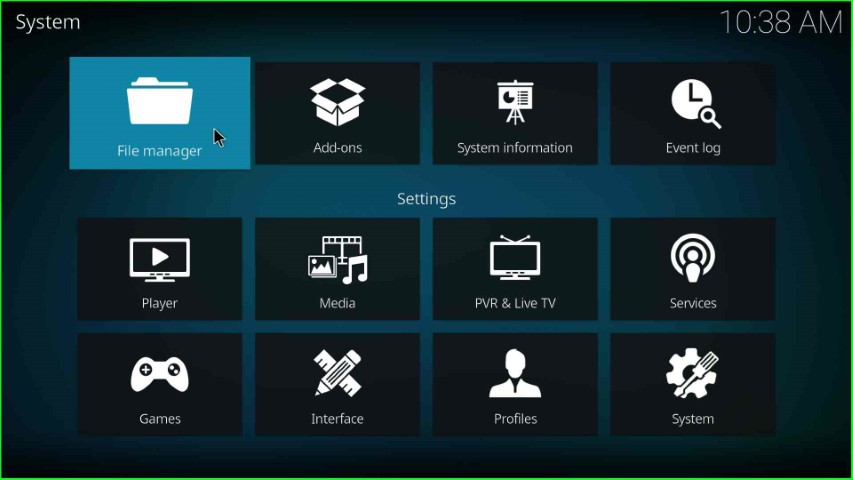
Hit the second option, Add source.
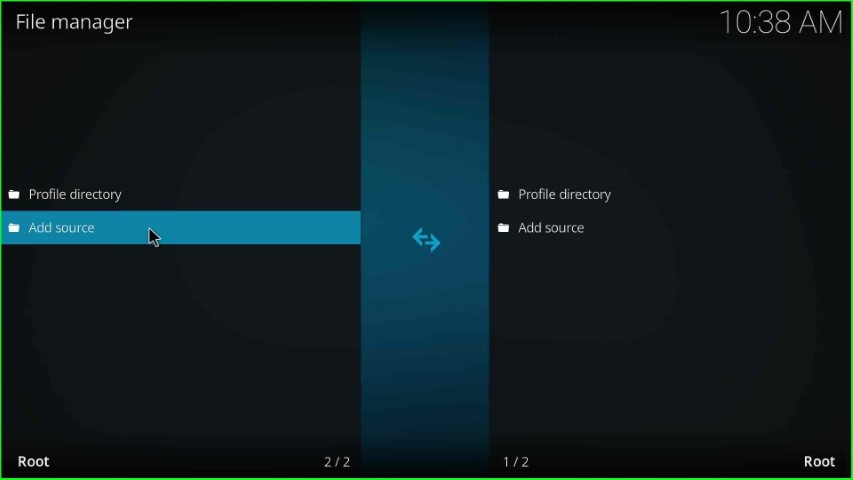
Thereafter, the Add file source window opens, where you can tap on <None> to enter a new media source and URL.
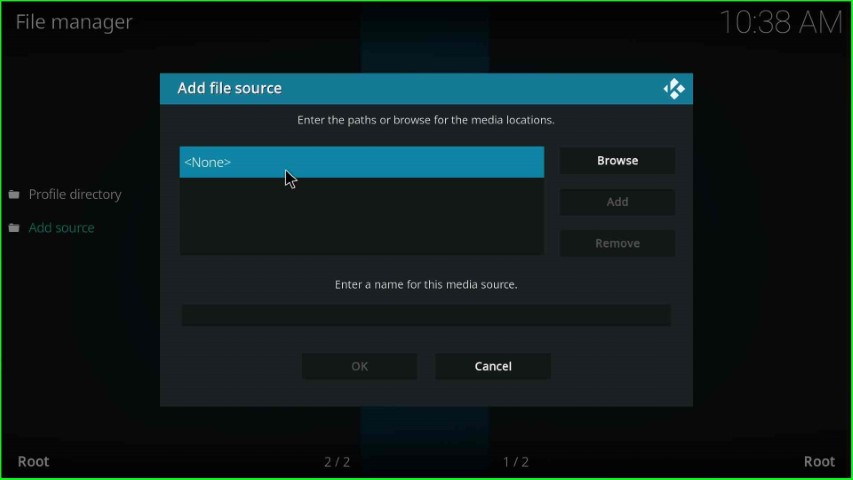
Now, you need to enter the paths or browse for the media location.

Here, enter the path for the media location as https://doomzdayteam.github.io/doomzday and press the OK key.

Thereafter, go to the Enter a name for this media source label text.

Here, type the media source name, doomzday, and hit the OK button.
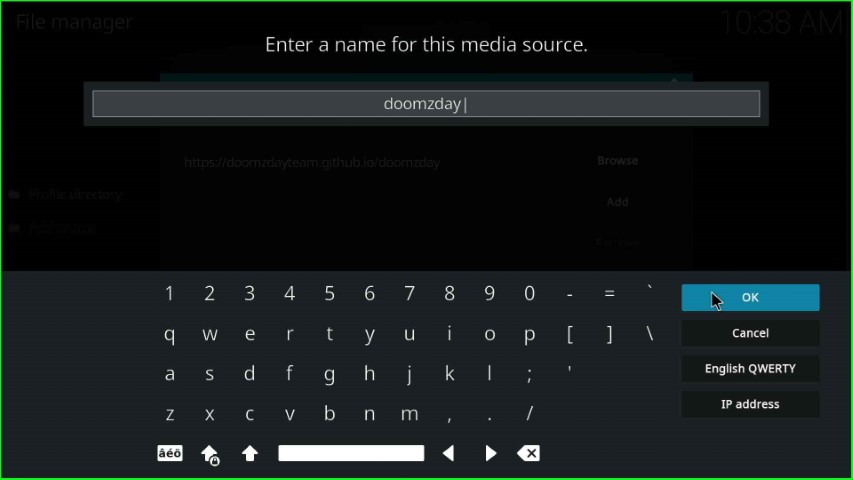
After entering the media repo and URL, recheck the details and submit the OK button.

doomzday media source added successfully.
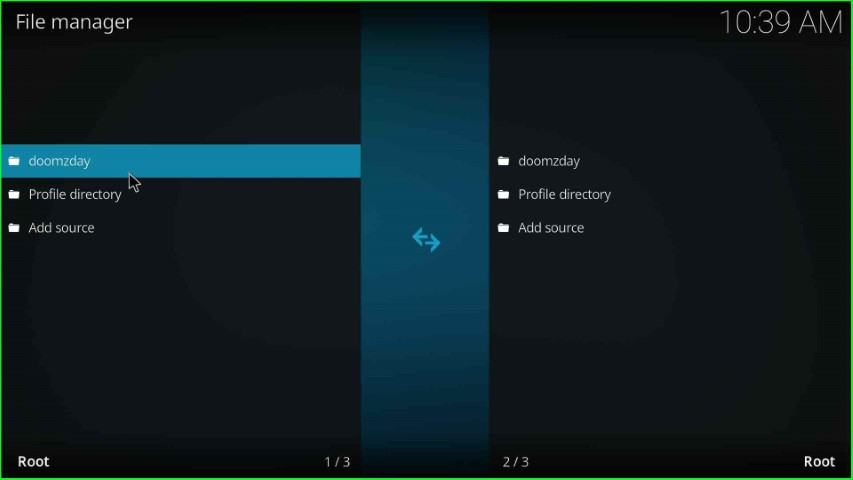
Install from Zip File
Go back to the System page and select the Add-ons icon.

Choose the Install from zip file option.

Click on the doomzday source.

Tap on the repository.doomzday-x.x.x.zip file.

Wait for the installation of the Doomzday Repo Addon.

Install from Repository
Select the Install from repository option.

Select the Doomzday Repo.
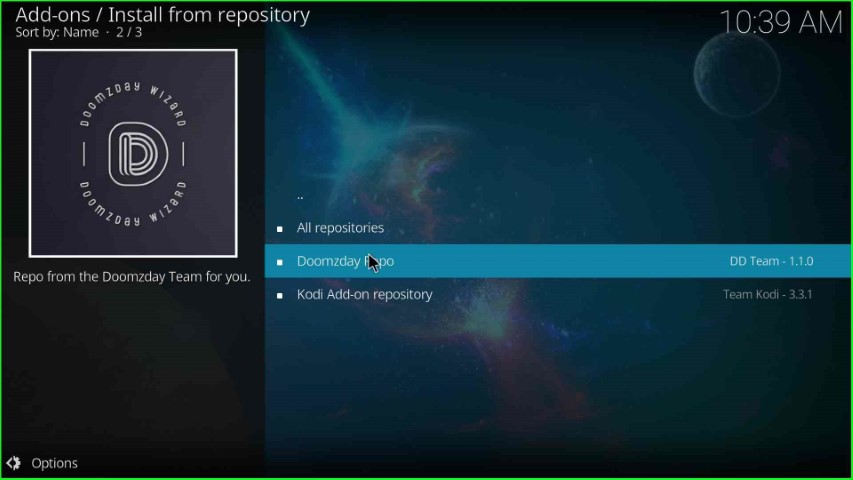
Install Doomzday Wizard
Hit the Program add-ons option.
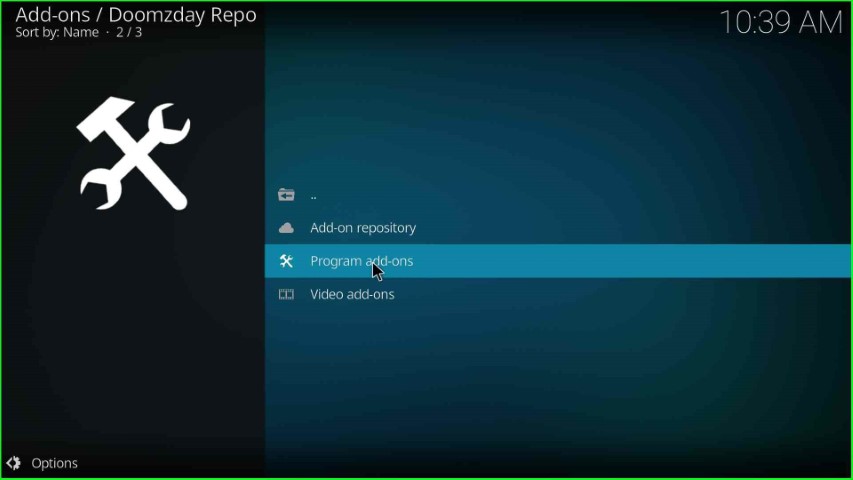
Tap on the Doomzday Simple Wizard.

Click on the Install button.

Wait for the notification that the Doomzday Simple Wizard Add-on installed on the screen.
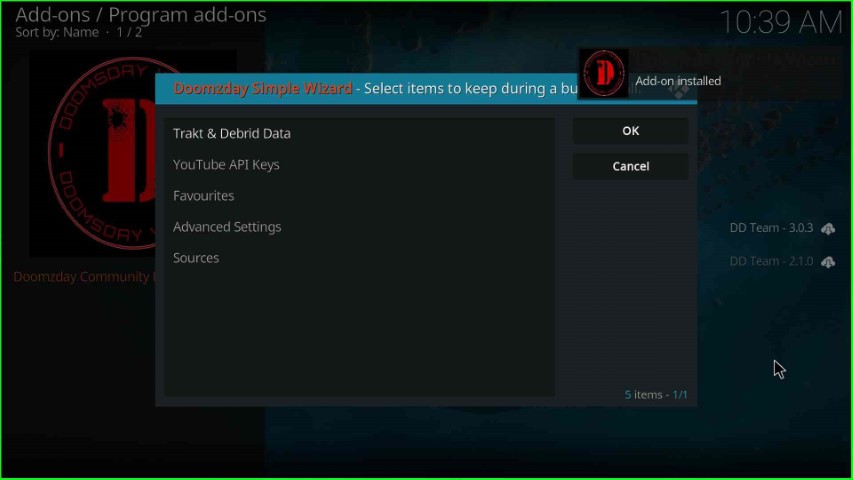
Select the Close button.
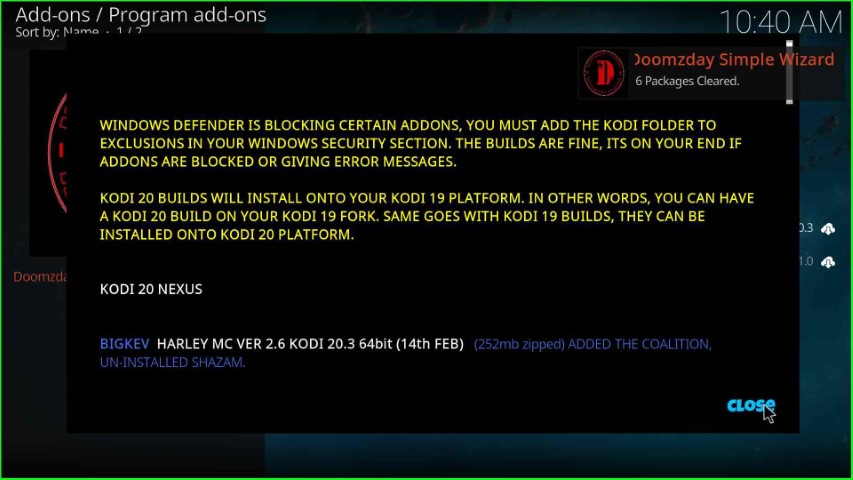
Install Wild West Build
Tap the Yes key to install the Wild West Build.
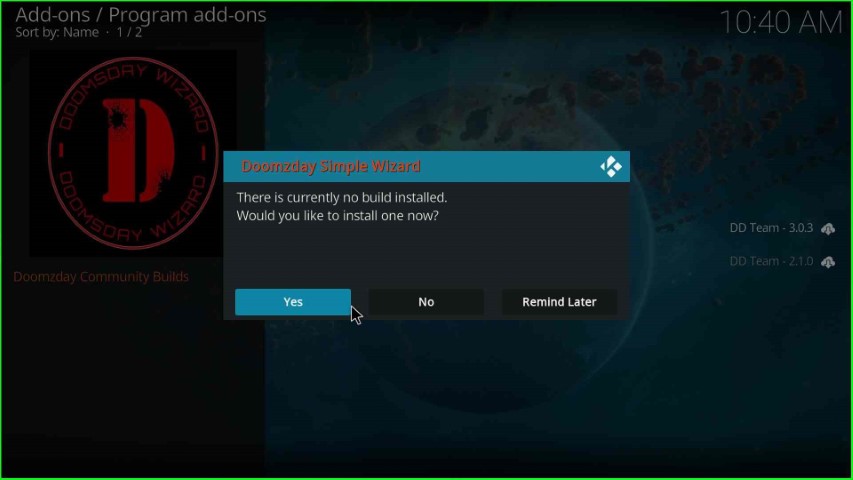
Choose the Wild West Version x.x.
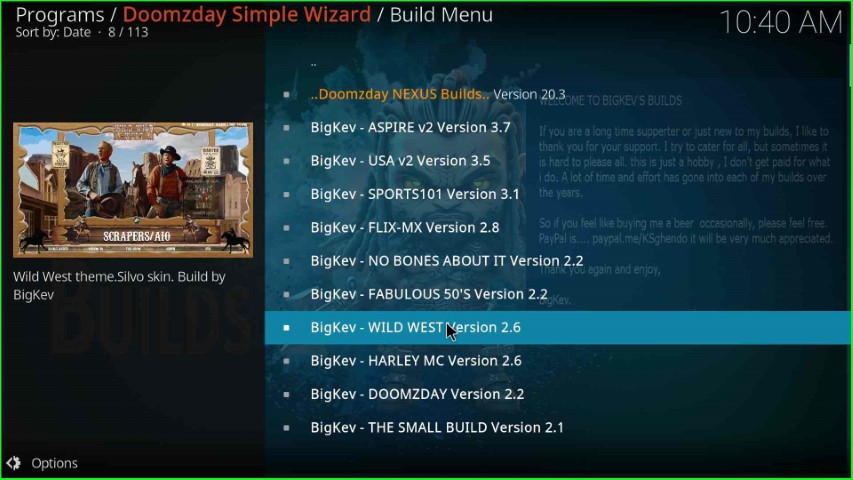
Hit the Continue key to move further in the installation process.
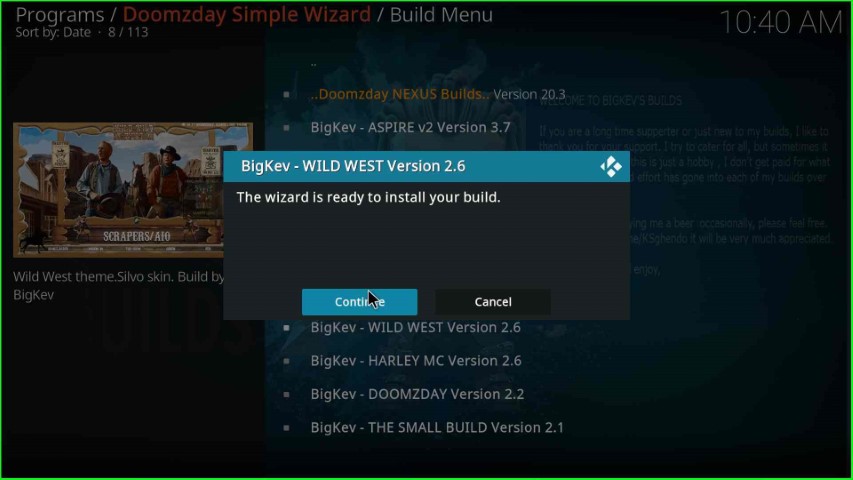
Wait for the downloading process of Wild West Build on the screen.

After downloading, the Doomzday Simple Wizard popup box starts the extracting file process; wait for its completion.
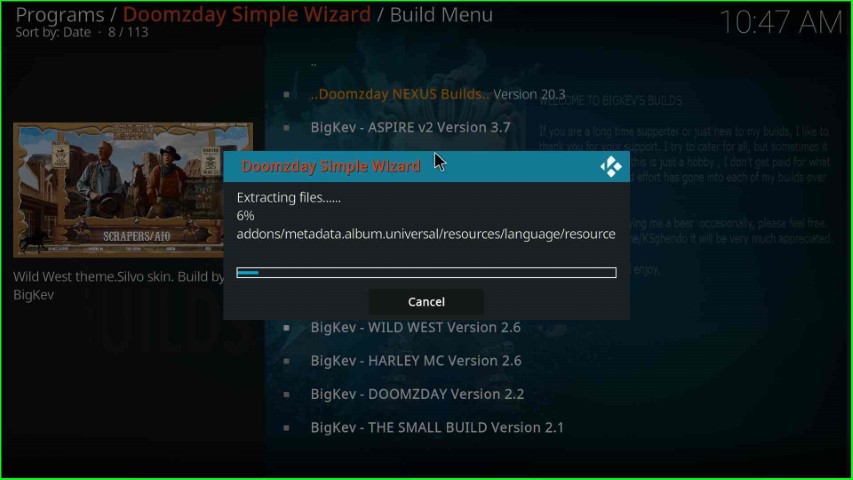
Now, the installation of Wild West Build is complete. So, click the OK button to close the Kodi screen.
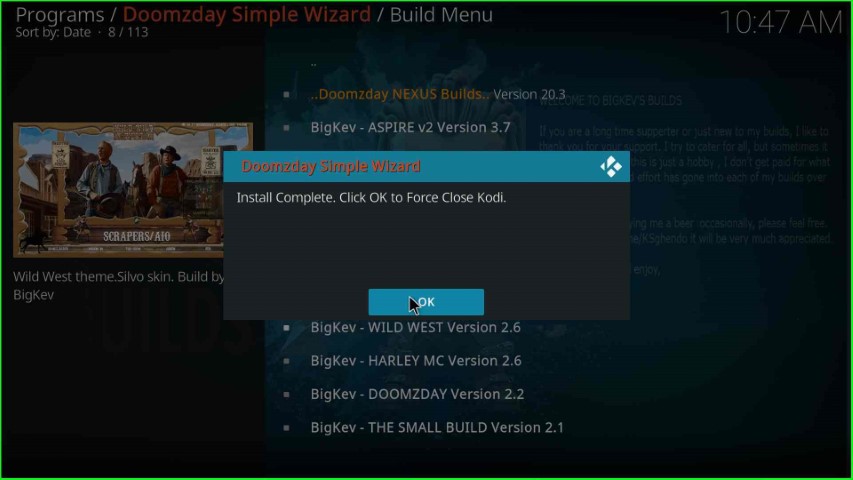
Launch Wild West Build
Open the Kodi app and wait for the Wild West Build dashboard screen.

Here, choose your favorite streaming content and enjoy.
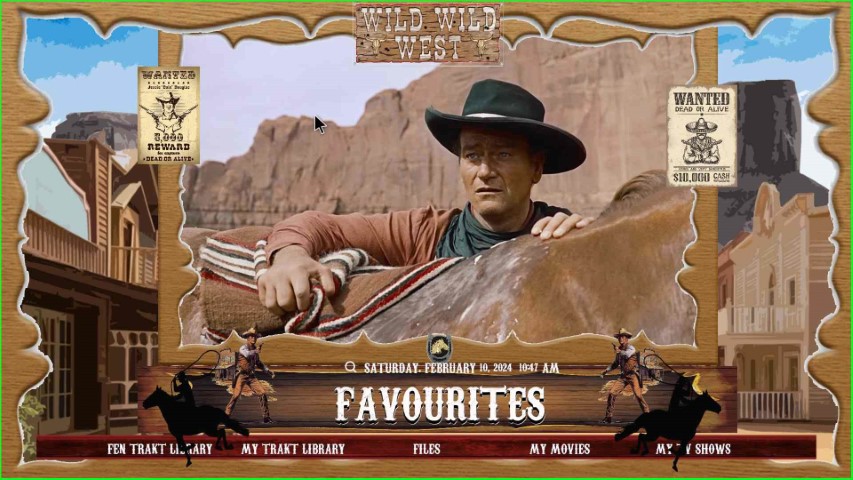
Final Words
With this post, I hope you learned the necessary steps to install the Wild West Build using Doomzday Wizard. If you want to look for other installation guides similar to Wild West Build, keep following our site and share your reviews in the comment section.