In this guide, we will learn how to install the Wolf Pack Kodi add-on step by step. You can easily install this add-on on Kodi installed on Firestick, Chromecast, Nvidia Shield, Windows, macOS, Linux, Raspberry Pi, iOS, tvOS, etc.
Wolf Pack Kodi addon is another great video addon available on the Where The Monsters Live Repository and can fetch the links from premium services like Integrate Real Debrid, AllDebrid, Linksnappy, and Premiumize. It features many streaming sections like Anime, Midian One Clicks, A Woman’s Touch, Movies, USA Channel, Superman TV, TV Shows, and Labyrinth.
Also, you can search every section through top filters like year, language, genre, country, top-rated, most popular, and high-rated.
Attention! Before You Move Ahead.
I strongly advise protecting your privacy while streaming free movies/TV shows, and sports on Firestick/Kodi using Apps/Builds/Addons. Using a VPN while streaming on Firestick/Kodi is a good practice.
Currently, your IP address 18.117.229.13 is visible to everyone.I have been using the most secured #1 ExpressVPN for years because it has military-grade encryption, enables buffering-free streaming, hides your IP address and location, and bypasses geo-restrictions and bandwidth throttling.
Click here to get 4 Months Free
Note:- Streaming copyrighted content without a license is illegal and may land you in legal trouble. VPNHacks.com does not encourage piracy in any way.
The steps to install the Wolf Pack Kodi addon are described below. In addition, all the below steps will be the same for Firestick, Windows, Fire TV, Smartphones, Android TV Box, Mi TV Stick, Android, iOS, and, Mac platforms.
Installation Steps
Launch Kodi from the Start menu and choose “Settings” from the right side of the window.
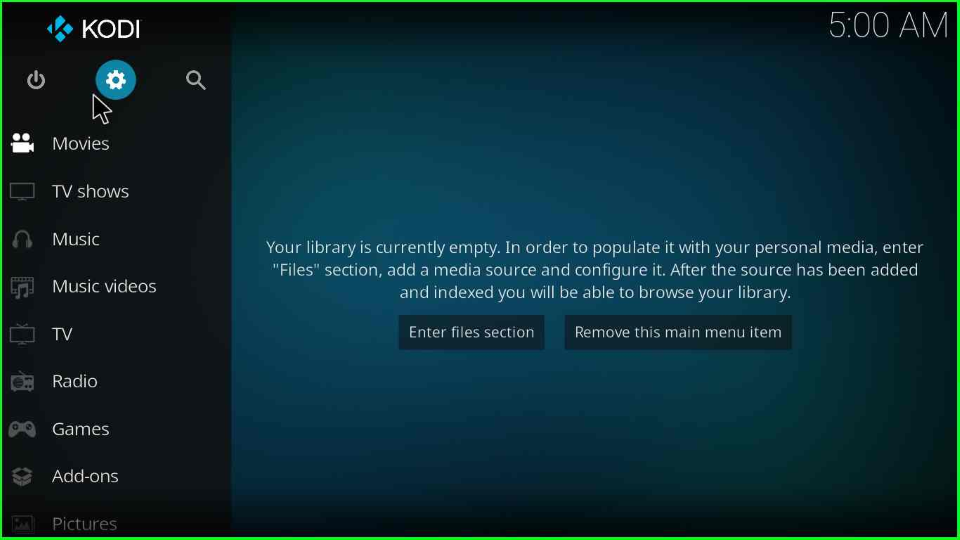
Take the cursor towards the “System” sign and press enter.
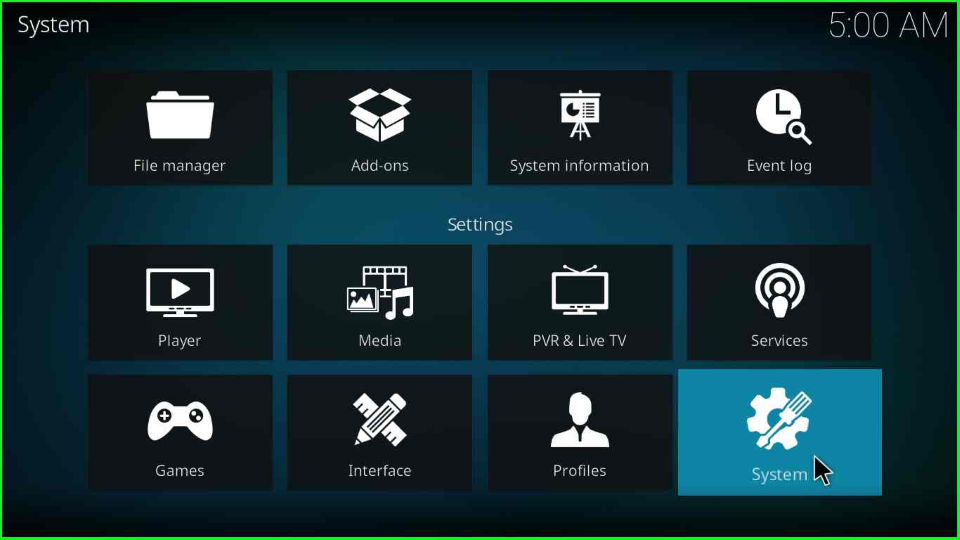
At the right side of the System page, find the “Add-ons” option and then enable “Unknown sources” for the Wolf Pack addon.
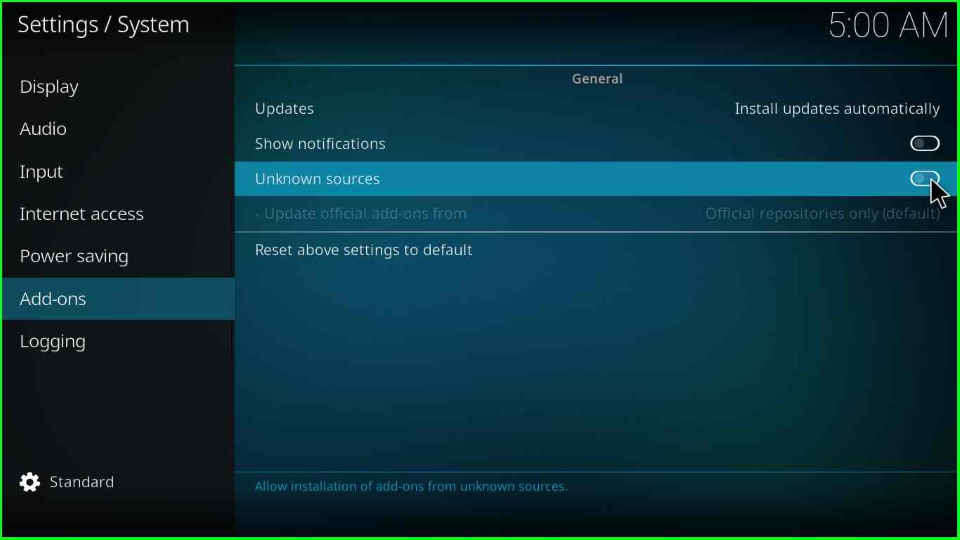
A warning message is displayed with two buttons, ‘Yes’ and ‘No’; click on the “Yes” to allow it on your device.
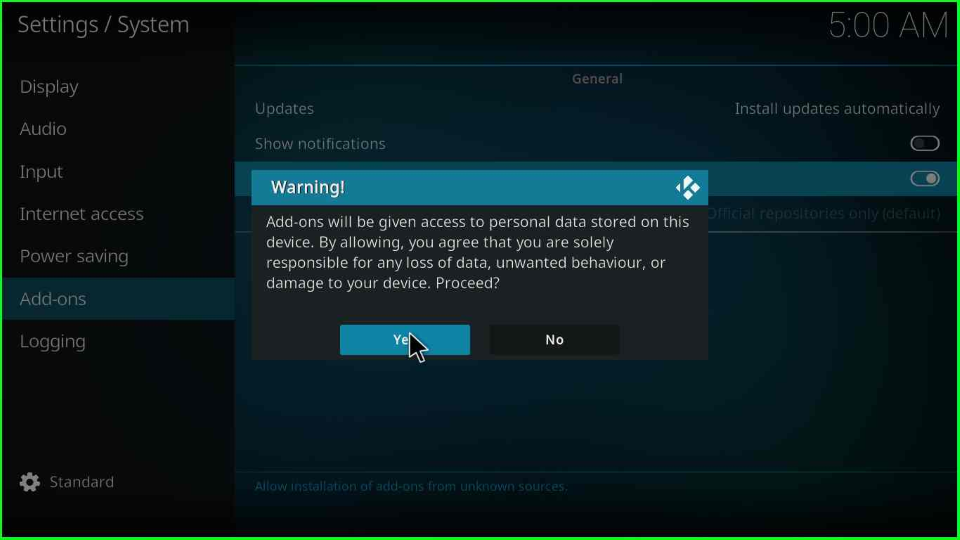
Add Media Source and Repository
Navigate to the previous page and pick the “File manager” icon from the top of the System screen.
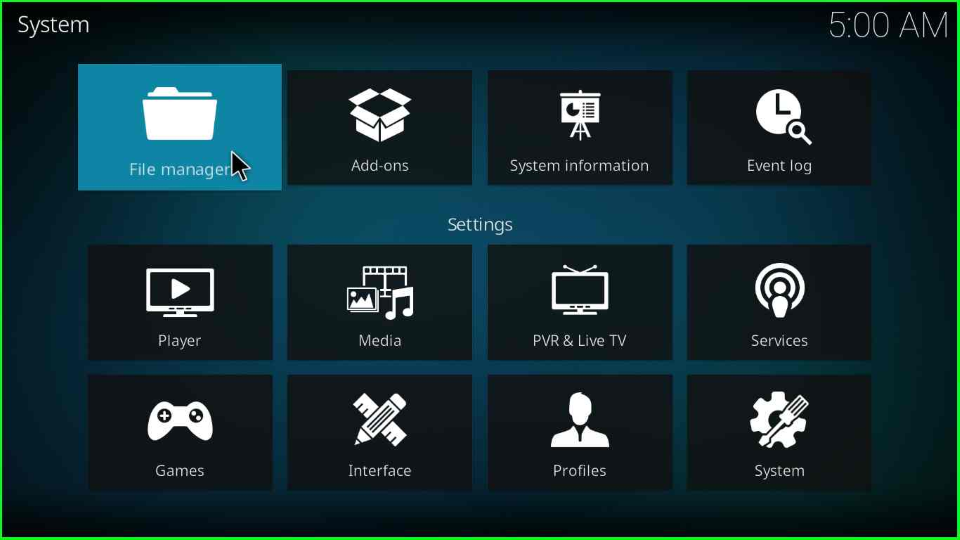
Add a source for Wolf Pack by selecting the “Add source” tab.
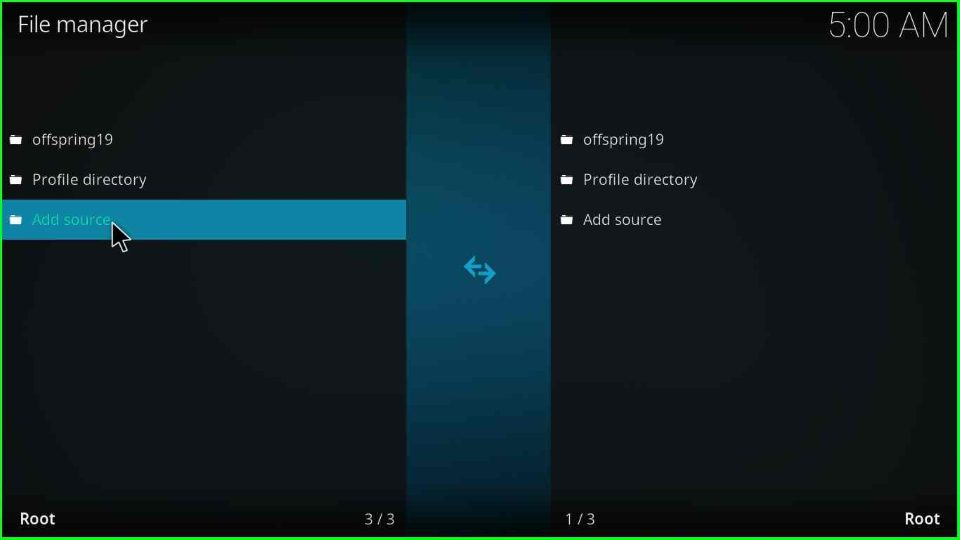
Open the “<None>” tag that appears on the Add file source window.
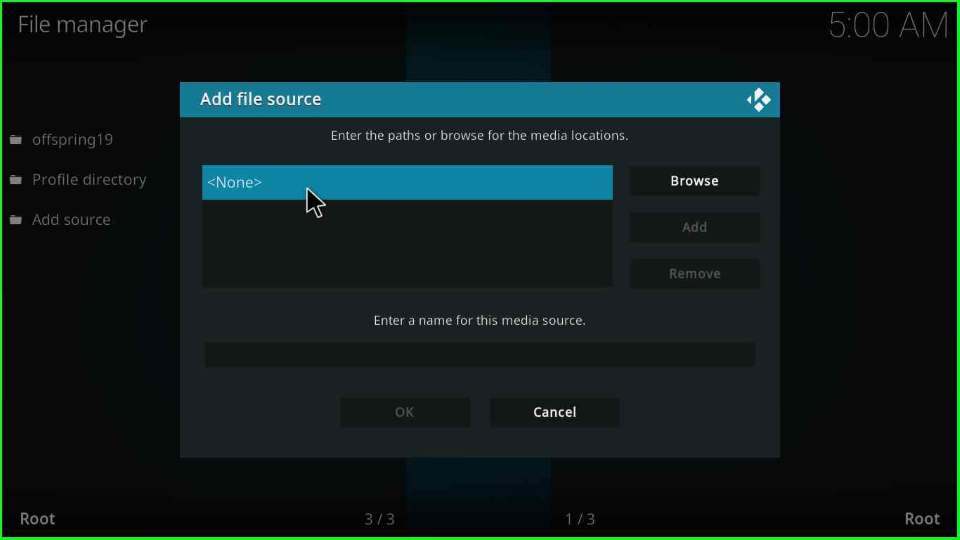
Write the Wolf Pack URL and press “OK”.
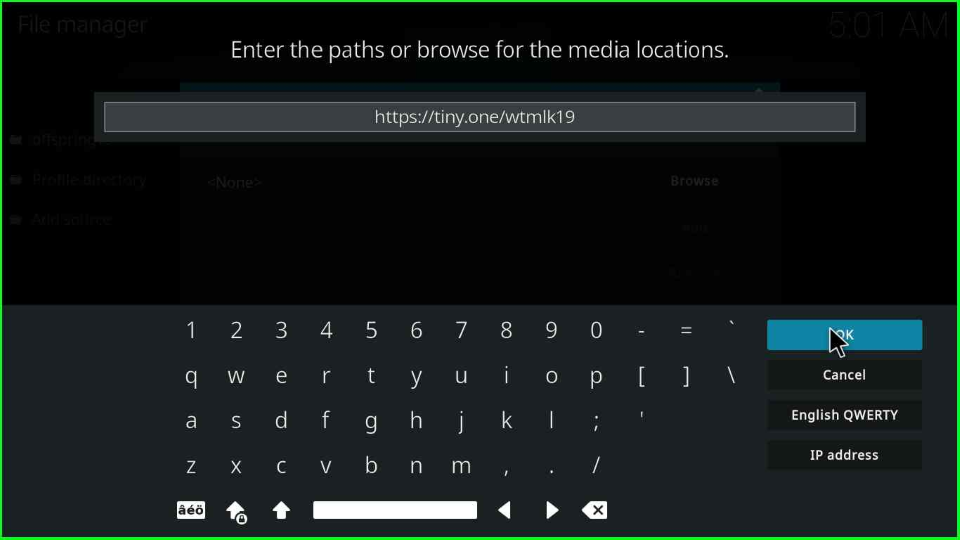
Add the source name as “wtmlk19” and click “OK”.
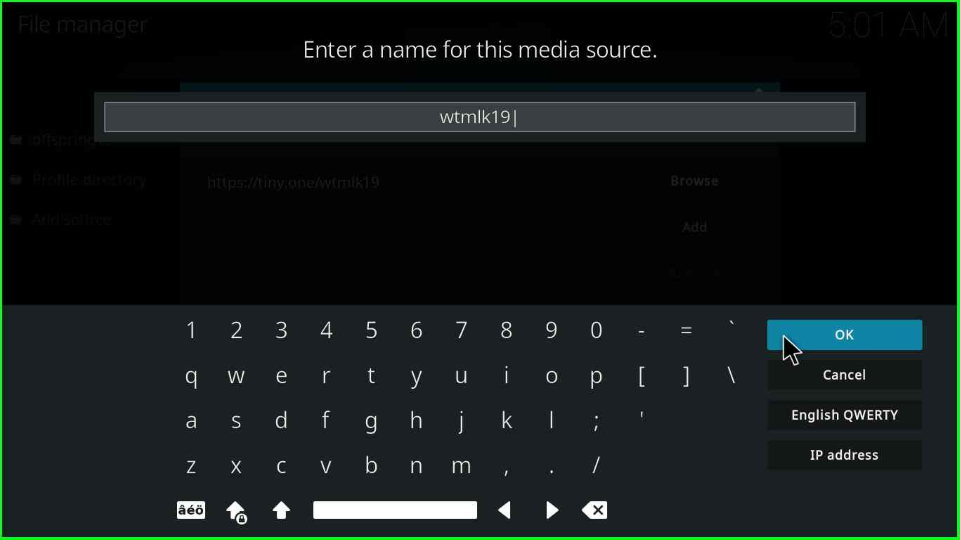
Double-check all the entered details and choose “OK”.
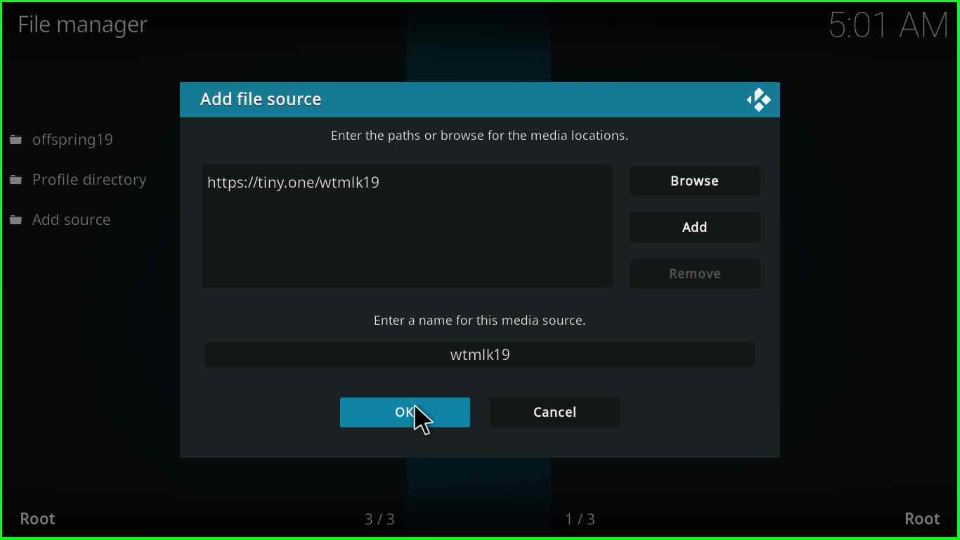
Install from Zip File
Switch to the System window and open the “Add-ons” package icon.
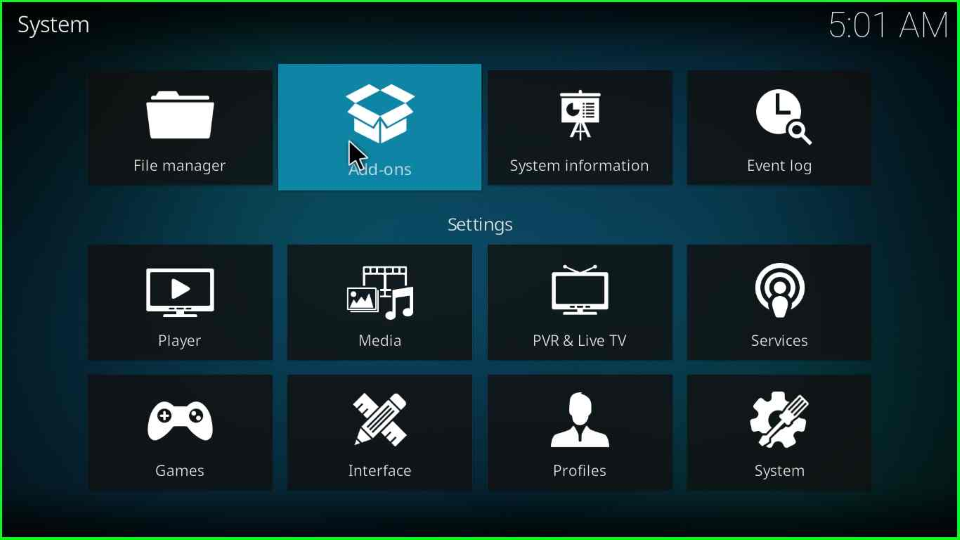
Choose the “Install from zip file” option above the Search tab.
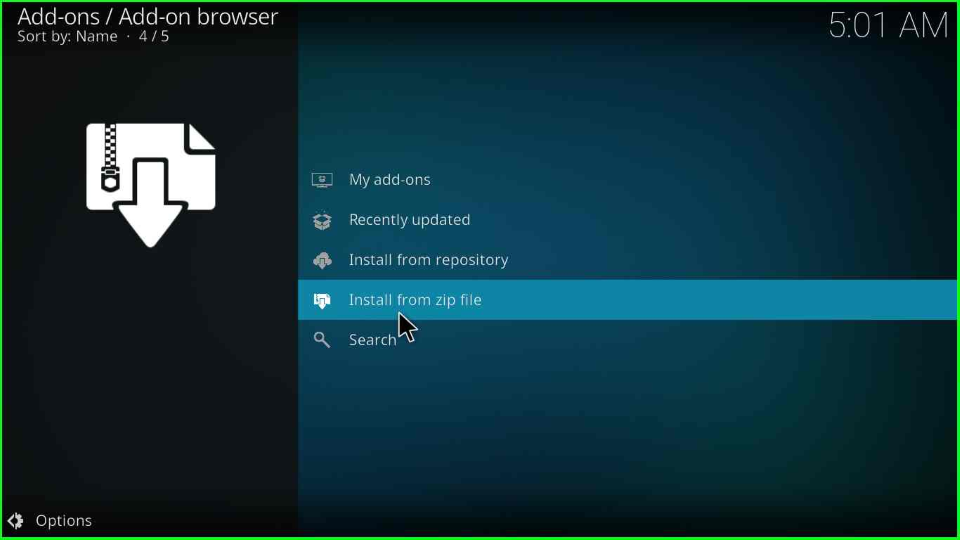
Click on “Yes” to move to the next step.
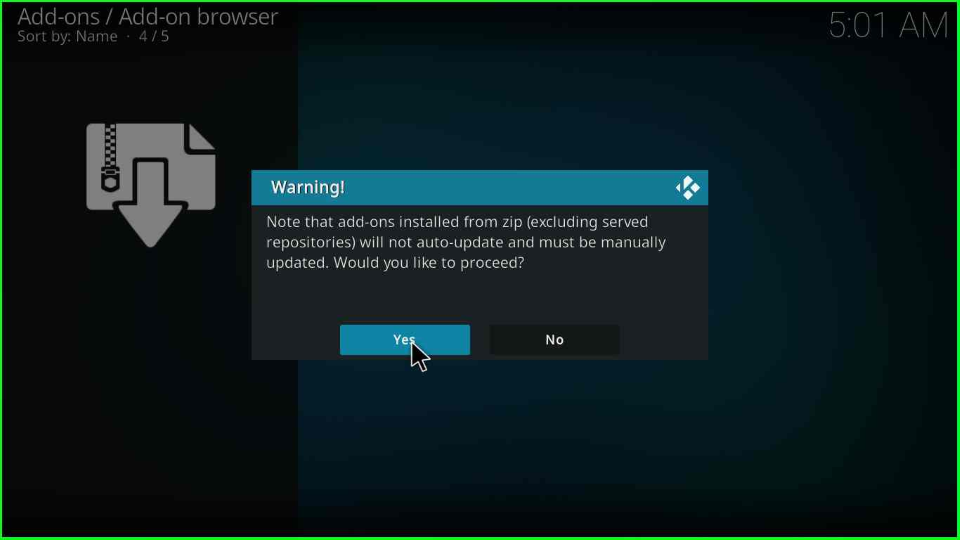
Select the media folder, “wtmlk19”.
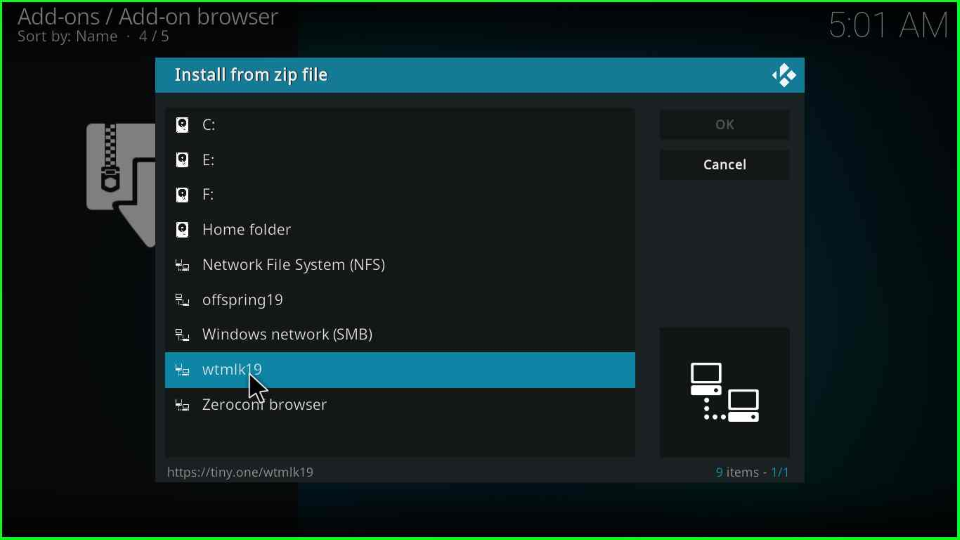
Tap on the “repository.Wherethemonsterslive.zip” file and press enter key.
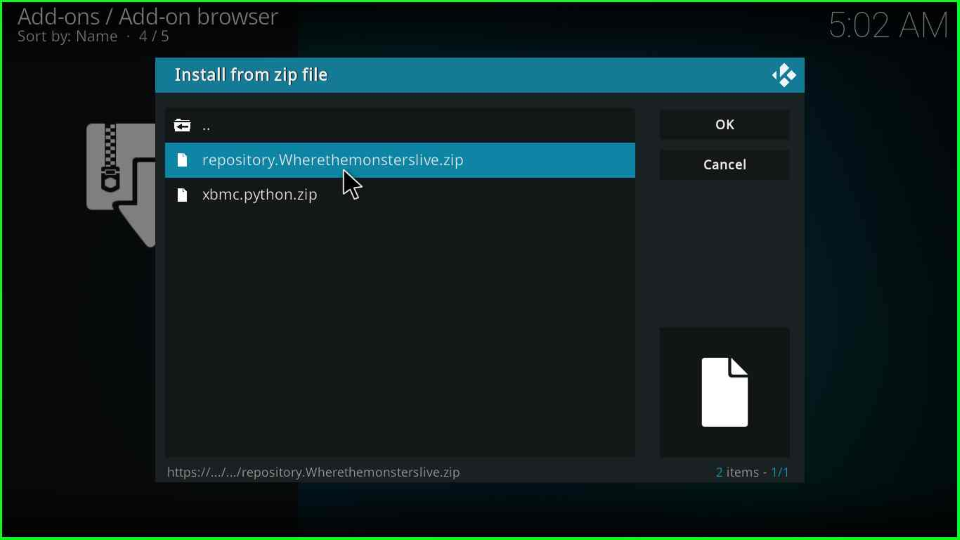
Wait for the “Where The Monsters Live Repository Add-on installed” notification to appear on the screen.
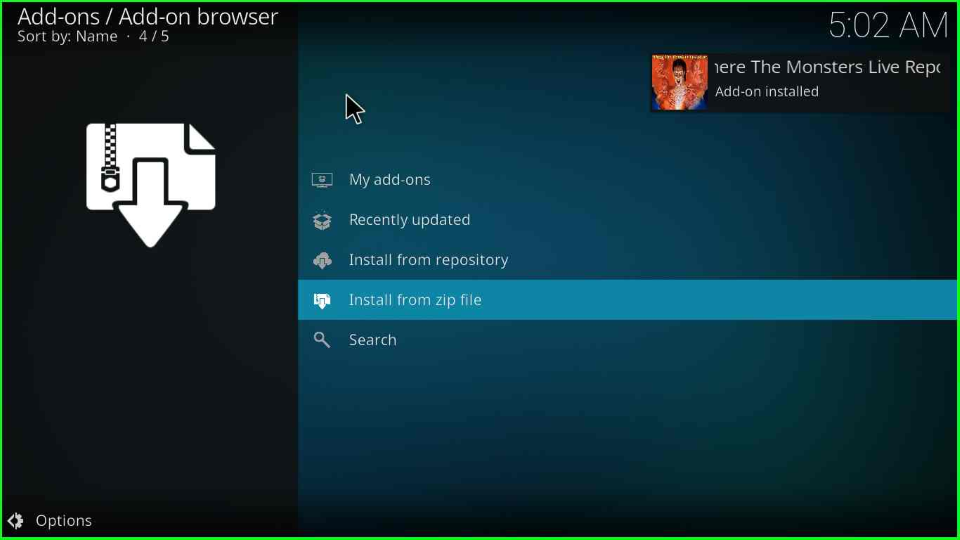
Install from Repository
Stay on the screen and select the other tab, “Install from repository”.
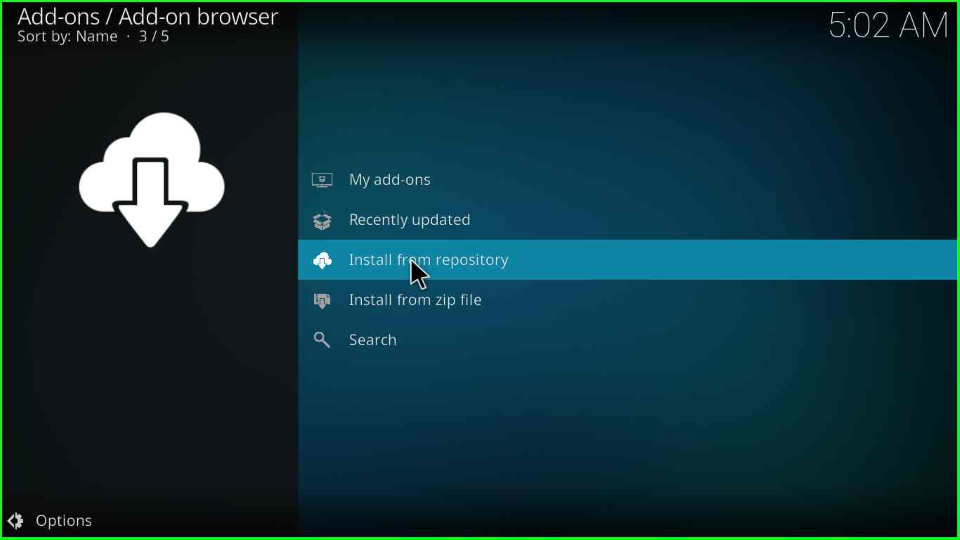
Inside the window, select the “Where The Monsters Live Repository”.

Place the pointer on the “Video add-ons” and hit enter.
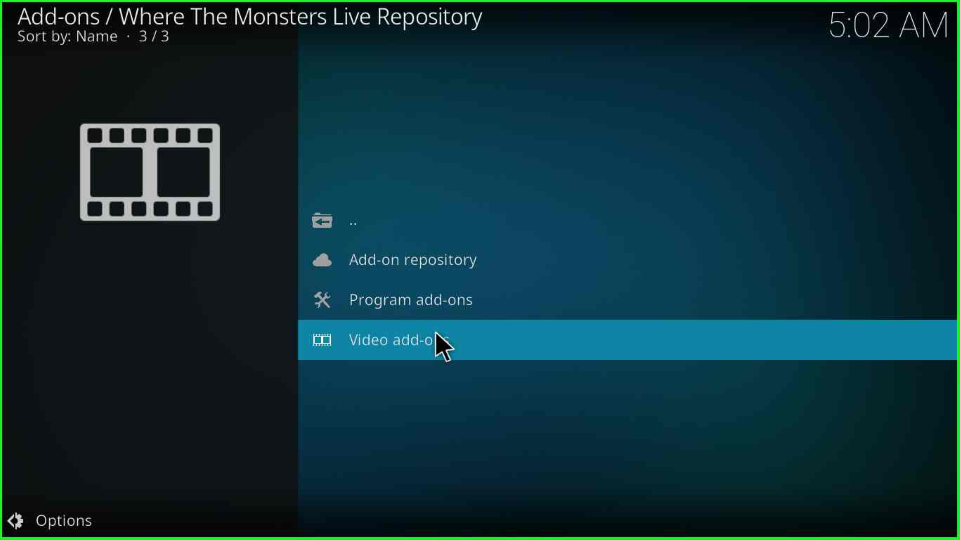
Select the “Wolf Pack” Kodi addon.
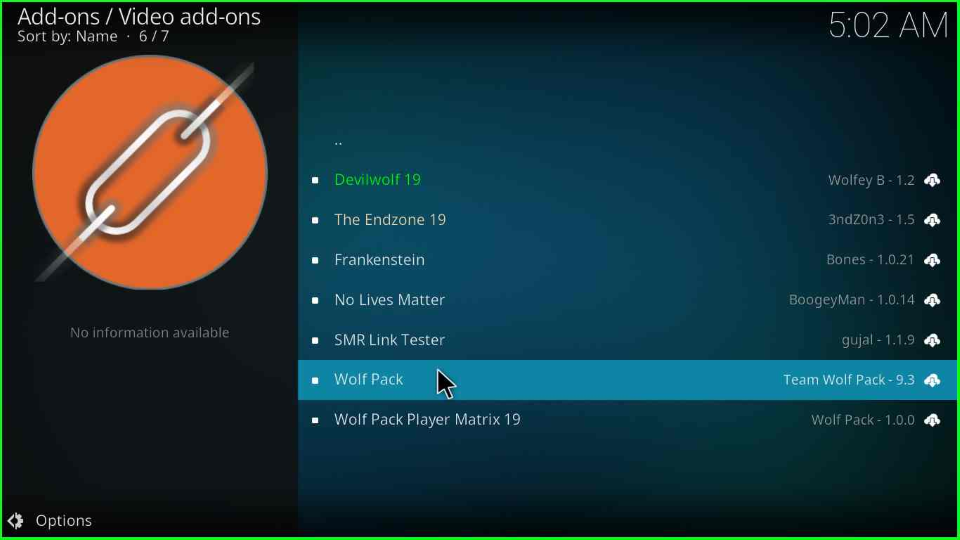
Hit the “Install” key to install the Wolf Pack addon.
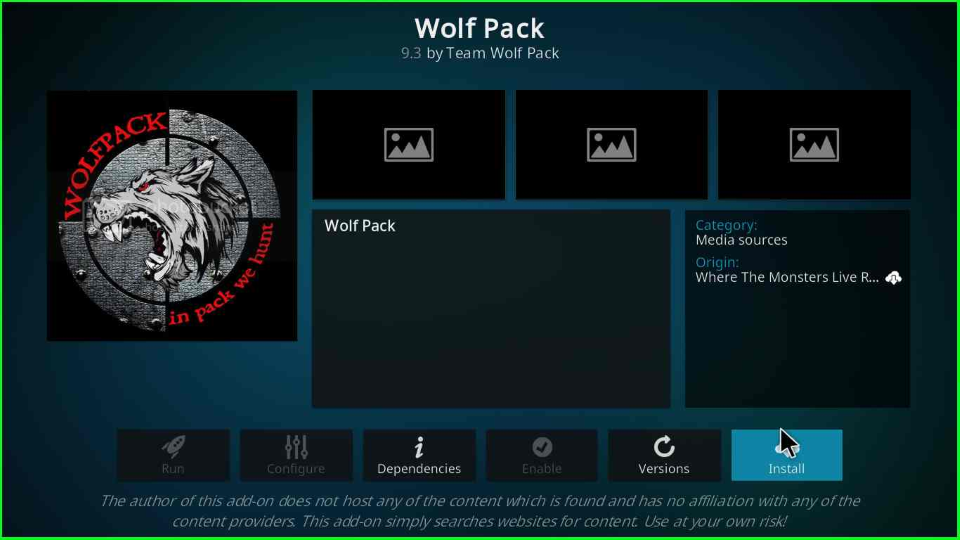
Press “OK” that appears on the window.
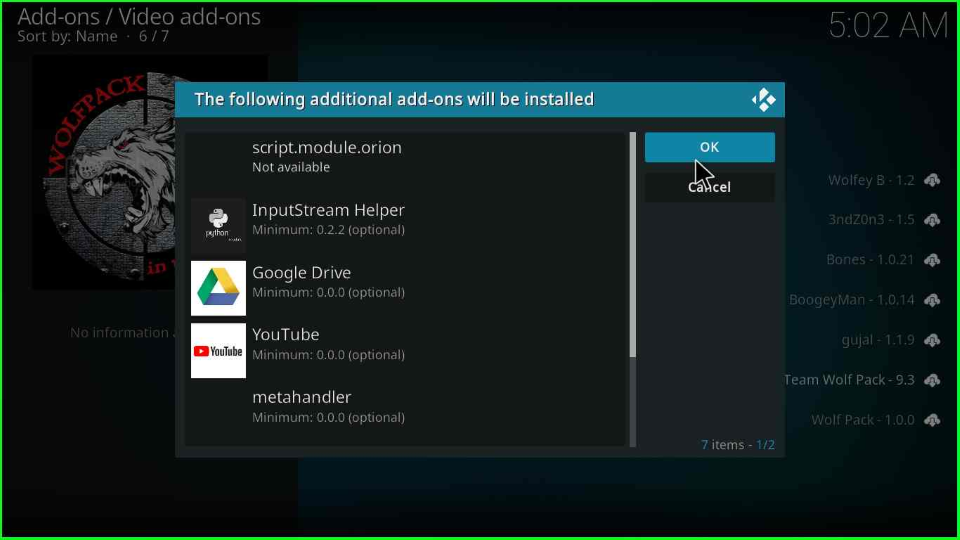
The Wolf Pack addon starts installing; wait for its successful installation message.
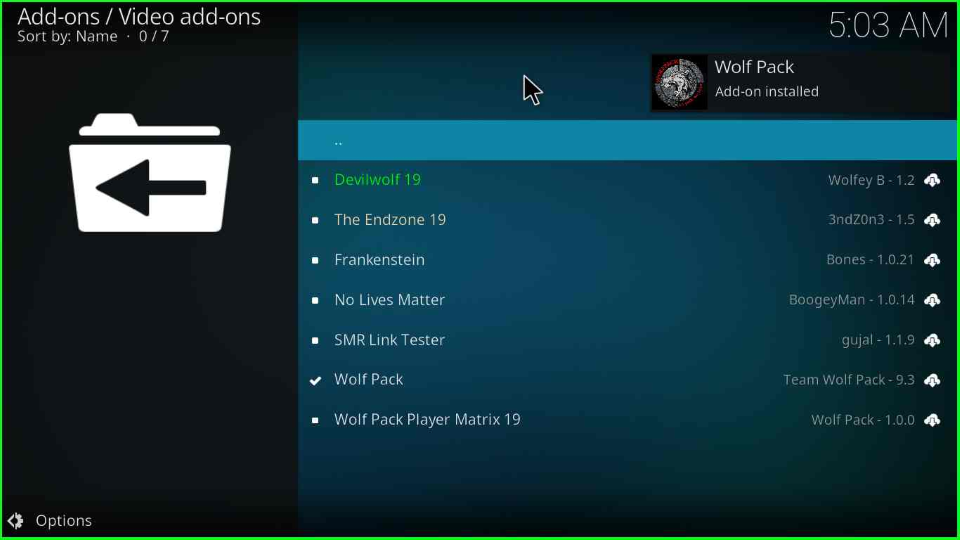
Again, click on the “Wolf Pack” Kodi add-on.
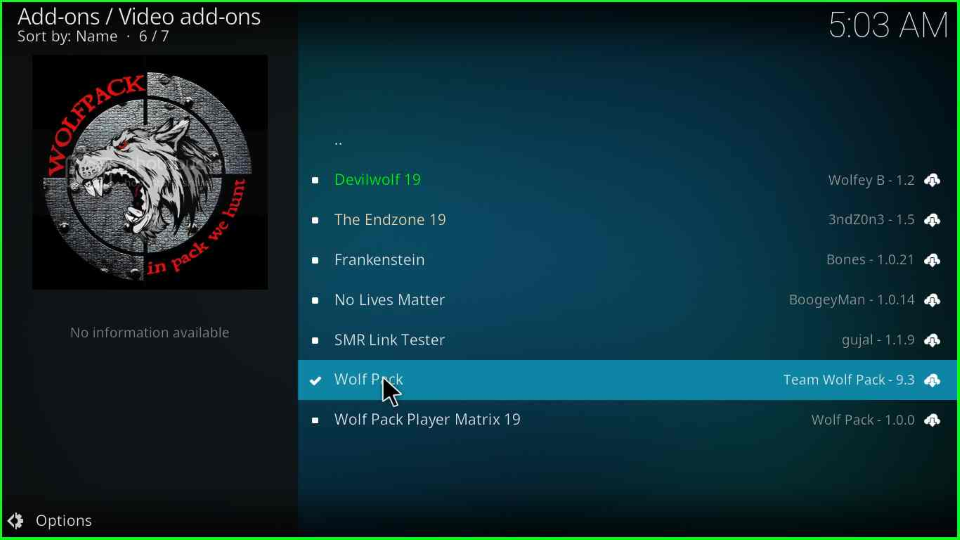
Press the “Open” icon.
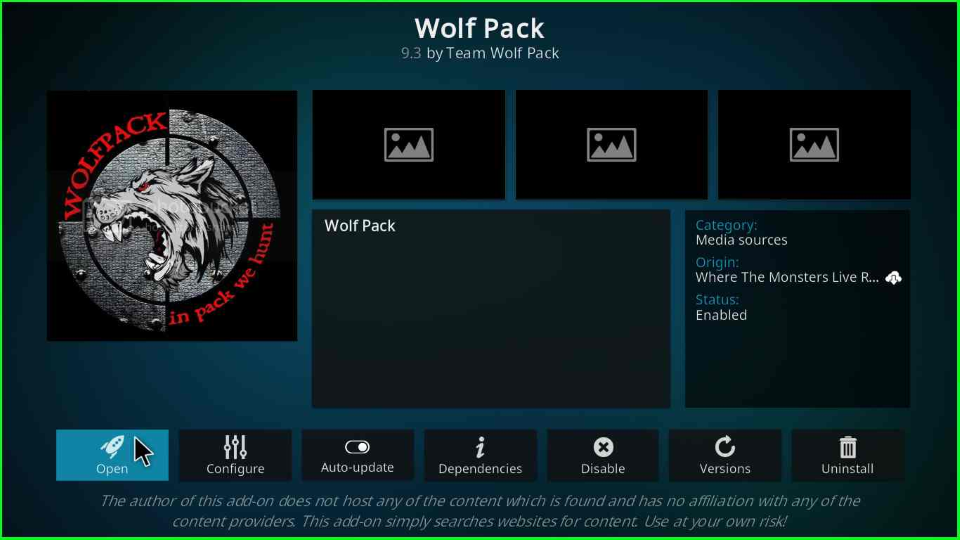
Here, you will see the Wolf Pack Kodi add-on with different streaming genres.
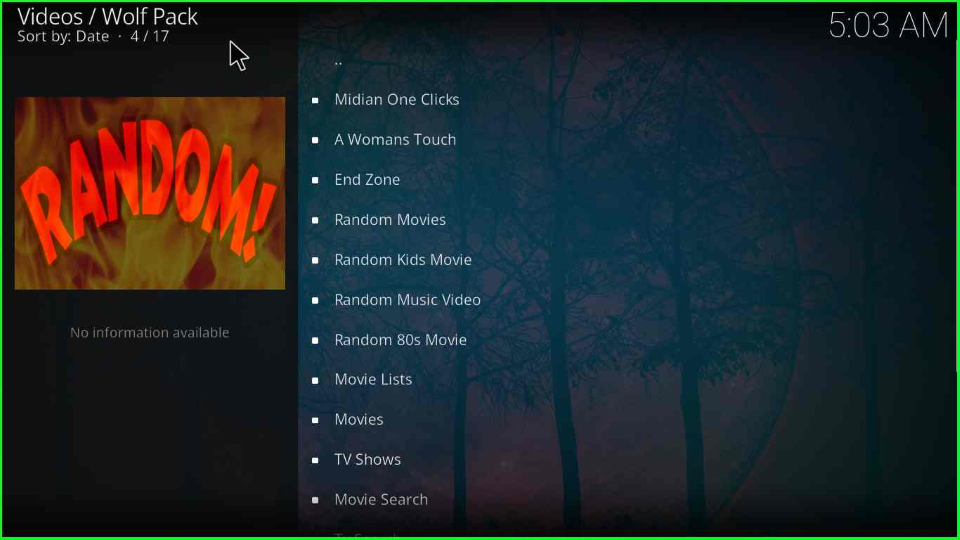
FAQs Questions
You can install the Wolf Pack addon from the “Where The Monsters Live” repository link.
The Wolf Pack add-on can fetch HD links from Real Debrid, Premiumize, Linksnappy, and AllDebrid to stream high-quality content.
Wrapping up
So, we have gone through the process of installing the Wolf Pack Kodi addon and discussed the related questions and answers. Drop your comments below for any errors during the installation of the Wolf Pack add-on.
Before you start streaming on Firestick Apps/Websites, I would like to warn you once again that we do not know from where these Apps, Websites, Kodi Repositories, Wizards, Builds, and Addons fetch the streams.
The content you stream on Firestick may be copyrighted and may land you in legal trouble even if you stream unintentionally. Most of all, ISPs, Government, and authorized companies may monitor your online activities like streaming copyrighted movies, videos, TV shows, live shows, animes, etc.
To stay protected, and to get an exceptional streaming experience, I suggest you use ExpressVPN which is the fastest, most secure, and military-grade encryption VPN for Firestick. In addition, ExpressVPN hides your original IP address, encrypts your internet connection, and bypasses bandwidth throttling and geo-restrictions.
I have been using ExpressVPN for a couple of years and I can say that ExpressVPN is the best VPN for Firestick Apps in all aspects for all devices because the VPN unlocks geo-restricted streams and enhances my streaming experience.
Disclaimer: VPNHacks.com does not support or encourage piracy and copyright infringements in any form. You should abide by the rules and regulations in your country. We just want to protect you because sometimes you may end up streaming copyrighted content unintentionally.
Limited Time Offer: Get 4 Months Free
Taking an ExpressVPN Subscription is simple.
- First, subscribe to ExpressVPN by clicking here.
ExpressVPN comes with a 30-day money-back guarantee. You can get a full refund if you are unsatisfied (I do not think you will be) with ExpressVPN, and they do not ask for any reason.
- Once you subscribe to ExpressVPN, download the ExpressVPN app and open it. Enter your e-mail and password and click the “Log In” button.
- Once you are signed in, select the VPN Server location that you want to connect to and click on the connect option.
- After that, you will see that your IP address has been changed. This way, you can protect your privacy and have an exceptional streaming experience.

Is wolf pack addon still working , having trouble trying to install it on a firestick with kodi 20.2